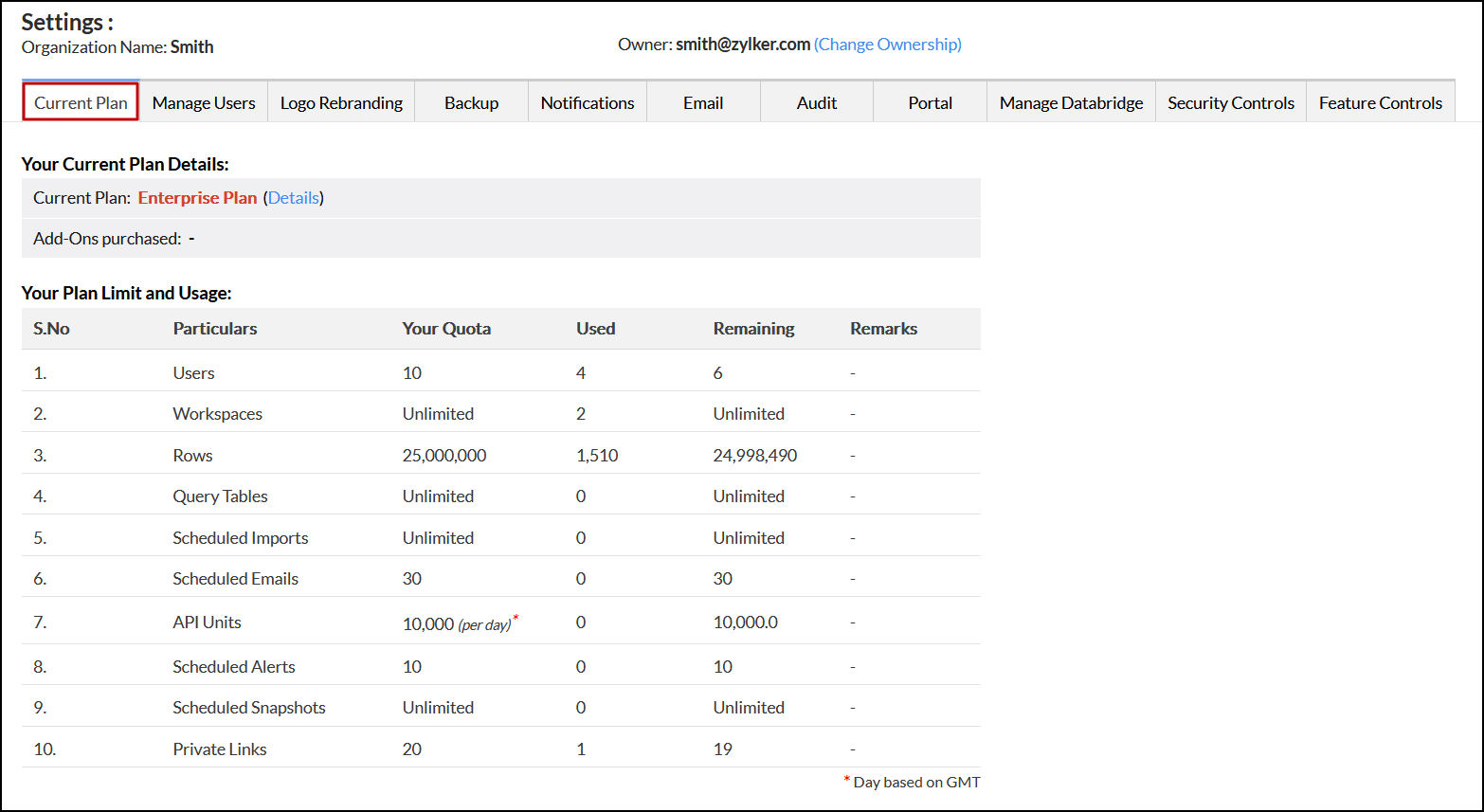User Management
A user is the one who can perform the authorized action in the Analytics Plus application. Each user is given a role based on which they are allowed to access the data and perform certain operations in Analytics Plus.
User Roles
Analytics Plus users are categorized based on one of the following roles.
Account Administrator
The user who owns an Analytics Plus account is the Account Administrator and can perform all possible operations available, including creating an Organization, Workspace, creating reports or dashboards, managing users, sharing reports, managing subscriptions, etc. There can be only one administrator for an account.
Organization Administrator
Users in the Organization Administrator role are the admin of an Organization in Analytics Plus. An Organization Administrator has access to all the workspaces in an Organization and can perform all the operations inside their Organization except add, activate, and deactivate another Organization Administrator.
The Organization Administrators are added only by the Account Administrator. Click here to learn more about adding an Organization Administrator. Users in the paid subscription plan can avail this option.
Workspace Administrator
Workspace Administrator is the admin of a specific workspace(s) in an Analytics Plus Organization. A Workspace Administrator can perform all the operations in a workspace, except deleting or renaming the workspace and backing up the workspace.
The Workspace Administrators are added by the Account Administrator and the Organization Administrator. Click here to know about adding Workspace Administrators. Users in the paid subscription plan can avail this option.
User
A User in Analytics Plus is the one who can access the information shared with them by logging in to the Analytics Plus account.
Viewer
Viewer(s) can be anyone who accesses the views shared with them in read-only mode.
Custom Role
Custom roles are user-defined roles apart from the above mentioned default roles. You can create a role with a customized set of fine-grained permissions based on your specific needs. Users associated with these custom roles can perform all the defined actions over the workspaces shared with them.
The account administrator and organization administrators can create and manage custom roles in Analytics Plus. Click here to learn more about creating custom roles.
Managing Users
1. How do I manage my Organization's users?
Analytics Plus allows you to manage all the users in your Organization using the Manage Users tab in the Settings page. All users added to your Organization will be listed here. You can add, remove, change role, activate, and deactivate users from here.
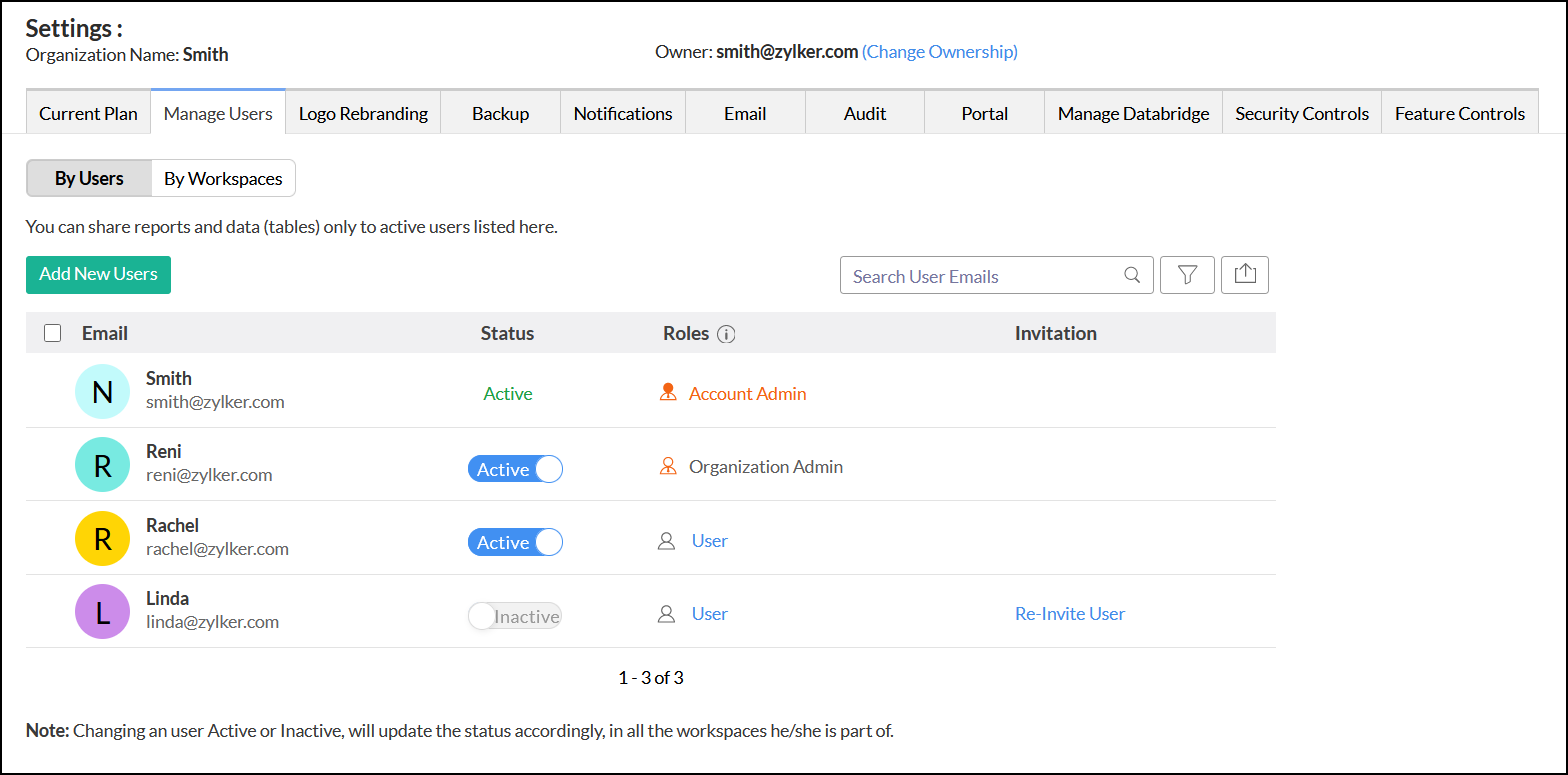
2. How do I add a user?
Analytics Plus allows you to add users to your Organization in three different ways:
- Sharing Views or Workspaces: When you share a view or workspace with a new user, Analytics Plus creates a user automatically and assigns the "User" role. Click here to learn more about sharing views or workspaces.
- From the Workspace Settings page: Navigate to the Workspace Explorer window, and click the Settings option from the side panel. In the page that appears, head to the Manage Users tab and click Add New Users.
- From the Organization Settings Page: Click the Settings icon in the top banner, head to the Manage Users tab and click Add New Users.
When you add users using the Workspace Settings or Organization Settings page, you need to provide the following information in the Add New Users dialog:
- Choose the desired role from the Role drop-down.
- Specify the email address of the users you need to add in the Enter email addresses text box. You can also add users from the existing shared users, your ManageEngine contacts, or Google contacts by clicking the PickUsers link in the top right corner of the Enter email addresses text box.
- Enable or disable the Send Invitation Mail checkbox to send an email invitation to all the users being added. You can also customize the email message by clicking the Edit Message link.
- Click Add to add users to your Organization.
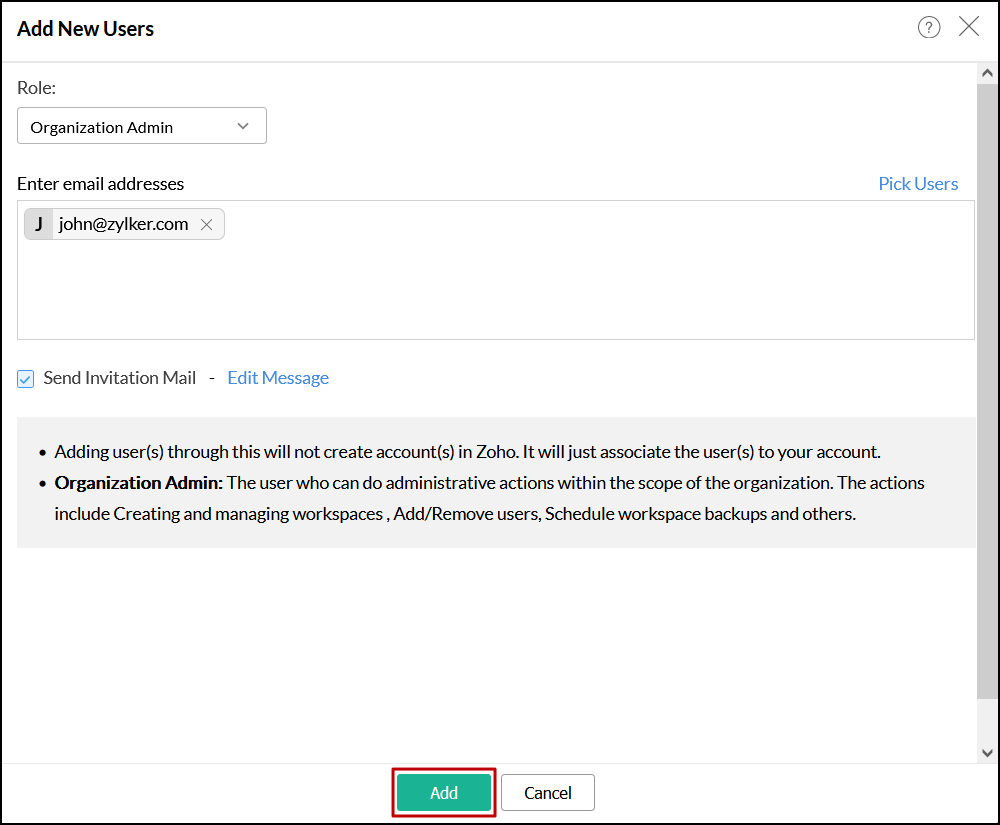
3. Is it possible to change the user role?
Yes. Analytics Plus allows you to change the user roles whenever required. Follow the steps below to do this.
- Navigate to the Manage Users tab from the Settings page.
- Click the Change role link that appears on hovering over the required user name.
- In the dialog that appears, choose the required Role from the drop-down and click Apply.
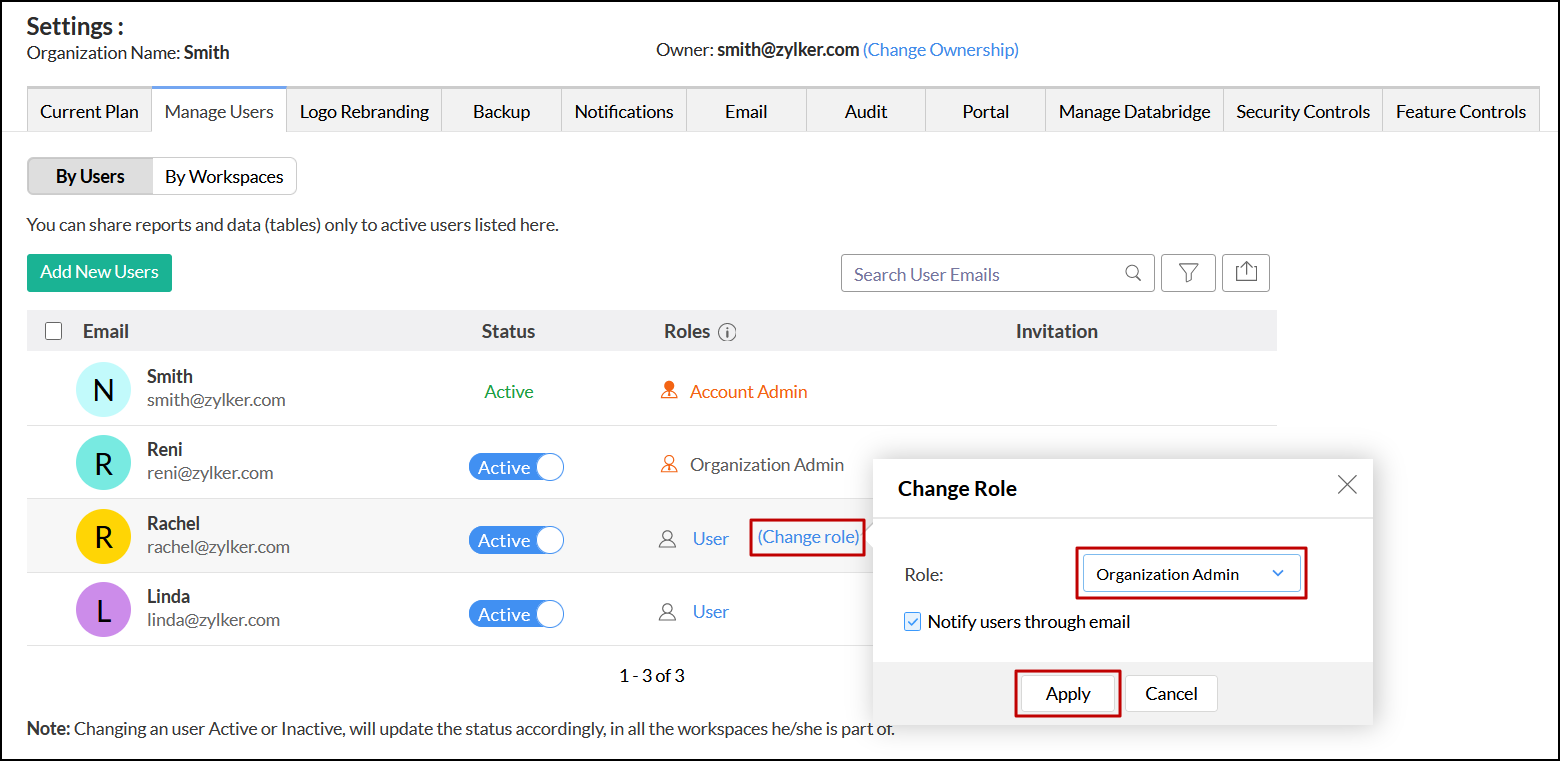
4. How do I delete a user?
To remove a user from your Organization, navigate to the Manage Users tab from the Settings page and click the Delete icon that appears on mouse over the required user name.
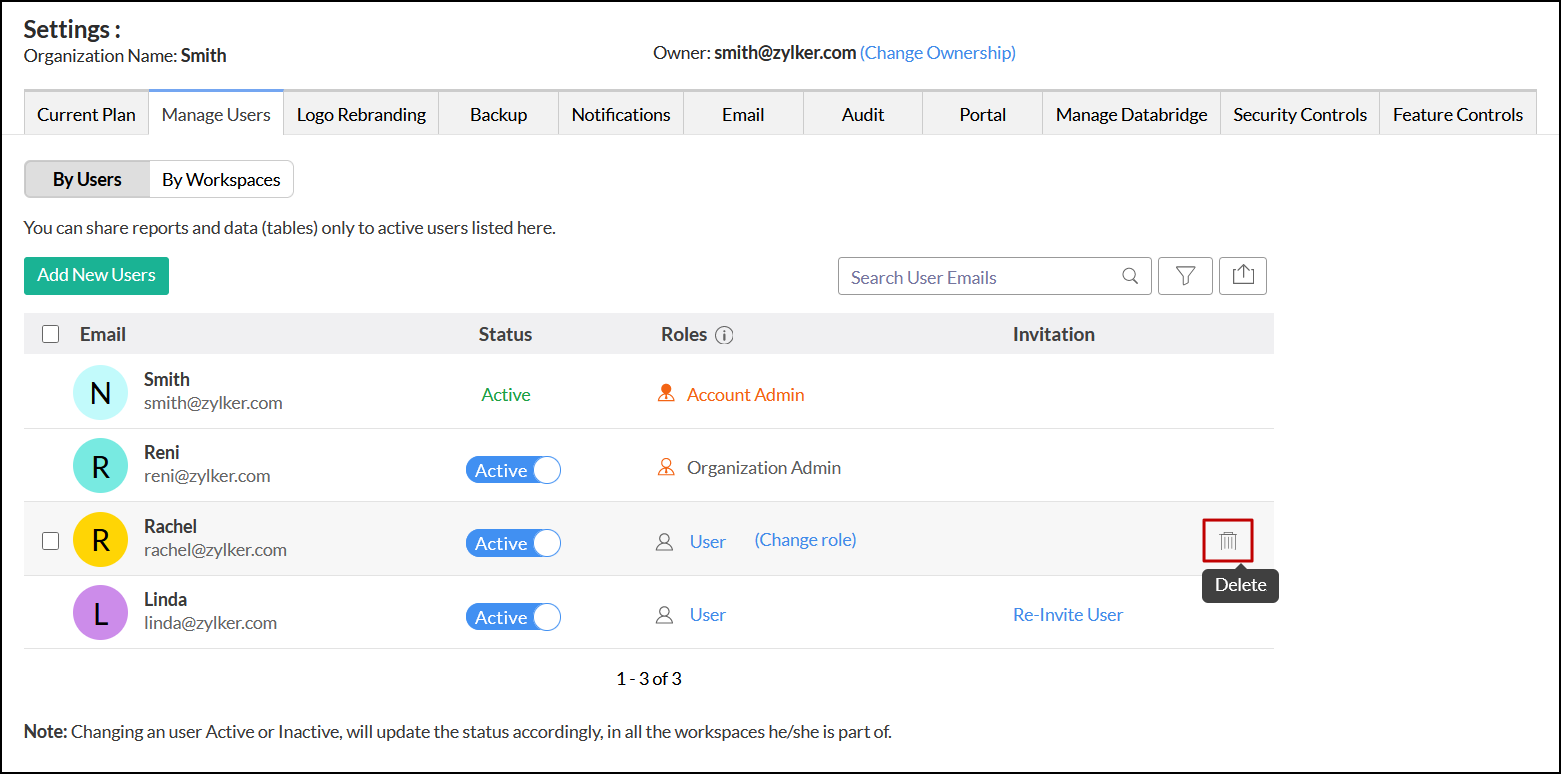
To remove multiple users, choose the users to be deleted and click the Delete button.
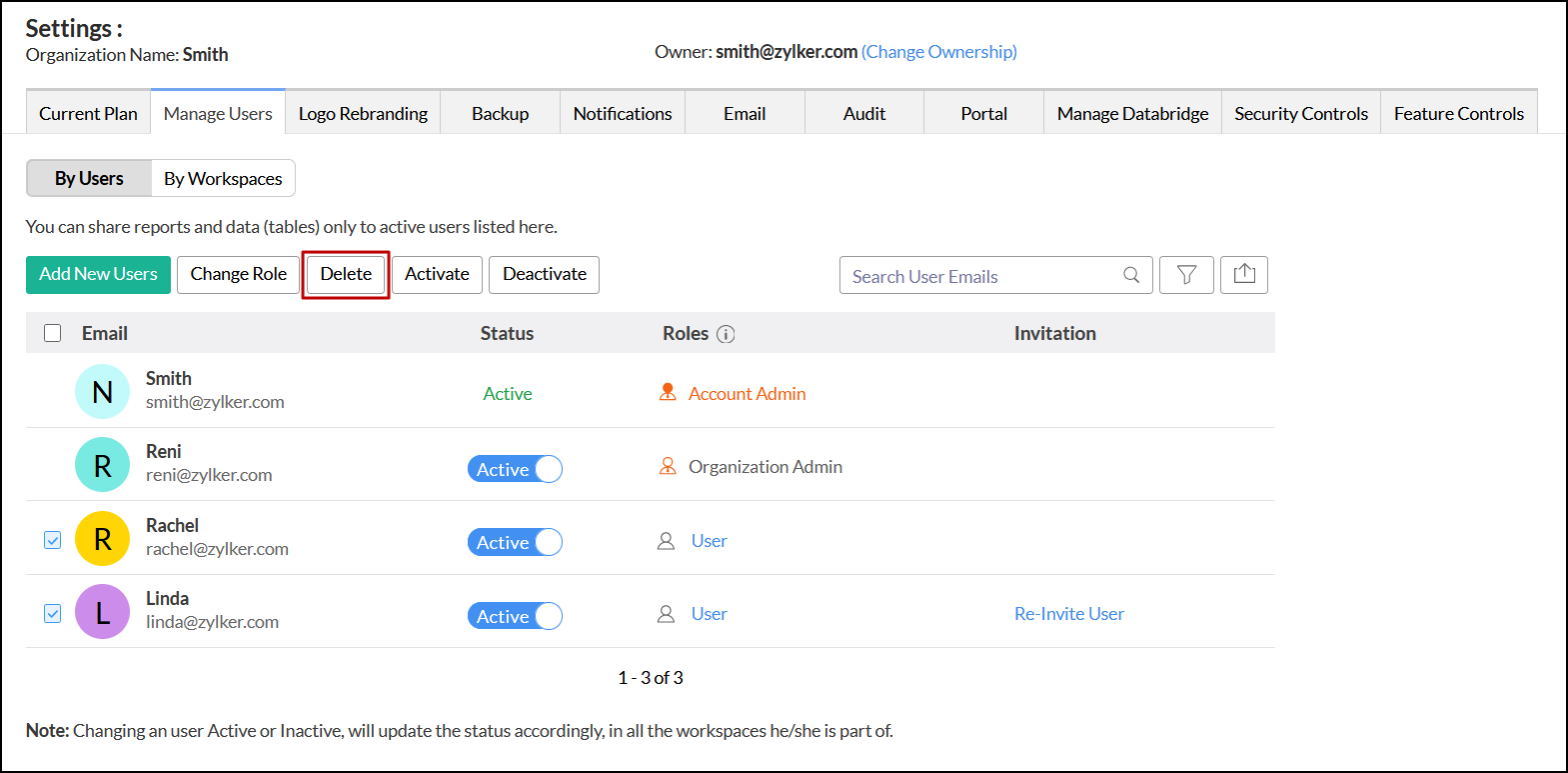
5. Can I remove a user from Analytics Plus temporarily?
Yes. You can remove a user temporarily by simply Deactivating the user account. These accounts can be re-activated anytime whenever required. For this, navigate to the Settings page > Manage Users tab. Move the Status toggle button corresponding to the user name to Deactivate or Active the user.
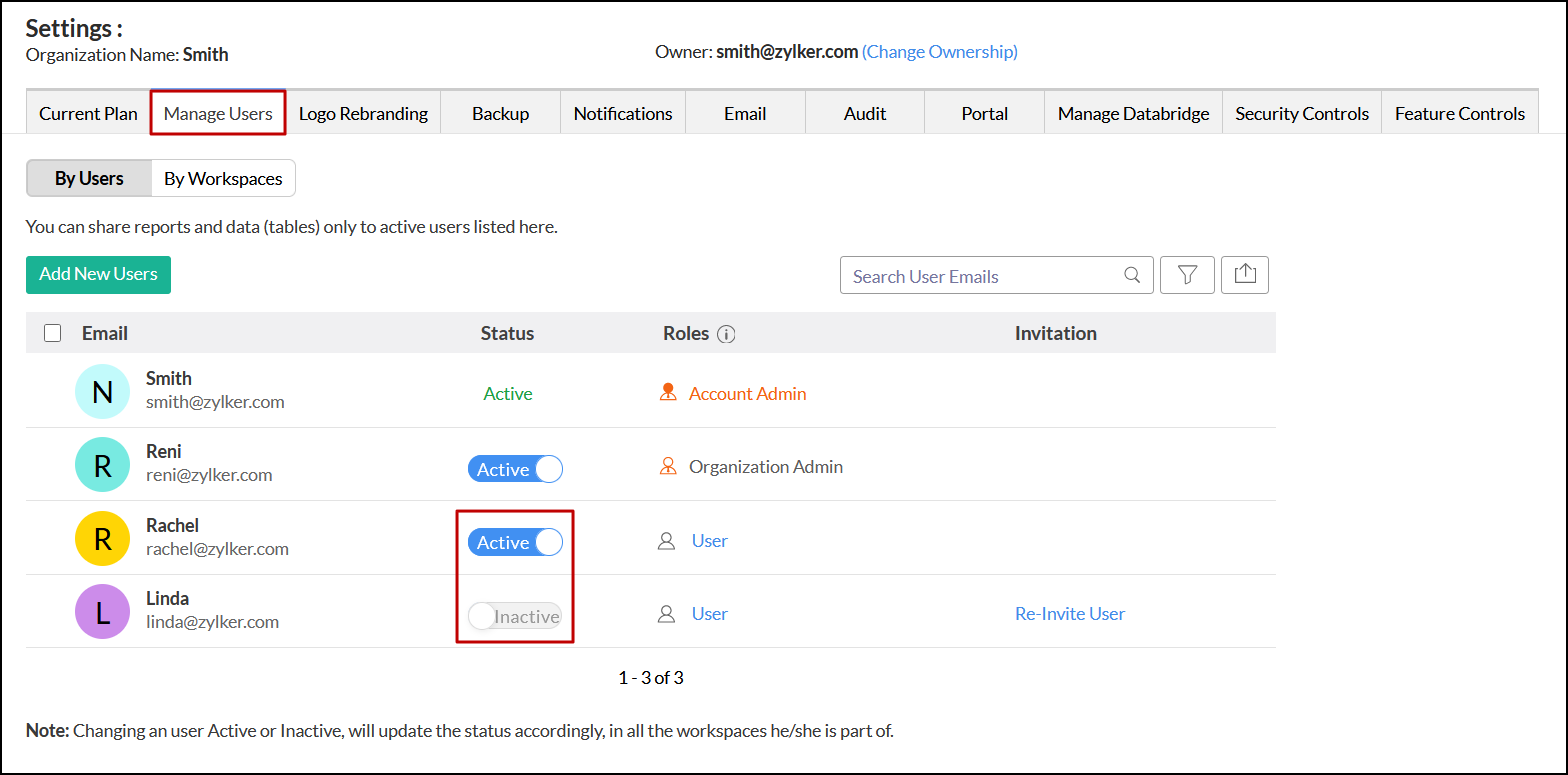
6. How many users can be added to my Organization?
Analytics Plus allows you to add users based on your Organization subscription plan. The Account Administrator, Workspace Administrator, and any user with whom you share data (tables, reports, dashboards, and workspaces) are considered as a user for your account. You can check your user limit from the Current Plan tab from the Settings page.