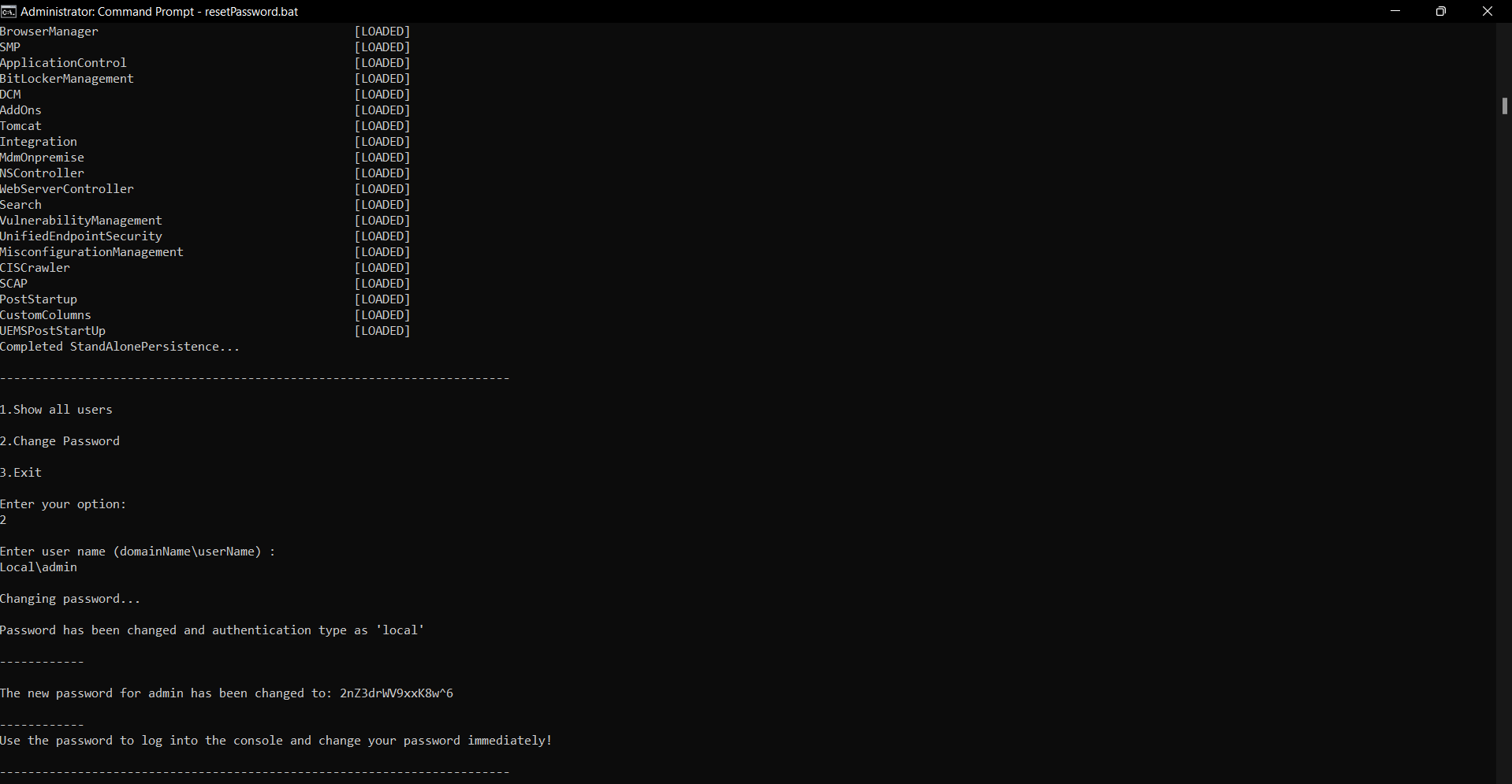How to reset Device Control Plus password?
Description
This will explain you about steps to disable the Default account locked banner in the Device Control Plus web console .
- Stop the Central Server.
- Download this file:
- Extract the zip file and copy the contents into <Server_Installed_Location>\bin\
- You'll be prompted with "Do you want to replace these files?". Please click Yes.
- Open Command Prompt with administrative privilege and navigate to <Server_Installed_Location>\bin\.
- Run this command: reinitScheduler.bat.
- Ensure that the bat file is successfully executed. If you're facing any problem, please contact support.
Note: 1) The Command Prompt must be run as Administrator.
2) Do not delete the unzipped files.
Now, please follow the steps according to your scenario:
Steps
Reset password for a Technician/admin using an admin user
You can reset the password of a Technician by using a admin user role. The following steps will explain you about resetting the password for a technician:
- Login to Device Control Plus using an account with admin privilege
- Click Admin tab
- Under Global Settings select User Administration
- Under User, select the Technician/admin
- Under Action click on
 change password button to reset the password.
change password button to reset the password.
- Click Change to save changes.
You have successfully changed the password of the technician/admin.
Reset password for an Admin using a Tool
You can reset the default admin password of Device Control Plus by following the steps mentioned below:
- Go to Services.msc and stop ManageEngine Device Control Plus
- Open command prompt in administrative privilege and navigate to <Install_Dir>\DeviceControlPlus_Server\bin directory
- Execute resetPassword.bat
- You will find the options as listed below:
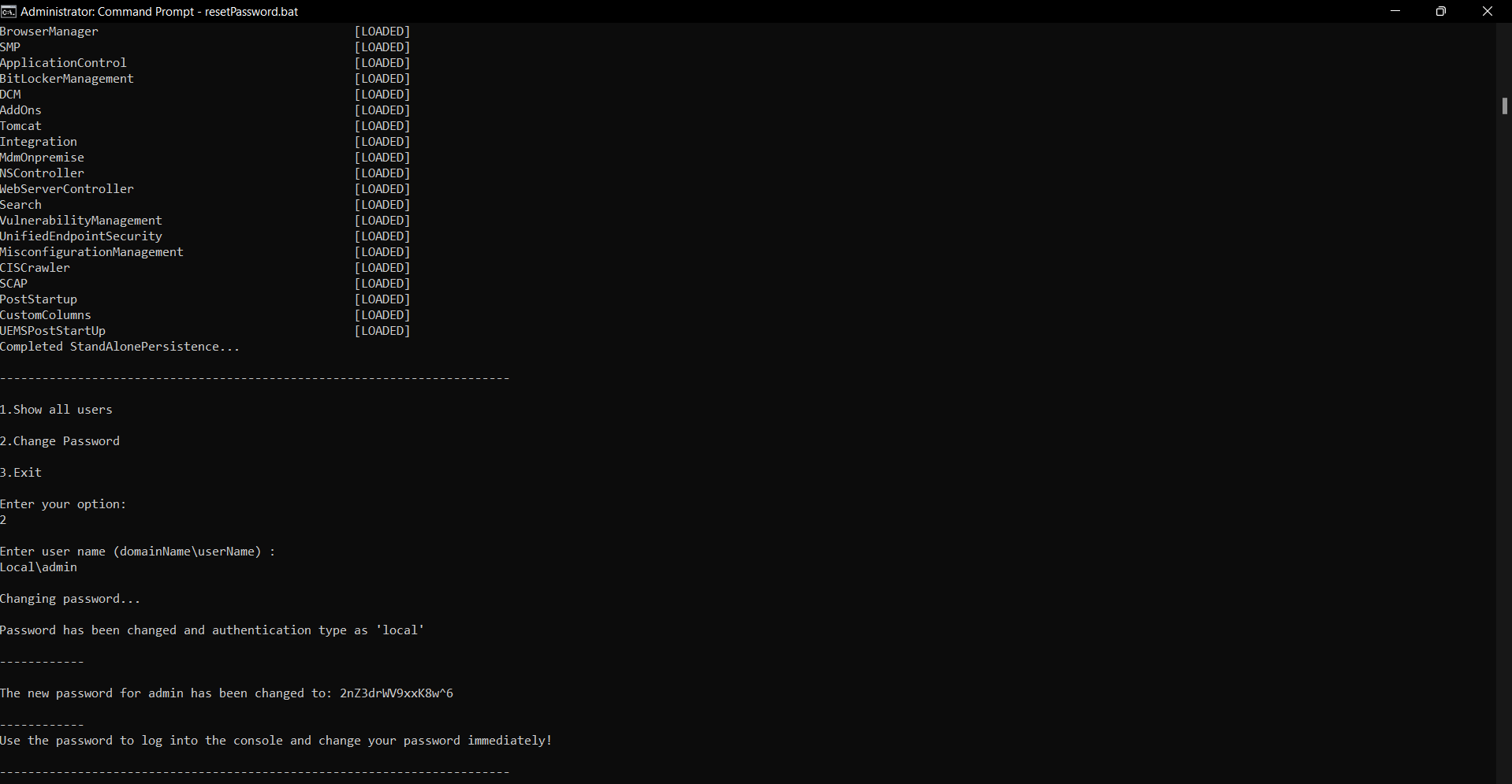
- Choose the operations
- View all existing users
- Change password
- Exit
- Choose "2" to reset password
- Specify the user name and reset the password
- Start the ManageEngine Device Control Plus Server service from Services.msc.
- The default password is now admin. Choose Local Authentication and login using the user name and default password.
- Please change the default admin password immediately after logging in for the first time.
After resetting the password (for local admin user/Domain user), the login will be converted as local authentication. You can modify the authentication as Domain authentication and reset the password using User Administration under Admin tab.