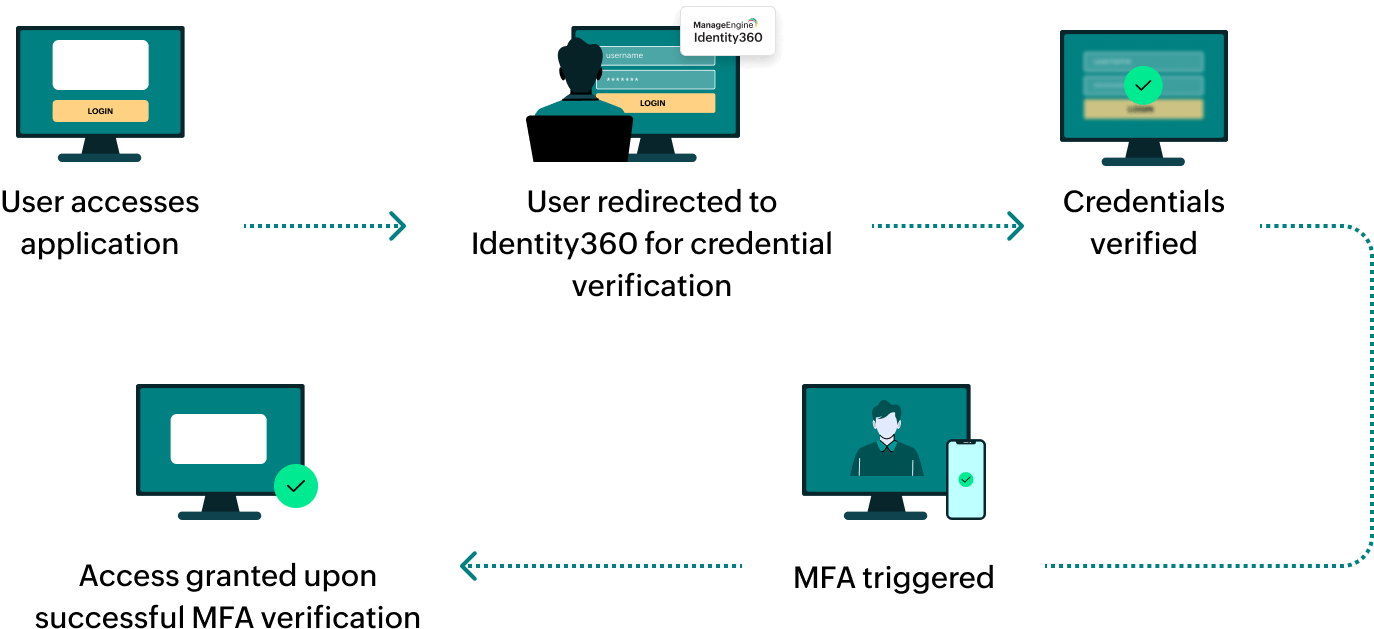Steps to configure SAML SSO for ManageEngine ADManager Plus MSP
About ADManager Plus MSP
ADManager Plus MSP is a comprehensive identity governance and administration solution for managed service providers. It streamlines user life cycle management by delegating technicians to handle provisioning to deprovisioning, automating tasks like password resets and AD cleanup, and providing comprehensive change reports from a unified console.
The following steps will help you enable single sign-on (SSO) for ADManager Plus MSP from Identity360.
Prerequisites
- The MFA and SSO license for Identity360 is required to enable SSO for enterprise applications. For more information, refer to pricing details.
- Log in to Identity360 as an Admin or Super Admin.
- Navigate to Applications > Application Integration > Create New Application, and select ADManager Plus MSP from the applications displayed.
Note: You can also find ADManager Plus MSP from the search bar located at the top.
- Under the General Settings tab, enter the Application Name and Description.
- Under the Choose Capabilities tab, choose SSO and click Continue.
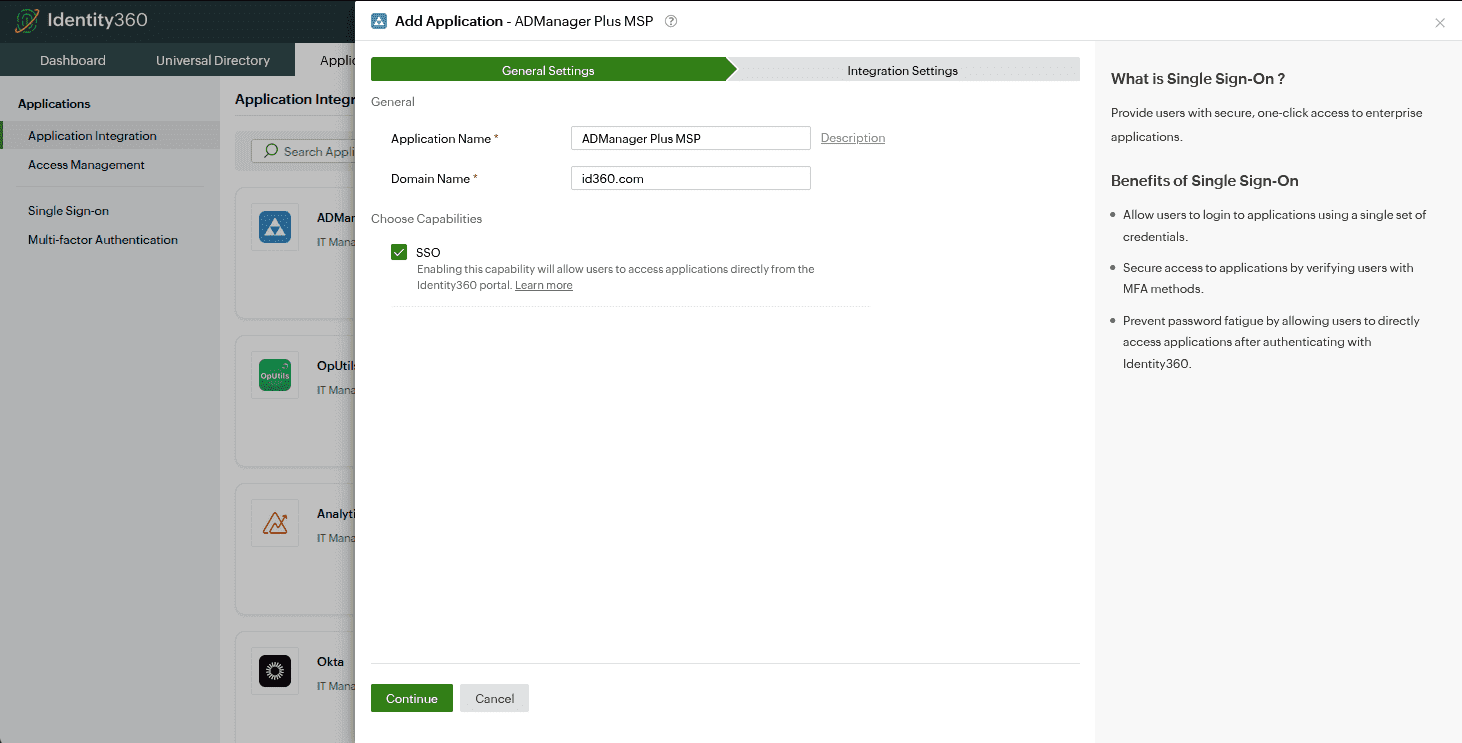 General settings of SSO configuration for ADManager Plus MSP
General settings of SSO configuration for ADManager Plus MSP
- Under Integration Settings, navigate to the Single Sign On tab, click on Metadata Details. You can configure ADManager Plus MSP by either uploading the metadata file or entering the details manually.
- For uploading metadata file: Download the metadata file to be uploaded during the configuration of ADManager Plus MSP in Identity360 by clicking Download from the Metadata field.
- For manual configuration: Copy the Entity ID, Login URL, Logout URL, and Signing certificate (X.509 certificate), which will be used during the configuration of ADManager Plus MSP.
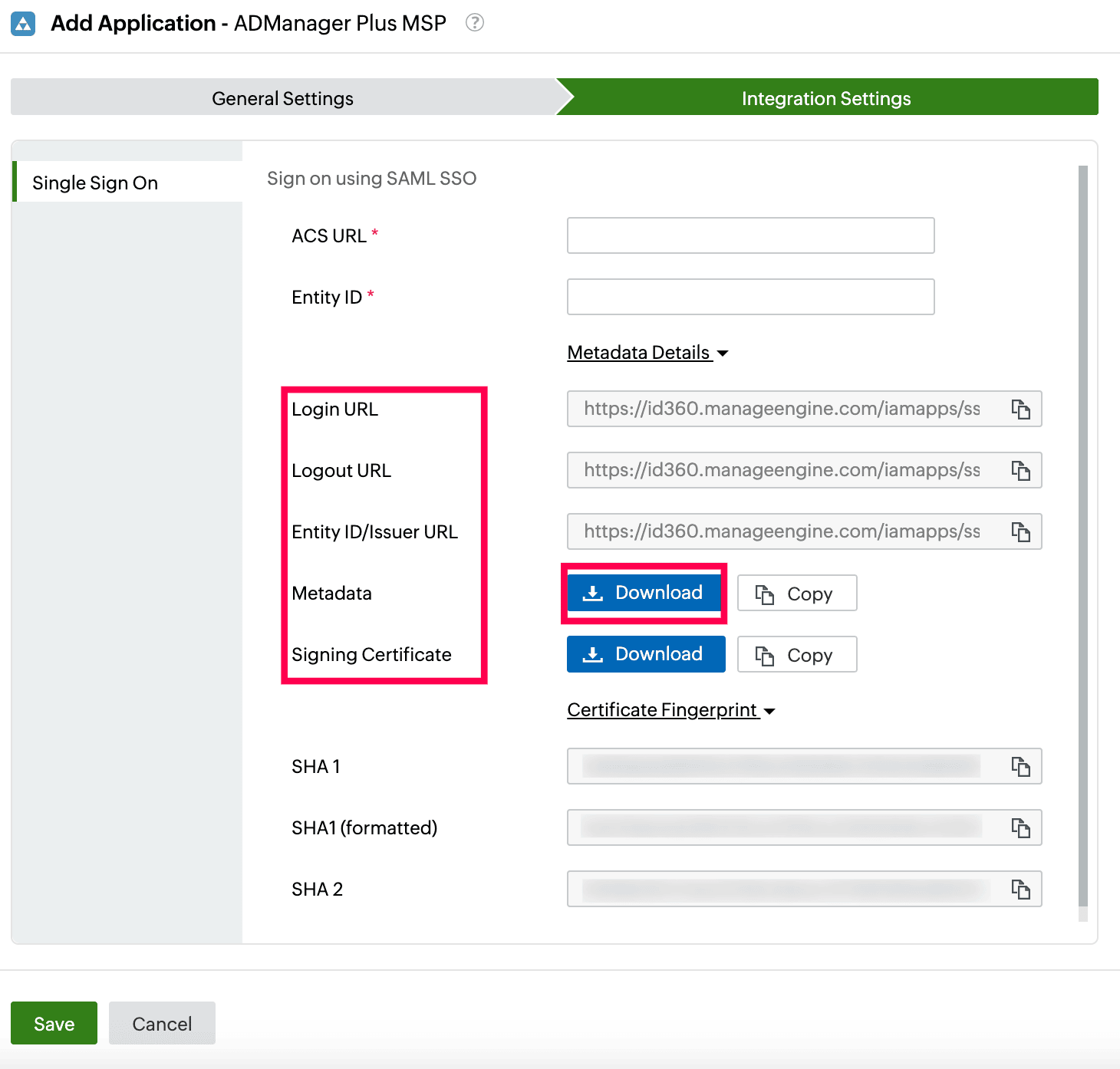 Integration Settings of SSO configuration for ADManager Plus MSP
Integration Settings of SSO configuration for ADManager Plus MSP
ADManager Plus MSP (service provider) configuration steps
- Log in to ADManager Plus MSP with admin credentials.
- Navigate to Delegation > Configuration > Logon Settings > Single Sign-On.
- Select the Enable Single Sign-on with Active Directory check box.
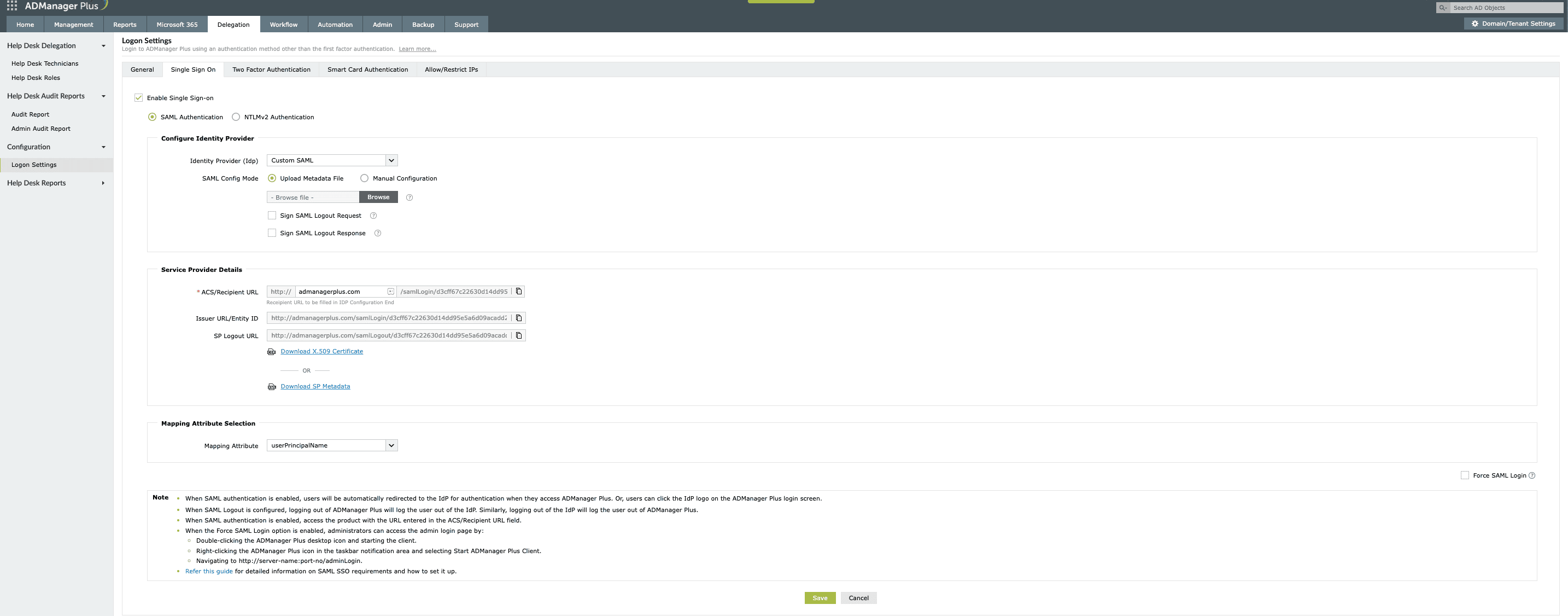 Configuration of SAML SSO from ADManager Plus MSP
Configuration of SAML SSO from ADManager Plus MSP
- Choose the SAML Authentication radio button.
- In the Configure Identity Provider section, enter the details given below.
- In the Identity Provider (IdP) field, choose the Custom SAML option.
- For SAML Config Mode, you can either choose the Upload Metadata File option or the Manual Configuration option.
- Copy the values of the ACS/Recipient URL and the Issuer URL/Entity ID from the Service Provider Details section; these will be used later.
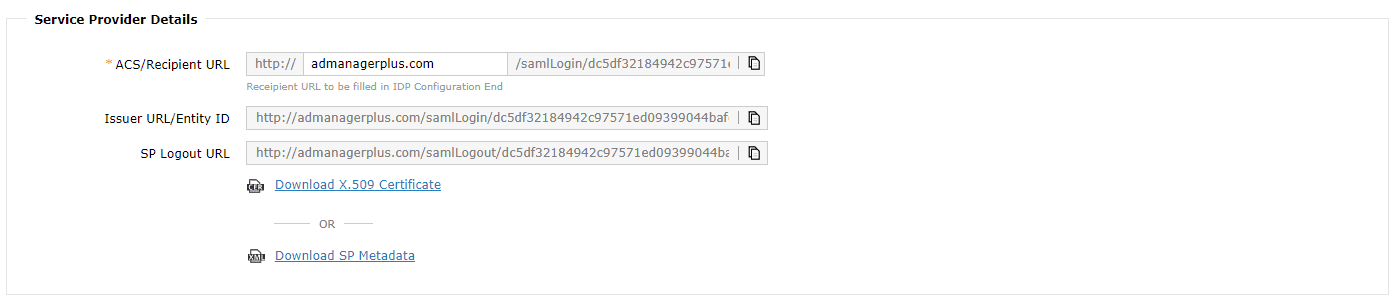 Configuration details from ADManager Plus MSP
Configuration details from ADManager Plus MSP
- In the Mapping Attribute Selection section, click the Mapping Attribute drop-down and select the user login attribute that you wish to map with that of Identity360.
- Select the Force SAML Login option located at the bottom of this page if you wish to force users to log in to ADManager Plus MSP only through SSO.
- Click Save.
Identity360 (identity provider) configuration steps
- Switch to Identity360's application configuration page.
- In the ACS URL field, enter the ACS/Recipient URL copied in step 6 of ADManager Plus MSP configuration.
- In the Entity ID field, enter the Issuer URL/Entity ID value copied in step 6 of ADManager Plus MSP configuration.
- Click Save.
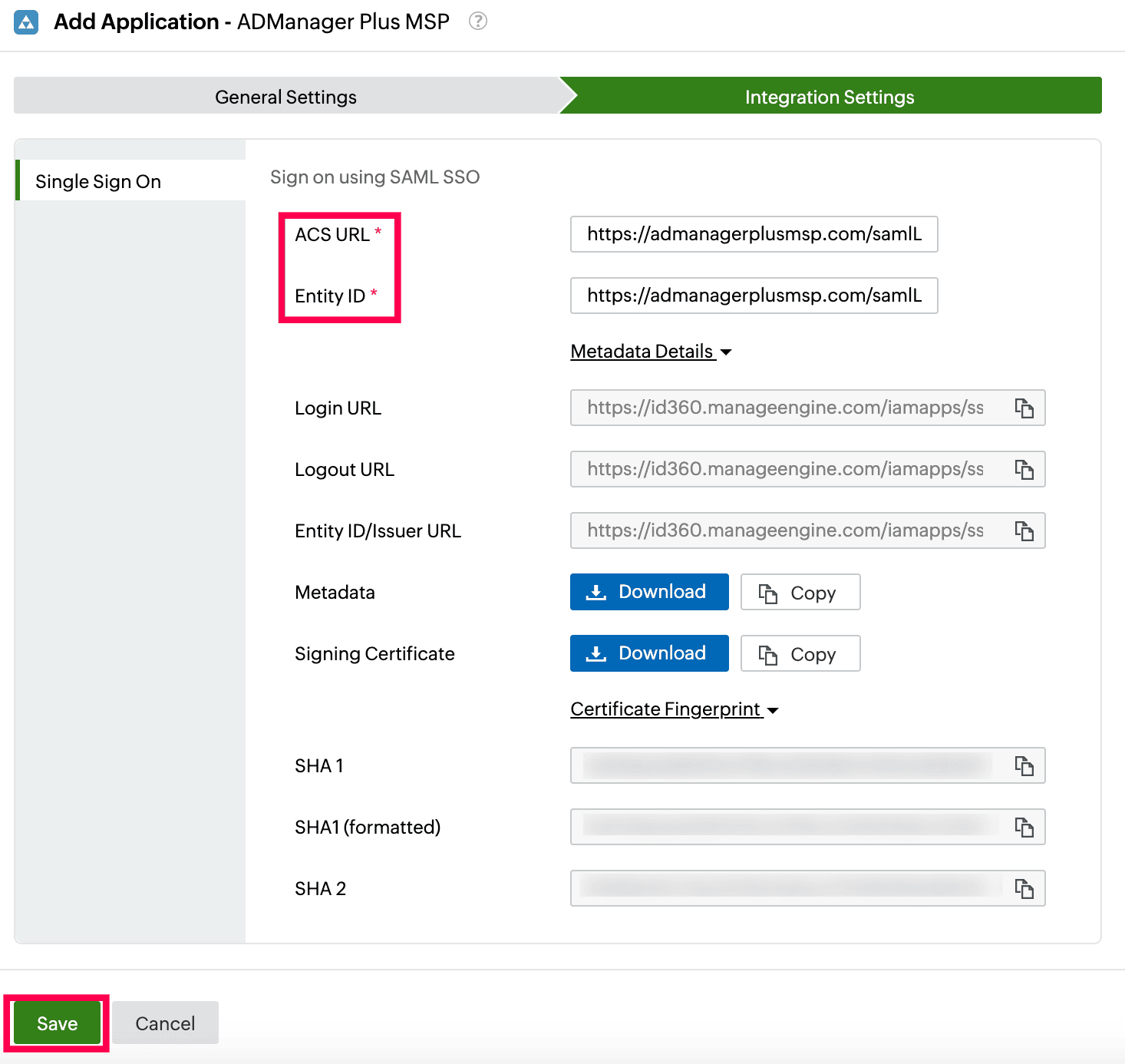 Integration Settings of SSO configuration for ADManager Plus MSP
Integration Settings of SSO configuration for ADManager Plus MSP
- To learn how to assign users or groups to one or more applications, refer to this page.
Your users should now be able to sign in to ADManager Plus MSP through the Identity360 portal.
Note: For ADManager Plus MSP, both SP-initiated and IdP-initiated flows are supported.
Steps to enable MFA for ADManager Plus MSP
Setting up MFA for ADManager Plus MSP using Identity360 involves the following steps:
- Set up one or more authenticators for identity verification when users attempt to log in to ADManager Plus MSP. Identity360 supports various authenticators, including Google Authenticator, Zoho OneAuth, and email-based verification codes. Click here for steps to set up the different authenticators.
- Integrate ADManager Plus MSP with Identity360 by configuring SSO using the steps listed here.
- Now, activate MFA for ADManager Plus MSP by following the steps mentioned here.
How does MFA for applications work in Identity360?
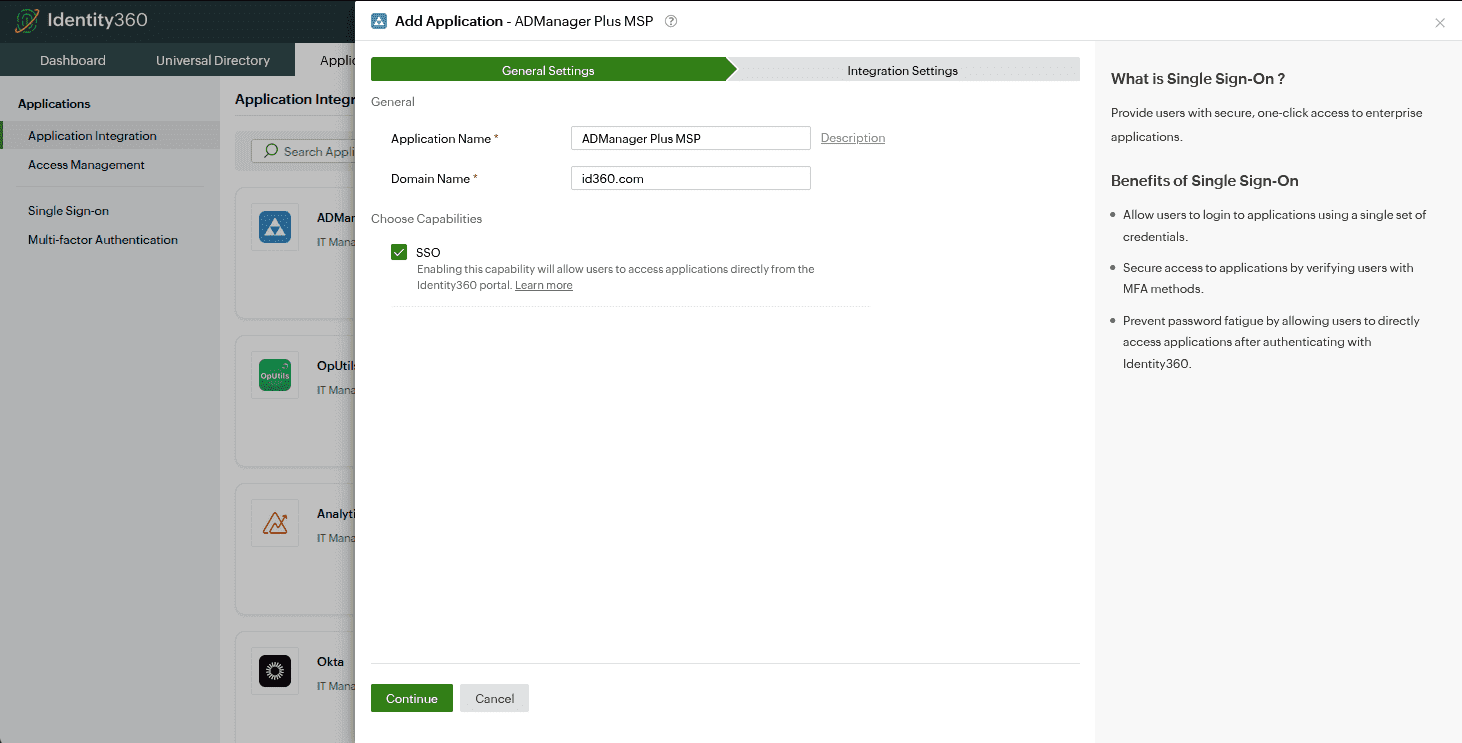 General settings of SSO configuration for ADManager Plus MSP
General settings of SSO configuration for ADManager Plus MSP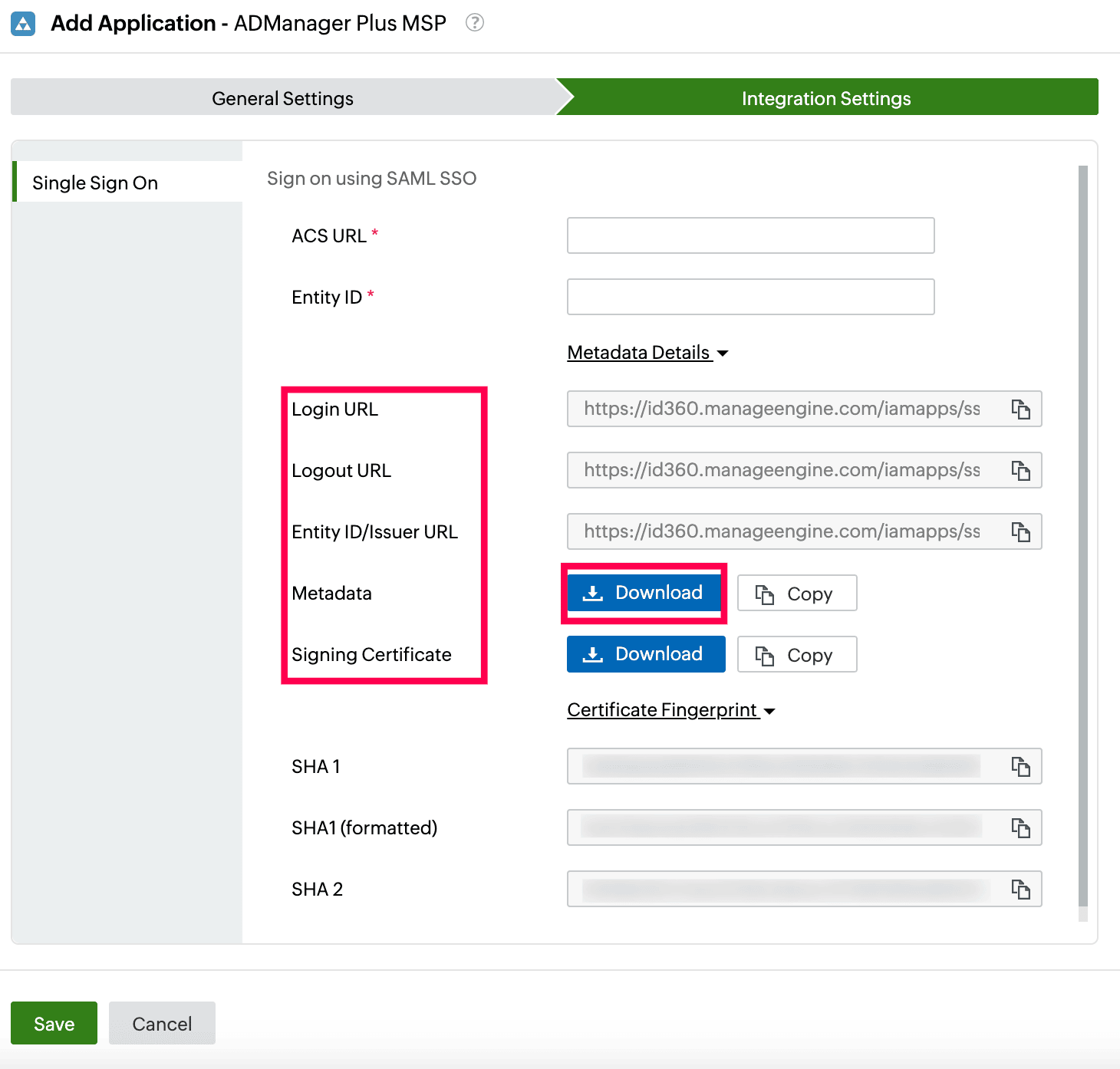 Integration Settings of SSO configuration for ADManager Plus MSP
Integration Settings of SSO configuration for ADManager Plus MSP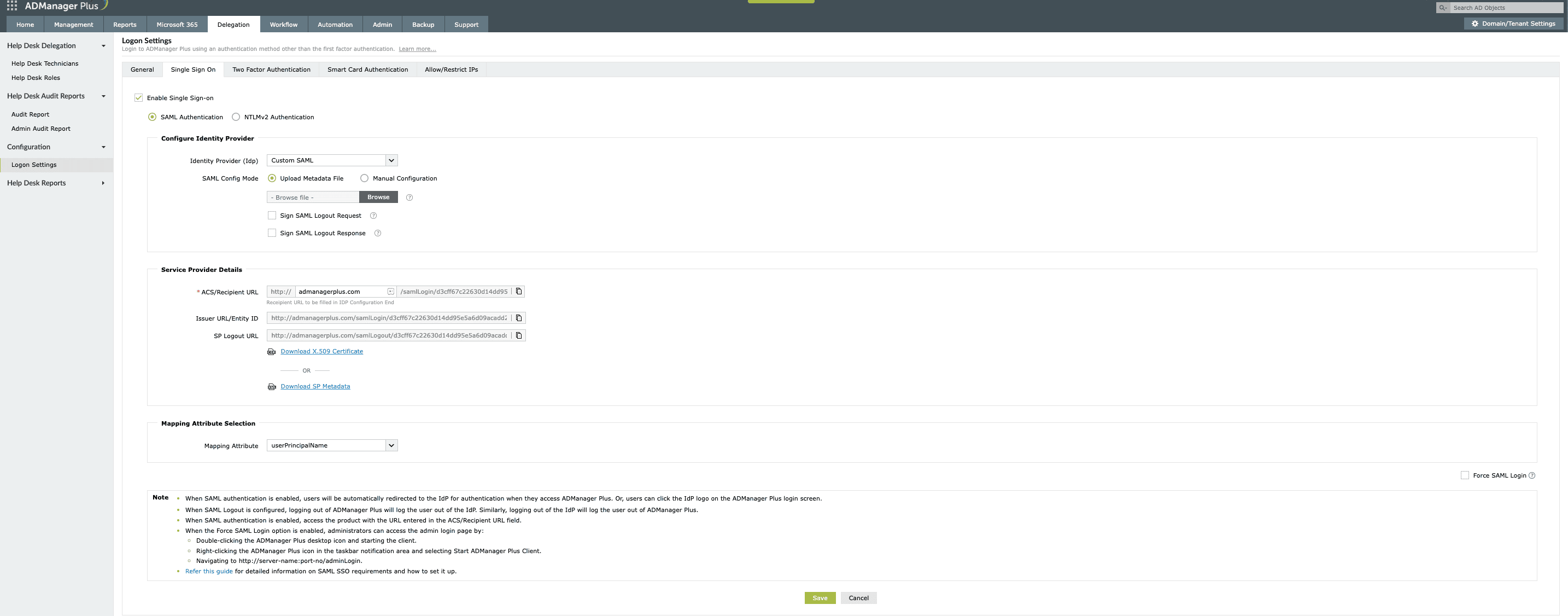 Configuration of SAML SSO from ADManager Plus MSP
Configuration of SAML SSO from ADManager Plus MSP Metadata configuration from ADManager Plus MSP
Metadata configuration from ADManager Plus MSP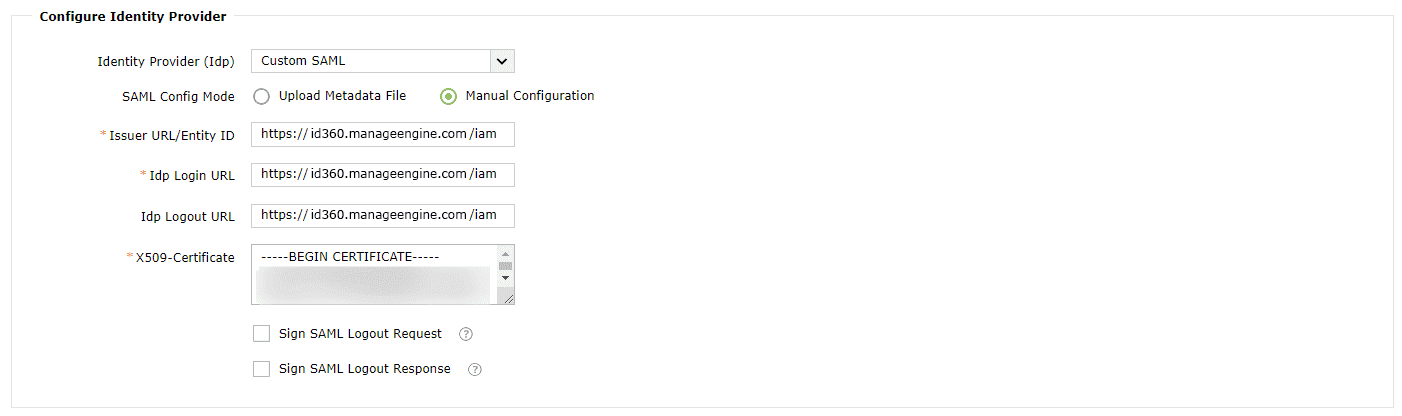 Manual configuration from ADManager Plus MSP
Manual configuration from ADManager Plus MSP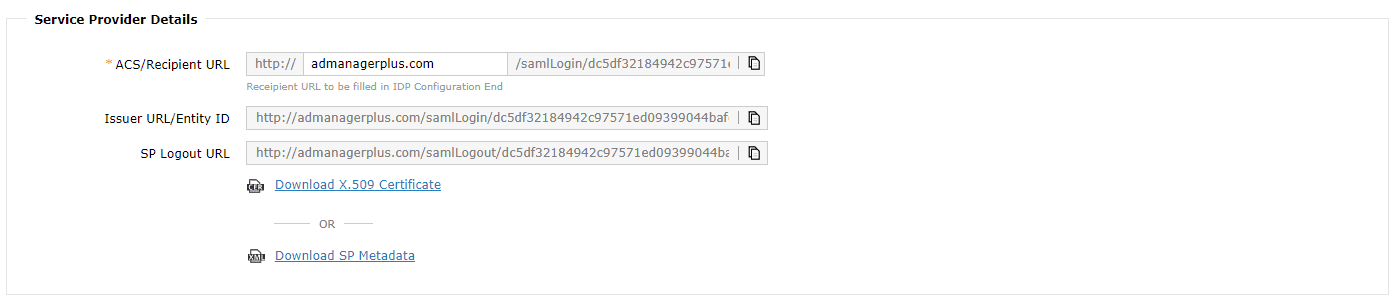 Configuration details from ADManager Plus MSP
Configuration details from ADManager Plus MSP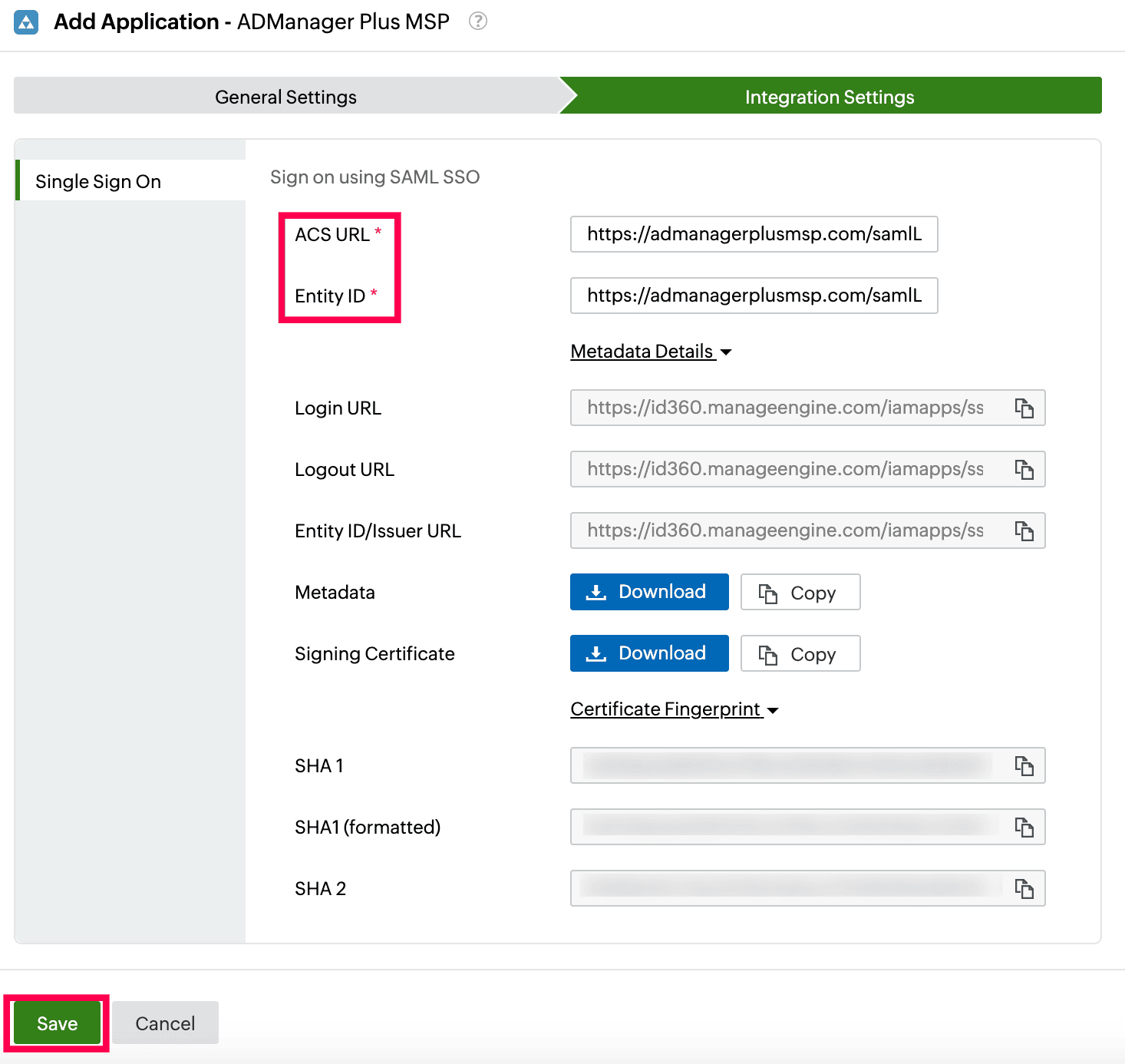 Integration Settings of SSO configuration for ADManager Plus MSP
Integration Settings of SSO configuration for ADManager Plus MSP