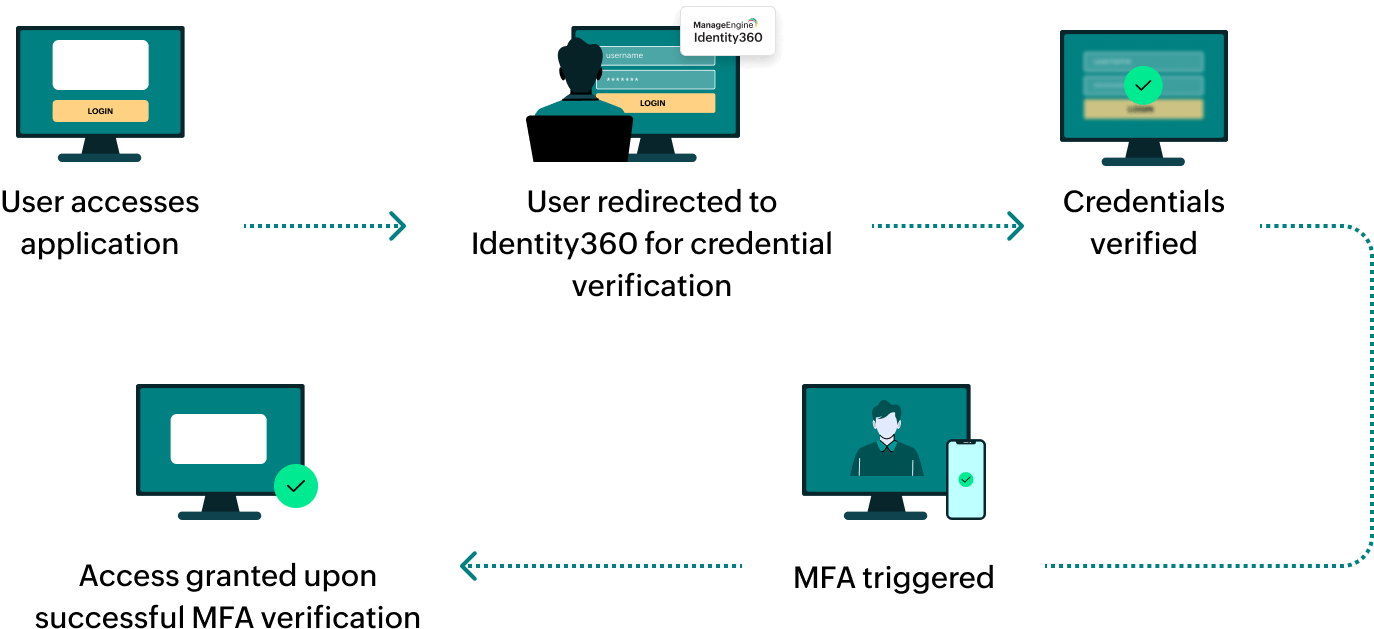Steps to configure SAML SSO for PagerDuty
About PagerDuty
PagerDuty is a cloud-based platform that enables organizations to proactively manage their digital operations by collecting and interpreting data signals from various sources using machine learning algorithms. It helps teams detect, diagnose, and resolve unplanned, time-sensitive work quickly, minimizing disruptions to the business and ensuring exceptional customer experiences.
The following steps will help you enable single sign-on (SSO) for PagerDuty from Identity360.
Prerequisites
- The MFA and SSO license for Identity360 is required to enable SSO for enterprise applications. For more information, refer to our pricing details.
- Log in to Identity360 as an Admin or Super Admin.
- Navigate to Applications > Application Integration > Create New Application, and select PagerDuty from the applications displayed.
Note: You can also find PagerDuty from the search bar located at the top.
- Under the General Settings tab, enter the Application Name and Description.
- Under the Choose Capabilities tab, choose SSO and click Continue.
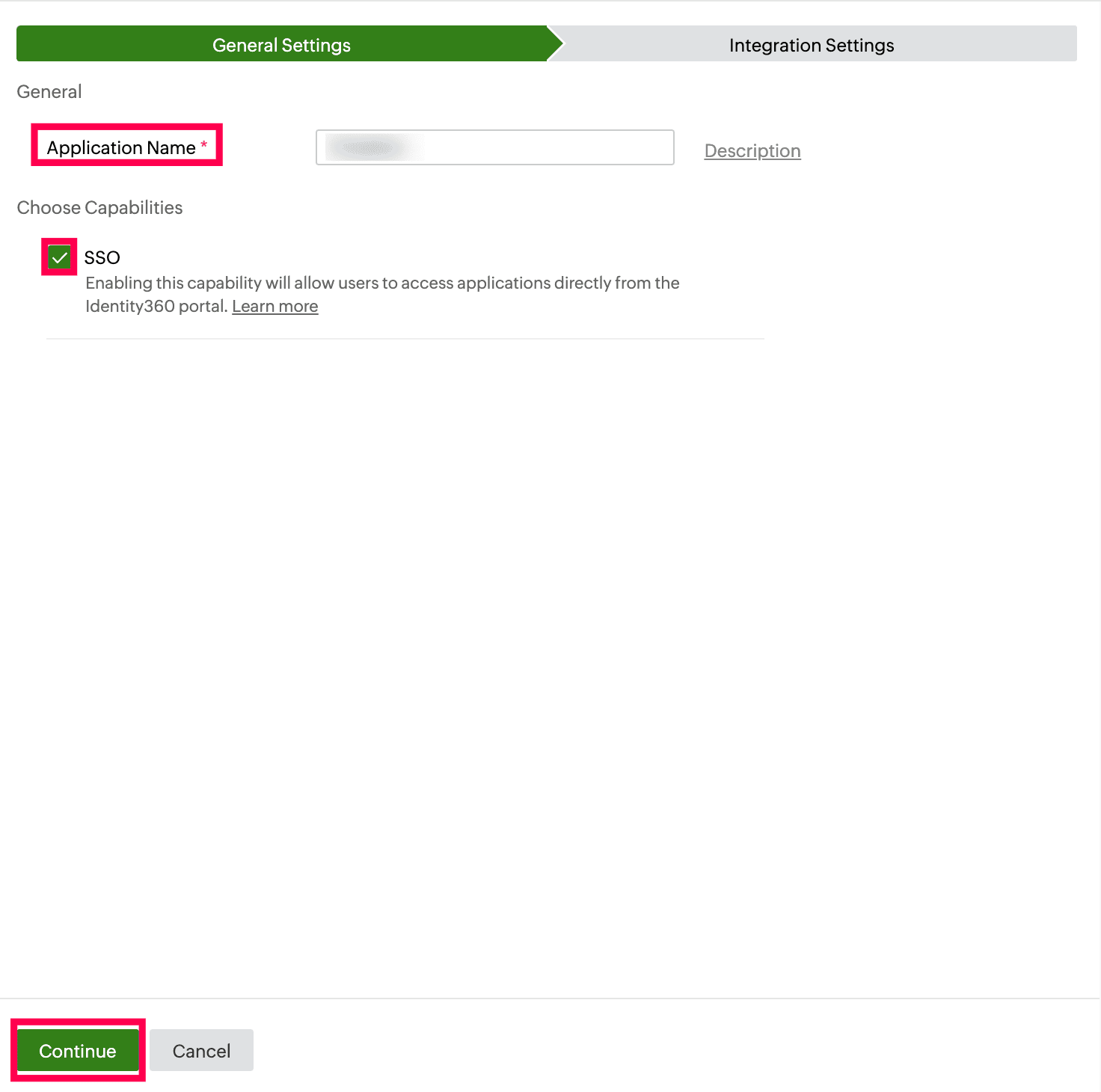 General Settings of SSO configuration for PagerDuty.
General Settings of SSO configuration for PagerDuty.
- Under Integration Settings, navigate to the Single Sign On tab and click Metadata Details. Copy the Login URL, Logout URL, and Signing Certificate values, which will be used later during the configuration of PagerDuty.
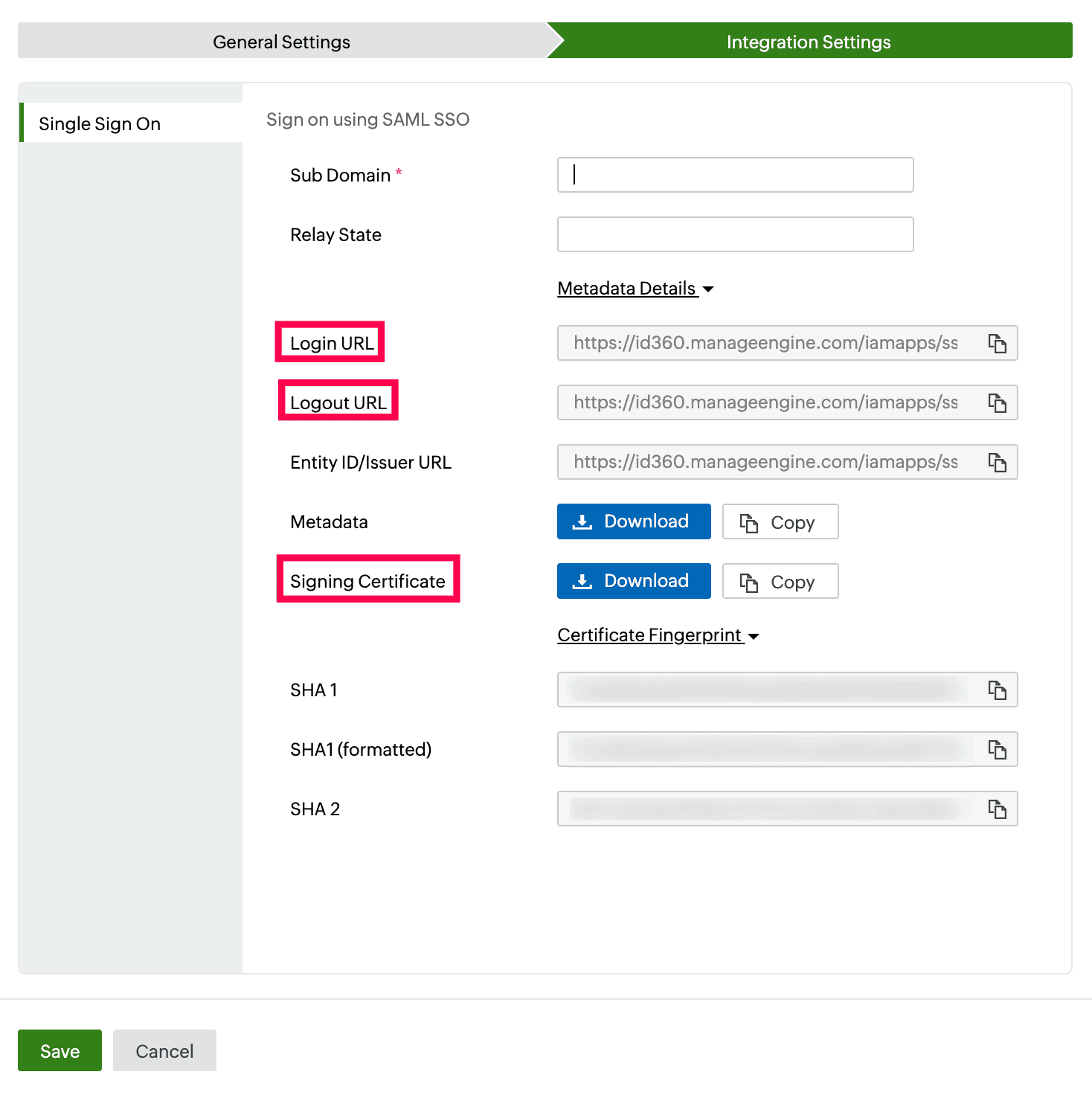 Integration Settings of SSO configuration for PagerDuty.
Integration Settings of SSO configuration for PagerDuty.
PagerDuty (service provider) configuration steps
- Log in to PagerDuty with admin privileges.
- Click on your profile icon at the top right corner, and click Account Settings.
- Click Single Sign-on.
- Click SAML from the Login Authentication section.
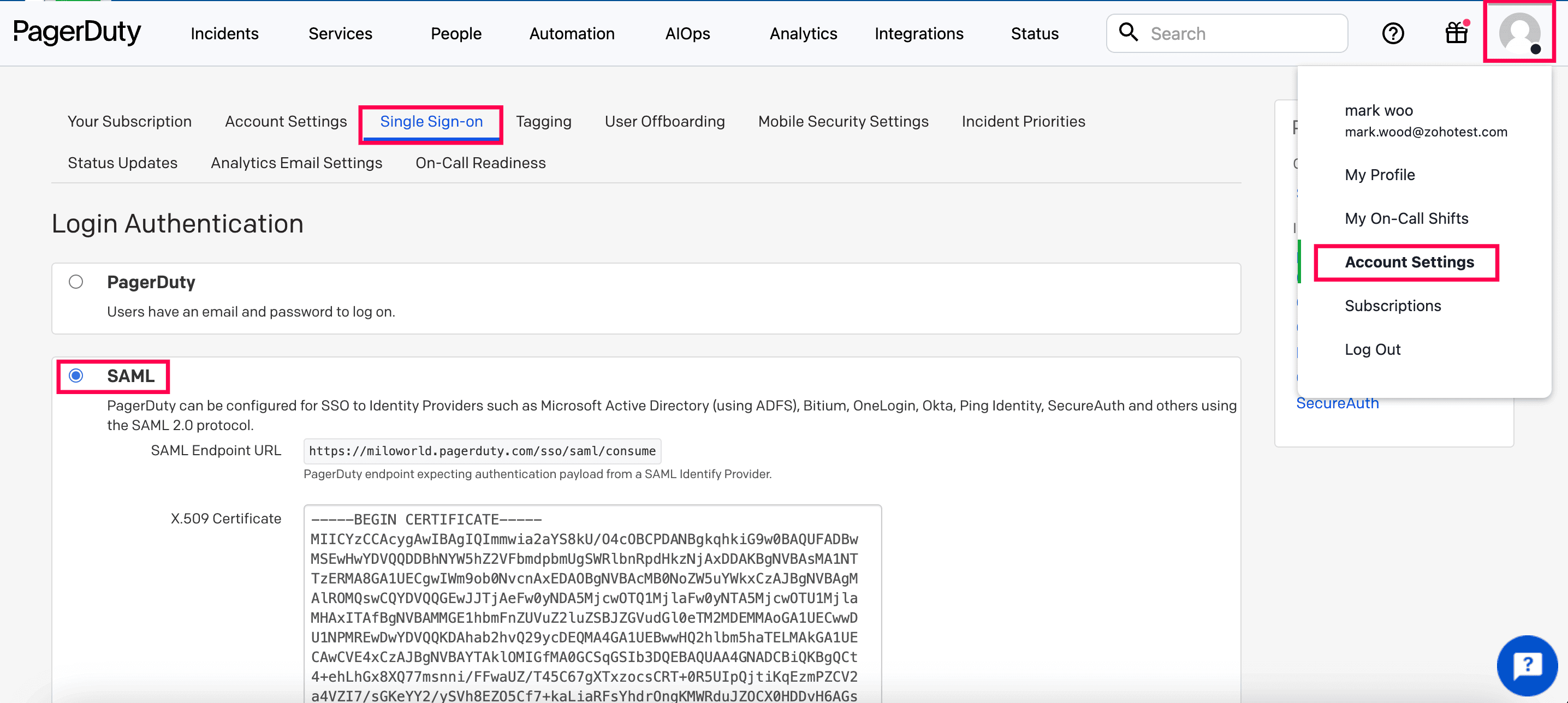 PagerDuty SAML SSO setup.
PagerDuty SAML SSO setup.
- In the X.509 Certificate field, paste the Signing Certificate you copied in step 6 of prerequisites.
- In the Login URL field, paste the Login URL you copied in step 6 of prerequisites.
- In the Logout URL field, paste the Logout URL you copied in step 6 of prerequisites.
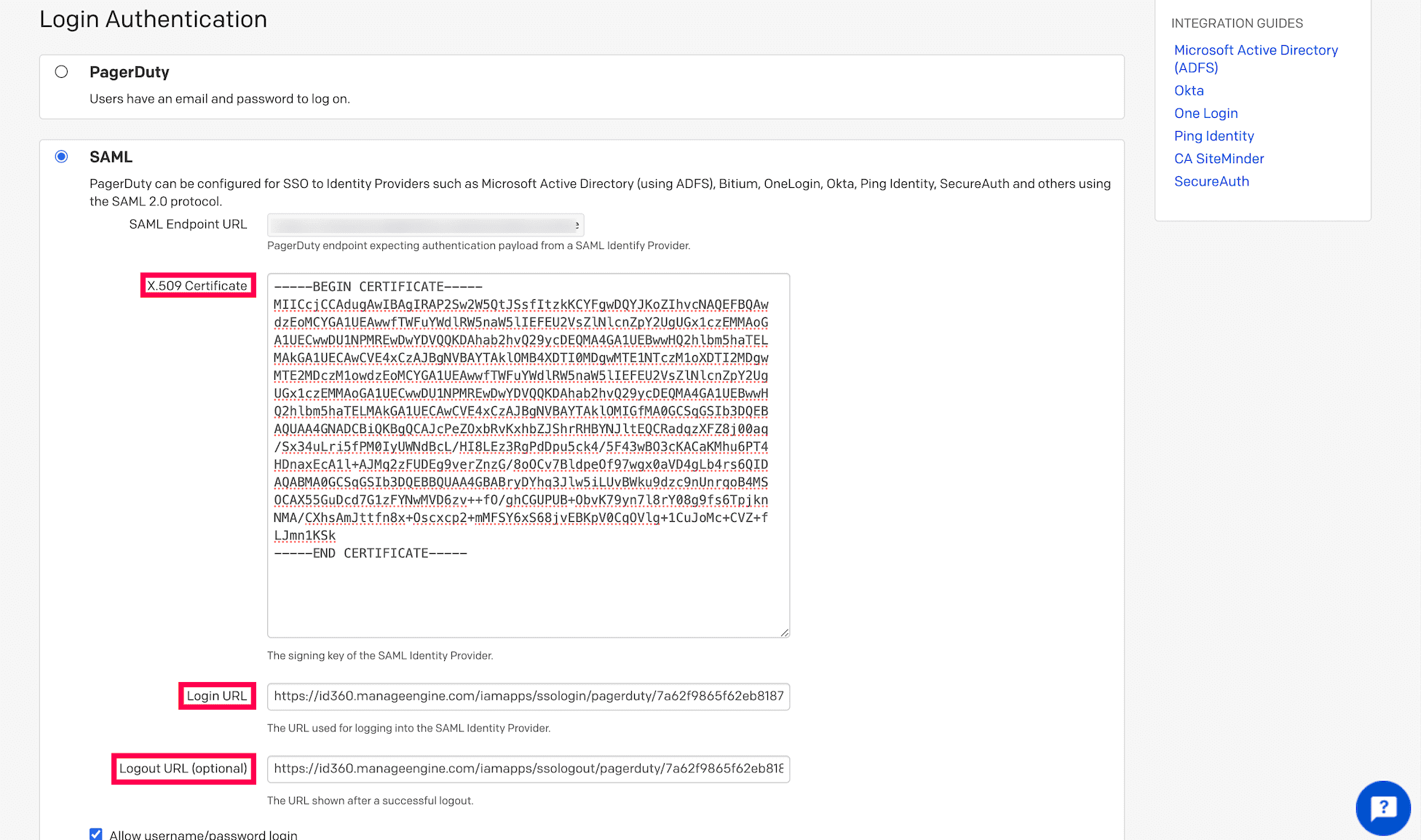 SSO configuration details entered in PagerDuty
SSO configuration details entered in PagerDuty
- Check the Require EXACT authentication context comparison box.
- Check the Auto-provision users on first login box, if required.
- Click Save Changes.
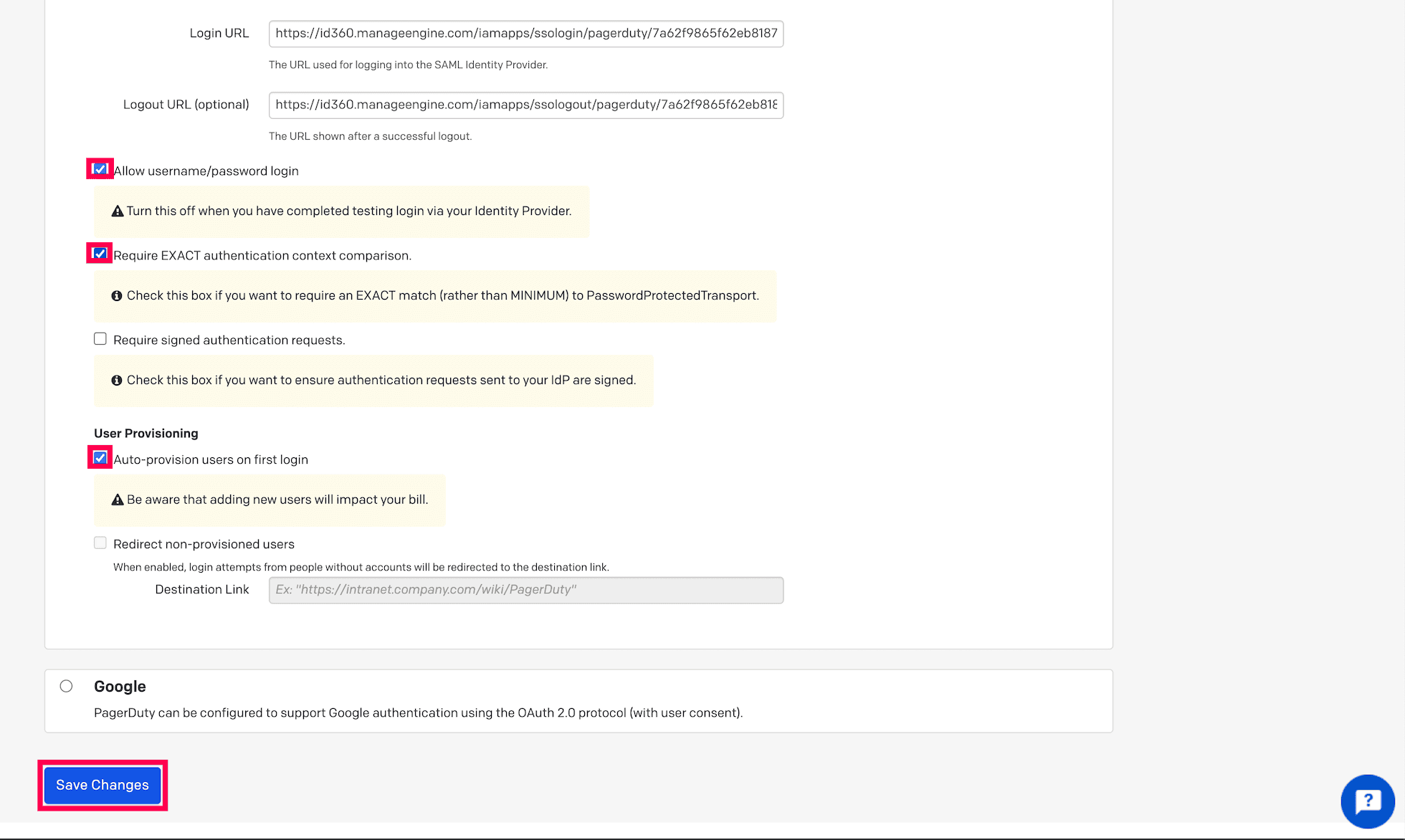 SSO configuration in PagerDuty.
SSO configuration in PagerDuty.
Identity360 (identity provider) configuration steps
- Switch to Identity360's application configuration page.
- Enter the Sub Domain of your PagerDuty account. For example, if your PagerDuty URL is https://valacorp.pagerduty.com, then valacorp is the subdomain.
- Enter the Relay State parameter, if necessary.
Note: Relay State is an optional parameter used with a SAML message to remember where you were or to direct you to a specific page after logging in.
- Click Save.
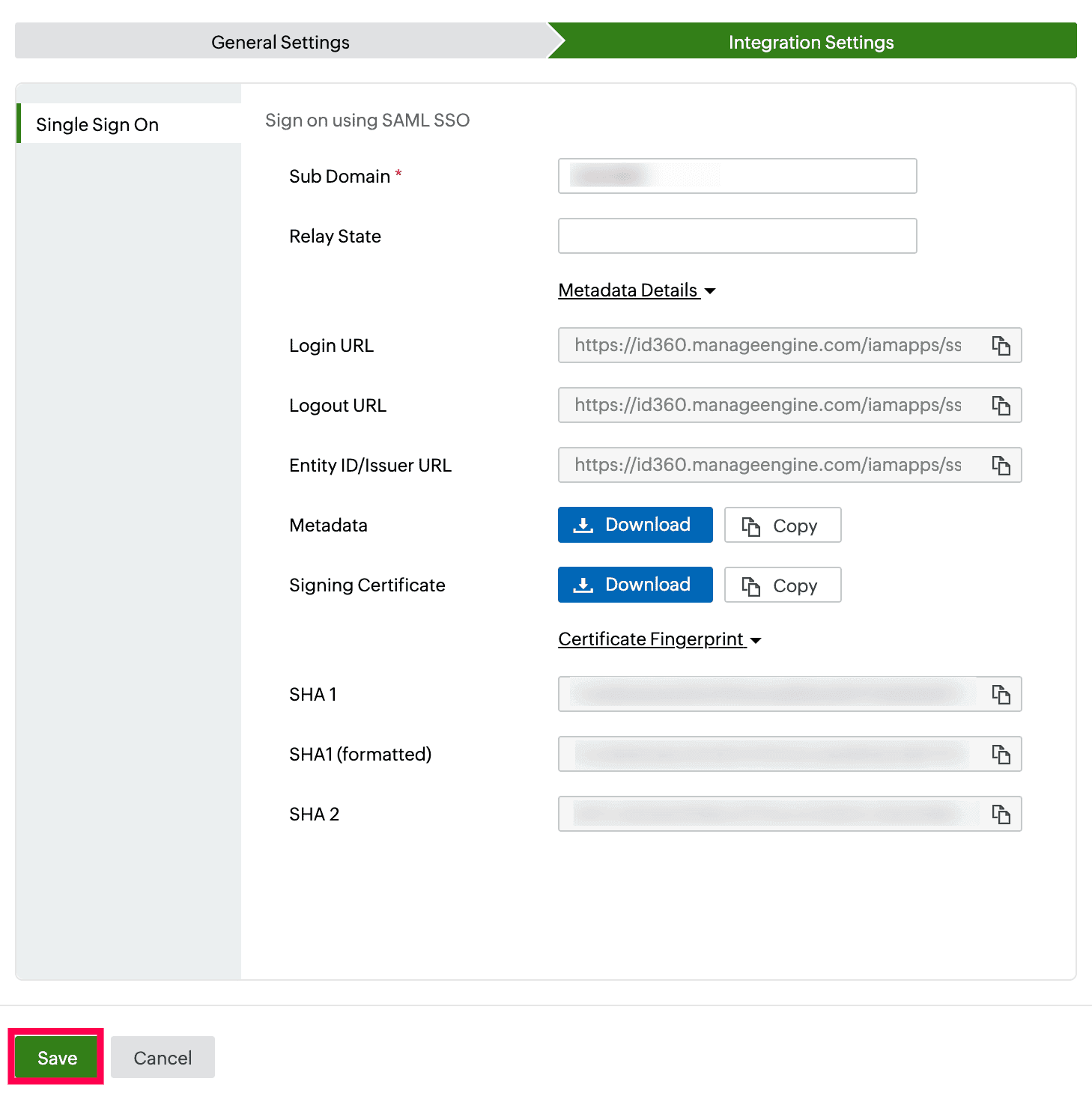 Integration Settings of SSO configuration for PagerDuty.
Integration Settings of SSO configuration for PagerDuty.
- To learn how to assign users or groups to one or more applications, refer to this page.
Your users will now be able to sign in to PagerDuty through the Identity360 portal.
Note: For PagerDuty, both SP-initiated and IdP-initiated flows are supported.
Steps to enable MFA for PagerDuty
Setting up MFA for PagerDuty using Identity360 involves the following steps:
- Set up one or more authenticators for identity verification when users attempt to log in to PagerDuty. Identity360 supports various authenticators, including Google Authenticator, Zoho OneAuth, and email-based verification codes. Click here for steps to set up the different authenticators.
- Integrate PagerDuty with Identity360 by configuring SSO using the steps listed here.
- Now, activate MFA for PagerDuty by following the steps mentioned here.
How does MFA for applications work in Identity360?
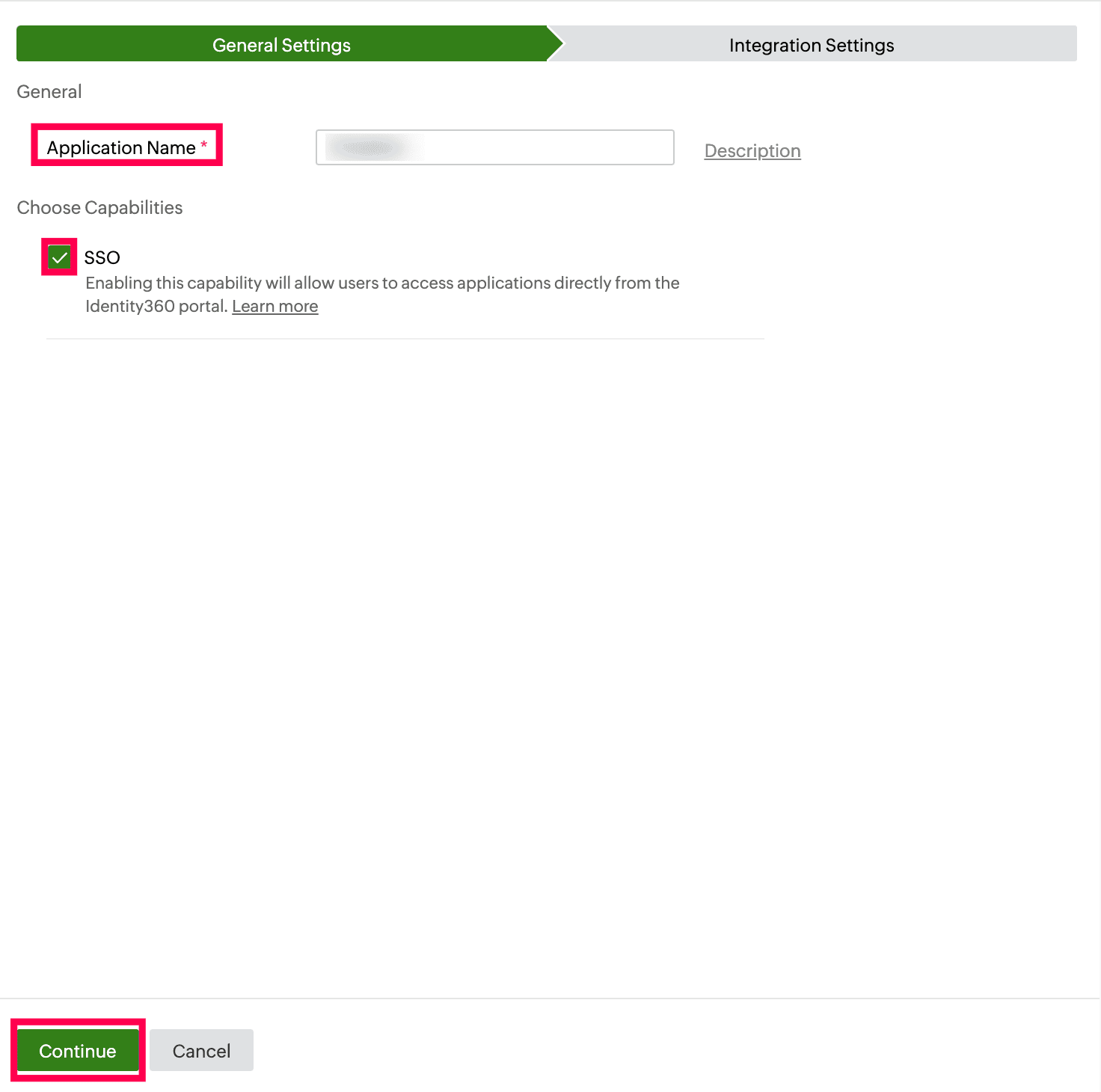 General Settings of SSO configuration for PagerDuty.
General Settings of SSO configuration for PagerDuty.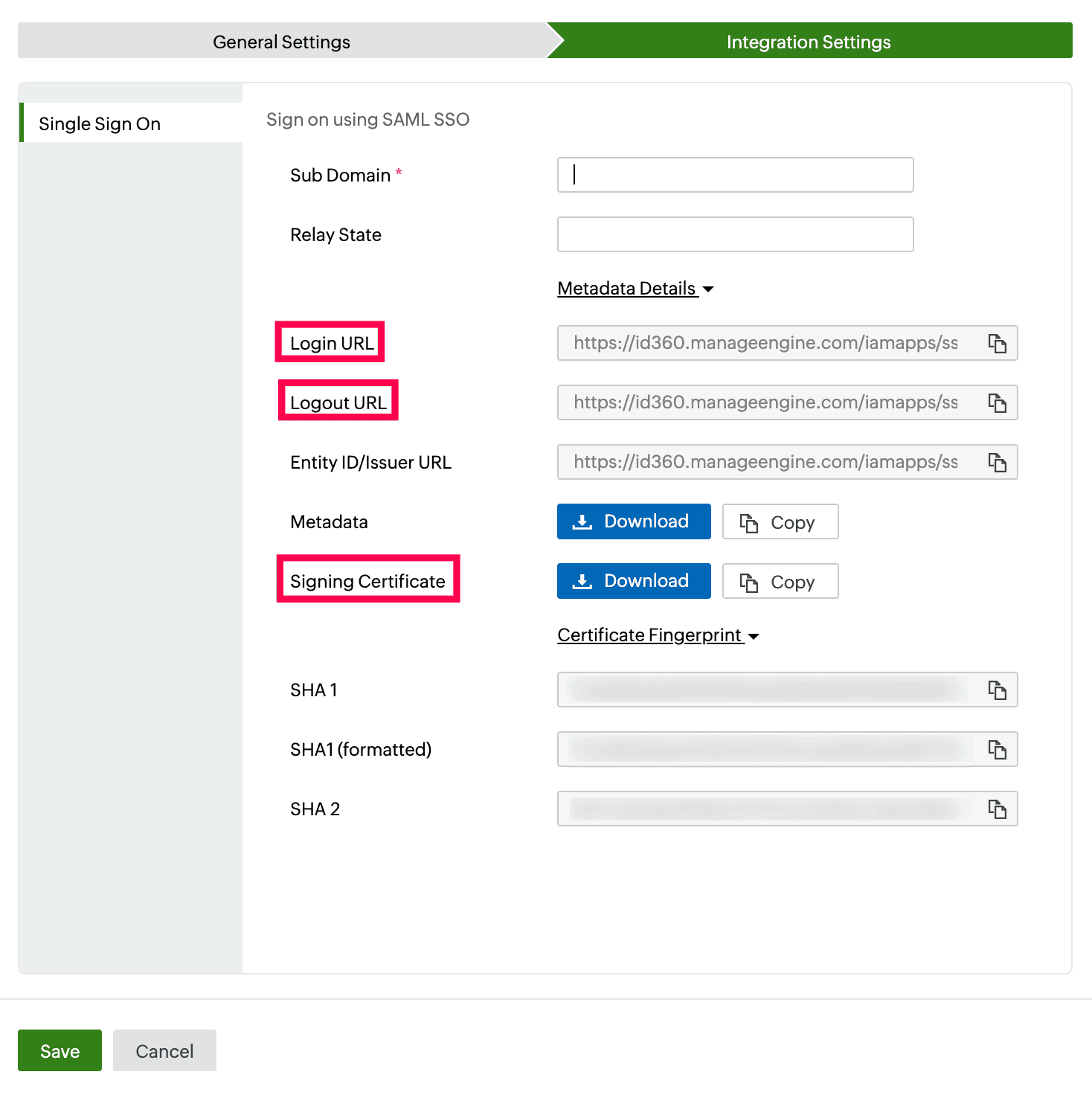 Integration Settings of SSO configuration for PagerDuty.
Integration Settings of SSO configuration for PagerDuty.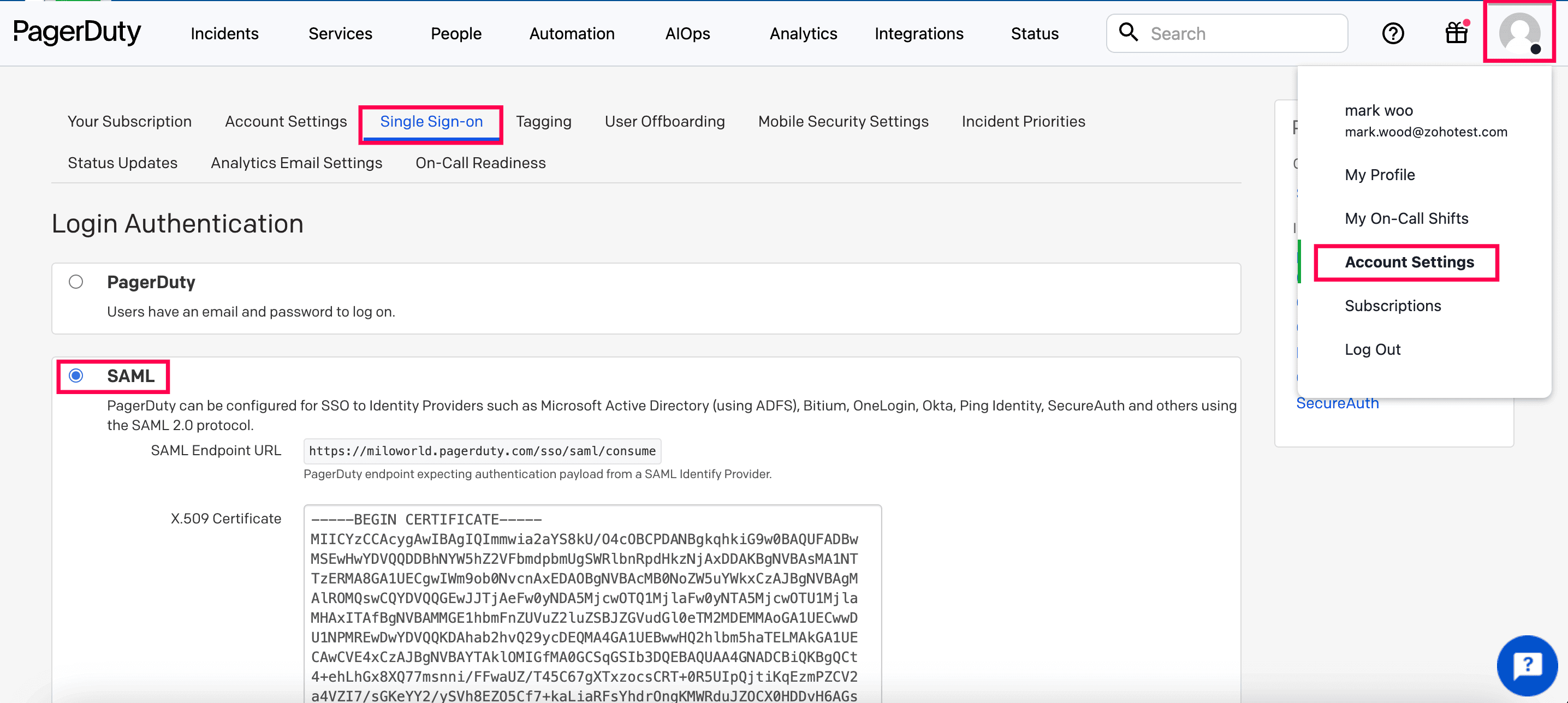 PagerDuty SAML SSO setup.
PagerDuty SAML SSO setup.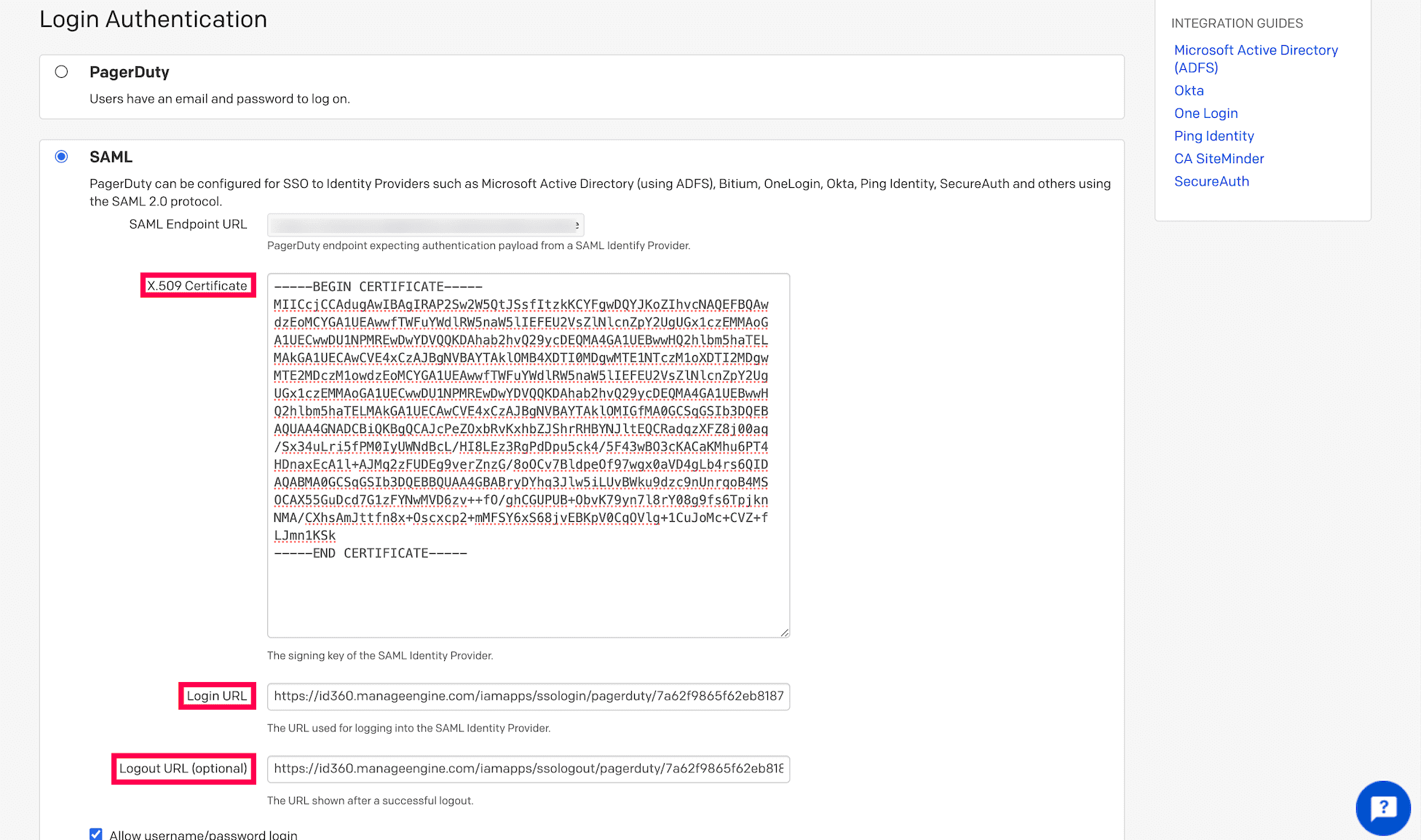 SSO configuration details entered in PagerDuty
SSO configuration details entered in PagerDuty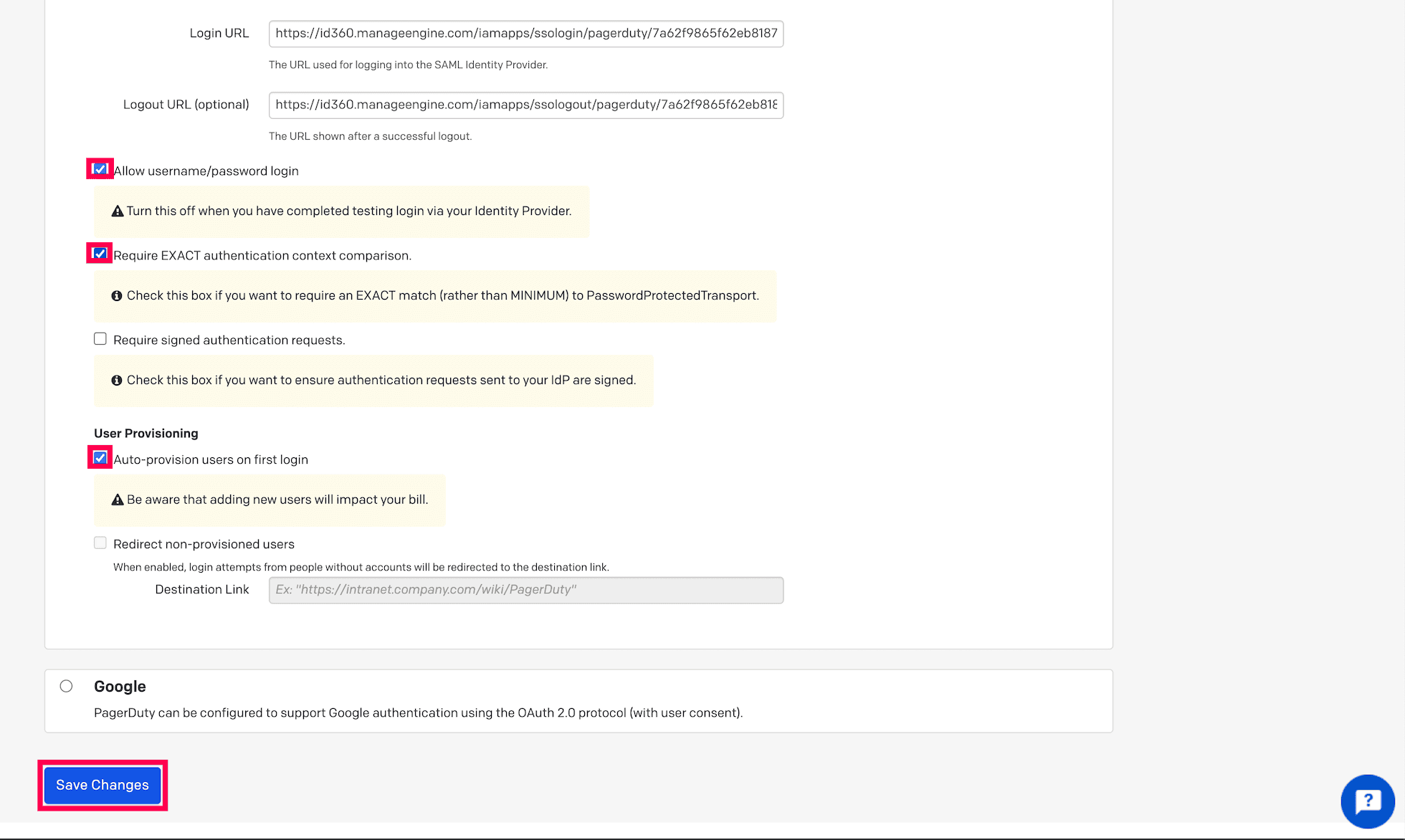 SSO configuration in PagerDuty.
SSO configuration in PagerDuty.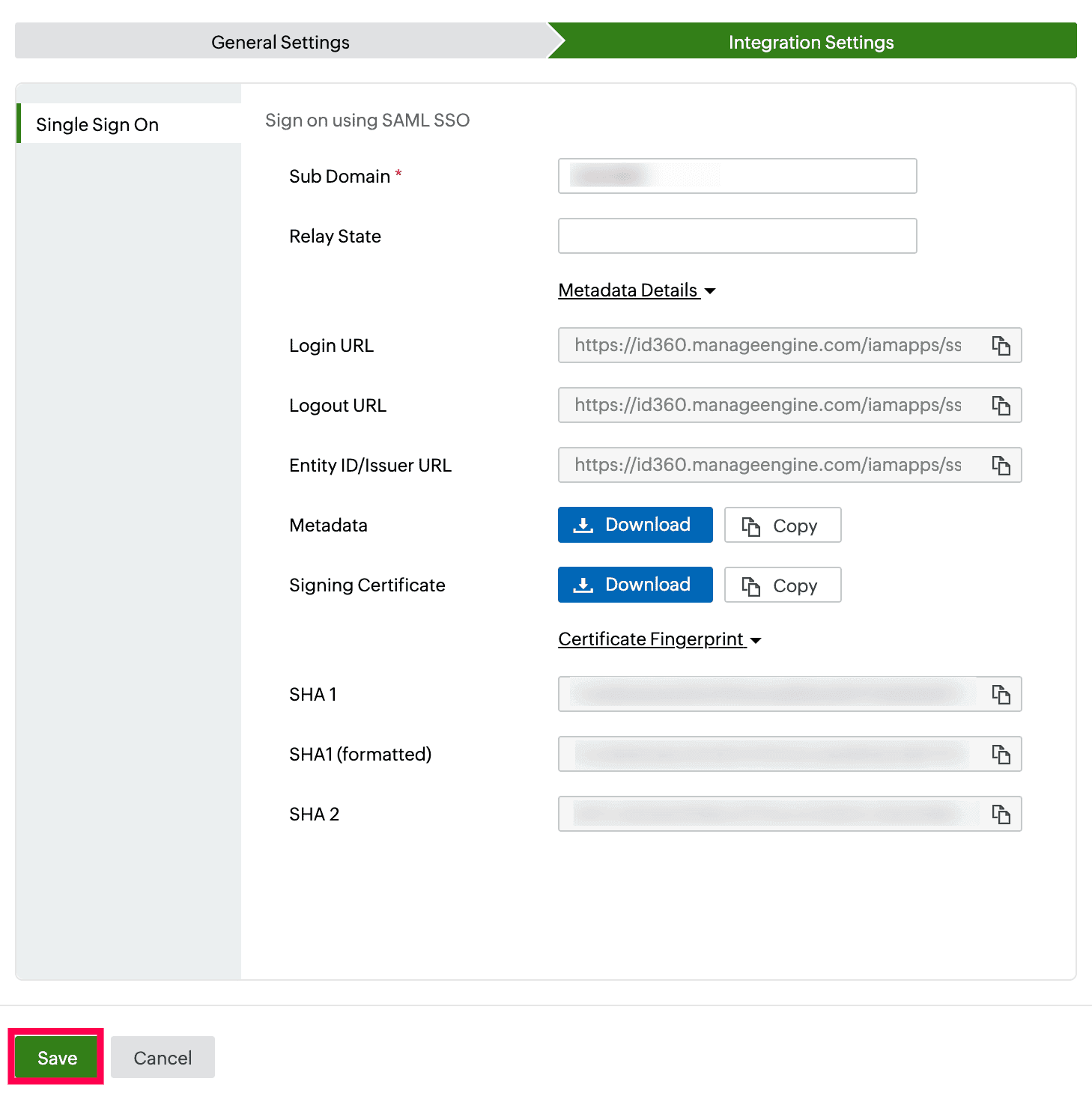 Integration Settings of SSO configuration for PagerDuty.
Integration Settings of SSO configuration for PagerDuty.