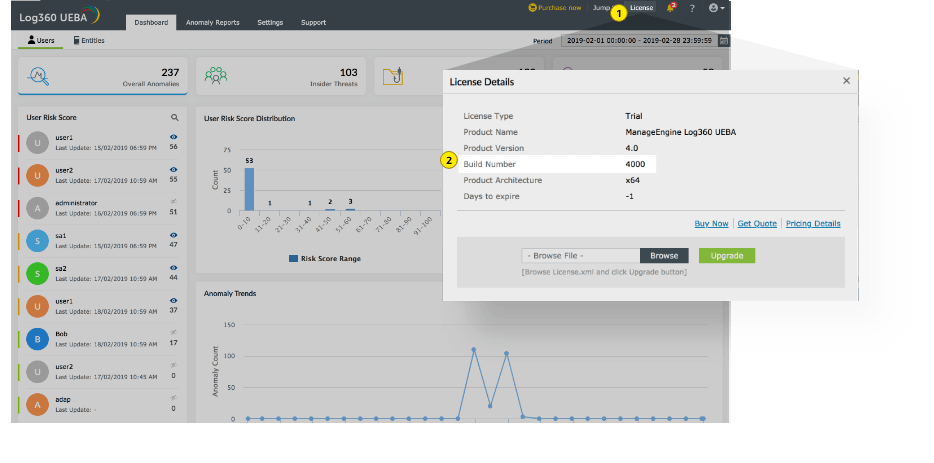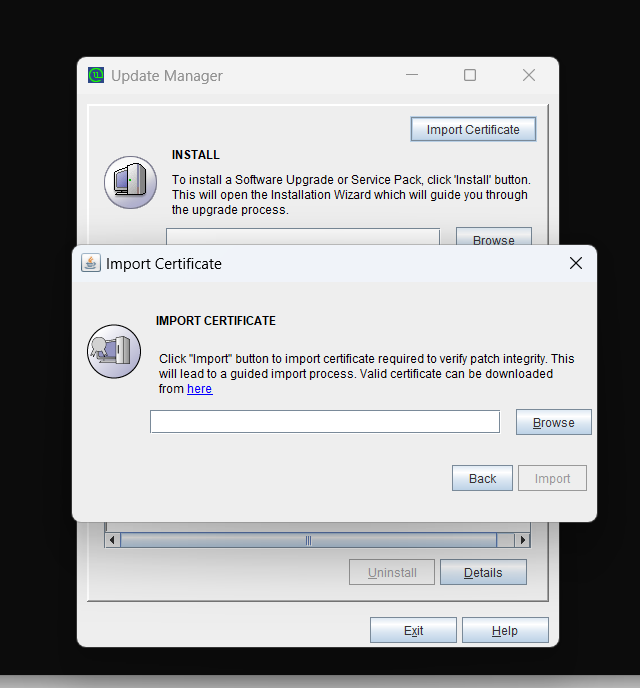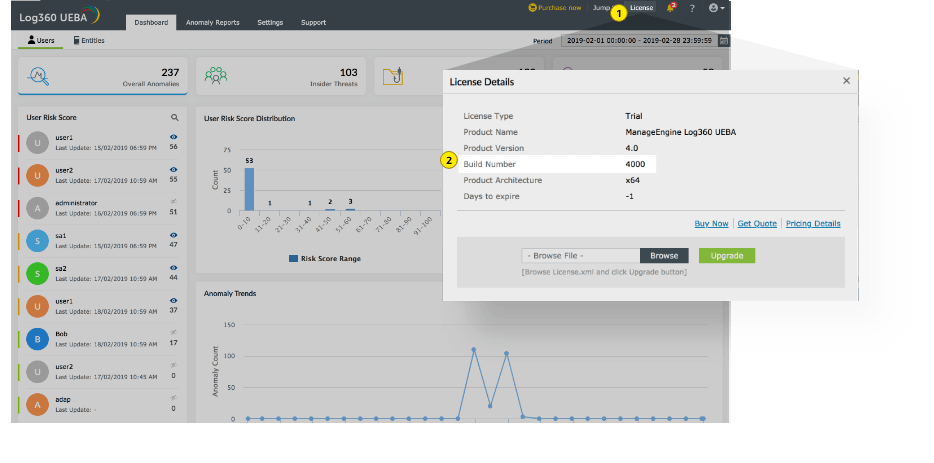Download Log360 UEBA Service Packs
Choose your current product build number How do I find my build number?
-
4055 to 4069
- Step 1. Download and install the latest service pack 4.0.7.1 (Build 4071)
-
4000 to 4051
- Step 1. Download and install the latest service pack 4.0.5.5 (Build 4055)
Important instruction: For customers who have enabled SSL connection, follow the below steps before restarting your UEBA instance after PPM installation (4055 build).
- Navigate to <Home>/Log360UEBA/conf/
- Open system_properties.conf file and add the below text at the end "product.keystorepass.encrypt=true"
- Start the UEBA Instance.
- Step 2. Download and install the latest service pack 4.0.7.1 (Build 4071)
We strongly recommend that you back up Log360 UEBA before upgrading to the latest version. This helps prevent accidental loss of data.
- If your build number isUpgrade to Build NumberSHA256 Checksum hash value
- 4055 to 4069Download and upgrade to 4071 2b110eaeec992dfa3c5bbf9354e7b25f12b92143b12331bf3b2ceeddd3477a85
- 4000 to 4051Download and upgrade to 4055 0e0dd403b7e5fe53411587e68edffa9e9fa9b48862f8e79fa4f50310db61c092
- 1 Shut down Log360 UEBA.
- If the product runs as an application, click Start → All Programs → Log360UEBA → Stop Log360UEBA.
- If the product runs as a Windows service, click Start → Run → type "services.msc" → Stop ManageEngine Log360UEBA.
- 2 Backup Log360 UEBA by zipping the contents of the <Log360UEBA> directory.
- 3 Open Command Prompt with administrator privilege and navigate to <Log360UEBA>\bin directory
- 4 Execute the following commands to ensure the proper shutdown of the application.
- shutdown.bat
- stopDB.bat
Note: StopDB.bat is only meant for the default database (PostgreSQL). If you use MS SQL, please ignore this command. Kindly execute only shutdown.bat
- 5 Execute the updateManager.bat file
Note: For Windows Server 2008 and higher operating systems with User Account Control enabled, start the Command Prompt as an administrator (right-click Command Prompt and select Run as Administrator)
- 6 Click on “Browse” and select the downloaded PPM file. Now click on “Install”.
Note:
The public certificate is downloaded and used for sign-in when the Update is installed. If the internet is not connected or if the connection fails, you need to import the certificate manually.
Steps to import certificate manually:
- 7 Before installation, you will be prompted with the option to backup the database automatically. It is highly recommended to proceed with the backup to prevent database corruption in case of service pack installation failure. To learn more about automatic database backup, click here
- 8 Please wait until the upgrade completes. Please do not terminate the Service Pack upgrade process prematurely.
- 9 Click Close and then Exit to quit the Update Manager tool.
- 10 Start Log360UEBA.
- If the product runs as an application, click on Start → All Programs → Log360UEBA → Start Log360UEBA.
- If the product runs as a Windows service, click on Start → Run → type "services.msc" → Start ManageEngine Log360 UEBA.
Notes:
- If you need to apply more than one service pack, follow the same instructions for each installation and then start Log360 UEBA after every upgrade.
- Do not interrupt or cancel the upgrade process. If the upgrade fails, please contact the Log360 UEBA support team.
How do I find my current build number?
- Log in to the Log360 UEBA web client.
- Click the License link at the top right corner.
- You can find the build number in the License Details window that opens.

How do I find out my Build number?
- 1Log in to the Log360 UEBA web client, and click the “License” link in the top pane.
- 2Your Log360 UEBA build number is mentioned next the “Product version”.