Direct Inward Dialing: +1 408 916 9890
Generating a comprehensive list of all users in an organization, including their contact information, license details, and user object properties, is a vital necessity for reporting and auditing purposes. This data is highly requested and essential for all organizations.The steps mentioned below can be used to download a list of all users in your Microsoft 365 environment using the native admin center. ManageEngine M365 Manager Plus, a comprehensive tool used for reporting, managing, monitoring, auditing, and alerting for critical activities in your Microsoft 365 environments, can also be used for this purpose.
The following table is a comparison on how to download a list of all users in Microsoft 365 using the native admin center and M365 Manager Plus.
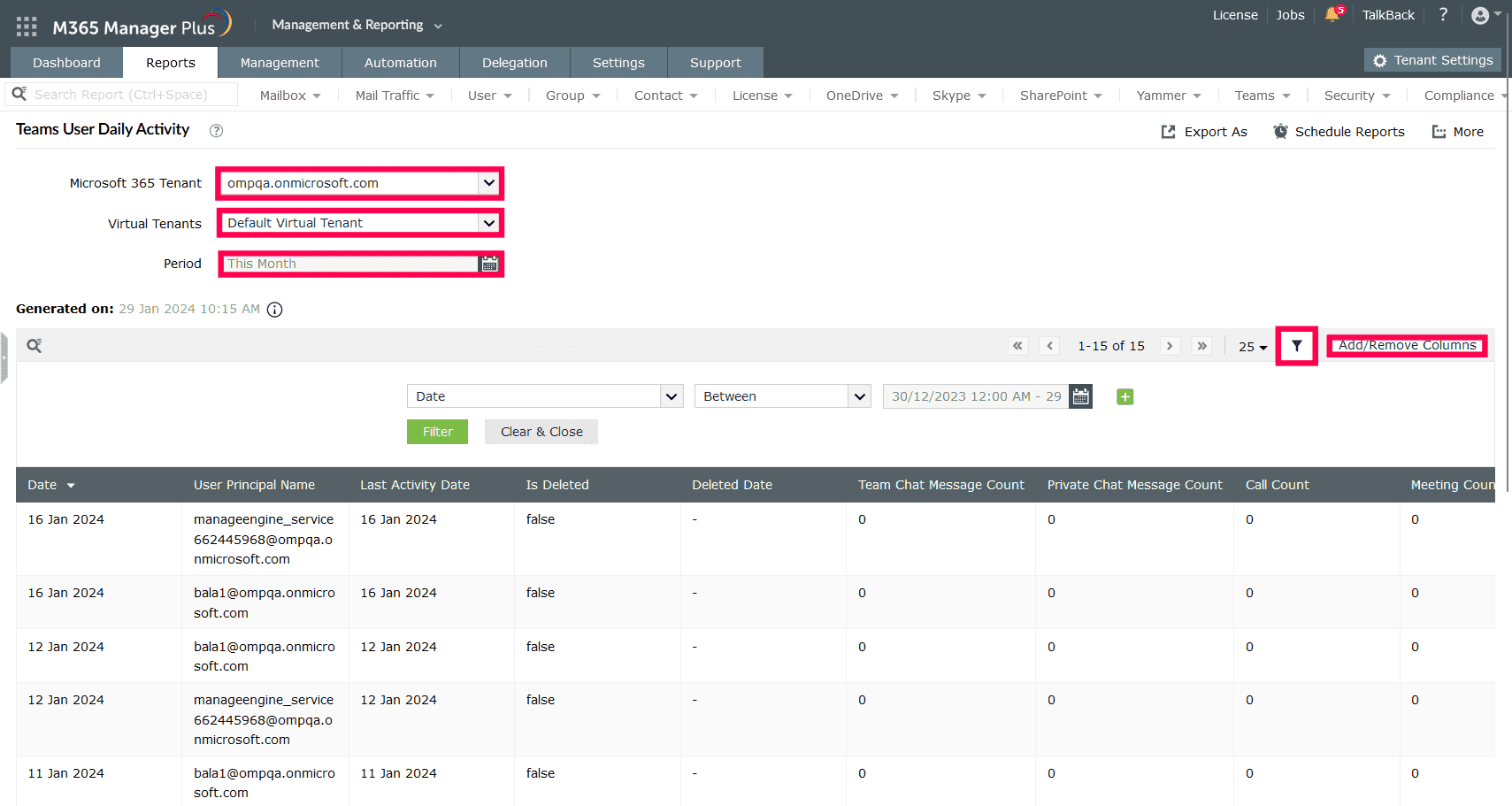
Expert advice:
Effortlessly schedule and export reports on your Microsoft 365 environment.
Try now for free