Apple VPP is a simple, easy to use solution provided by Apple for free to enable IT admins to bulk purchase, distribute and manage apps and books on Apple devices for organizations and educational institutions. Apple VPP essentially makes it easier for IT teams to buy the requisite apps and books in bulk, and distribute them to the iPads, iPhones and Macs used within the organization. In addition to distributing and managing store apps, the Volume Purchase Program (VPP) by Apple also supports iOS custom B2B apps that are developed by organizations or third-party vendors and can be procured privately using the Apple VPP store. Read on to find out more about what Apple's Volume Purchase Program is and how to use it.
Apple Volume Purchase Program is a service that allows organizations or educational institutions to purchase corporate apps in bulk, and silently deploy and manage them on devices. Using Apple VPP, organizations can purchase and distribute apps to all Apple devices including iPhones (iOS), iPads (iPadOS) and Macs (macOS). Organizations can integrate Apple VPP with their preferred mobile device management solutions, purchase app licenses and silently install apps on managed devices.
ManageEngine's Mobile Device Manager Plus (MDM) integrates with Apple Volume Purchase Program (Apple VPP), thereby allowing organizations to leverage the various benefits offered. In case of educational institutions MDM can be integrated with the Apple VPP for Education, a portal that's available exclusively for educational institutions and in case of businesses or organizations, MDM can be integrated with Apple VPP for Business.
The Volume Purchase Program by Apple makes it easier for admins to purchase apps and distribute it to corporate devices. To leverage the benefits offered by Apple Volume Purchase Program (Apple VPP), organizations must perform the following steps:
The first step to start managing apps using Apple VPP, is to enroll into the Volume Purchase Program. If your organization already has an account with Apple Deployment Program to simplify the management of devices, you can access the Apple VPP program using the same account.
To create a new account and enroll into Apple Volume Purchase Program, follow the steps given below:
Step 1: On Apple Deployment Program, create an account using a corporate email ID. Apple doesn't allow the Apple DEP or Apple VPP account to be associated to a personal email ID.
Step 2: Verify the specified email ID and enable two-factor authentication. Save the Recovery Code displayed. This can be used to access the account in case you forget the account password.
Step 3: For further verification, Apple requires the following details to be entered:
Apple will verify the details and you'll receive an email containing the Terms and Conditions that need to be accepted to complete the enrollment with Apple VPP.
To integrate your corporate Apple VPP account with Mobile Device Manager Plus, follow the steps given below:
Step 1: Apple Volume Purchase Program (VPP) login requires the corporate email ID. Login to the VPP portal and download the sToken available on the portal by clicking on the account email and selecting Account Summary.
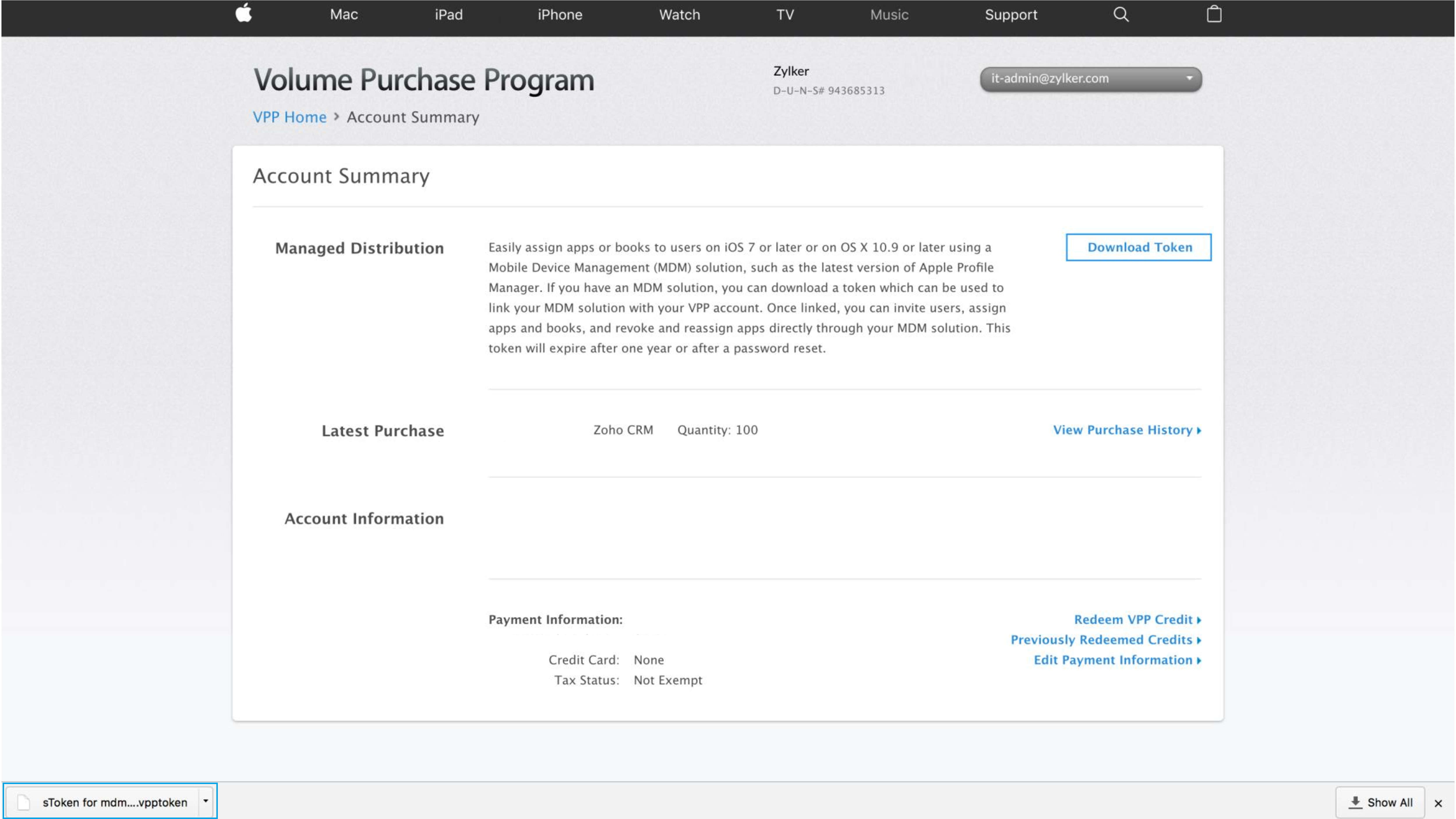
Step 2: Upload the sToken on the MDM console by navigating to Device Mgmt -> App Repository -> Apple App Management
Step 3: For App Installation Type, select Without Apple ID to allow silent app installation on Supervised devices.
This completes the integration of Mobile Device Manager Plus with Apple VPP.
Purchase the required number of licenses on the Apple VPP portal by following the steps given below:
Step 1: After Apple Volume Purchase Program (VPP) portal login, search for the app for which the licenses need to be added from the Volume Purchase Program store
Step 2: Specify the number of licenses to be added/purchased and the Assign To details
Step 3: Click on Get to add the licenses
The app will be added to the MDM App Repository during the daily sync, or you can manually sync the apps from Apple VPP by clicking on Sync Apps -> Sync VPP Apps
Once the apps are distributed to the required devices, in case of Supervised devices, the installation can be initiated without any user intervention. Whereas in case of unsupervised devices, the user must initiate the app installation, though they'll not be prompted to enter their Apple ID, unless specified otherwise while configuring Apple VPP.
Apple VPP also provides the following benefits, in addition to providing a unified console for simplified app:
Previously Apple provided two separate portals Apple DEP and Apple VPP for device and app management respectively. Recently, Apple's Device Enrollment Program and Volume Purchase Program have been upgraded and combined into Apple Business Manager (ABM) for businesses and Apple School Manager (ASM) for educational institutions. You can migrate your devices from Apple DEP and apps from Apple VPP by following the steps given here.