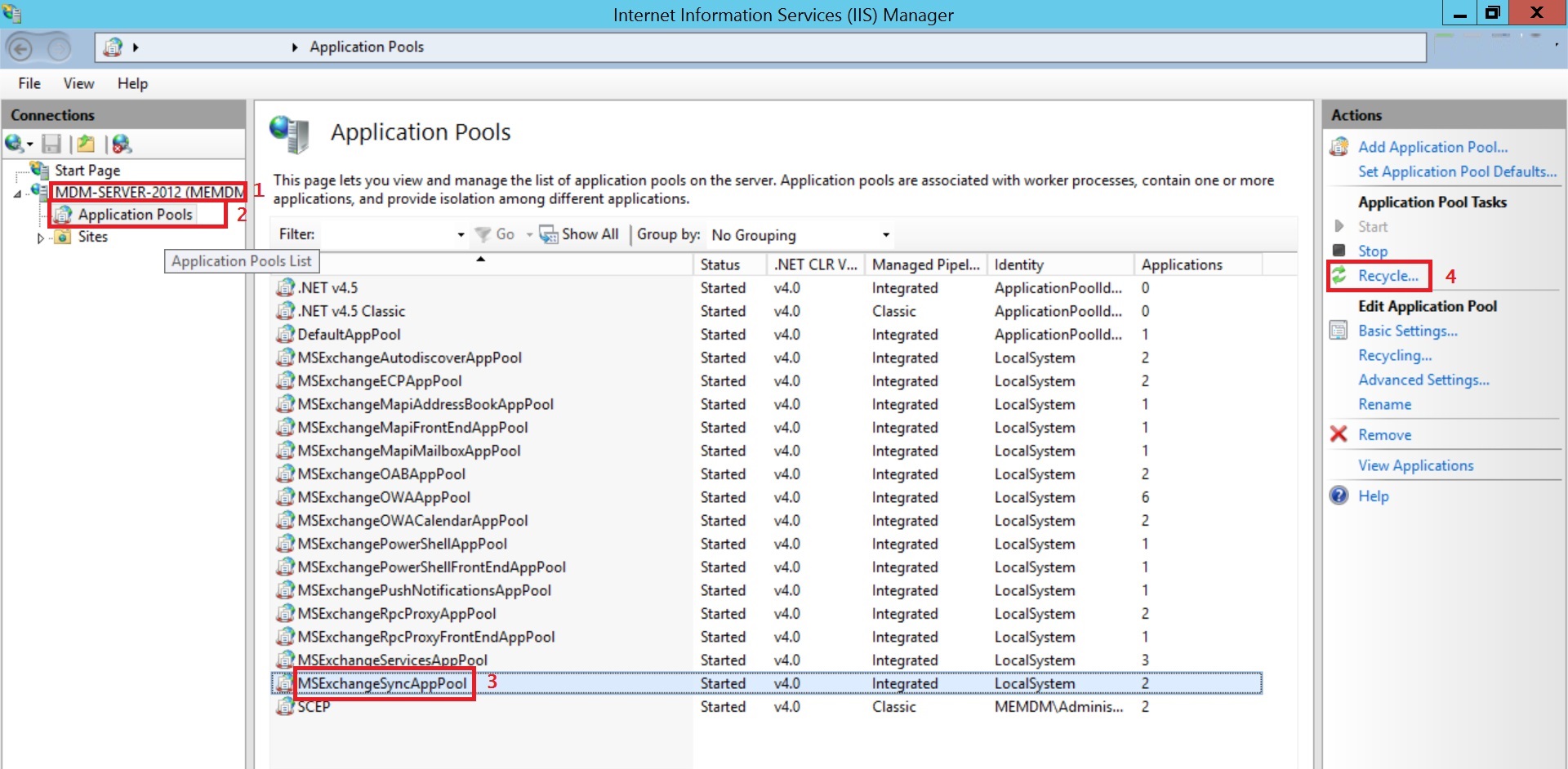Exchange ActiveSync
Exchange ActiveSync lets users access corporate data stored in the Exchange server or any other EAS compliant server. Users can access information such as e-mails, contacts, calendar, and tasks even when they are offline. EAS can be configured to use SSL encryption to establish secure communication between the EAS host and the managed devices.
Profile Description
| PROFILE SPECIFICATIONS | DESCRIPTION | ||||
|---|---|---|---|---|---|
| Account Display Name | Name of the Exchange ActiveSync account | ||||
| Exchange Host Type | Specify the type of the Exchange Server - whether it is Office 365 or Exchange On-Premises | ||||
| Exchange Server | Specify the details of the Exchange Server. If Exchange Host Type is selected as Office 365, then Exchange Server is pre-filled as outlook.office365.com | ||||
| CONFIGURATION DETAILS | |||||
| User Name (Can be configured only if Exchange Host Type is selected as Office 365) | Specify the user principal name. This is usually the login name of the user, consisting of a user name and domain-based suffix. Use %upn% to fetch the UPN mapped to the device. | ||||
| Domain (Can be configured only if Exchange Host Type is selected as Exchange On-Premises) | Domain for the account. Type "%domainname%" to fetch the appropriate Domain Name mapped to the device | ||||
| User Name (Can be configured only if Exchange Host Type is selected as Exchange On-Premises) | User Name to be displayed. Type "%username%" to fetch the appropriate User Name mapped to the device | ||||
| E-mail address (Can be configured only if Exchange Host Type is selected as Exchange On-Premises) | E-mail Address of the account. Type "%email%" to fetch the appropriate Email Address mapped to the device | ||||
| Password (Can be configured only if Exchange Host Type is selected as Exchange On-Premises) | Password of the account (If the password field is left empty, password will be prompted once the profile is installed in the device). | ||||
| ADVANCED SETTINGS | |||||
| Account Type | Specify the account type. | ||||
| Use SSL for mail communication | Specify whether the mail communication is to be secured using SSL communication. | ||||
| Sync Calendar/Contacts/Tasks/Notes | Specify the sync period for Sync Calendar/Contacts/Tasks/Notes | ||||
| Sync Mails | Specify the sync period for Sync Calendar/Contacts/Tasks/Notes | ||||
| Logging | Specify whether logging is to be enabled or not | ||||
| Content-Type | Specify the content type as Email/Contacts/Calendar/Tasks | ||||
If an Exchange account has been previously configured on the device, another account based on the configuration (policy) applied from MDM will be added to the device once the profile is associated.
Troubleshooting tips
I've changed passcode for the Exchange accounts of all users. But they're still able to access it as they've logged in previously. How do I ensure the user logs in with the new passcode?
- Open IIS on the server machine, where your Exchange Server is running.
- In the Connections pane, expand the Server node and click Application Pools.
- In the Application Pools page, select MSExchangeSyncAppPool and click on Recycle and follow the on-screen instructions to refresh the session tokens on the devices. Users whose password has been changed will be prompted for the new password, as the old password cannot renew the session.