MDM allows you to add enterprise apps as Private Play Store apps directly from the MDM server via Managed Google Play. This method does not require you to pay the fee to register with Google as a developer. When you publish a private app for the first time, Managed Google Play automatically creates a Play Developer account on behalf of your organization. Refer to this, to know more about publishing private apps in Google Play Store.
To manage multiple versions of private apps in Google Play Store, click here.
Follow the steps mentioned below to publish an enterprise app as a private app:
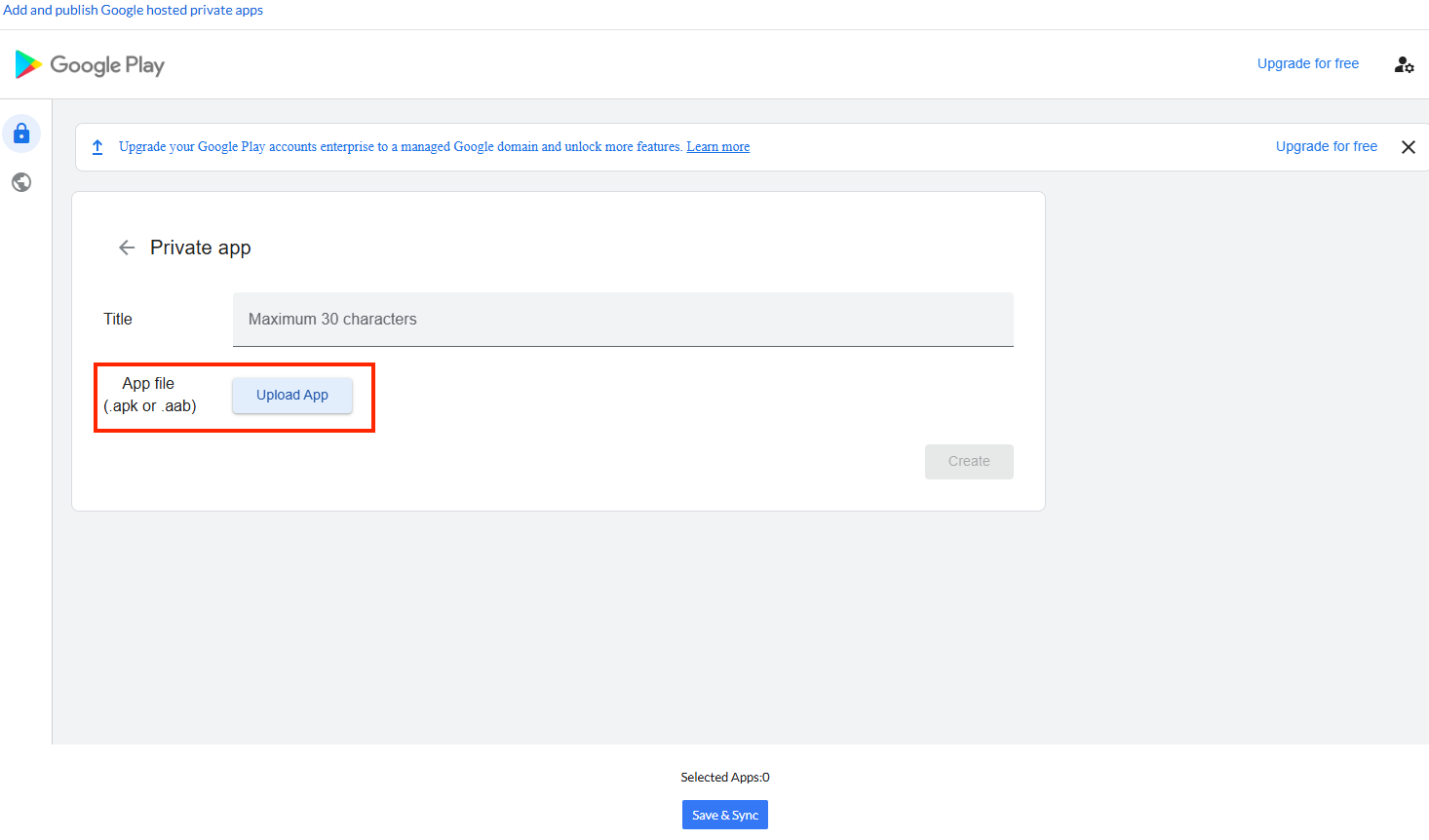
The app will be added to the App Repository and can be distributed to the managed devices as explained here.
Note: The first time you publish a private app, you'll need to provide an email address to receive notifications from the Play Console about your apps and Google Play developer account.
Private Apps can be upgraded to the latest version, by following the steps mentioned below:
The latest version of the App will be updated in the App Repository and it can be distributed to the groups/devices.
To add a description and other advanced app details, or unpublish an app, you need to use the Google Play Console. You can access the Google Play Console from the Private apps feature:
Your Enterprise Private App is ready to be distributed to devices and groups.
Cause: If the app with a particular bundle identifier is already published from another developer account, it cannot be published again as a new app.
Solution: If the app is published via another developer account, the developer should share it with the customer's organization. Kindly follow these steps.
Cause: App update failed because only version name is increased and not version code. (or) Signature mismatch between the previous and current version.
Solution: Update the version name and version code of the app and try uploading again.
Cause: The uploaded APK is signed with a different certificate than your previous APKs. The same certificate used in the existing APK must be applied.
Solution: Ensure that the APK is signed with the same certificate as the existing APKs. Contact the developer to provide an APK with the correct signature.
Note: According to Google's impersonation policy, an app's name or icon must not falsely represent or imply association with another company or app. Non-compliance with this policy may result in the app being suspended from the Play Store.