One of the major requirements of an organization that provide corporate mobile devices to users is figuring out how to block a specific app or multiple apps from being downloaded or installed from the Apple App Store, Android Play Store or the Windows Business Store. IT admins have different reasons to block certain apps from being installed or downloaded and wonder how they can effectively block apps from being downloaded by the user. Some of the common reasons to block an app from being downloaded are to prevent the installation of malicious apps for data security, limit access to apps that hamper productivity and to avoid accessing inappropriate content on corporate devices.
In such cases, a mobile device management (MDM) solution, like Mobile Device Manager Plus can help organizations to block apps on devices from being downloaded or installed. Mobile Device Manager Plus allows organizations to Blocklist apps to block certain apps from being downloaded and further disable installation of the app on iOS, Android and Windows devices.
In case of a BYOD environment where employee-owned devices access corporate data, containerization of corporate apps is recommended to ensure secure access to corporate data and to prevent data loss. Read on to learn how MDM can help you to block apps from being downloaded on Apple, Android and Windows devices in your organization.
Mobile Device Manager Plus allows organizations to block a specific app or set of apps from being downloaded on Android, iOS, and Windows devices that meet the following requirements:
Admins can block the app downloads for the following apps using Mobile Device Manager Plus:
Admins can block a specific app or multiple apps from being download on Android, Apple, and Windows devices using the Mobile Device Manager Plus console. Here's how apps can be blocked from being downloaded:
Step 1: Navigate to Inventory and click on Apps to view a list of all the available apps.
Step 2: To block a specific app from being downloaded, select the app to be blocked on the devices and click on Blocklist App.
Step 3: Select whether the app must be blocked on all devices or only on specific devices.
For step by step instructions to block or restrict app installation from the Play Store for Android devices, App Store for iOS, and Windows Business Store for Windows 10 devices, refer this document
Now that blocklisting has facilitated blocking a specific app or multiple apps from being downloaded on Apple, Android and Windows devices, admins can choose the action that should be performed when a blocklisted app is discovered on the device:
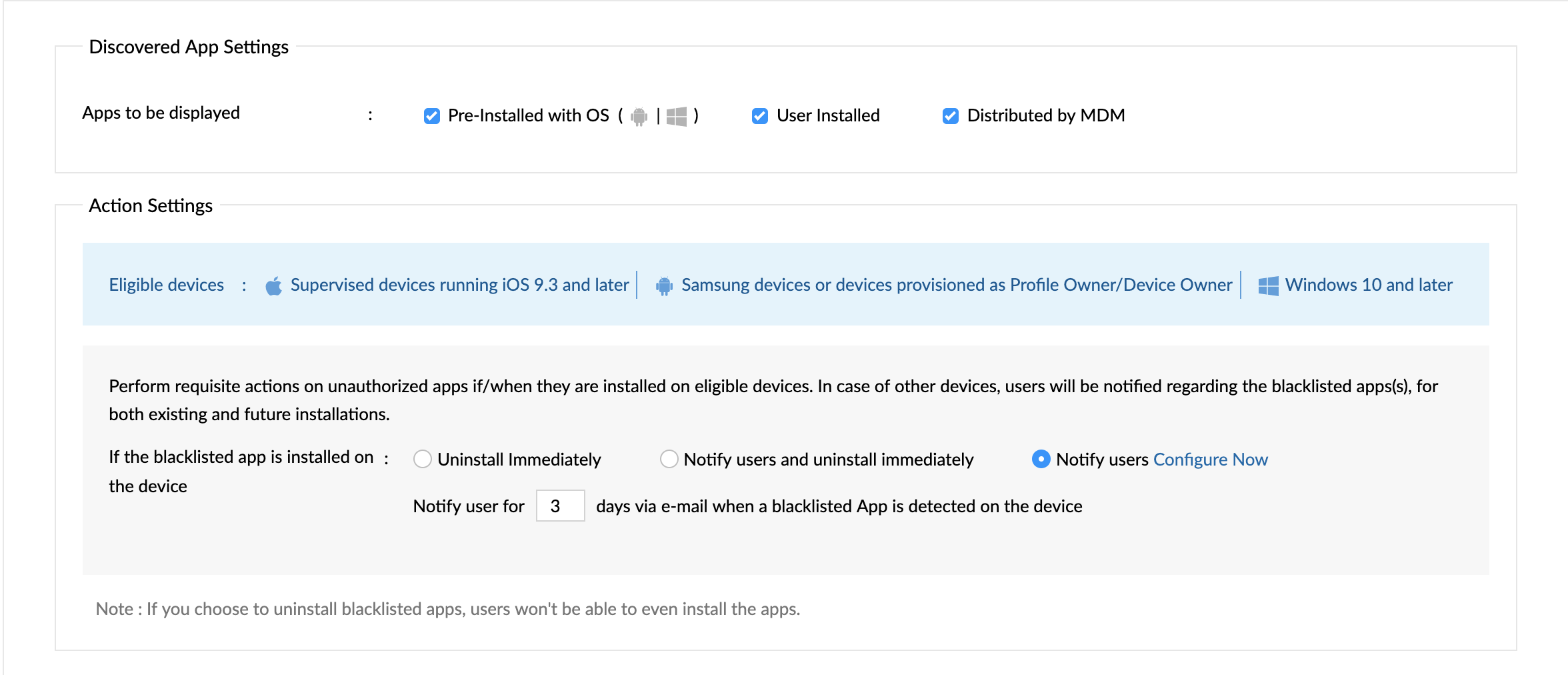
With Mobile Device Manager Plus, organizations can also choose to completely block app downloads and block app installations in the future, to ensure only corporate apps run on the device. To block app installations on Android devices, admin can navigate to Android Profile -> Restrictions -> Applications -> Users can install unapproved apps.
To run only selected apps and block apps on Android, iOS or Windows 10 devices, you can lock down the devices into Kiosk Mode and block apps while also restricting other device functionalities.