Device configurations are modified frequently to accomodate a businesses' growing network infrastructural needs. These changes are performed manually, which makes them prone to errors that often lead to network issues. Network issues can then cause disasters ranging anywhere from performance degradation to full-blown network outage.
To prevent network disasters, network admins need an easy way to compare configuration files and spot changes made to configurations. However, looking into individual configuration strings and troubleshooting them can be a time-consuming activity. Diff View simplifies this process, which allows you to compare config files with side-by-side comparison of code, allowing admins quickly spot changes.
Network Configuration Manager versions and stores configurations after each manual, scheduled, and automated backup. These versioned backup files come together to form a configuration history. Network admins can choose and compare configuration, that is, a current configuration version with a previous version to spot configuration changes.
What's more, Diff View isn't limited to comparing configurations for devices of the same model or vendor. Diff View can be used in a multi-vendor environment to compare configurations of devices from two different vendors. For example, an admin can compare any version of the running configuration of a Cisco router with any version of the startup configuration of a Juniper router.
Admins can choose configurations from a list of all the devices on the network that have been discovered by Network Configuration Manager. Once a device is chosen, the network admin can choose to compare the startup or running configurations of the device. When the configuration type is selected, Network Configuration Manager will display all of the available configuration versions from that device's configuration history.
The View Annotation option provides information about the chosen configuration version. This option shows whether the selected version was stored as a result of a manual backup, an automated backup, or a scheduled backup.
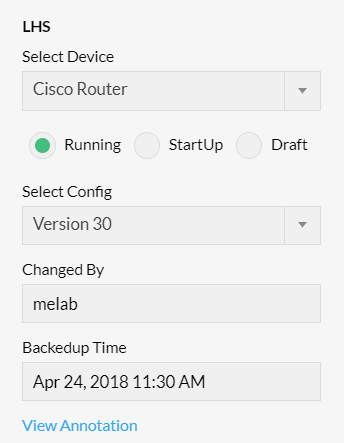
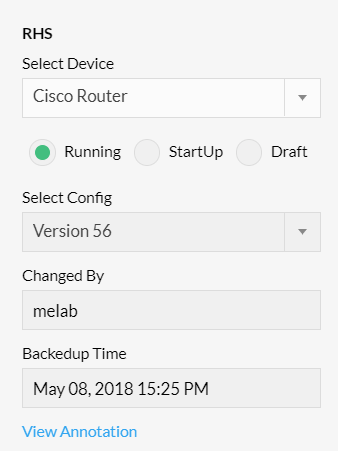
Diff View's comparison table displays color-coded changes for easier identification of each change and its respective type. Lines that have been added are shown in green, deleted lines are in red, and modified lines are blue. A network admin can choose to view all lines of the configuration with the changes color coded or just the differences between the configurations. Shown below is an example comparison between the startup and running configurations of a device.
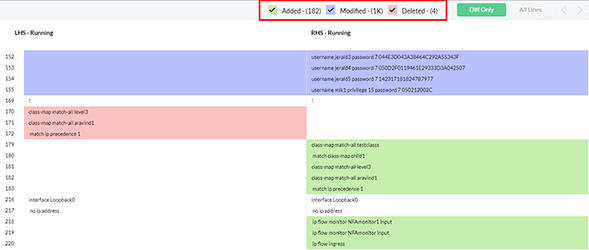
Network infrastructures, in general, have several devices that are the same model or from the same vendor. While these devices are expected to operate with the same efficiency, differences in their configurations can cause variations. Such differences can cause network issues that will often lead to a performance degradation. To avoid performance degradation, network admins have to first identify which strings in a configuration file are causing a discrepancy. Spotting the responsible lines of code can be done by comparing the configuration of a faulty device with that of a working counterpart. Once the configuration strings causing the issue are identified, the admin can take appropriate remedial measures to fix this issue. You can also compare a faulty configuration version with a baseline configuration to quickly spot the errors.
Interested in learning more about configuration change management? Check out what Network Configuration Manager has in store for you.