A banner is a message presented to a user who is using the Cisco switch. Based on the type of banner you configured for use, the message will be shown to users of Cisco switch. Cisco IOS routers support a number of banners, such as:
This article is about how to configure banner on multiple Cisco devices simultaneously in Network Configuration Manager application using configlets. If you don't have NCM installed, please click here to download and install the application.
Corresponding configlet can be created in NCM application as shown in below screenshot.
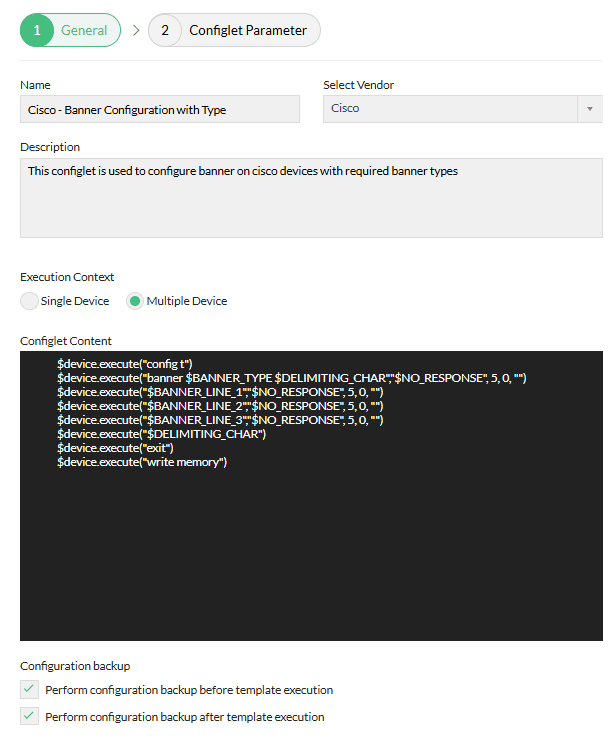
| Configlet Name | Cisco - Banner Configuration with Type |
|---|---|
| Description | This configlet is used to configure banner on cisco devices with required banner types |
| Execution Mode | Programmable Configlet Mode |
| Configlet Content |
$device.execute("config t") |