DHCP is widely used in LAN environments to dynamically assign host IP addresses from a centralized server, which significantly reduces the overhead of administration of IP addresses. DHCP also helps conserve the limited IP address space because IP addresses no longer need to be permanently assigned to hosts; only those hosts that are connected to the network consume IP addresses. The DHCP server assigns IP addresses from specified address pools on a router or router to DHCP clients and manages them.
In this article, you will learn how to configure Cisco Router as DHCP server using CLI and to update it on multiple devices simultaneously in NCM application using configlets. If you don't have NCM installed, please click here to download and install the application.
In the output above you can see that there is a single DHCP client that was assigned the IP address of 192.168.0.51. Since we’ve excluded the IP addresses from the 192.168.0.1 – 192.168.0.50 range, the device got the first address available – 192.168.0.51.
This command displays some important information about the DHCP pool(s) configured on the device – the pool name, total number of IP addresses, the number of leased and excluded addresses, subnet’s IP range, etc.
Corresponding configlet can be created in NCM application as shown in below screenshot.
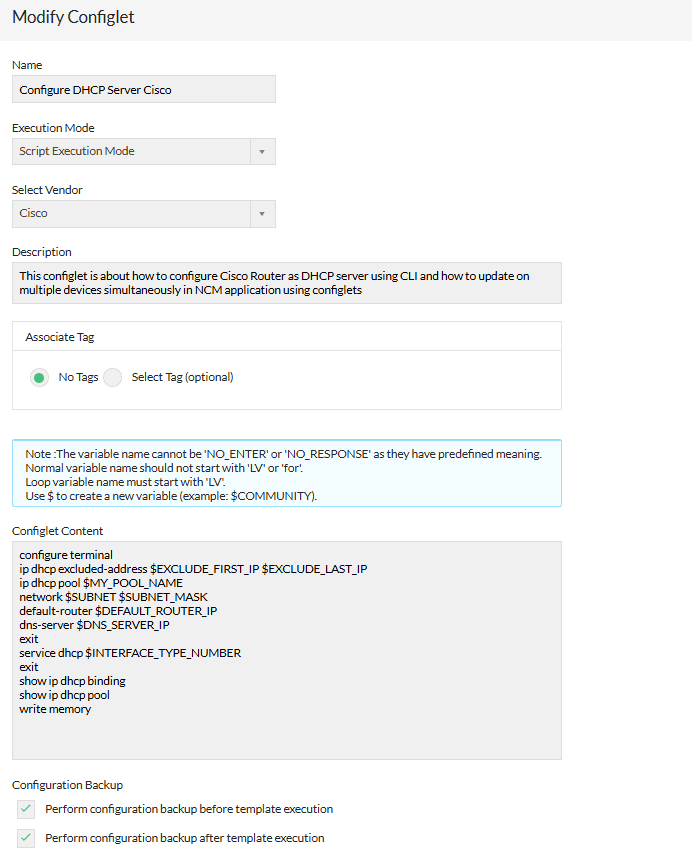
Also you can click the below button to download the Configlet as XML and import it into NCM application using file import option.
| Configlet Name | Configure DHCP Server Cisco |
|---|---|
| Description | Script execution mode |
| Execution Mode | This article is about how to configure Cisco Router as DHCP server using CLI and how to update on multiple devices simultaneously in NCM application using configlets. |
| Configlet Content |
configure terminal |