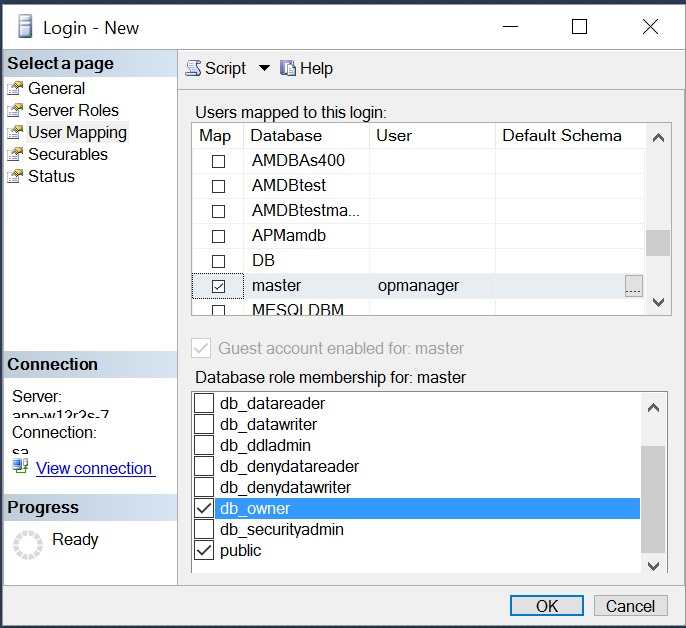If you choose to use MSSQL as the backend database for Network Configuration Manager, we recommend that you create a seperate account for Network Configuration Manager in your MSSQL database server. This ensures proper functionality. However, if you wish to proceed with your existing server account credentials, you may skip this configuration procedure and proceed directly with the installation.
Supported Versions: SQL 2017 | SQL 2016 | SQL 2014 | SQL 2012 | SQL 2008
Note: It is highly recommended that you use MSSQL database for production. This also provides failover/high availability.
Steps to configure MSSQL
Step 1: To ensure proper communication between the MSSQL database server and Network Configuration Manager, a new account has to be created with the below mentioned steps.
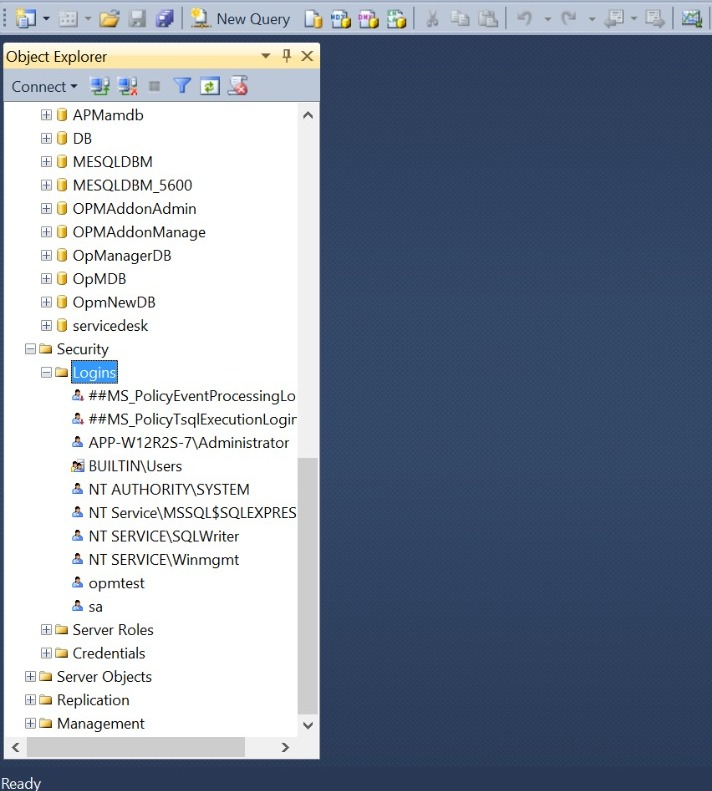
Step 2: Select Authentication type. For Windows authentication, select and login using your Windows login credentials. For SQL Server Authentication, enter the password. Then proceed with Step 3.
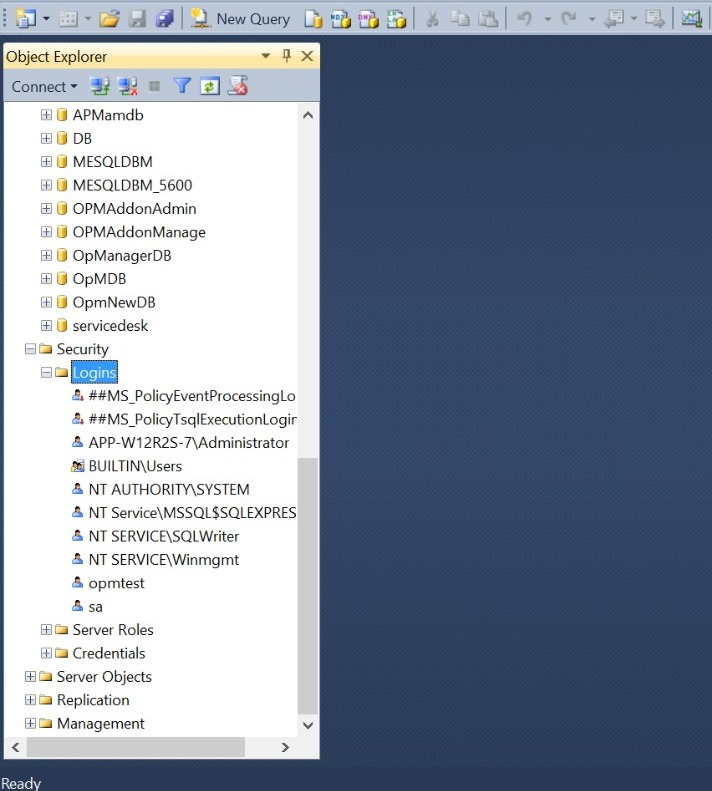
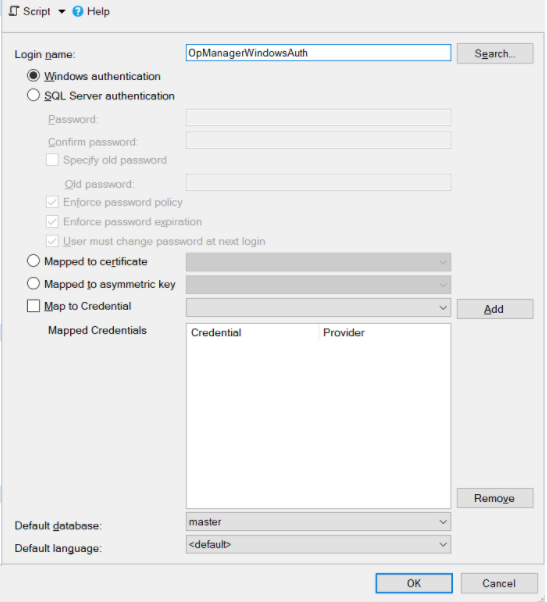
Step 3: Click on Server Role. Select Server Roles "dbcreator", "public" and "sysadmin"
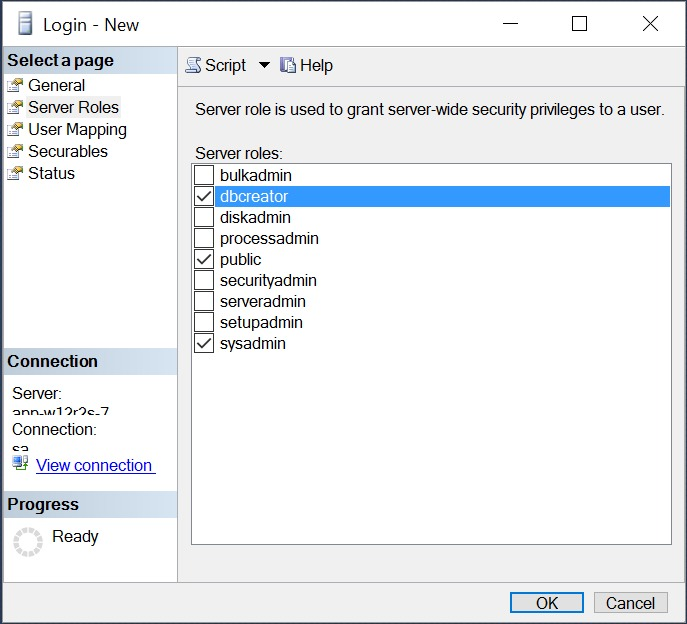
Step 4: Click on User Mapping. Map this login to "master" with database role ownership as "db_owner" and "public". Click OK.