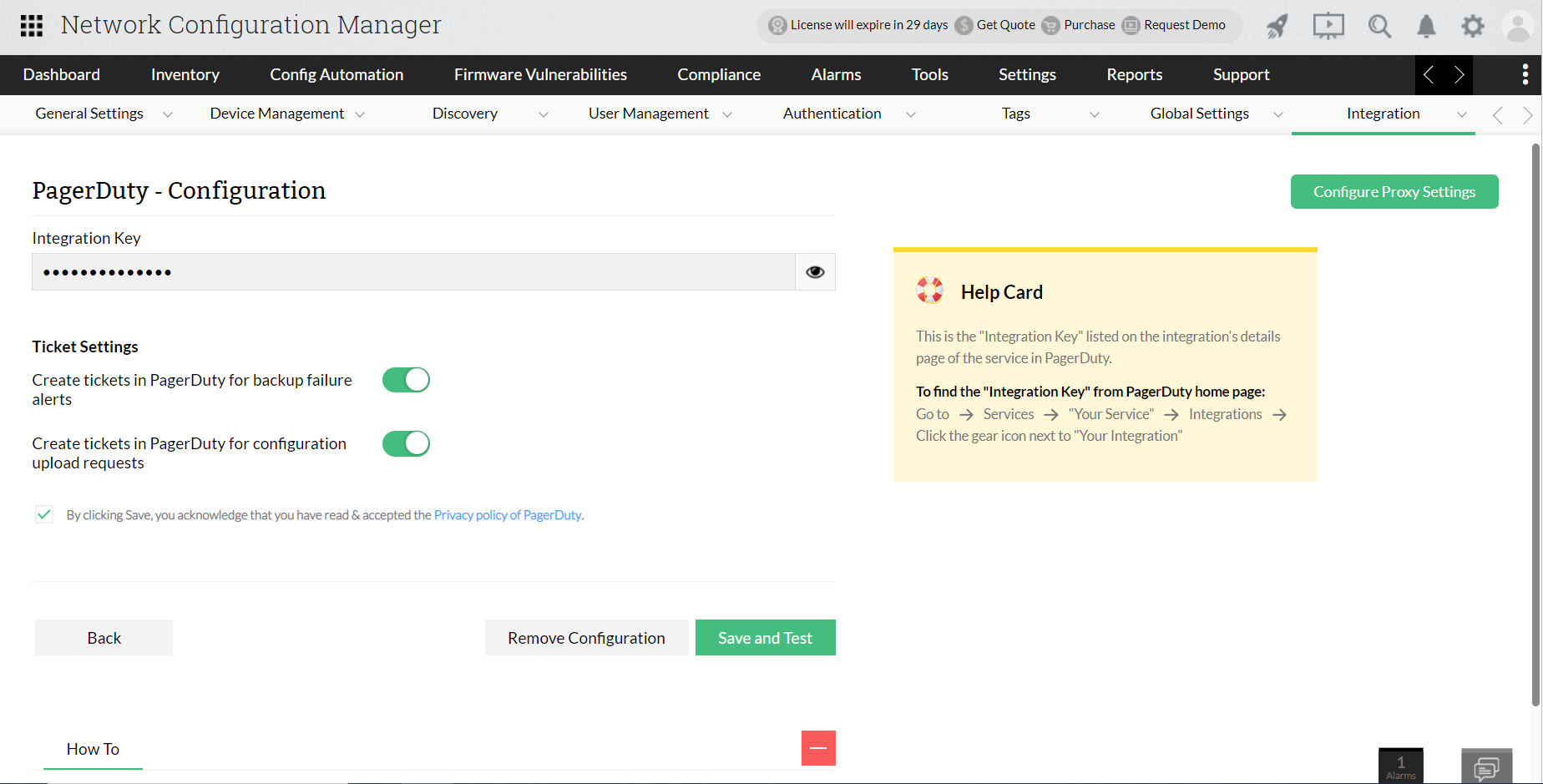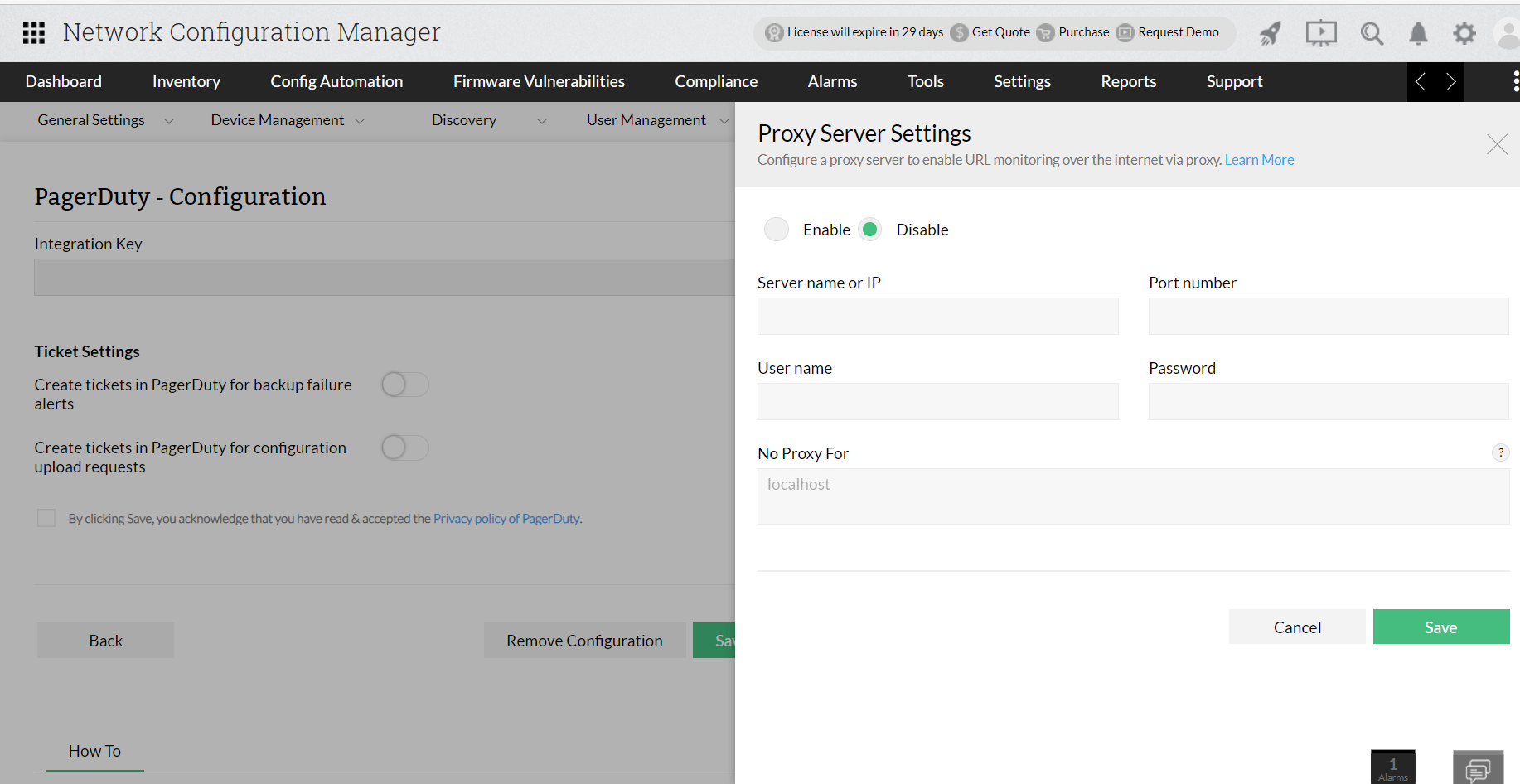Integrate PagerDuty with Network Configuration Manager
With PagerDuty integration, Network Configuration Manager offers the convenience of automatically logging trouble tickets for configuration upload requests and backup failures. In addition to email notifications for faults, you can now easily track issues by logging trouble tickets directly to PagerDuty. Network Configuration Manager communicates with PagerDuty via its Integration Key.
For logging the trouble ticket to PagerDuty correctly, you need to ensure that the PagerDuty settings are configured in Network Configuration Manager.
Configure server settings
Following are the steps to configure the PagerDuty and Network Configuration Manager server settings:
- Open Network Configuration Manager
- Go to Settings -> Integrations -> PagerDuty
- Click on Configure
- You will be asked to enter the Integration Key. Get this key from integration details page of the service in PagerDuty.
- From PagerDuty home page go to Services -> "Your Service" ->Integrations -> Click the gear icon next to "Your Integration".
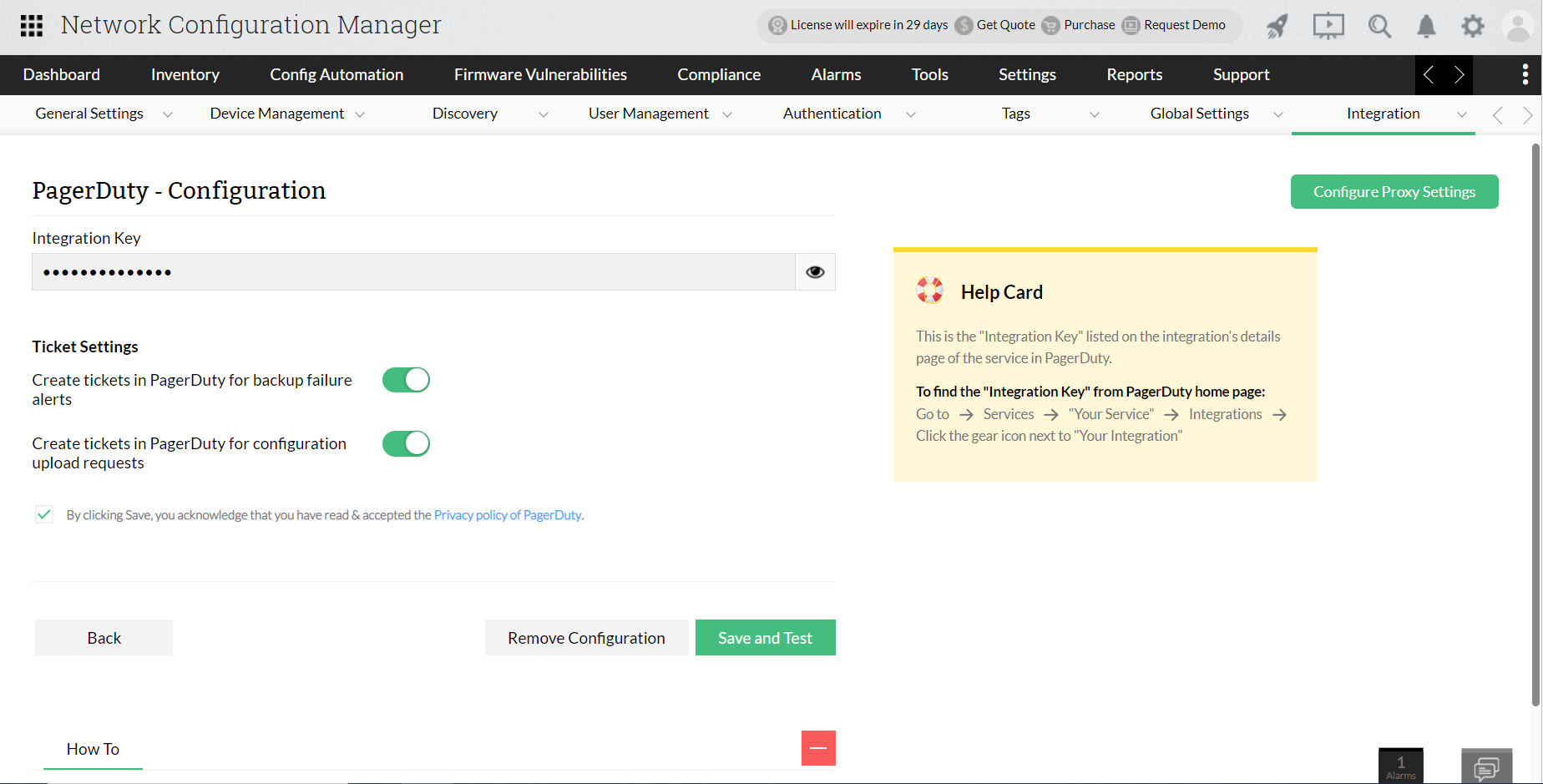
- Ticket Settings:
- Raise ticket in PagerDuty for backup failure alerts: Configure PagerDuty to create a ticket whenever configuration backups fail.
- Raise ticket in PagerDuty for configuration upload requests: Configure PagerDuty to create a ticket whenever a user raises a configuration upload request in Network Configuration Manager.
- Read and agree with the terms of the policy.
- Click "Save and Test" to save and test the configuration.
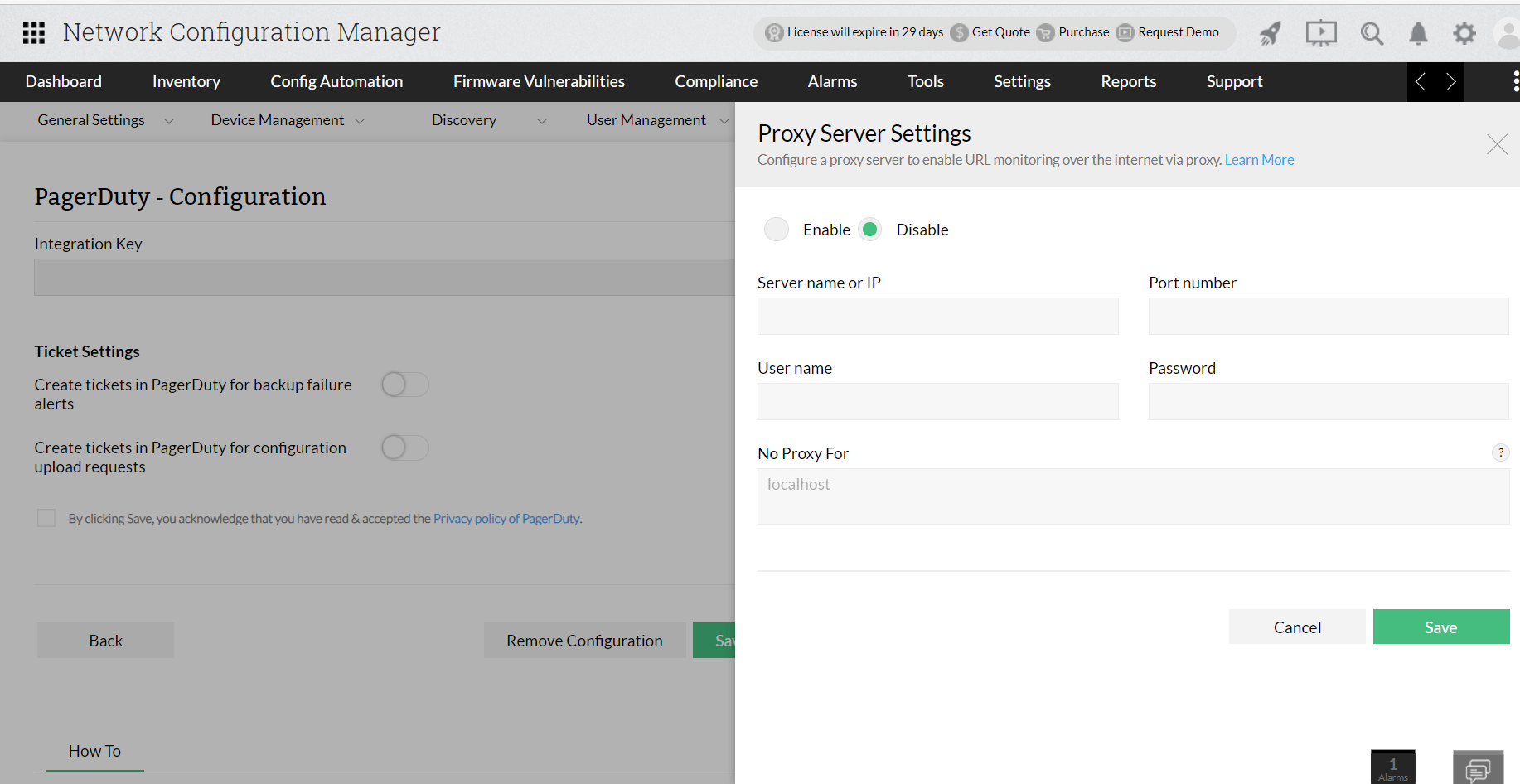
Remove Configuration button is used to remove the saved configuration.
Configure Proxy Settings button is used to configure a proxy server. Learn more.