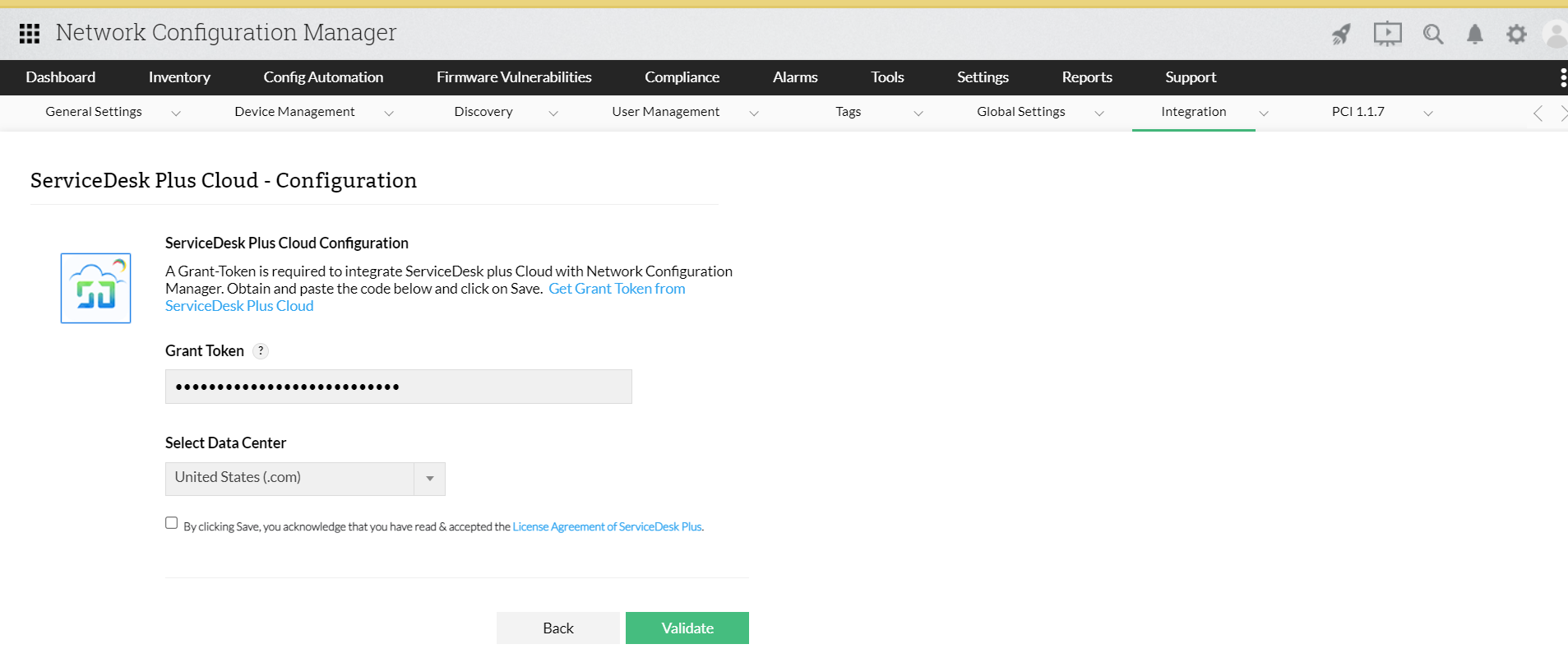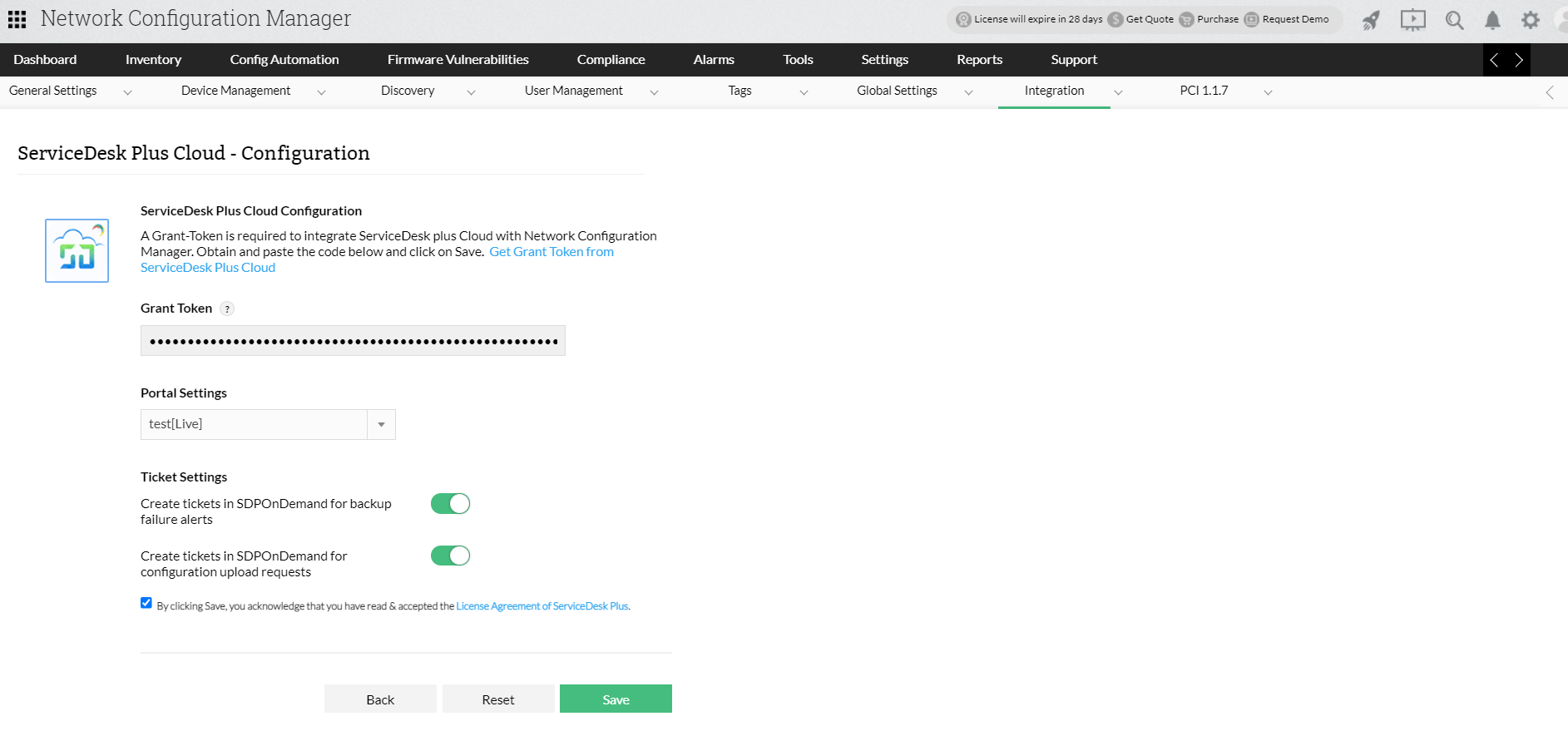Integrate ServiceDesk Plus On-Demand with Network Configuration Manager
If you have ServiceDesk Plus On-Demand installed in your network, you can automatically log trouble tickets from Network Configuration Manager for configuration changes and backup failures . So, besides the provision to notify fault via email, you can also track the faults by logging trouble tickets to ServiceDesk Plus On-Demand.
For logging the trouble ticket to ServiceDesk Plus correctly, you need to ensure the following:
- ServiceDesk Plus On-Demand Settings must be configured in Network Configuration Manager
Network Configuration Manager communicates with ServiceDesk Plus via its Grant Token.
Configure Server Settings
Following are the steps to configure the ServiceDesk Plus On-Demand and Network Configuration Manager Server settings:
- Open Network Configuration Manager
- Navigate to Settings -> Integrations -> ServiceDesk Plus Cloud.
- Click on Configure.
- You will be asked to enter the Grant Token. Click Get Grant Token from ServiceDesk Plus Cloud.
- Log in to your Zoho account.
- After you have logged in, you will see the Grant Token in the Auth Code text box. Copy the code and paste it into Network Configuration Manager.
- Click Select Data Center and choose your Data Center from the drop-down
- Click Validate
- Select a Portal and configure the Ticket Settings:
- Create tickets in SDP for backup failure alerts: Configure ServiceDesk Plus On-Demand to create tickets whenever configuration backups fail in NCM
- Create tickets in SDP for configuration upload requests: Configure ServiceDesk Plus On-Demand to create tickets whenever users raise configuration upload requests in Network Configuration Manager
- Click Save.
Note: If proxy is configured in client side, then the proxy in Network Configuration Manager needs to be configured to perform integration.