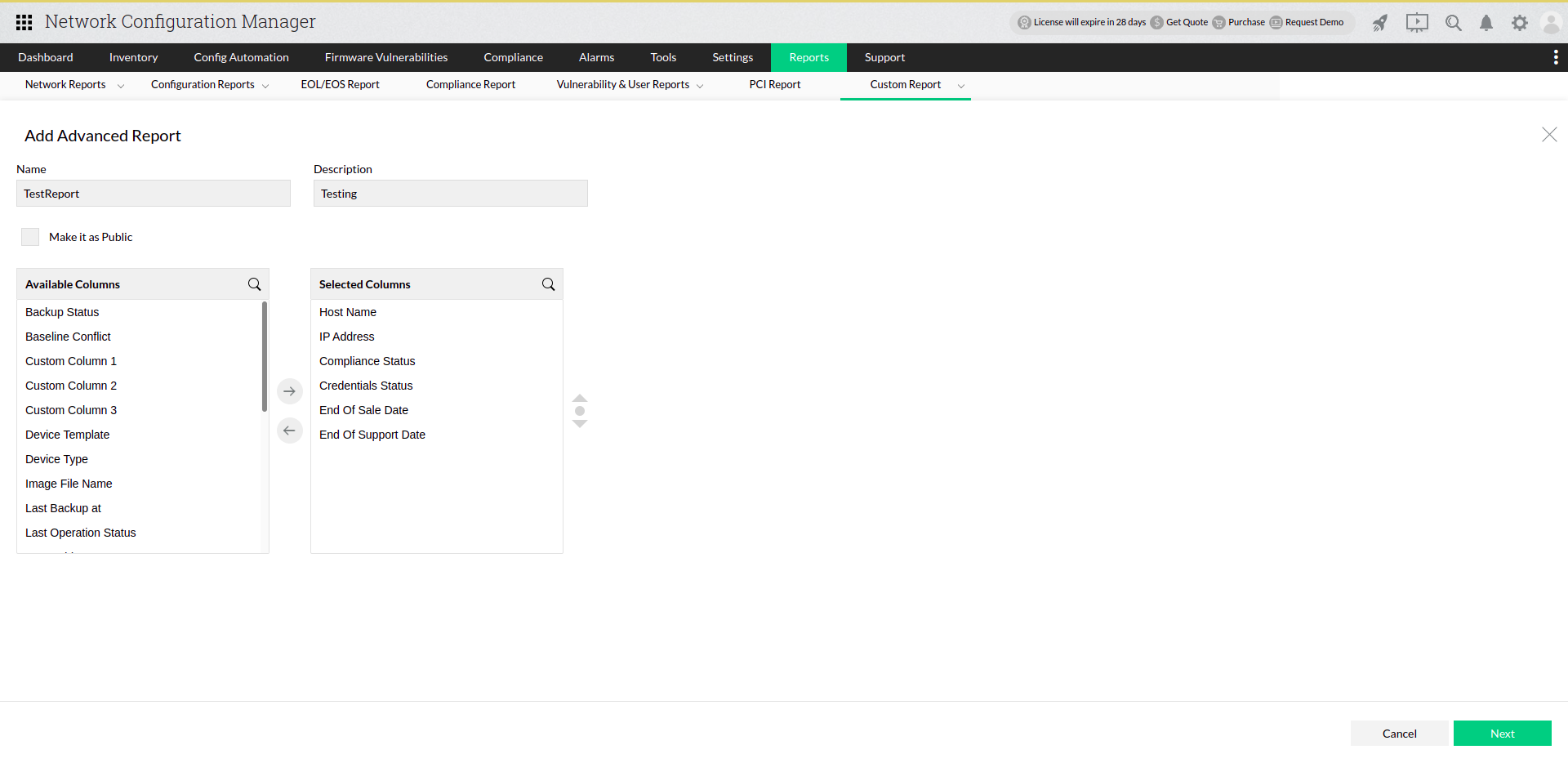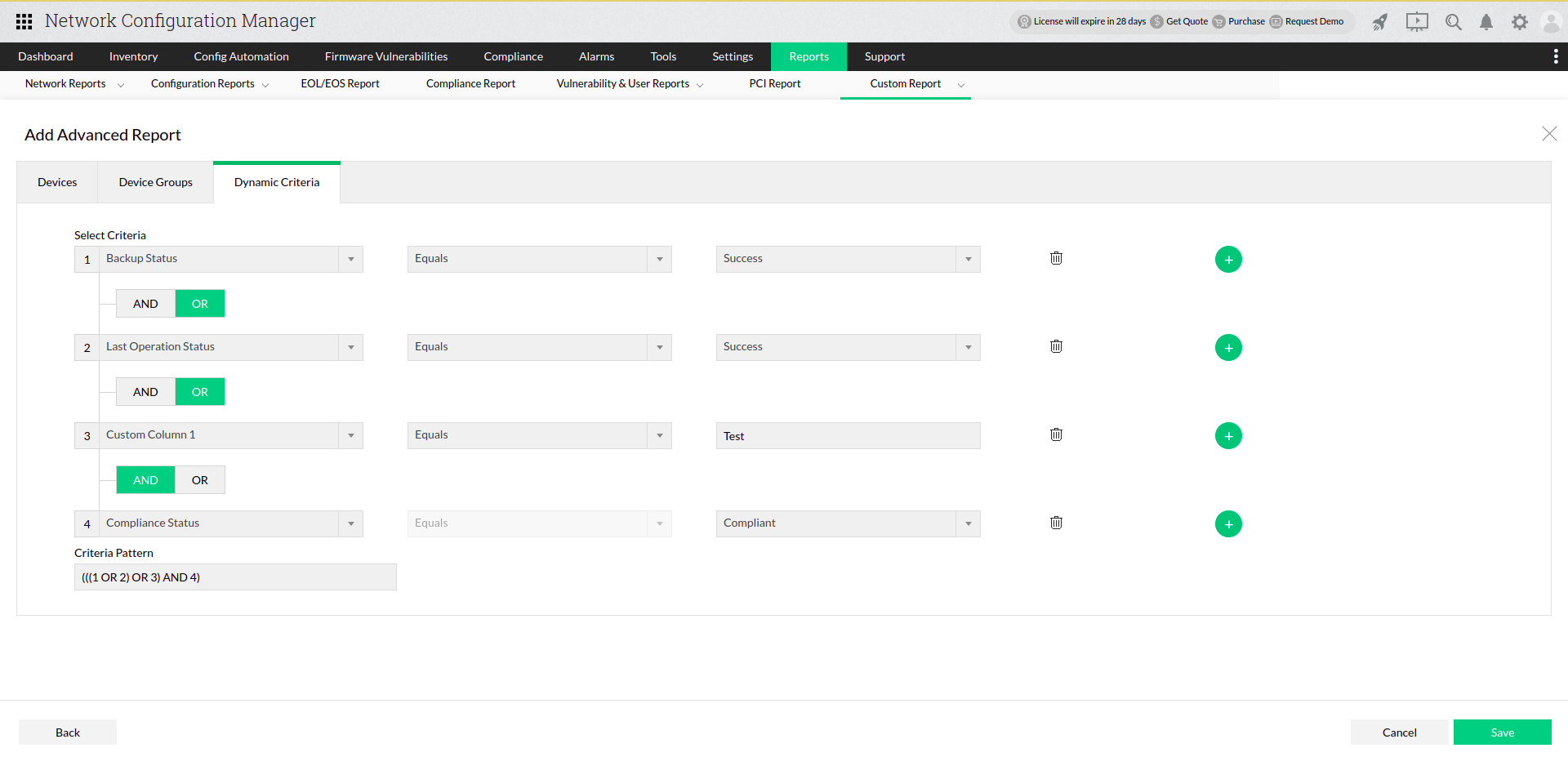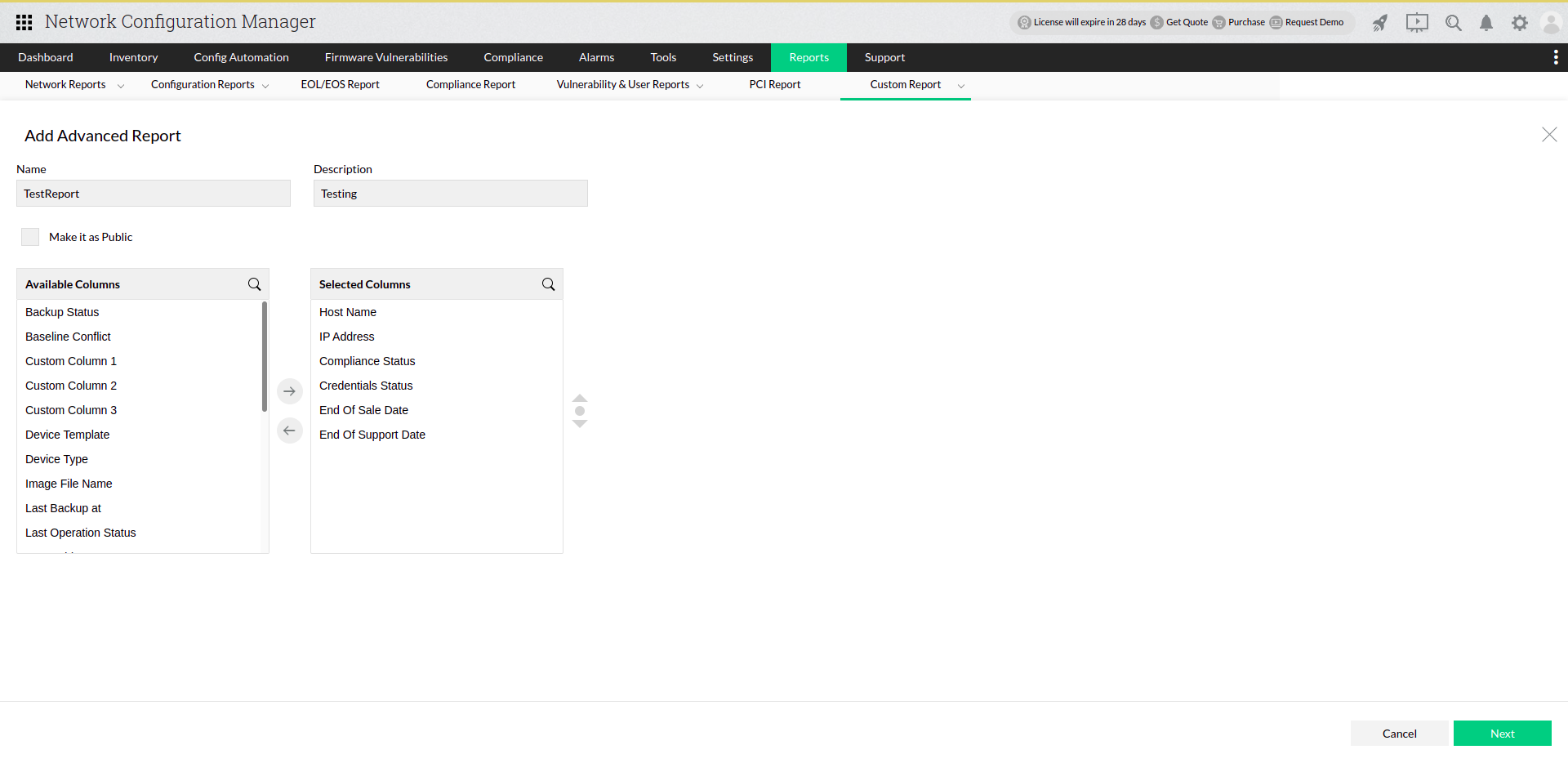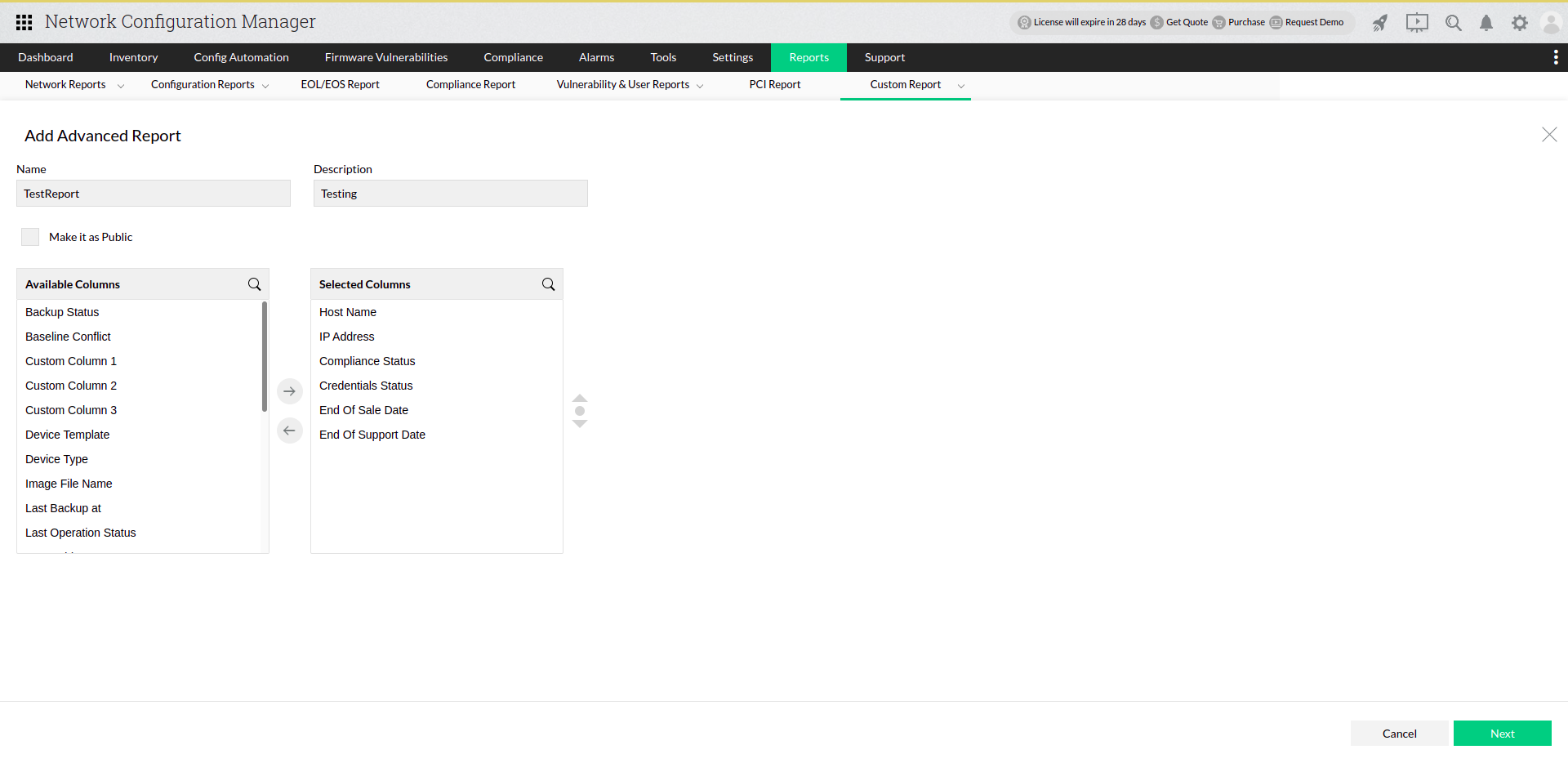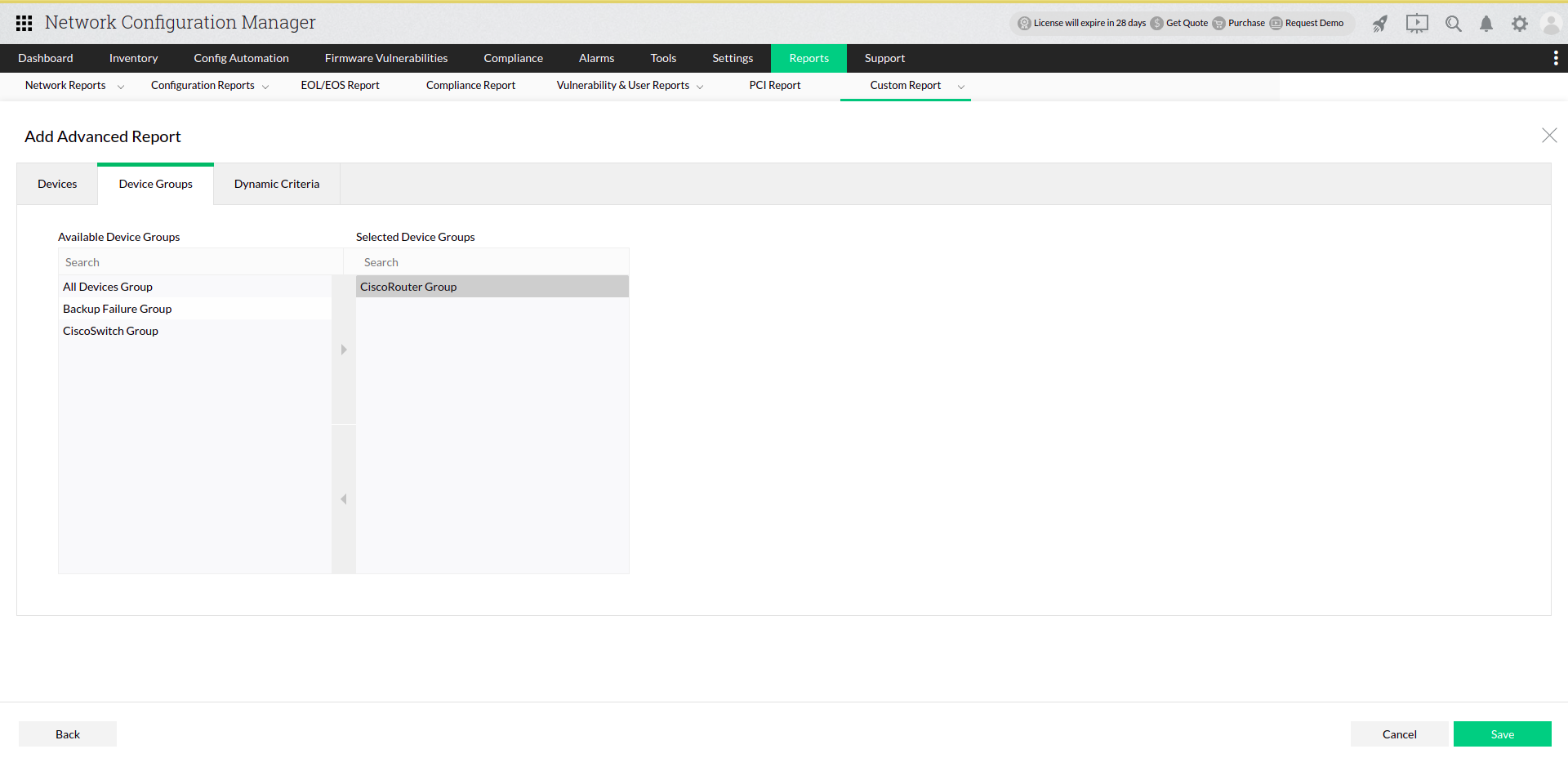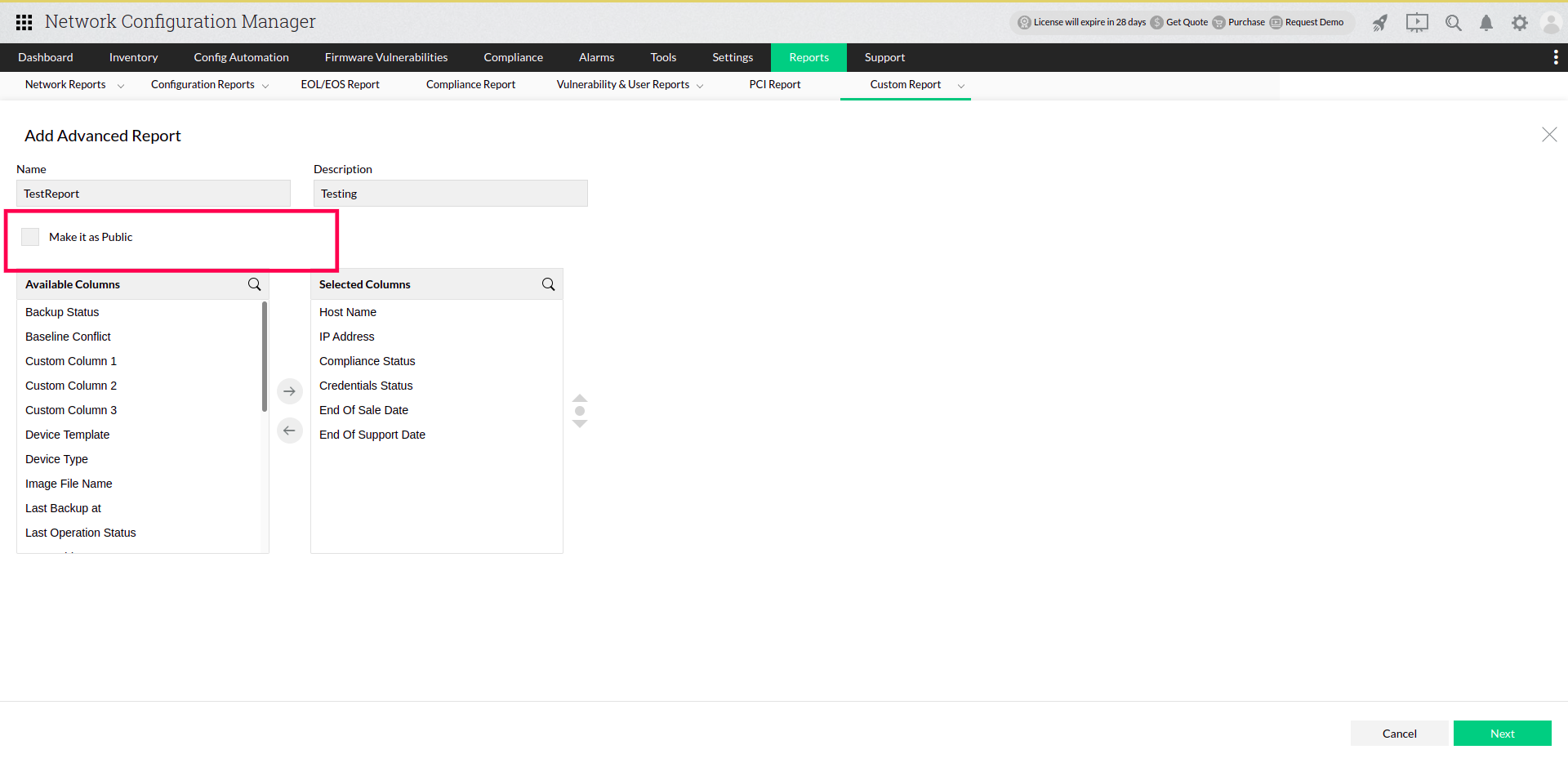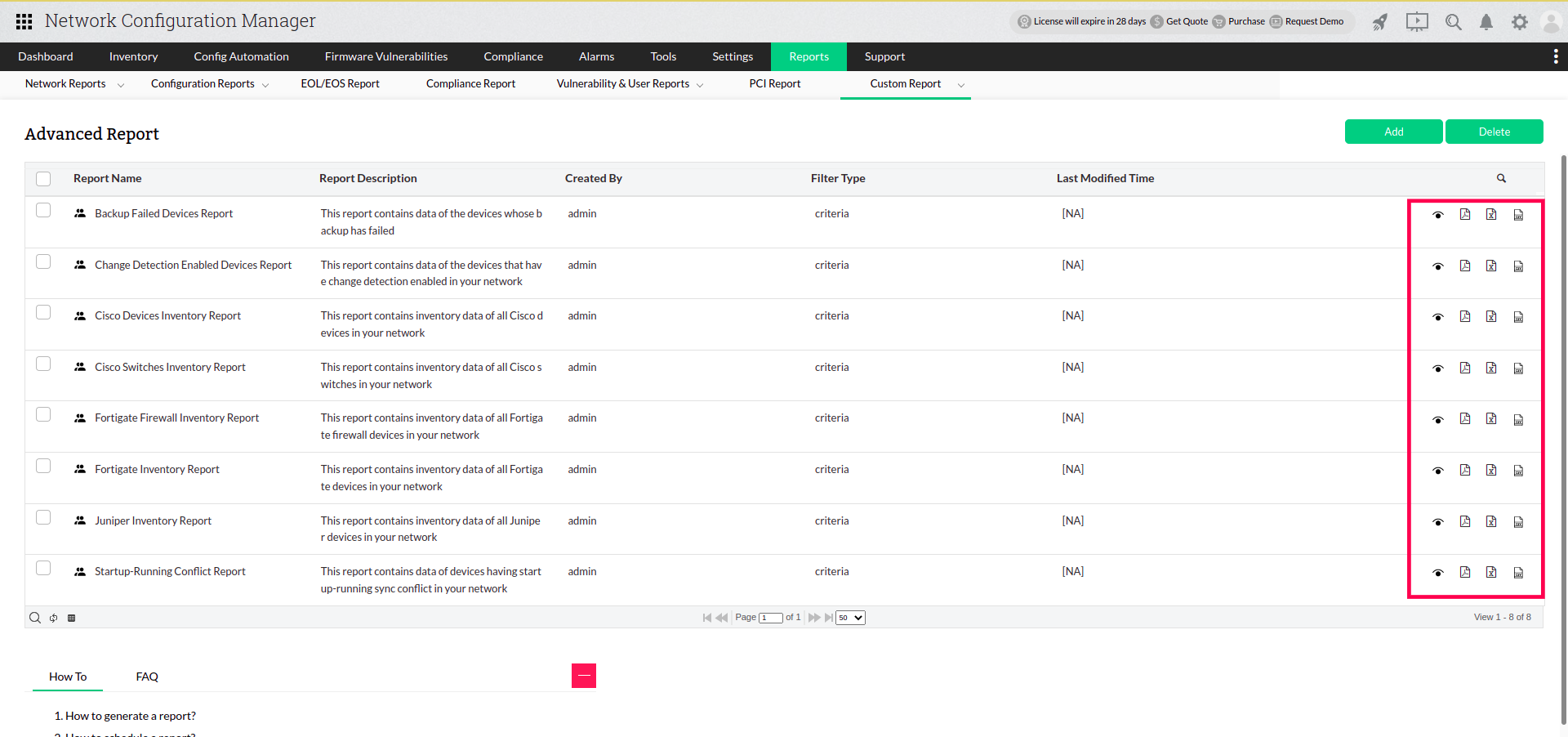Advanced reports how-to
1. How to create an advanced report with dynamic conditions?
- Go to Reports > Custom Report > Advanced Report.
- Click on 'Add' in the top right corner of the UI.
- Provide a name to the new Advanced Report.
- Provide a description to this new report (Optional).
- Choose the report visibility using Public option.
- Select the columns that are needed to be generated in the report and click Next.
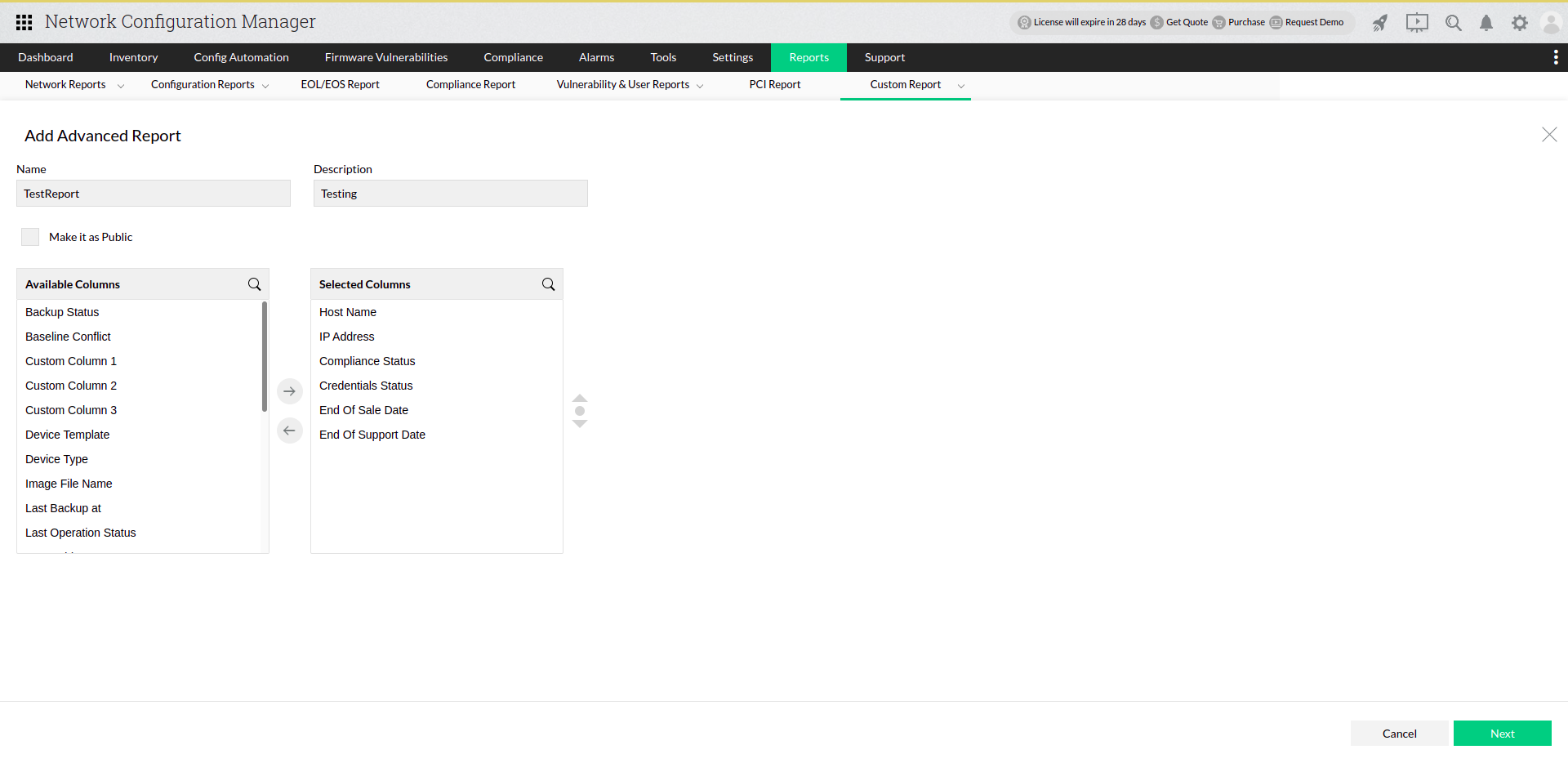
- Choose the Dynamic Criteria tab.
- Select the criterias to be applied for this report. Add multiple criterias using + icon. Use delete icon to delete the criterias and Click Save.
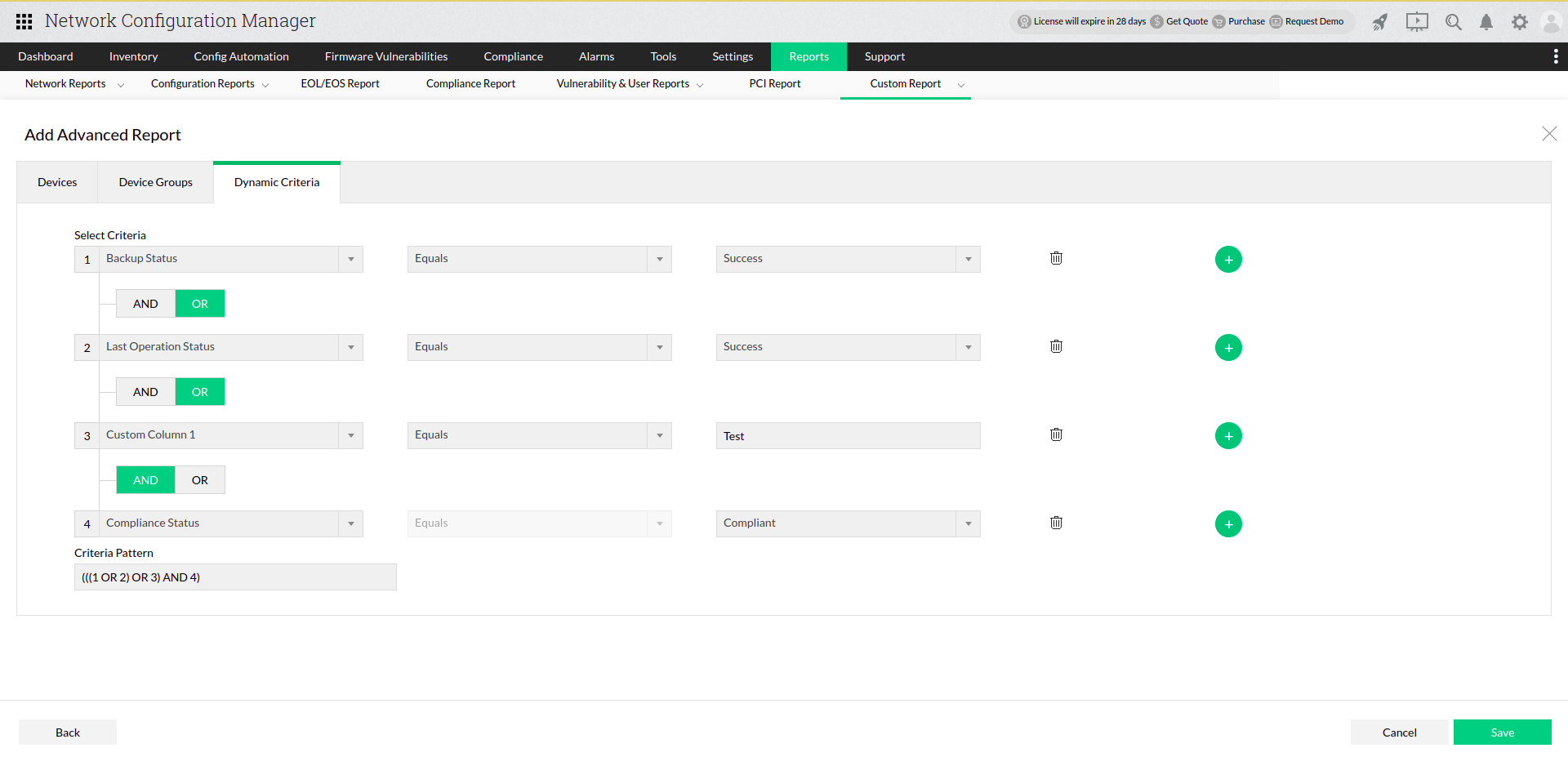
2. How to modify the criteria pattern in advanced report?
- Go to Reports > Custom Report > Advanced Report.
- Click on 'Add' in the top right corner of the UI.
- Provide a name to the new Advanced Report.
- Provide a description to this new report (Optional).
- Choose the report visibility using Public option.
- Select the columns that are needed to be generated in the report and click Next.
- Choose the Dynamic Criteria tab.
- Select the criteria to be applied for this report. Add multiple criteria using + icon. Use delete icon to delete the criteria.
- Modify the criteria pattern in "Criteria Pattern" text box and click Save.

3. How to create an advanced report with device filters?
- Go to Reports > Custom Report > Advanced Report.
- Click on 'Add' in the top right corner of the UI.
- Provide a name to the new Advanced Report.
- Provide a description to this new report (Optional).
- Choose the report visibility using Public option.
- Select the columns that are needed to be generated in the report and click Next.
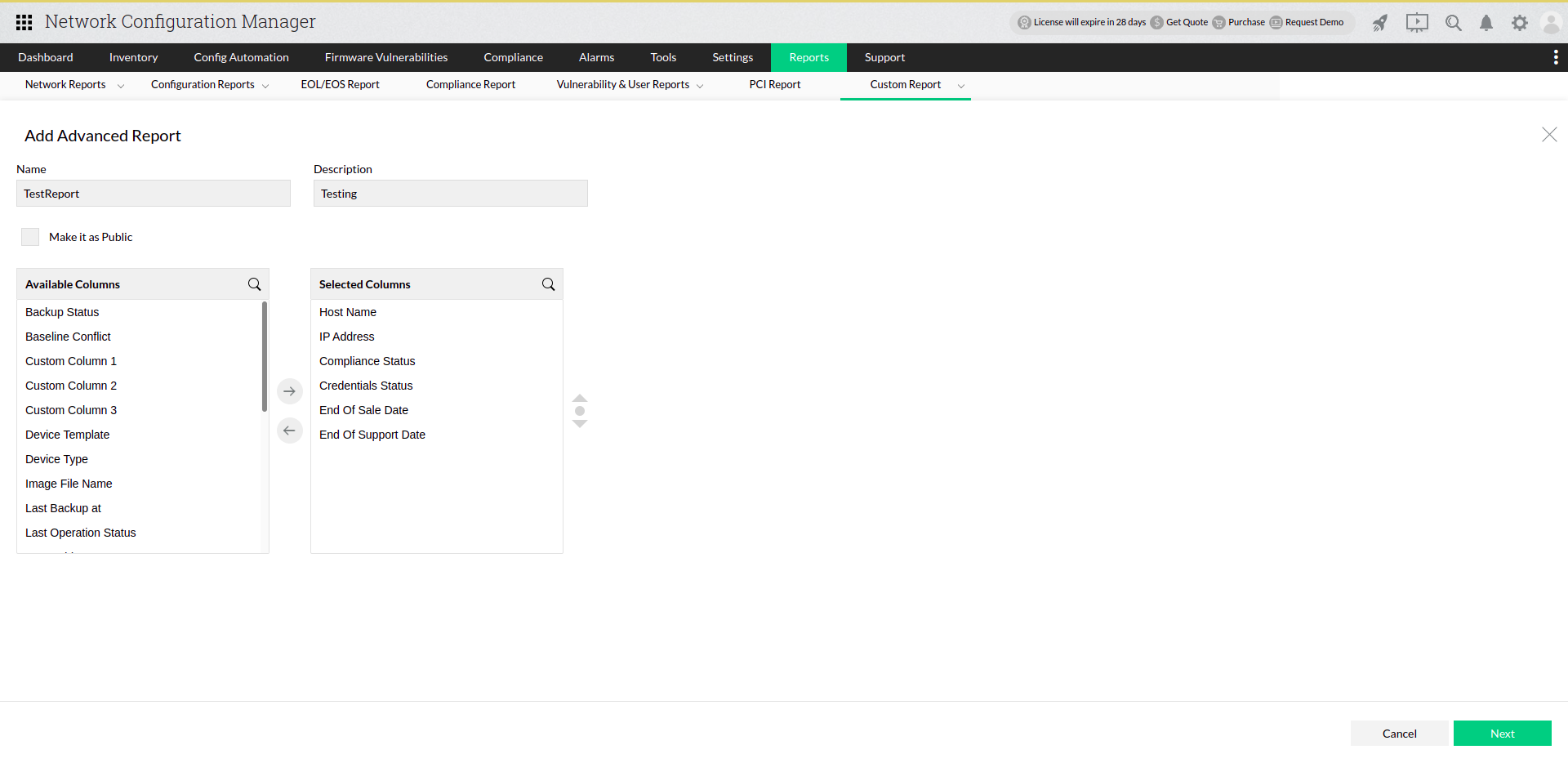
- Choose the Devices tab.
- Select the devices for report generation and click Save.

4. How to create an advanced report with device group filters?
- Go to Reports > Custom Report > Advanced Report.
- Click on 'Add' in the top right corner of the UI.
- Provide a name to the new Advanced Report.
- Provide a description to this new report (Optional).
- Choose the report visibility using Public option.
- Select the columns that are needed to be generated in the report and click Next.
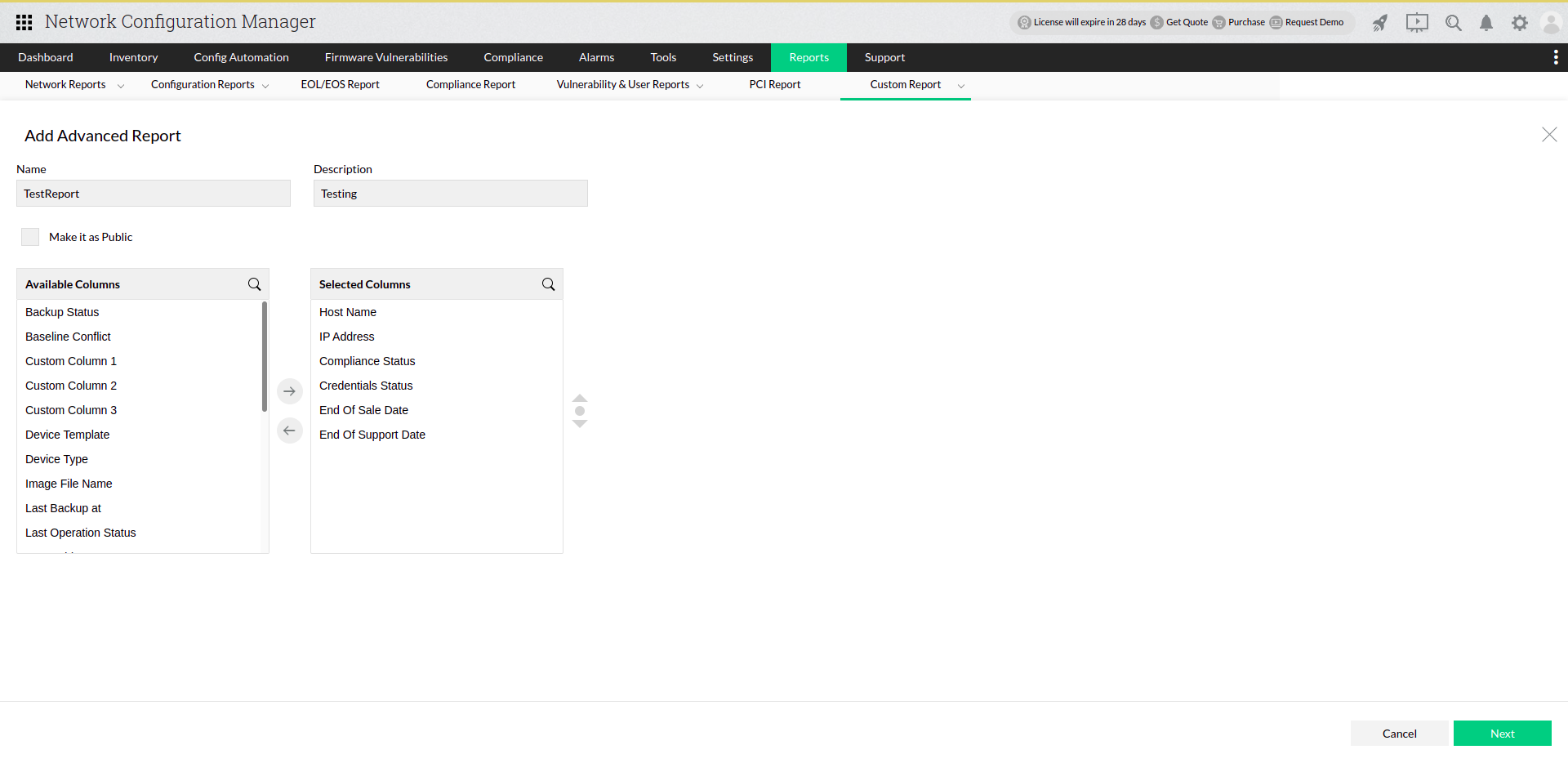
- Choose the Device groups tab.
- Select the device groups for report generation and click Save.
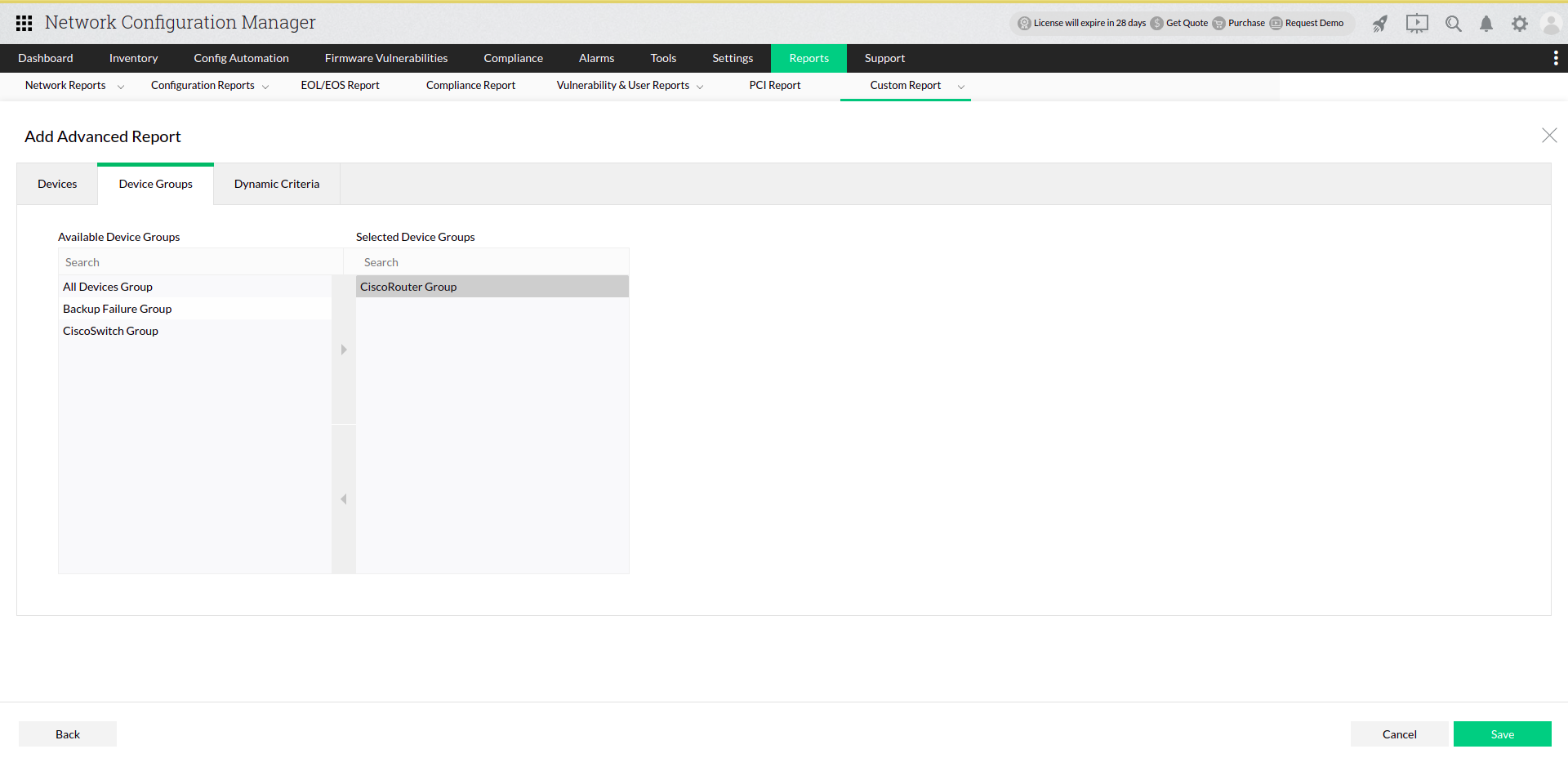
5. How to make an advanced report visible to all users?
- Go to Reports > Custom Report > Advanced Report.
- Add a new report or edit the existing advanced report.
- Check "Make it as Public" option to make the report visible to all users.
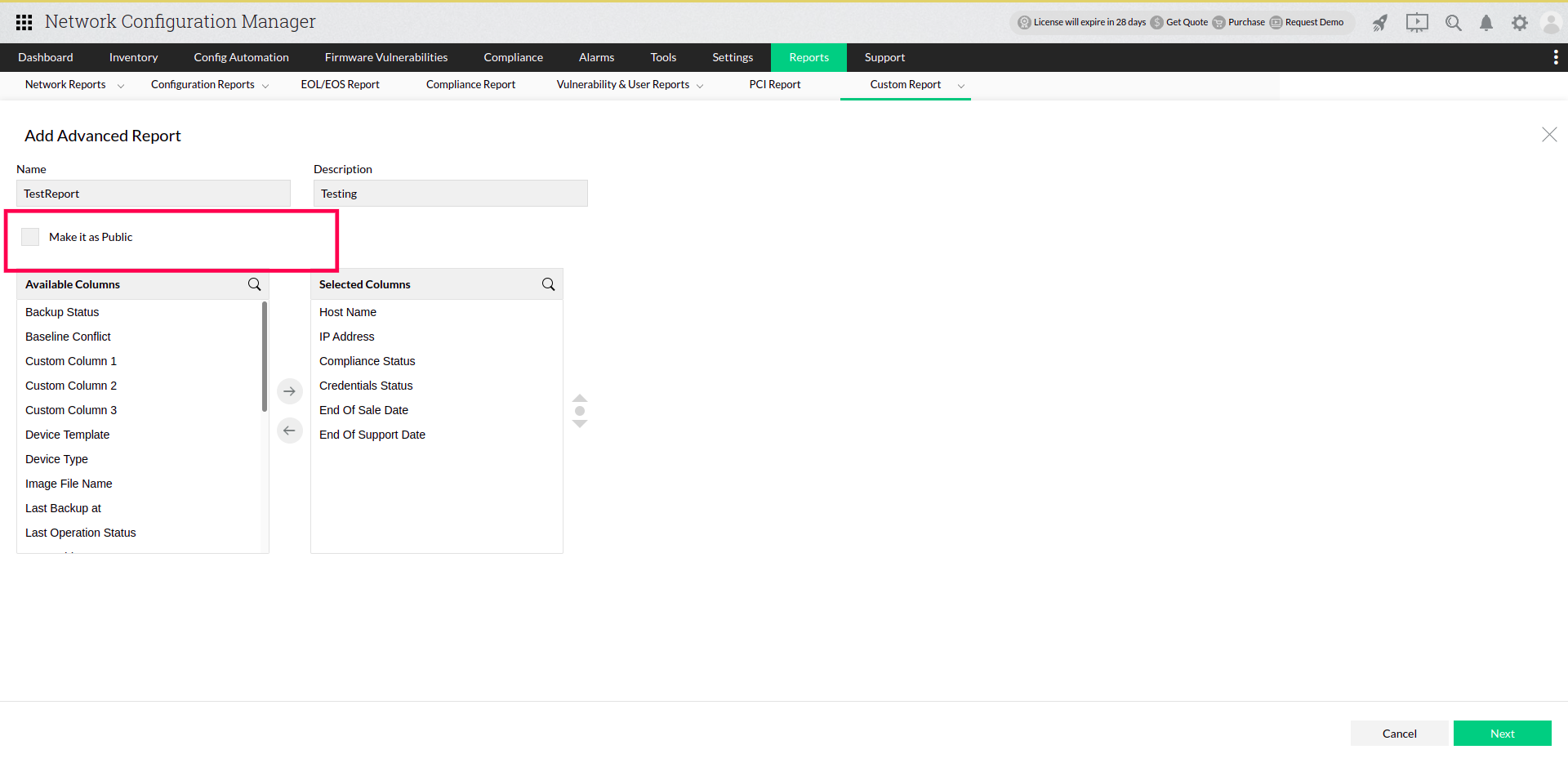
6. How to export the advanced report as PDF/CSV/XLS?
- Go to Reports > Custom Report > Advanced Report.
- Report options are available for all reports at the right corner of each rows.
- You can export the reports by clicking on PDF or CSV or XLS icon.
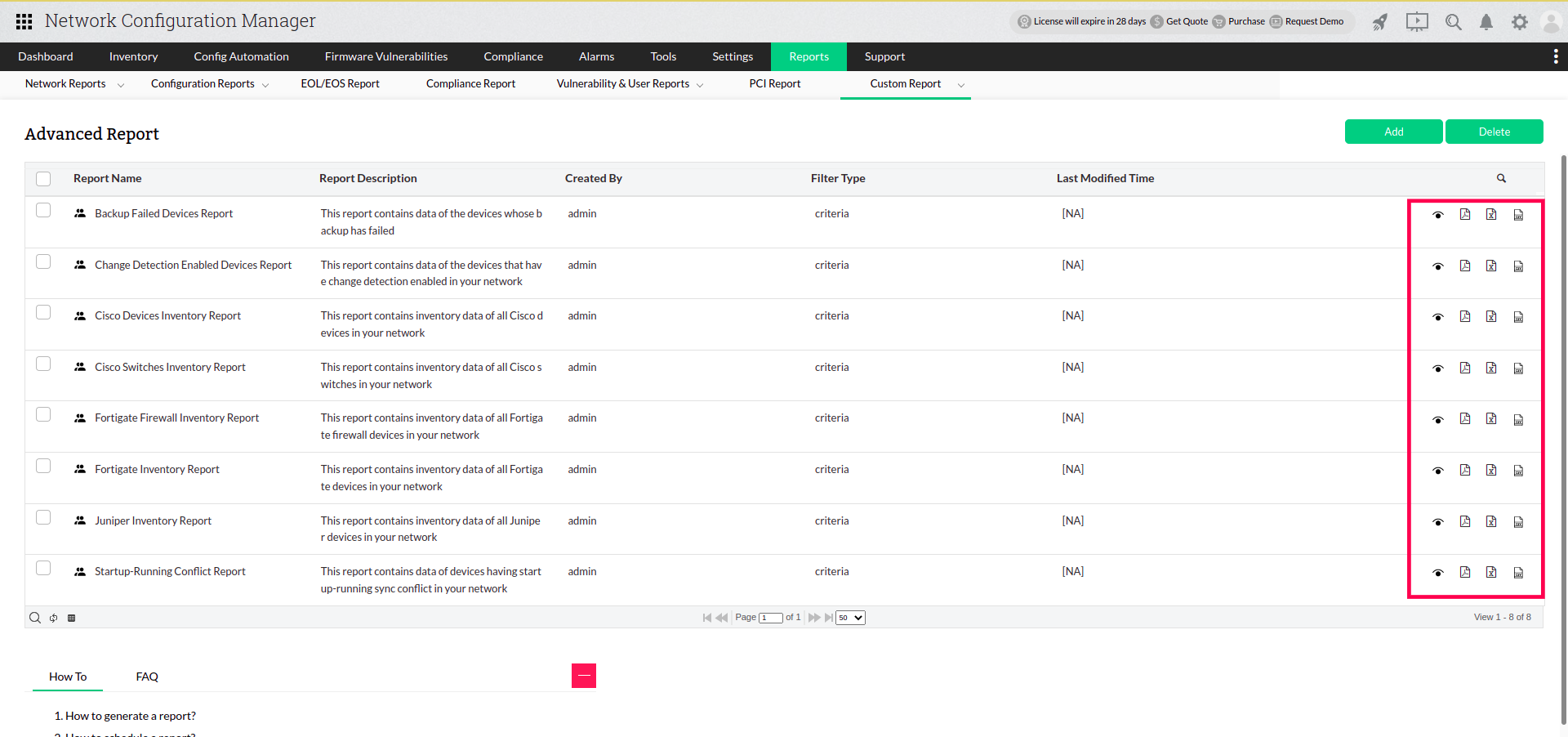
7. How to delete the advanced report?
- Go to Reports > Custom Report > Advanced Report.
- Select the reports to be deleted using the checkbox in the grid.
- After selecting the reports, Click on Delete button present at top right corner.