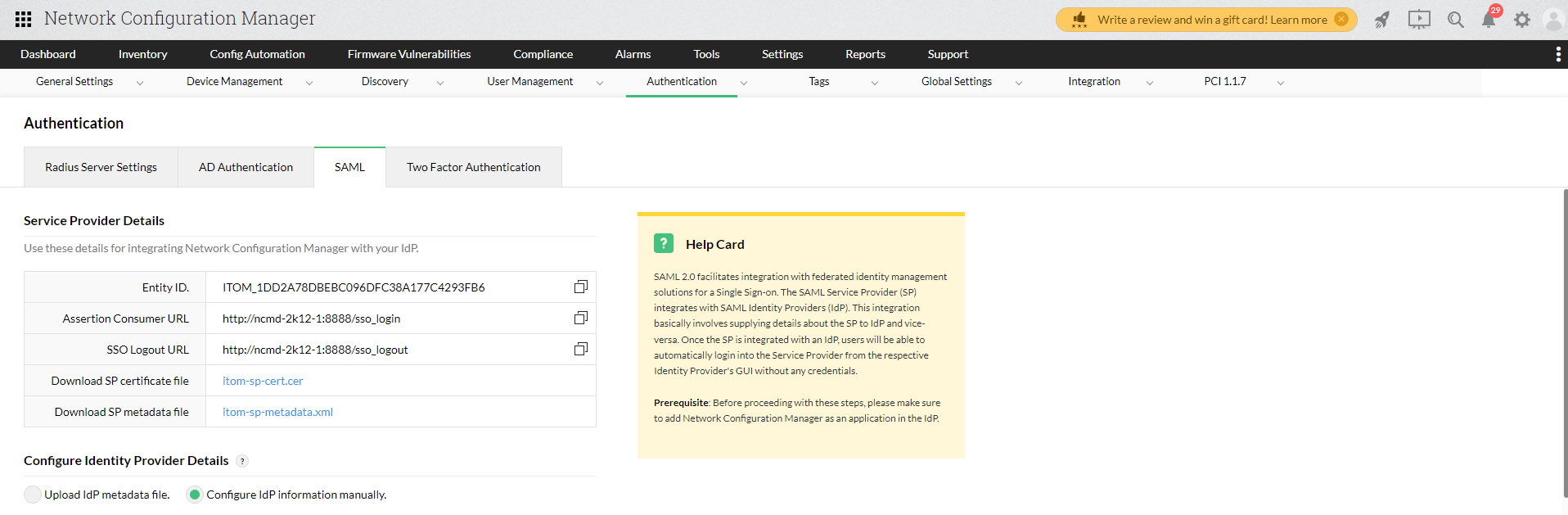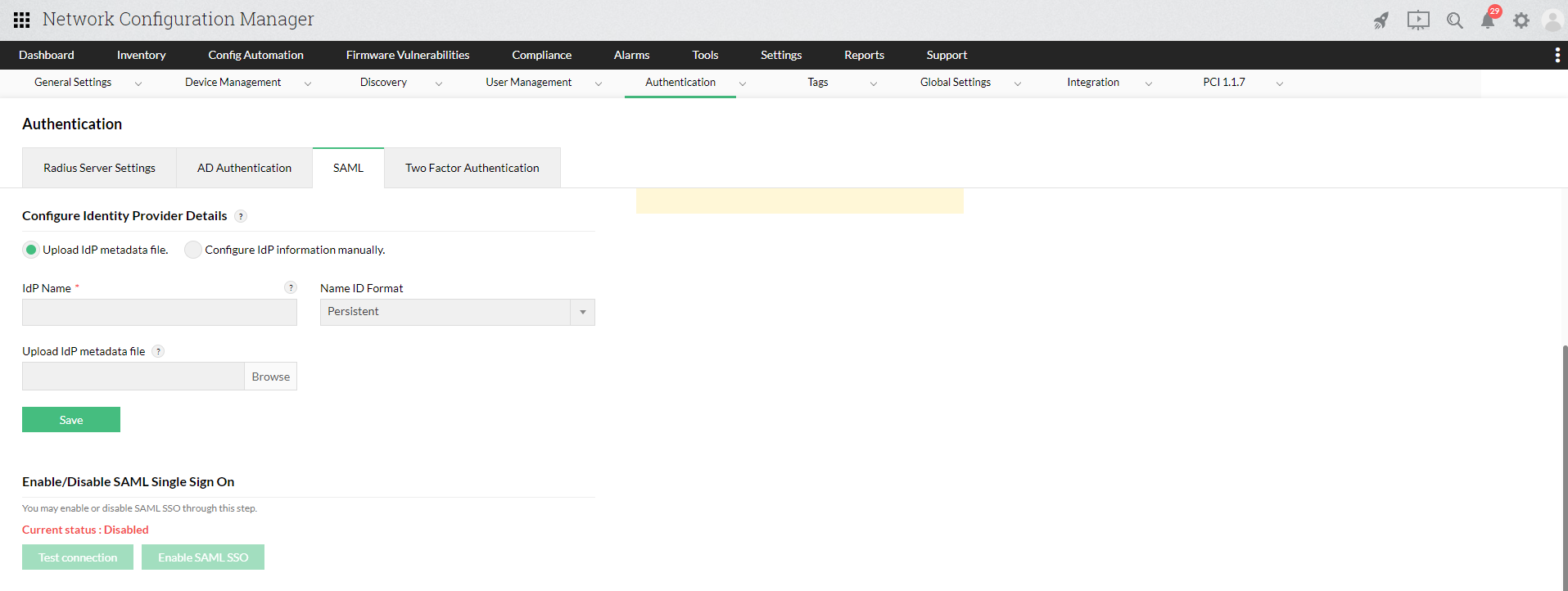Configuring SAML authentication settings in Network Configuration Manager for OneLogin
Listed below are the steps to configure SAML authentication in Network Configuration Manager for OneLogin (IdP) with Single Sign-On.
- Open OneLogin and navigate to Applications tab.
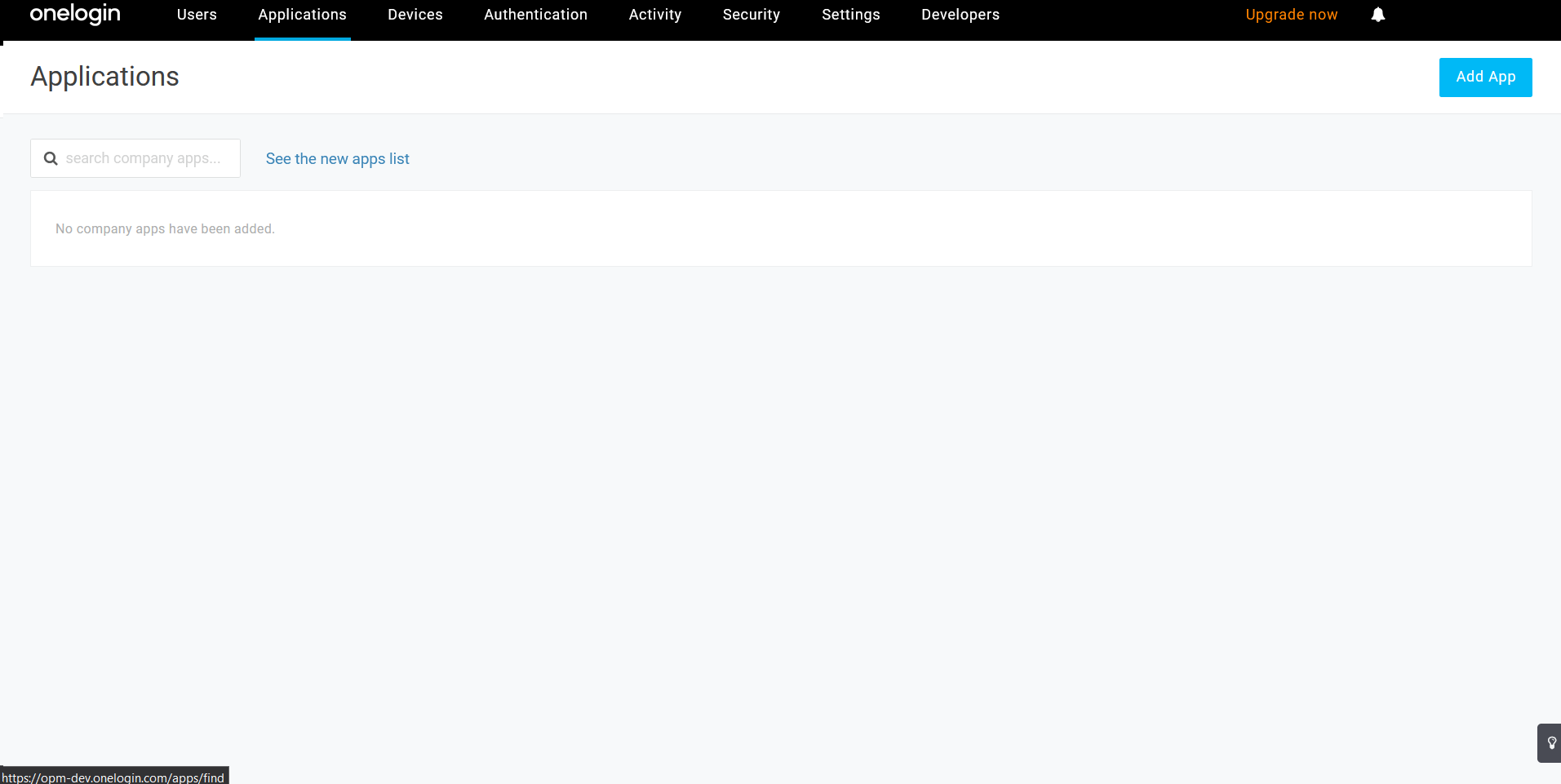
- Use the search bar and select SAML Custom Connector (Advanced).
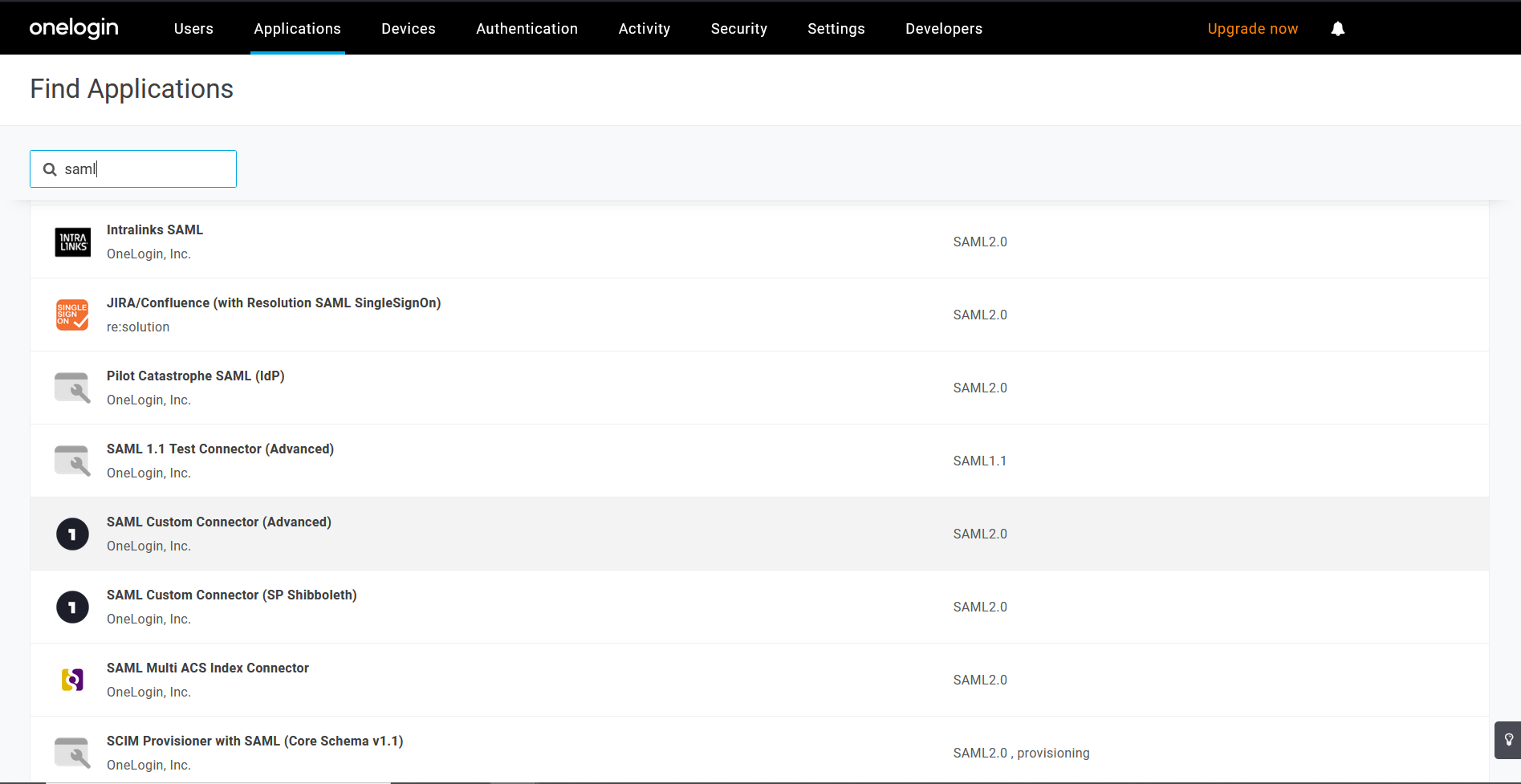
- Open Configuration tab, provide Display Name as Network Configuration Manager and click on Save.

- Now, go to Network Configuration Manager and navigate to Settings -> Authentication -> SAML. Under 'Service Provider' details, copy the Entity ID and the Consumer Assertion URL.
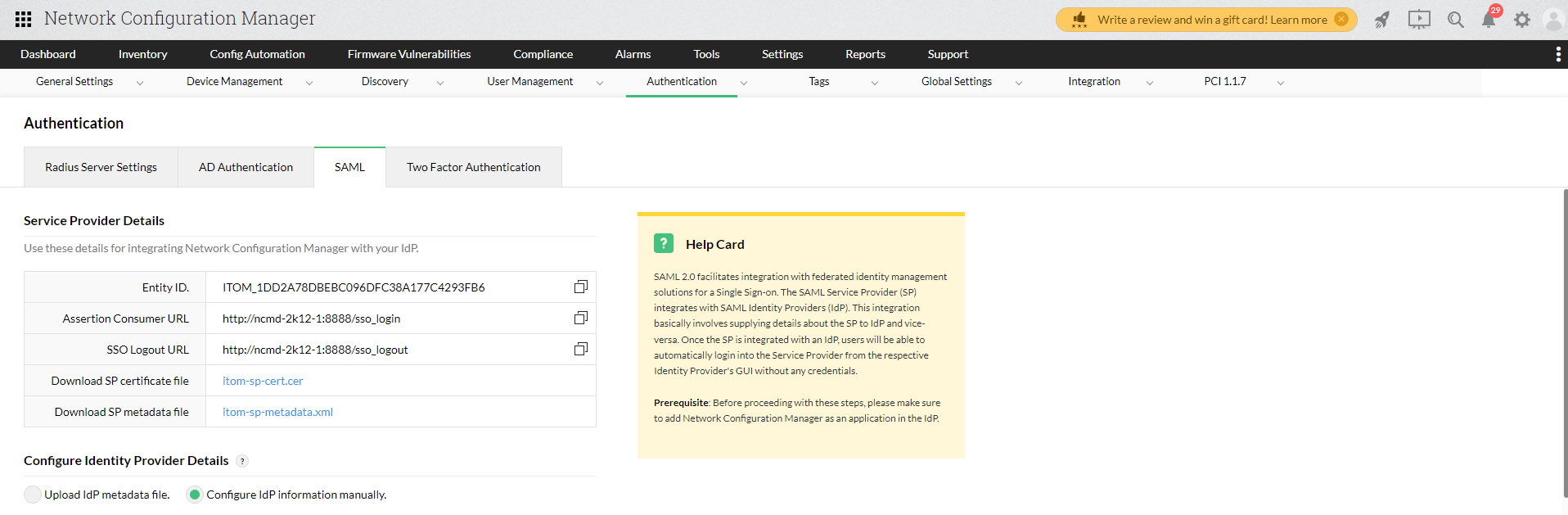
- Enter ACS (Consumer) URL Validator and ACS (Consumer) URL (copied from Network Configuration Manager). Select Save.
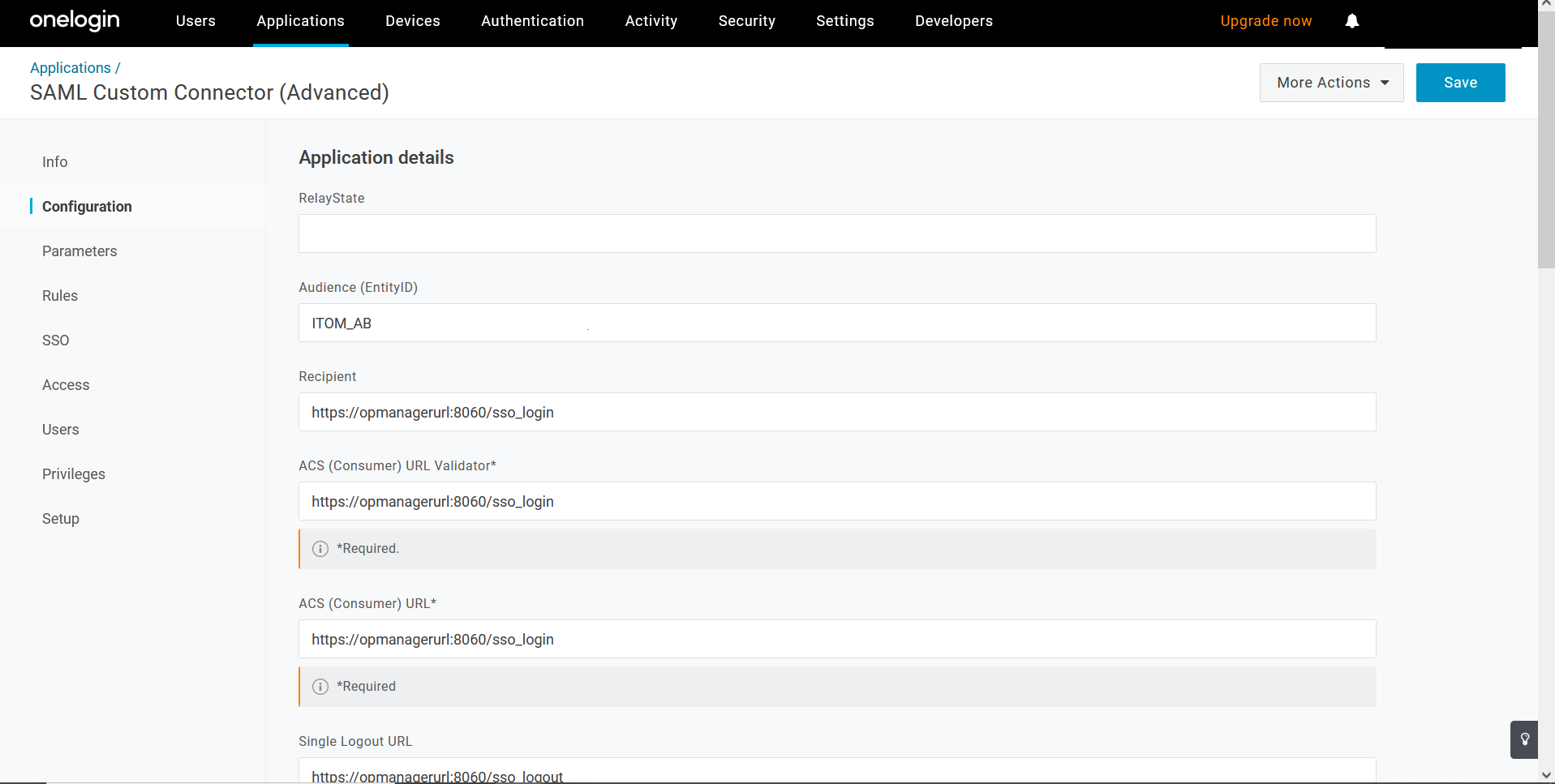
- Select Name ID format as Persistent and click on Save.
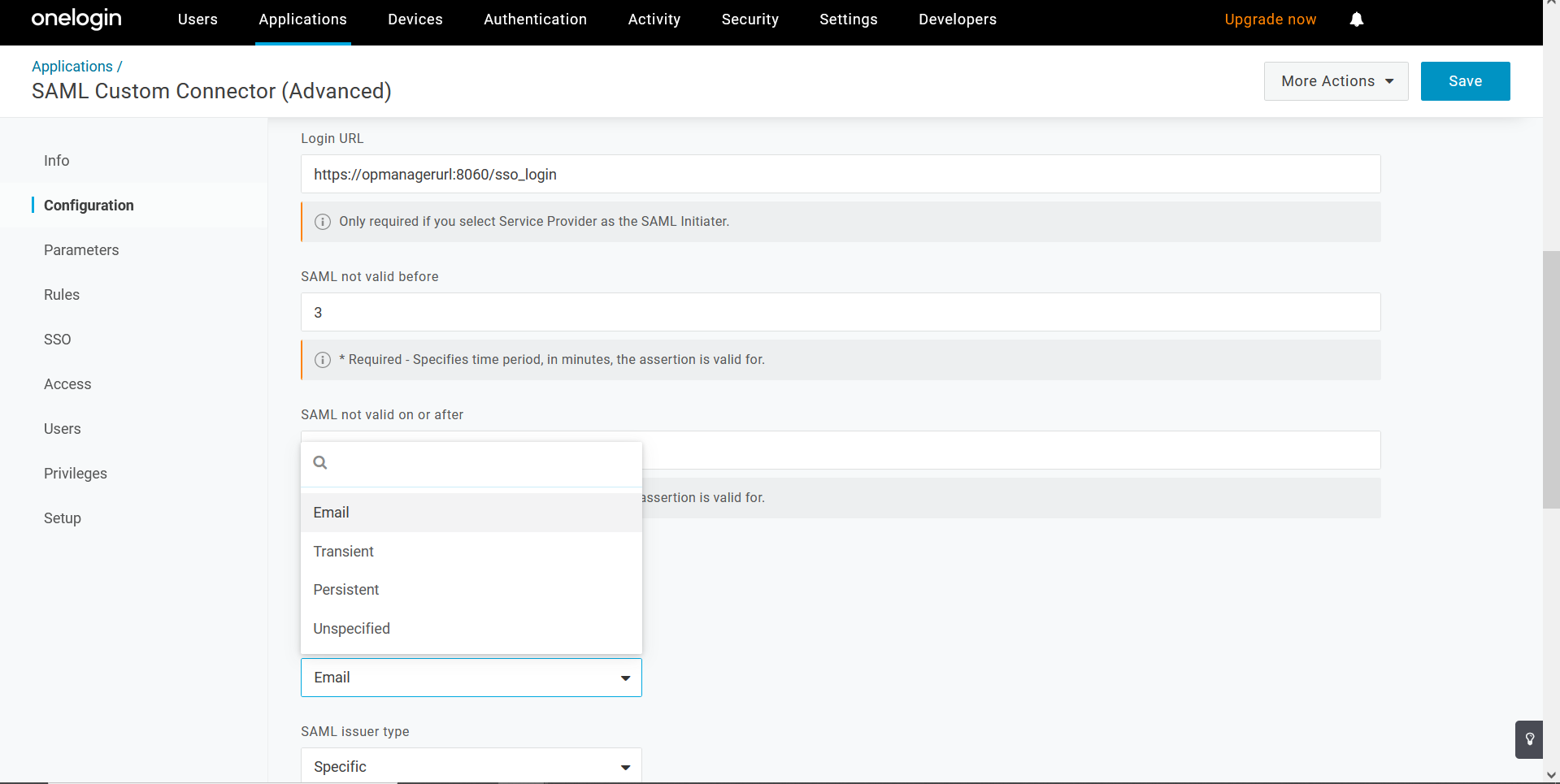
- Go to Info tab and click on More Actions drop down menu in the top right corner. Select SAML Metadata to download the metadata file.
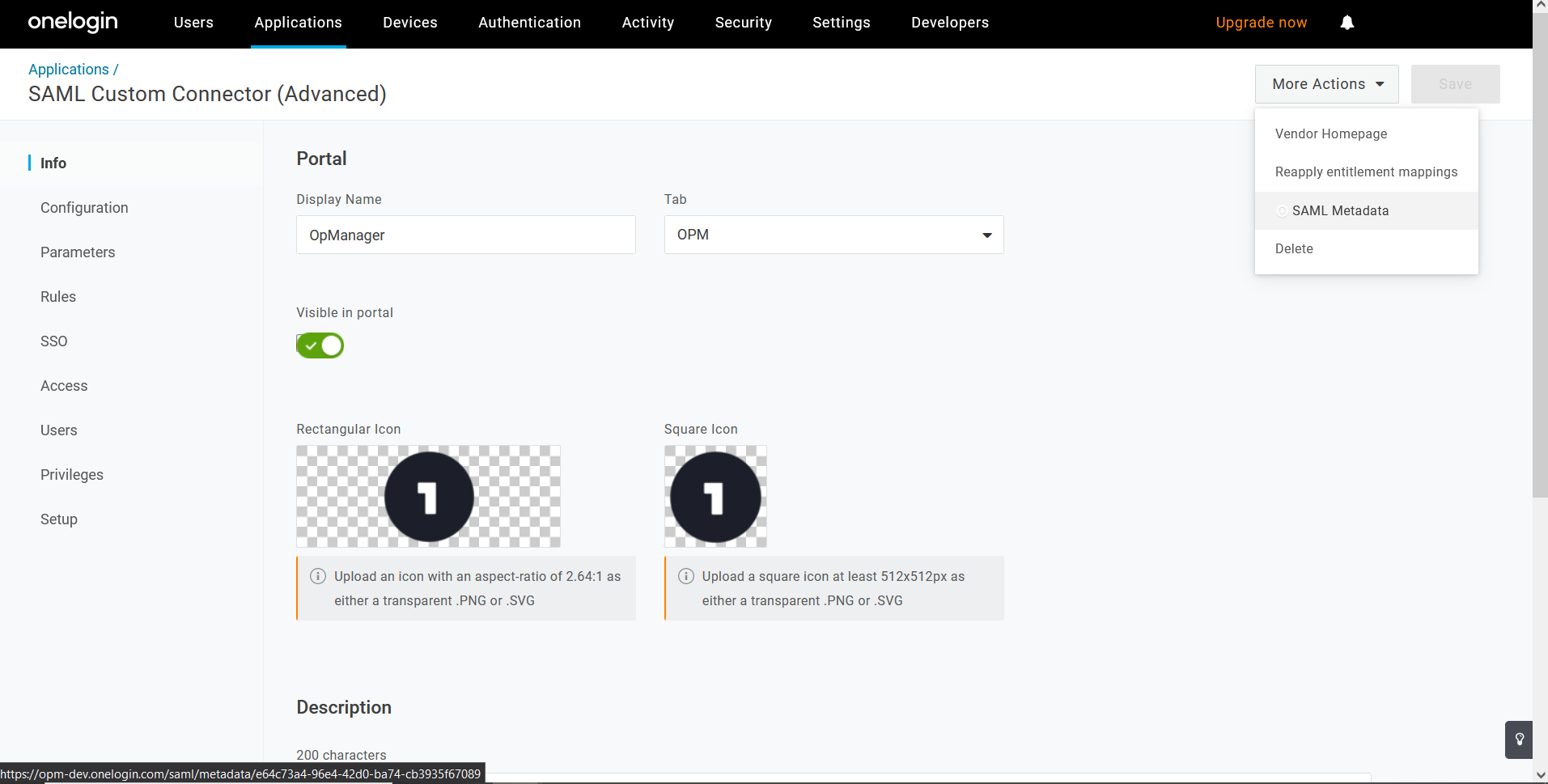
- Now go to Network Configuration Manager and navigate toSettings -> Authentication -> SAML . Upload the metadata file under Identity provider details and click on Save.
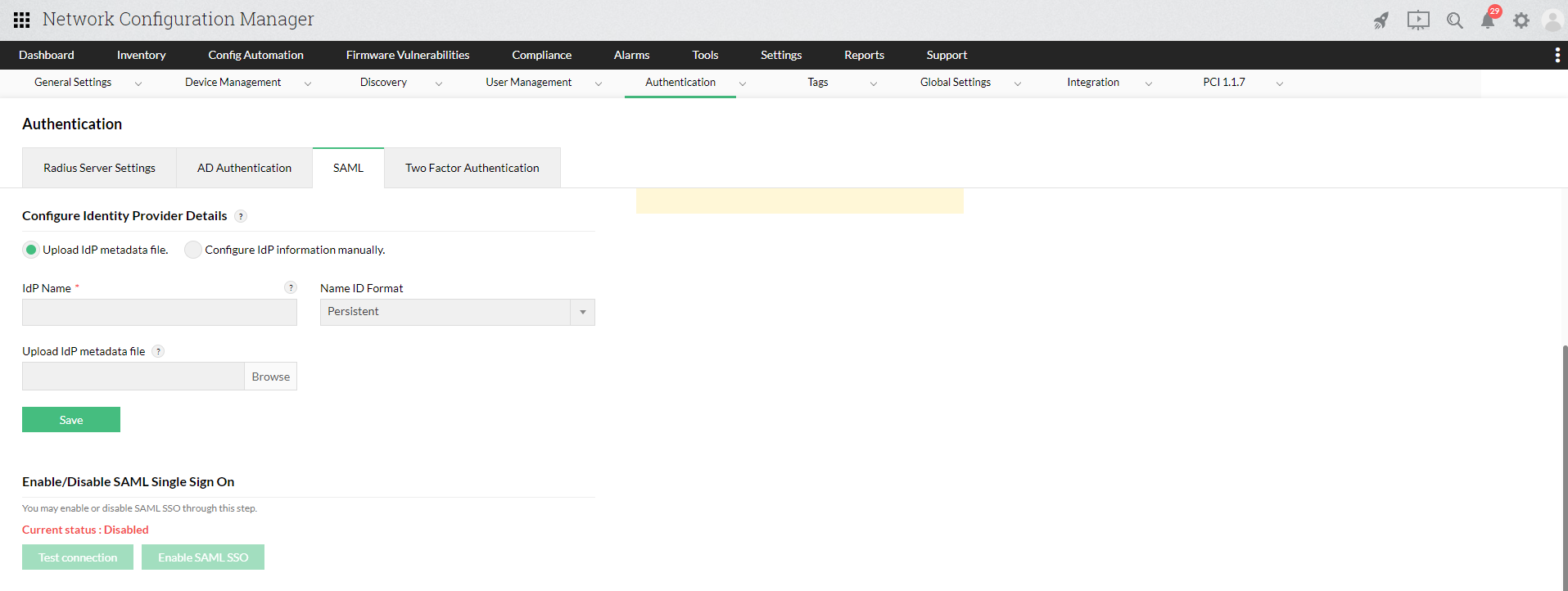
- If you wish to manually enable SAML, go back to OneLogin and navigate to SSO tab. The required details can be copied from here and pasted in Network Configuration Manager.
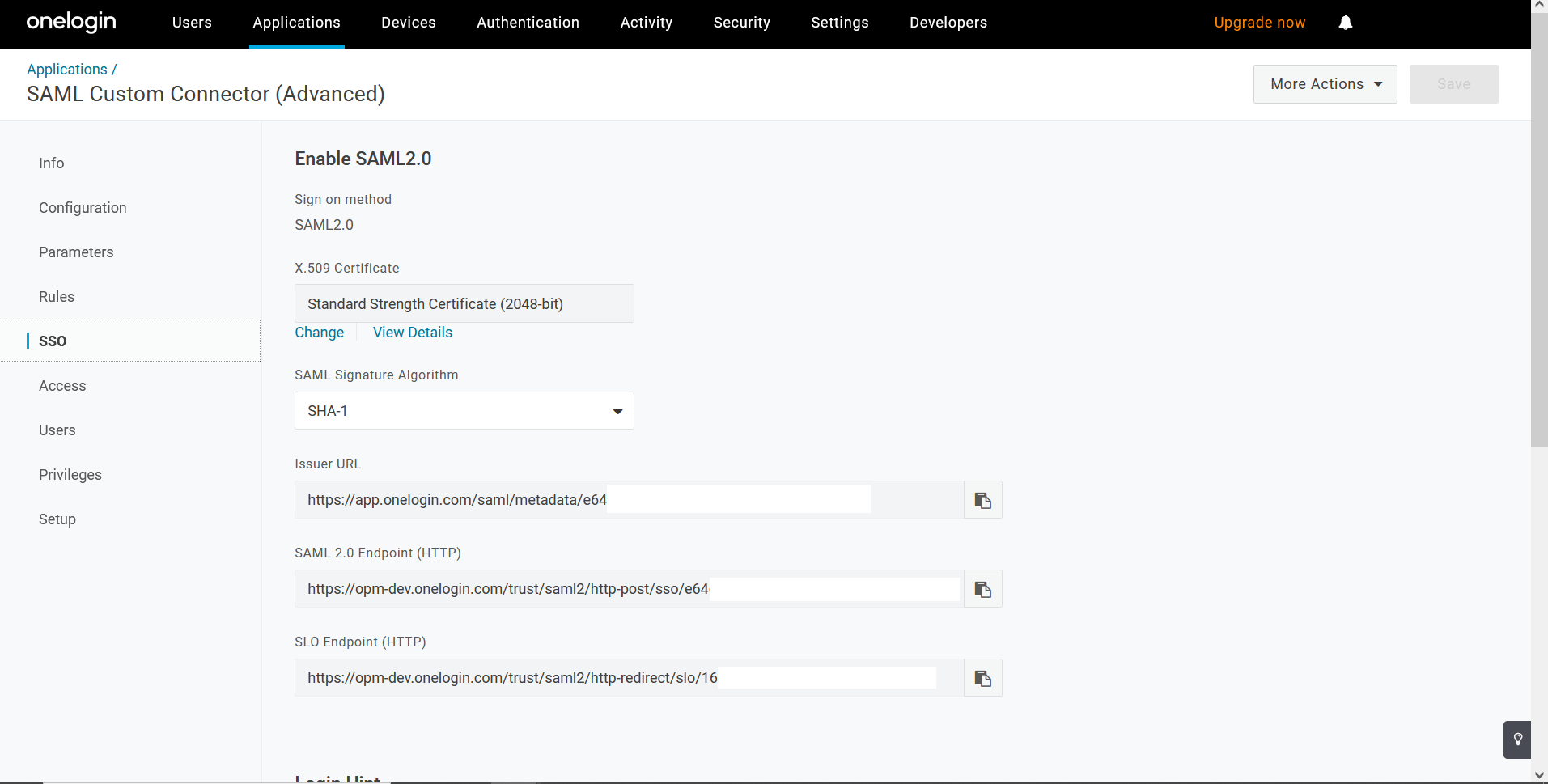
- Open Parameters tab and select Configured by admin option. Edit Field NameID value as Username and click Save.
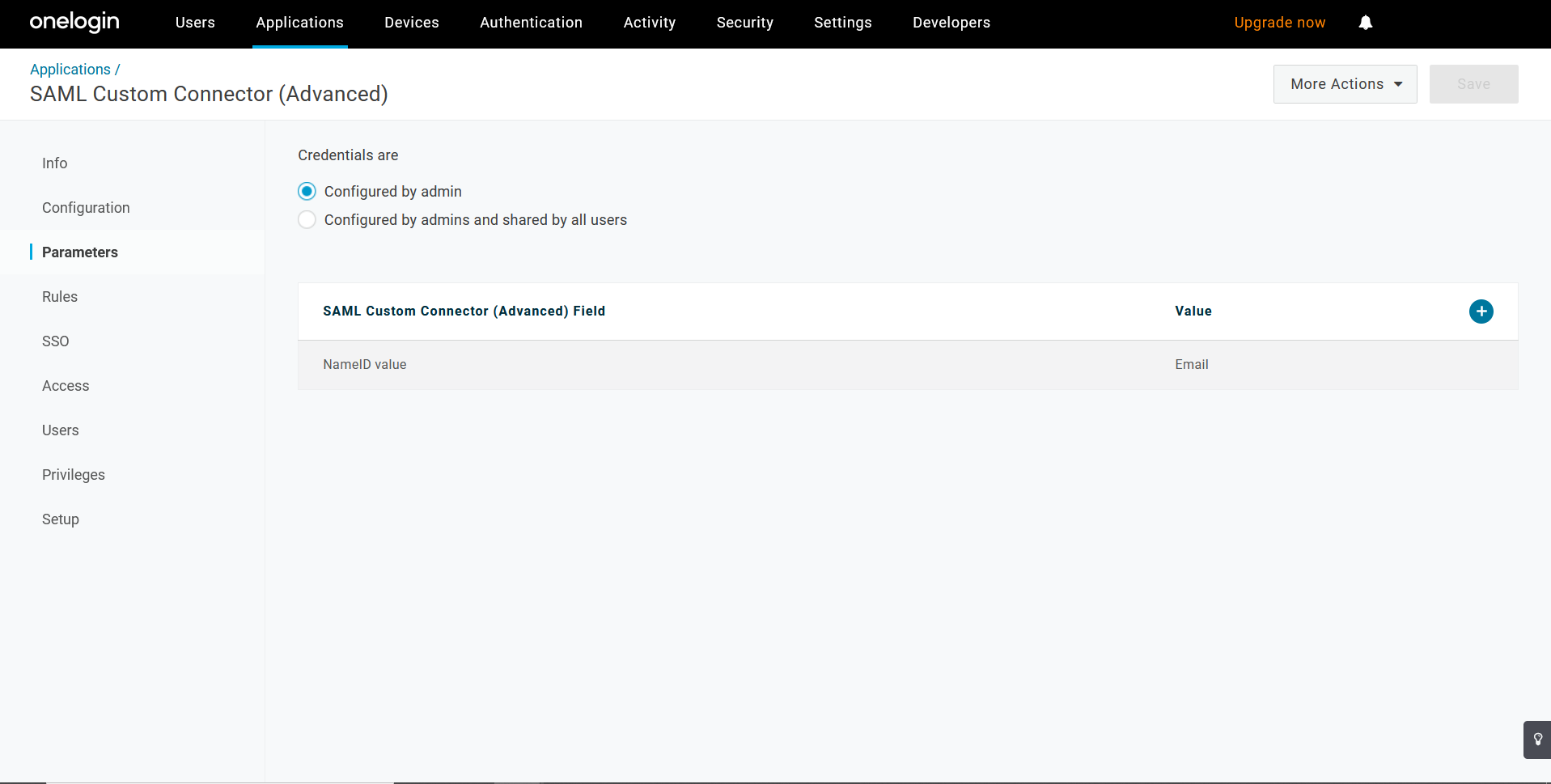
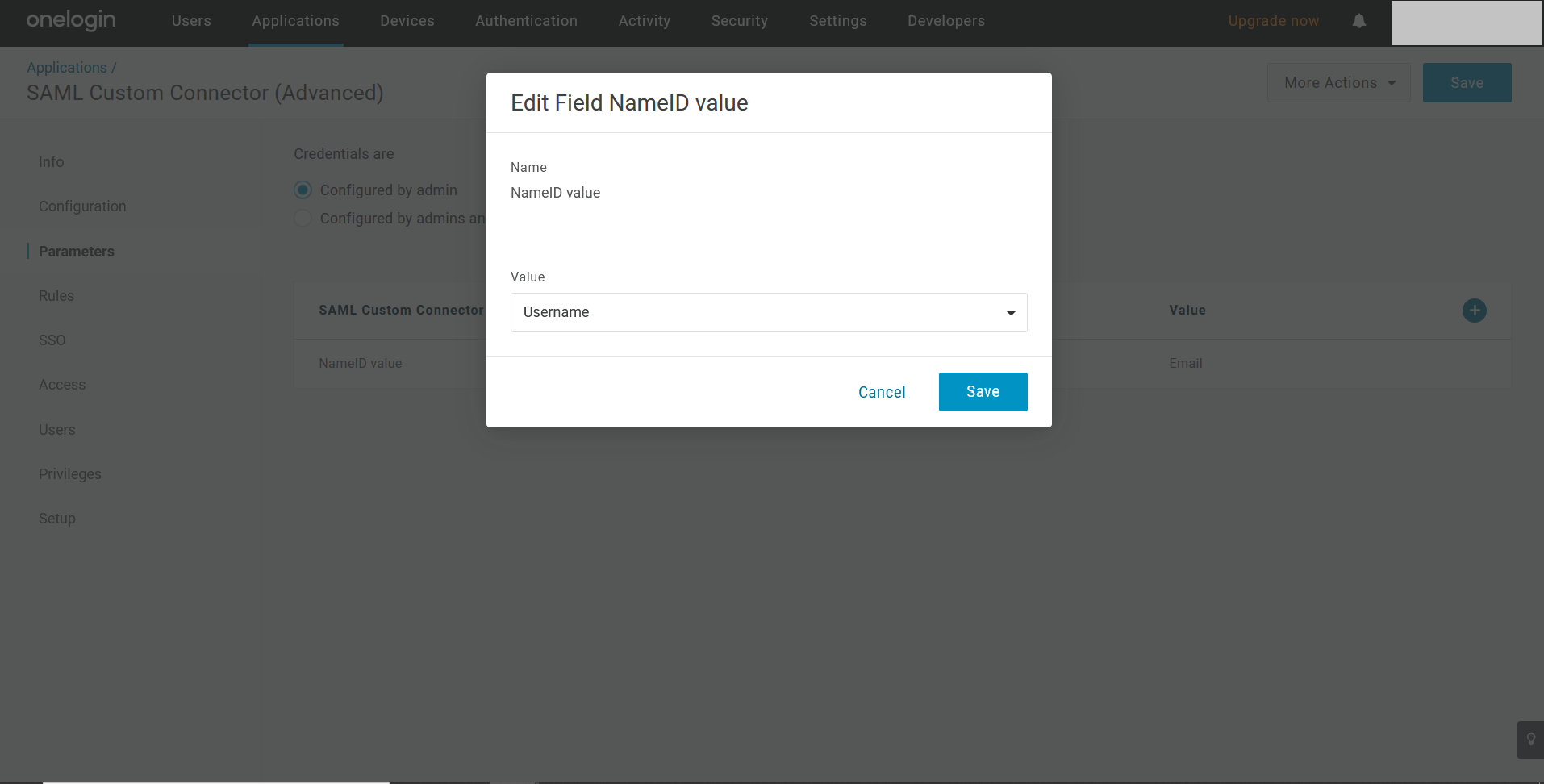
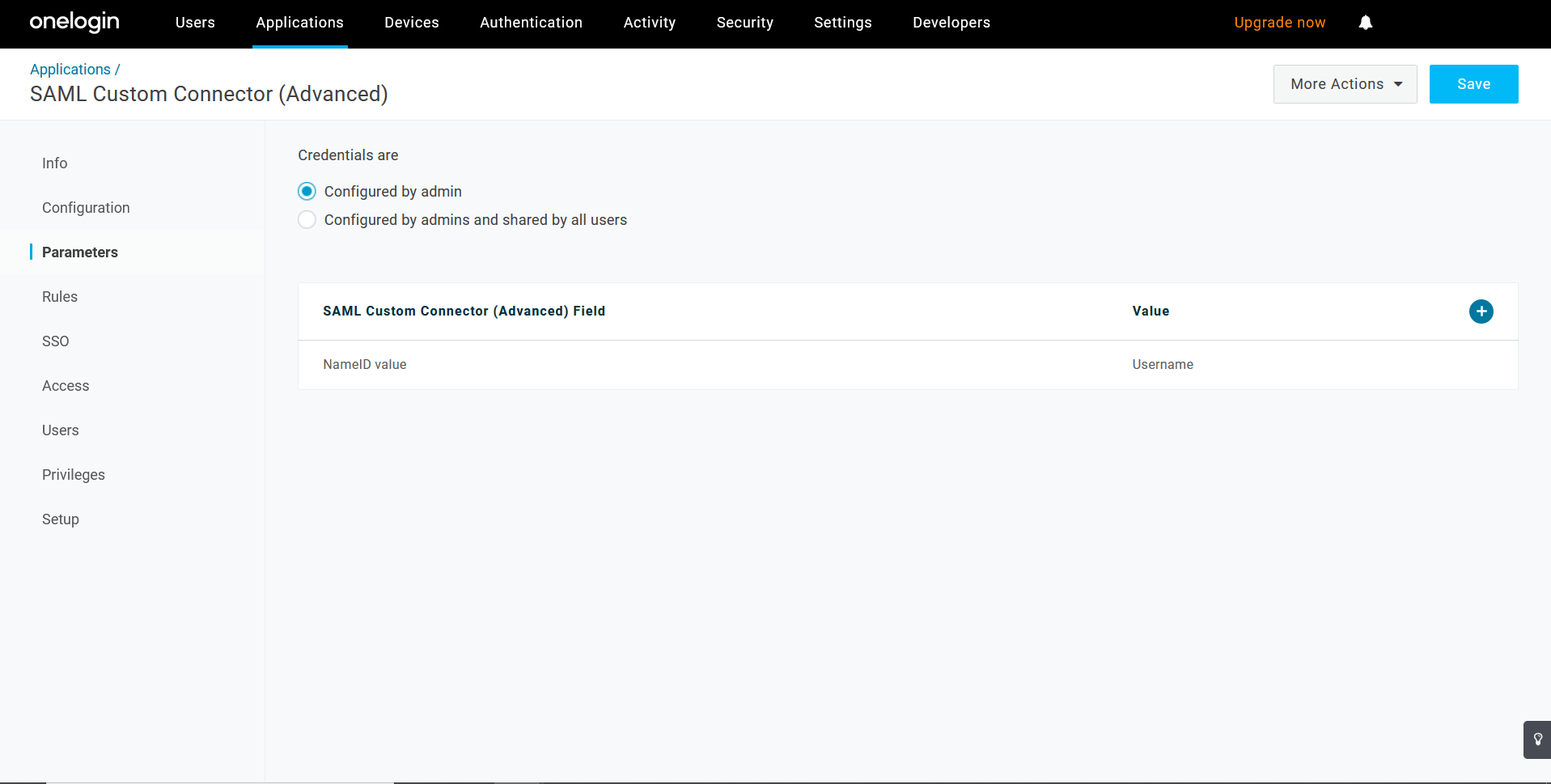
Once the above said configurations are done on the IdP side, the required IdP details needs to be configured in Network Configuration Manager. Click here for steps to configure IdP details in Network Configuration Manager.
Once the configurations are done on both sides, SAML authentication via OneLogin will be enabled in Network Configuration Manager. In Network Configuration Manager login portal, choose to Login with OneLogin and enter the necessary credentials to login.