How to use REST Configlets?
To use REST configlets we need to fist add a device with REST API support to NCM. Please click here to know more about adding a device and associating REST credentials to it.
Once a device is added and Rest Credentials are associated with the device, we can either use the REST Configlets page under Config Automation tab (For non-OPM and non-NFA users, this page will be under Settings > NCM > Configlets) or Object Explorer option under Device snapshot page to use REST Configlets. To know what is REST Configlets please click here.
REST Configlet page:
- Please go to Config Automation > Configlets > REST Configlets (only if you are using NCM, in case of OPM and NFA, please go to Settings > NCM > Configlets > REST Configlets).
- You can filter the list of configlets based on your vendor type by entering the vendor name in the search box under the Vendor header. (If the search box is not visible, please click on the search icon
 on the grid header).
on the grid header).
- The list of configlets may vary for different vendors.
- Each configlet is either an operation in itself and will have only "Execute" operation or is an object (Address, policy, schedule etc.) from device configuration and will have multiple operations (Add, Edit, Delete, View etc).
- Select an operation for a particular object and provide the required parameters on the newly opened slide and click on "Execute" to make the changes to the device configuration. (A Few operations are read-only and won't have the Execute option. You will have to select the device before performing any operation. In case of any update / delete operation, please select an object from the list of objects fetched from the device).
Object Explorer:
- Go to Inventory > Devices
- Click on any of the devices to open the device snapshot page.
- If the selected device supports the REST API operations, an option called Object explorer will be presented in the device snapshot page
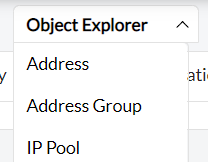 . This is a list of object types (Address, Policy, Schedule etc) from device configuration.
. This is a list of object types (Address, Policy, Schedule etc) from device configuration.
- Once any of the object types is selected from the Object Explorer list, a new slide will open with the list of objects of the selected type.
- Here you can select any of the objects from the grid and click on "Hamburger icon"
 on top right of the grid to see the list of operations that can be performed on the selected object.
on top right of the grid to see the list of operations that can be performed on the selected object.
- Add and delete operations are available on top of the grid (These operations will be available only if Add and/or delete operations are supported).
- Once an operation is selected, a new slide will open to execute the operation.
- Provide the required parameters in the newly opened slide and click on execute. (This option will be available only if the operation is not read-only)
Note : Device must be up and running to run any device configlets
 on the grid header).
on the grid header).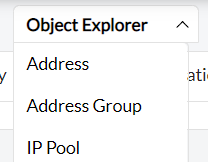 . This is a list of object types (Address, Policy, Schedule etc) from device configuration.
. This is a list of object types (Address, Policy, Schedule etc) from device configuration. on top right of the grid to see the list of operations that can be performed on the selected object.
on top right of the grid to see the list of operations that can be performed on the selected object.