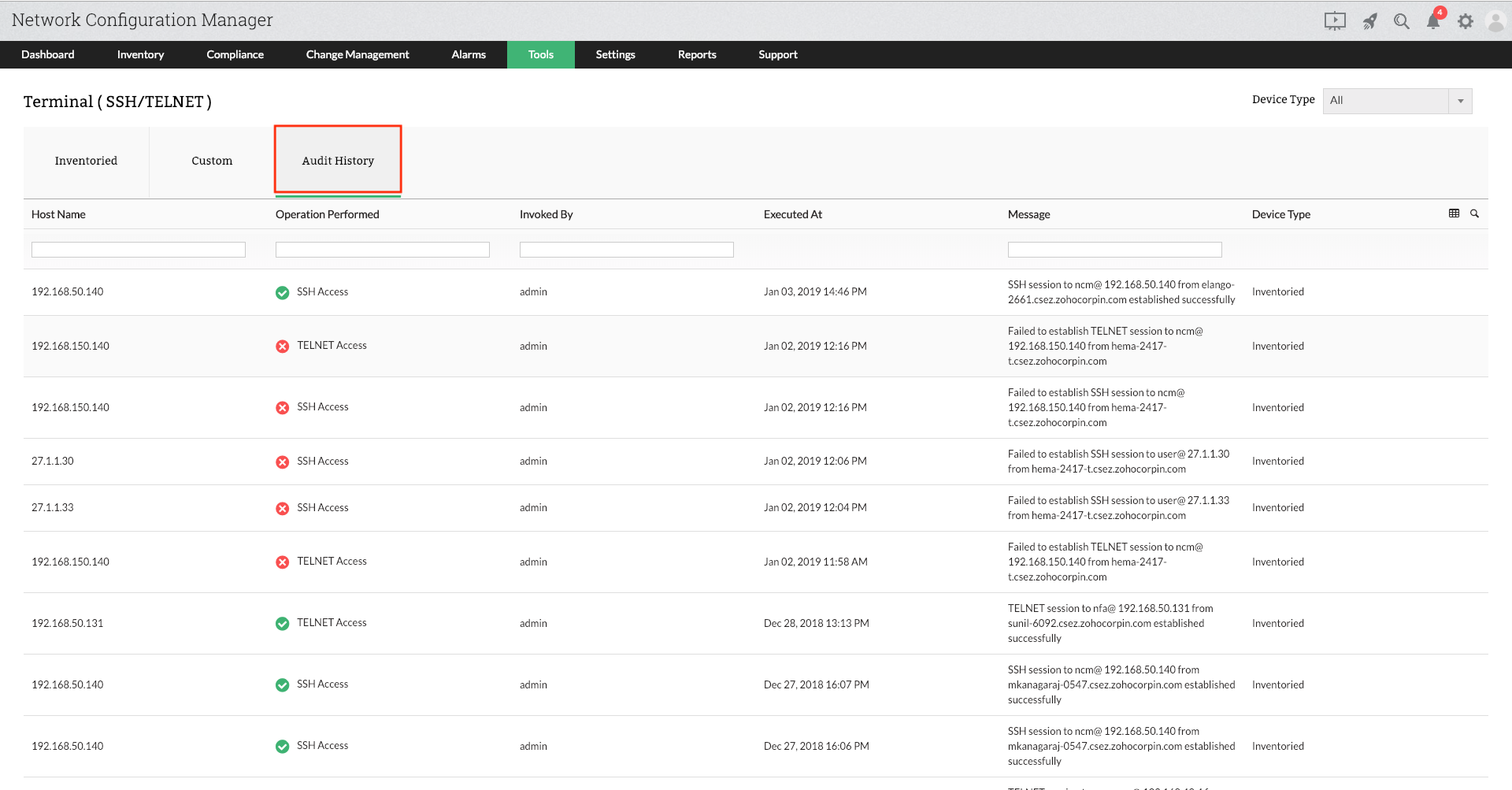A terminal emulator is a network file transfer application that supports network protocols like SCP, SSH, Telnet, etc. and helps users configure network devices. Apart from configuring devices, the terminal emulator can also execute commands for both SSH and Telnet. In older versions of Network Configuration Manager, there was no centralized platform for the devices to access the terminal, so command execution and configuration was executed from the device snapshot page. But now, Network Configuration Manager is more user-friendly, and you can directly access the terminal by choosing the Terminal option under Tools.
Network Configuration Manager helps to carry out the following functions to make command execution and configuring network devices more reliable:
All the devices present in the Inventory will be listed in the Inventoried tab. By choosing a suitable protocol such as Telnet/SSH, you can start configuring and executing commands for all the devices directly from the Inventoried tab. You can also search for a particular device by filtering it based on the host name, device type, series, and model.This saves a lot of time, as you can configure all the devices from a single platform, rather than accessing the terminal by going to the snapshot page of each of these devices.
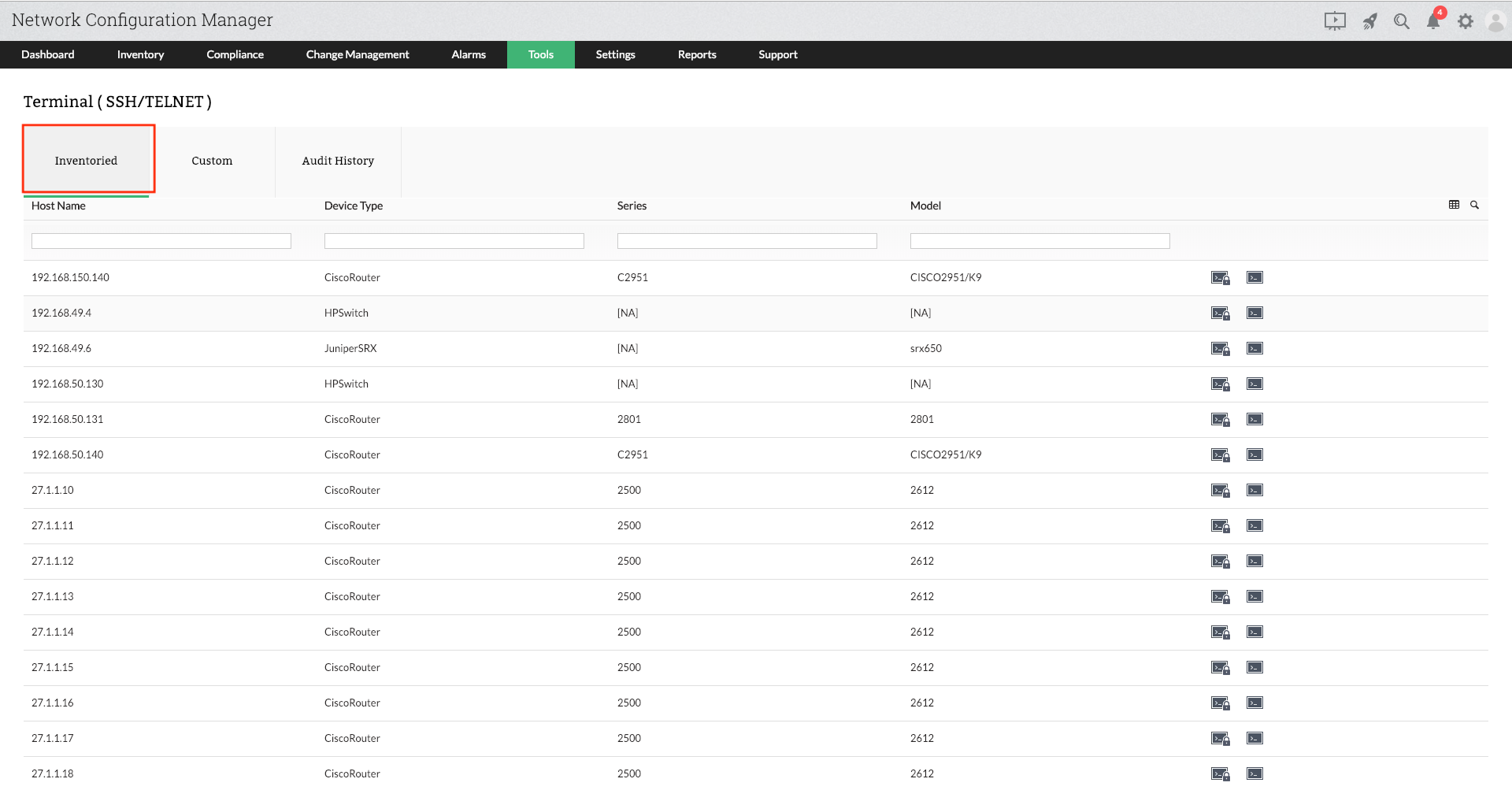
Previously, to configure MAC and LINUX devices, an external emulator was required, and users had to install a third-party client like PuTTY. Now, Network Configuration Manager has introduced the Custom function for configuring MAC and LINUX devices without requiring an external emulator. The functions provided by the Custom feature are:
Add Terminal Device: This helps you add devices not present in the Inventory. The added devices are listed under the Custom tab once the credentials and the device type (Windows, Linux, Mac) are provided. You can also provide device visibility, such as Only me, Admin, or Everyone.
Delete: Using this option, you can choose one or more than one device which you want to delete. Thus, you can delete devices in bulk saving a lot of time and energy.
Manage Groups: Here, you can add device groups for managing. Using this function, devices belonging to a particular group can be configured in bulk, meaning the executed commands will be applied to all the devices belonging to that particular group.
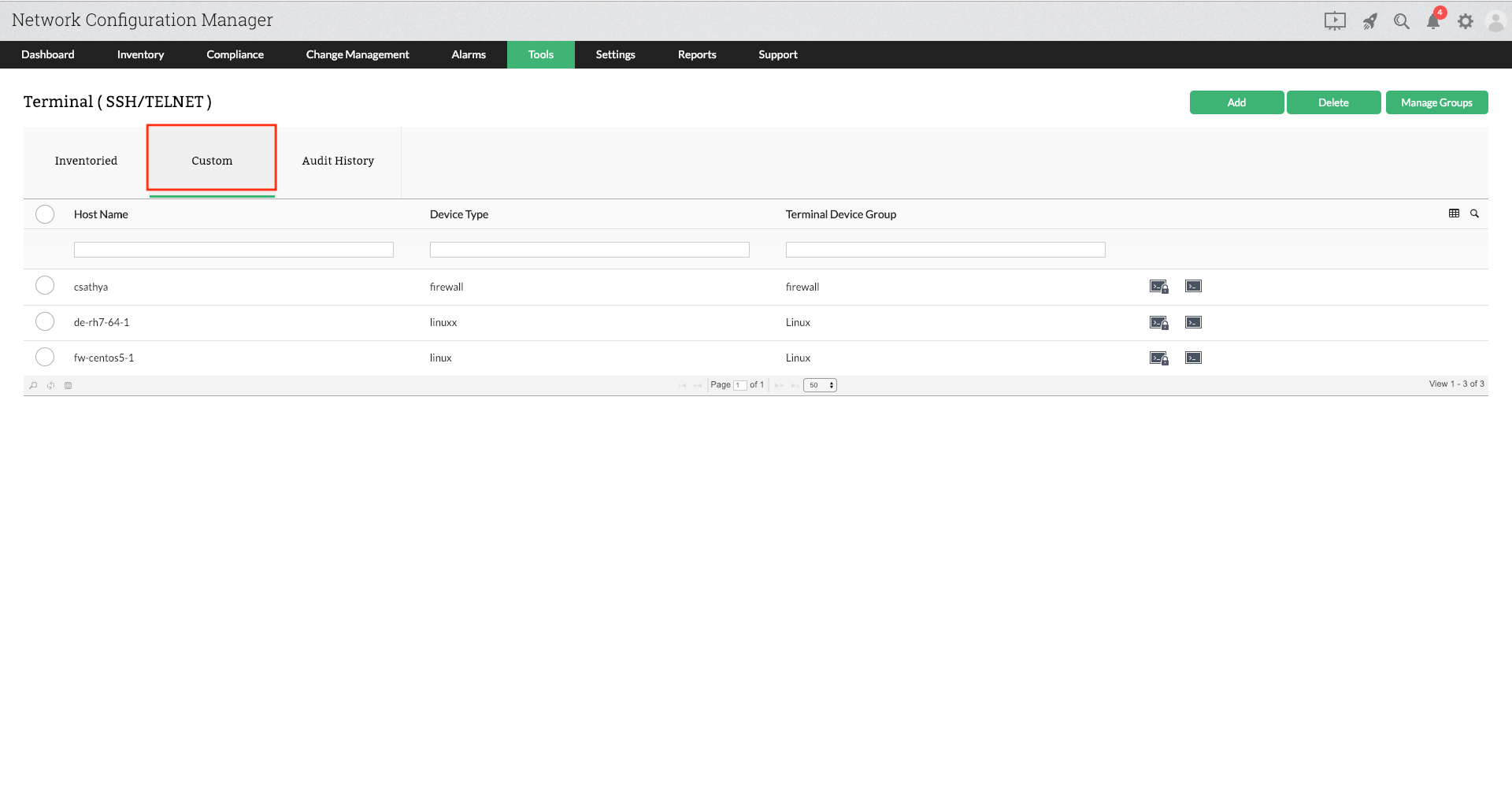
Audit History provides the complete record of all the commands executed on the terminal since Network Configuration Manager records every session of the users and compiles them. When a device configuration is selected, all the commands executed on that particular device will be shown in the sequential order of the command executed. This can be useful for the administrators since he can refer the command history while working on a configuration similar to an existing configuration. Audit History also shows the status of every operation along with the time of execution. Thus, users can carry out all the activities of a terminal from a centralized platform without installing an external emulator.
Use Network Configuration manager and learn about backups, compliance and change management for an optimal network performance!