To get the desired output for monitoring a device with scripts, it is important to define the Script Message and Script Data while configuring the script template in OpManager.
When a script is down or becomes active again, an alarm is raised to notify the user. An alarm message will be displayed in the notification. This alarm message is customizable and can be specified in the Script Body field while adding a script template.
Message: <Custom Message>
Example Script:
Message: This is a custom message
VBScript:
WScript.Echo "Message: This is a custom message"
Powershell Script:
Write-Host "Message: This is a custom message"
Shell Script:
echo "Message: This is a custom message"
The alarm for the above scripts will display the message along with the notification as given in the image below.
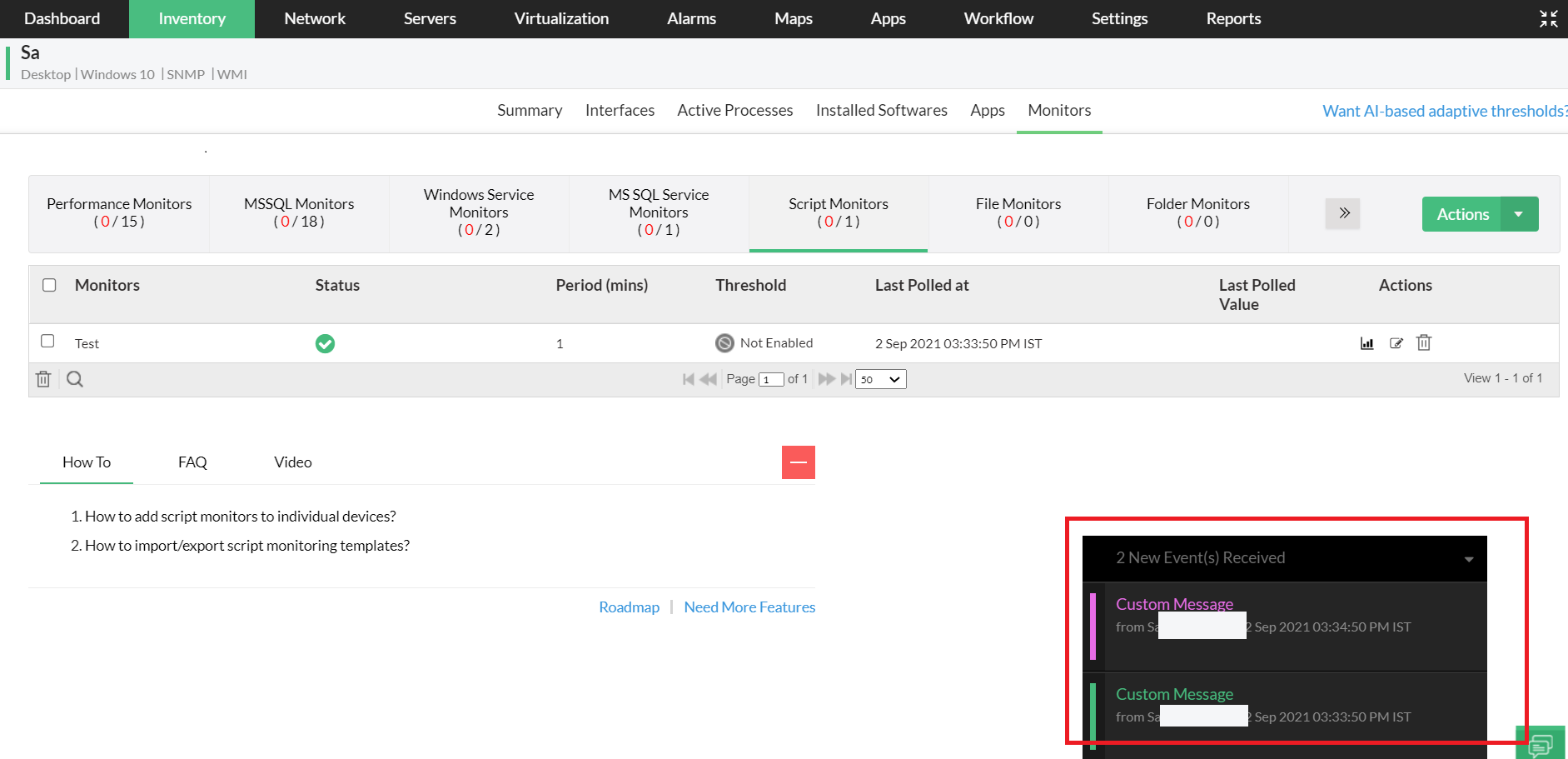
When you do not specify the message description in the Script Body field, OpManager, by default, will display the script name along with its status as the alarm message(<scriptMonitorName>is up or <scriptMonitorName> is down).
Have a look at the example below where we have not specified a message in the Script Body field. So OpManager, displays the name of the script in the alarm notification.
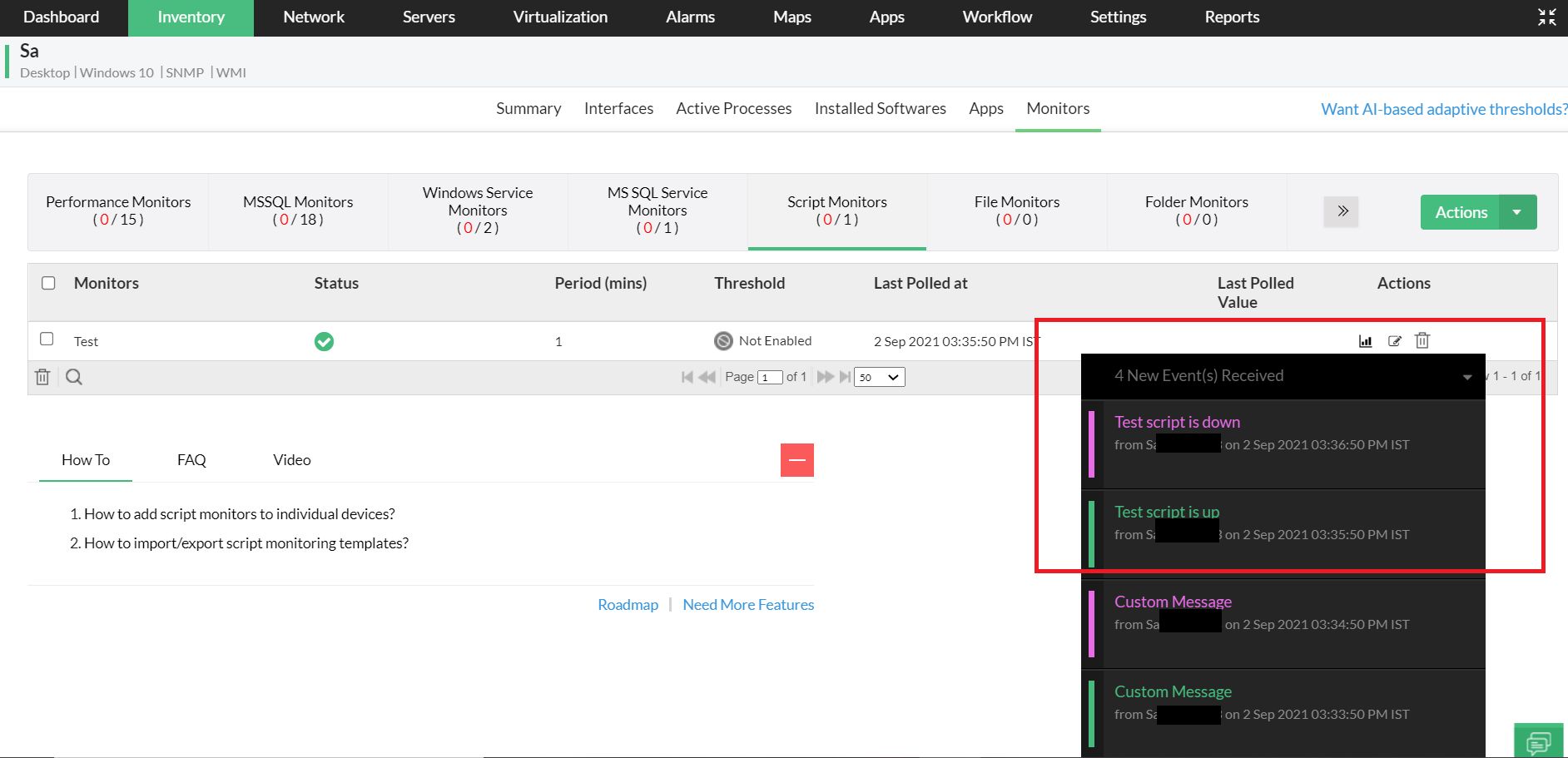
Specifying the format of the data used is important because the output data of the scripts are used to generate graphs and as are defined as input values for threshold limits for monitors.
The data should be specified in the given format below.
Data Format Syntax:
Data:
Instance1 value1
Instance2 value2
..
InstanceN ValueN
OpManager supports three types of data types: Integer, Decimal and Strings. Based on the Data type selected, the output value will be compiled. Take a look at some of the sample script outputs based on the different data types.
Integer type
Data:
Instance1 10
Instance2 20
..
InstanceN 50
Decimal Type
Data:
Instance1 11.21
Instance2 15.123
..
InstanceN 50.21
String Type
Data:
Instance1 NoIssues
Instance2 Up
Below we have given the output format for the script languages that are most commonly used. You can infer from these examples and implement a customized script or you can directly use these example scripts to obtain the desired results.
..
WScript.Echo "Message: This is a custom message"
..
..
WScript.Echo "Data:"
WScript.Echo "MemoryUsage "&memoryUsageValue
WScript.Echo "DiskUsage "&diskUsageValue
..
Write-Host "Message:This is a custom message"
..
..
Write-Host "Data:"
Write-Host "MemoryUsage "$memoryUsageValue
Write-Host "DiskUsage "$diskUsageValue
..
echo "Message: This is a custom message"
..
..
echo "Data:"
echo "MemoryUsage $memoryUsage"
echo "DiskUsage $diskUsageValue"