Service delivery is important for customers to consider when choosing a brand. Organizations depend on their networks to deliver services seamlessly to their customers worldwide. A robust network connection is essential for a better end-user experience, and key to quality access are two key metrics: throughput and signal-to-noise ratio (SNR).
For a better end-user experience, a healthy communications pathway is essential, and this eventually translates into revenue growth and builds an organization's reputation. A strong network keeps customers happy, and enables your employees to complete their tasks within deadlines and enable your IT service desk to meet SLAs.
A wireless network, or Wi-Fi, plays a crucial role in today's business; it has evolved from a mere convenience into a business necessity.
A strong Wi-Fi connection is essential to enable:
As an IT admin, the onus falls on you to ensure that your office has a continuous and strong network connection.
However, it is far easier said than done. Wi-Fi performance issues occur due to a large number of devices accessing the wireless network. In other words, a heavy load on a Wi-Fi network often reduces its performance.
Before monitoring the Wi-Fi signal, let's understand how networks function. In any network, the data (whether voice calls or emails) is transferred in the form of packets. The faster the packets are transferred, the better the performance of the network.
A steady connection enables you to transfer data seamlessly. But a weak connection can lead to packet loss, cause a delay between consecutive packets (jitter), or result in increased latency, which is the time delay between a query and its response. These factors effectively contribute to a bad user experience.
To mitigate these problems, narrow your focus on two key metrics that help you optimize Wi-Fi performance:
Throughput means the rate at which data is transmitted from a source to the destination. It is usually measured in bits per second, or bps.
Measuring throughput helps you understand other metrics, such as latency and jitter, and gives you a comprehensive picture of the real performance.
Bandwidth vs. throughput
While monitoring Wi-Fi performance, bandwidth and throughput are often mistakenly viewed as the same thing. Bandwidth is the maximum capacity of data allowed by your ISP, that can be exchanged within your network. Throughput is the data transfer rate within your network, between devices, such as between a router and a laptop.
For example, your router can handle data transfers up to 600 mbps, but the total bandwidth allocated to you by your ISP is 50 mbps. This means the actual data transfer speed between your router and an end device will be within 50 mbps.
Measuring throughput will tell you the actual data transfer rate in your network. On the other hand, bandwidth tells you the maximum amount of data that can be transferred in your network for a given period.
It is a good practice to monitor the throughput of your devices in the network. Continuous monitoring will help you identify specific periods when throughput values have slumped. You can view the throughput performance for a period in isolation, and analyze it further to determine the root cause. Usually, throughout will be affected due to:
1. Hardware malfunctioning: Sometimes servers in your network might be slow due to improper configurations. This will effectively slow down overall performance and decrease the throughput for any given time.
2. Latency: Referring to the time taken for data to be transferred from the source to the destination, latency often increases because of linking channels, such as switches and routers. When outdated switches or routers are used, they might slow down the data transfer process altogether, increasing latency.
3. VoIP calls: Voice over internet protocol calls are widely used in organizations today to enable employees to connect to fellow employees and customers in remote places. While this has made communication much easier, VoIP calls generally consume most of your bandwidth resources, and slow down throughput performance. Establishing corporate access policies for VoIP call usage will optimize the throughput.
4. Congestion: Traffic congestion can negatively affect throughout. Often, congestion occurs when too many requests are made at the same time, or there is low bandwidth. It is important to ensure the bandwidth is sufficient for the number of requests made from devices.
SNR is used to determine the strength of the desired signal in comparison to the undesired signal or background noise.
Signal strength and noise power
To understand SNR, let us first see what signal strength is. Signal strength refers to the strength of the Wi-Fi signal measured in decibels milli-watt (dBm), and it's value is usually below 0 (e.g.: -20dBm, or - 40dBm).
The higher the value, i.e., the closer the value to zero, the closer you are to an access point, so you can enjoy a strong network connection. A -20 dBm signal is stronger and of higher quality than a -40dBm signal.
However, signal strength as a standalone value does not reveal much. In any network, there will be interfering signals that arise from other devices, such as TVs, refrigerators, and microwave ovens. These interfering signals, often termed "noise", can have a regressive effect on your Wi-Fi signal. With SNR, we can determine how noise negatively impacts your Wi-Fi signal.
SNR is calculated by subtracting the noise signal strength from the Wi-Fi's signal strength. For example, if the signal strength is -25dBm and noise is -65dBm, then the SNR is 40dB.
SNR Calculation: -25-(-65) = 40 dB.
When the strength of the background noise is high (closer to zero), it can result in an unstable connection leading to slower transfer of packets or packet loss. In other words, the noise value should be distant from zero, the farther the distance between 0 and the noise value, the better your Wi-Fi signal will be.
Usually, the signal power is affected by interferences caused by unauthorized access points, or by adjacent devices, such as radars, ovens, etc. It is important to place your APs in areas with less interference to enjoy uninterrupted access.
Wi-Fi performance can be measured based on two output parameters—availability and stability in connection. Availability alone is not enough, because you might be operating a device closer to an access point, but still experience awful internet speed.
This could be annoying, especially when you are in the middle of a critical or live project, like presenting a webinar. Throughput and SNR are two important metrics that help you understand WiFi issues clearly, and enable you to maintain availability and stability throughout the day.
To resolve Wi-Fi issues, utilizing the appropriate software is vital. Consider, ManageEngine OpManager, a powerful yet affordable, Wi-Fi monitoring software that gives you insights on critical Wi-Fi performance metrics from a centralized console. OpManager helps you track and troubleshoot Wi-Fi connection issues to minimize downtime and maximize uptime.
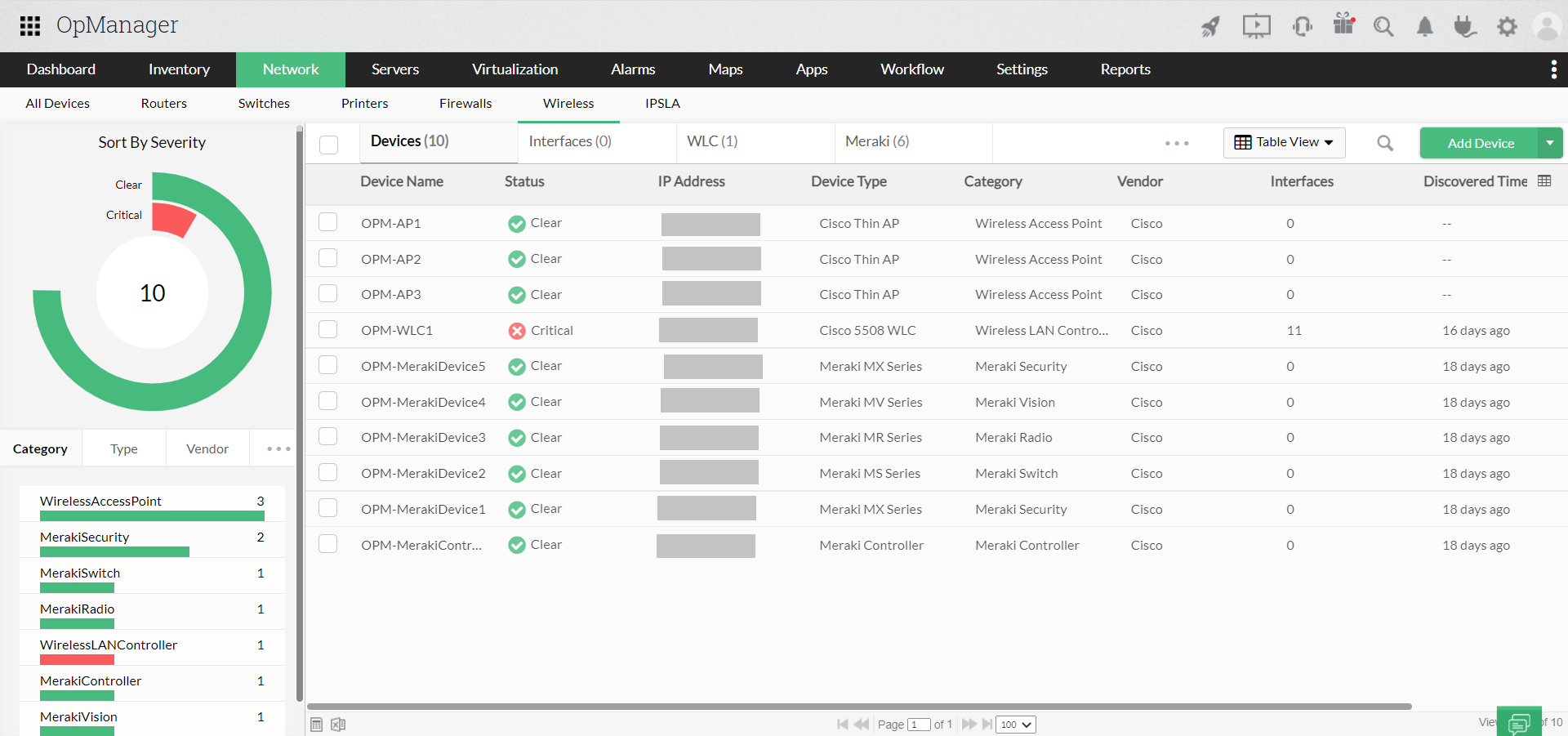
If you are interested in our solution, get a free, personalized demo or our product, or request a quote