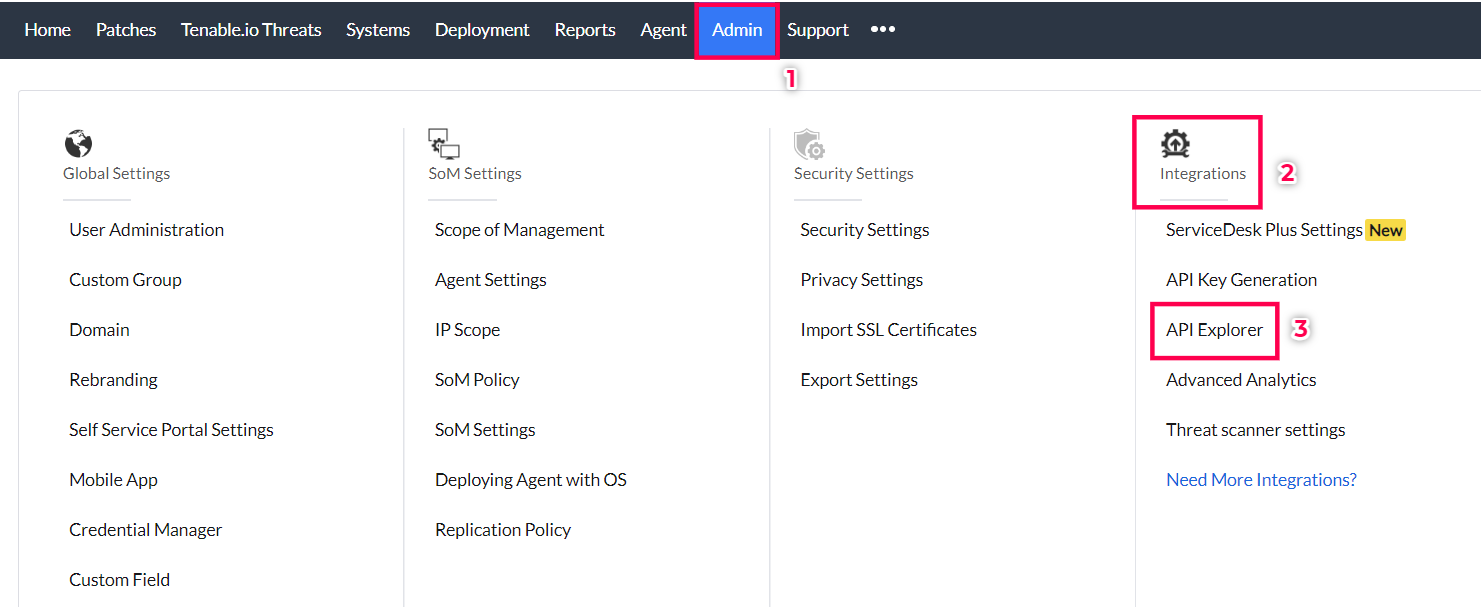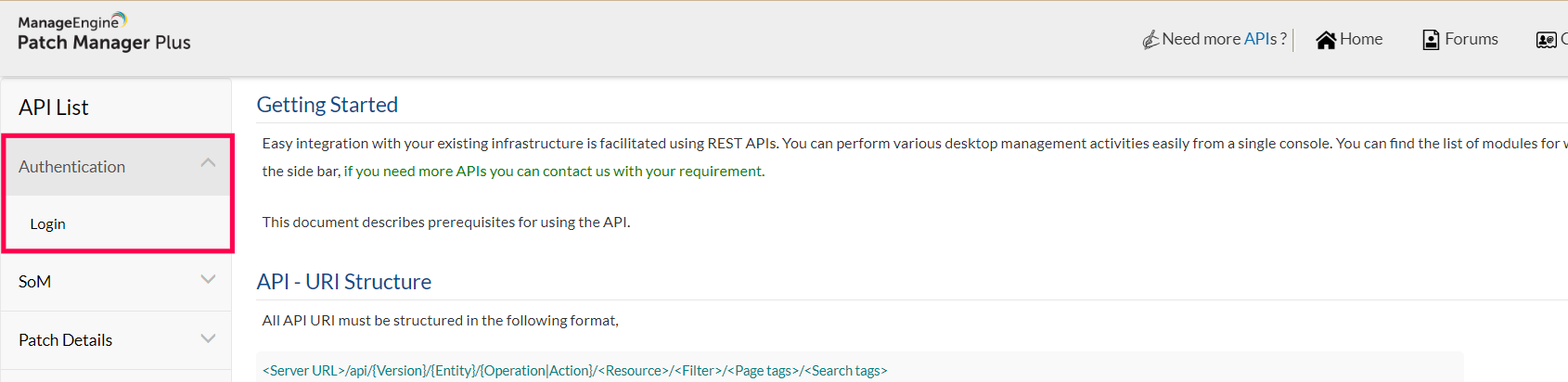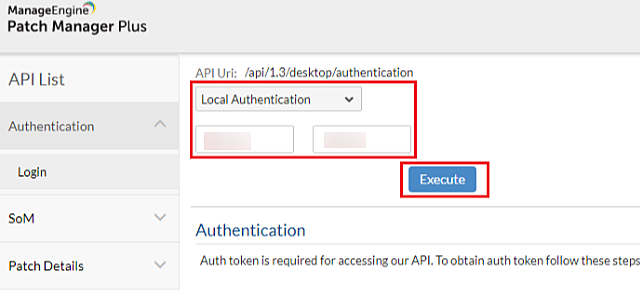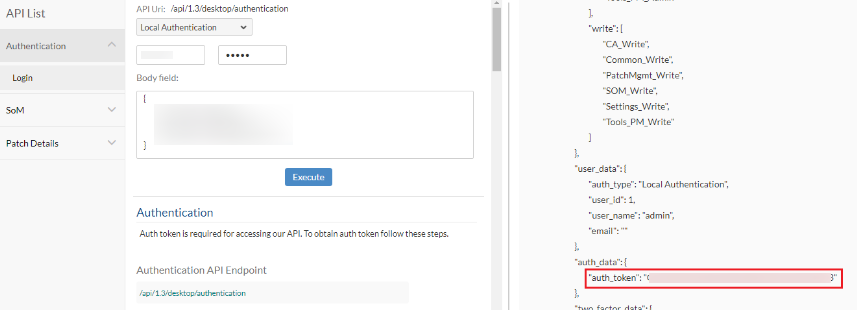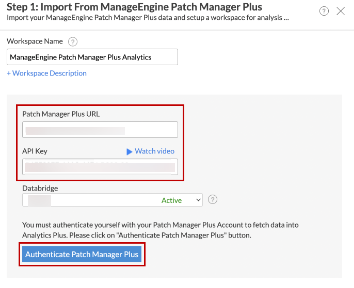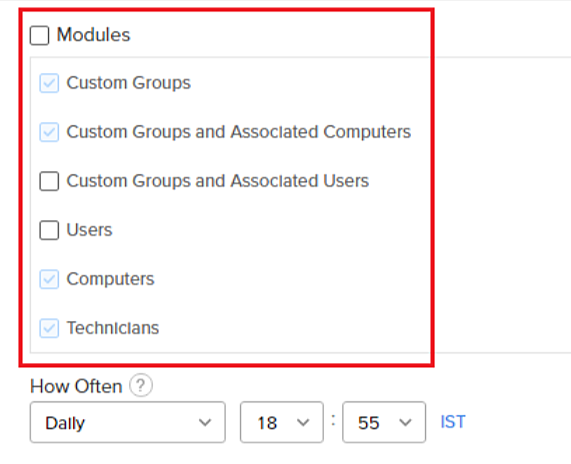ManageEngine Analytics Plus provides you with easy-to-understand visual representations and automates insights to expedite your strategic decision-making process. Integrating Analytics Plus with Patch Manager Plus empowers you with enhanced insights into the severity of risks, system health and critical vulnerabilities. This enables you to prioritize patches, giving immediate attention to the most pressing vulnerabilities. Analytics Plus offers out of the box reporting capabilities empowering you to seamlessly transform data from the following modules into actionable insights with intuitive visualizations.
You can automatically generate reports with real-time data, apply timeline filters and obtain comprehensive insights through module-specific dashboards.
To integrate Analytics Plus On-premises with Patch Manager Plus On-premises, follow the steps mentioned below:
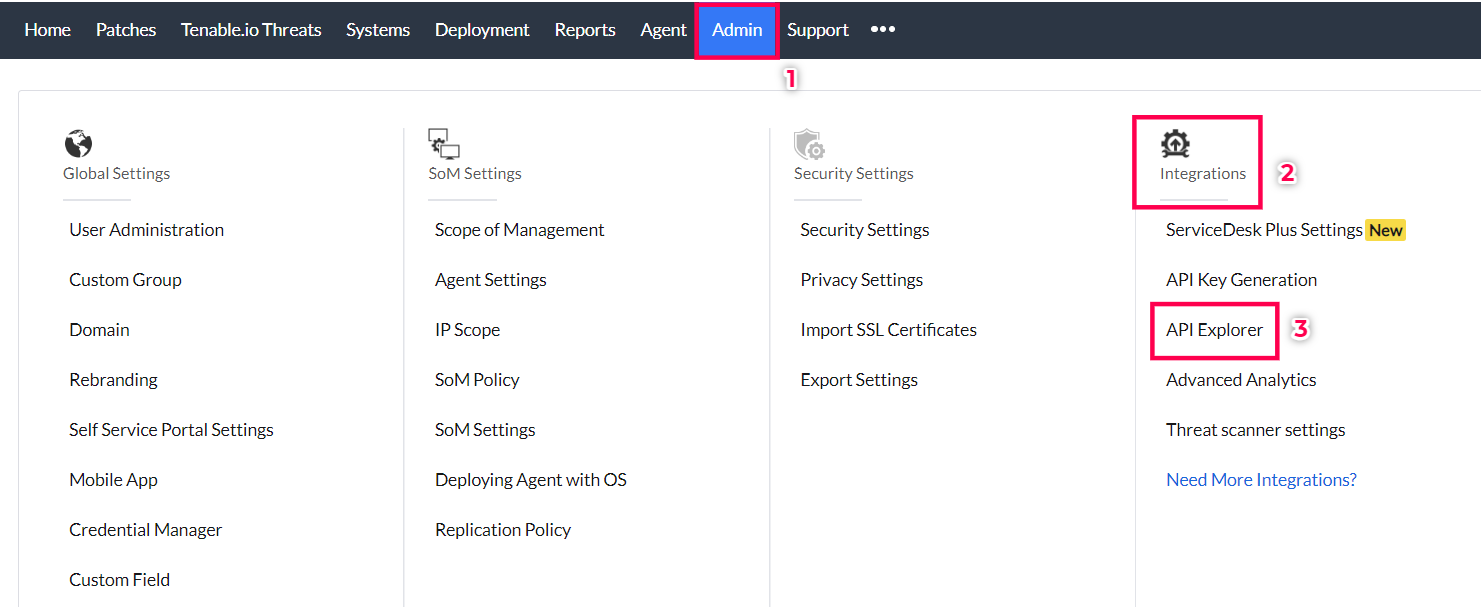
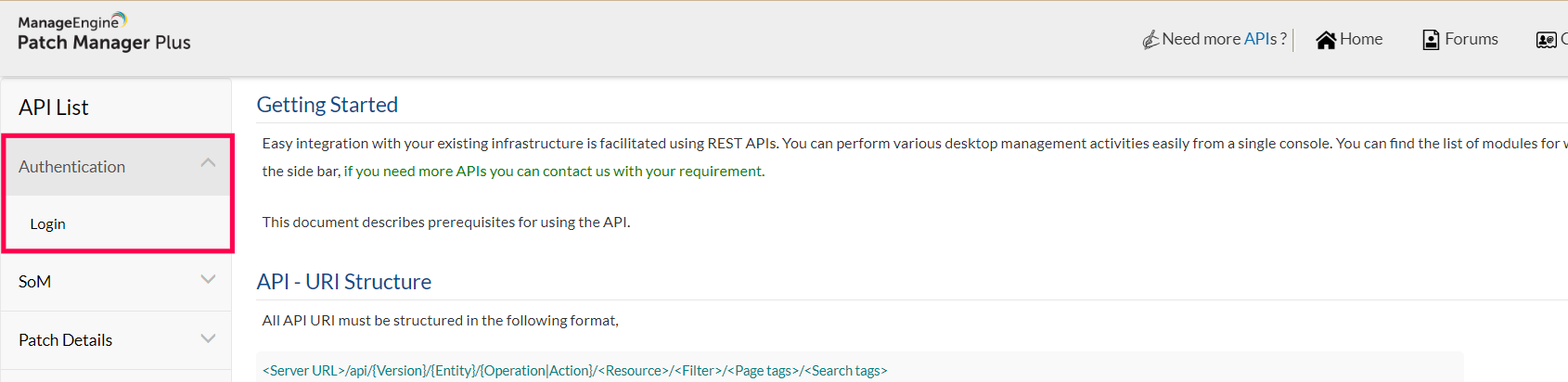
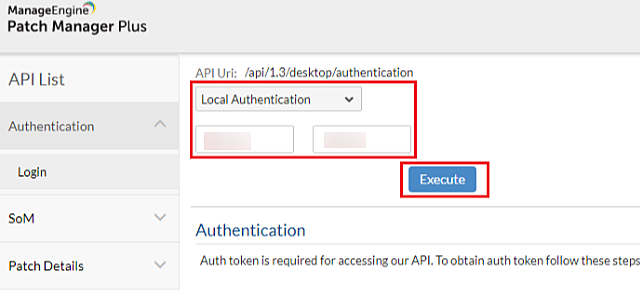
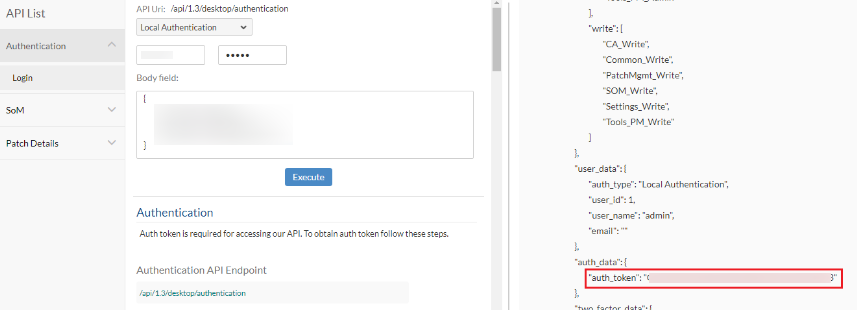
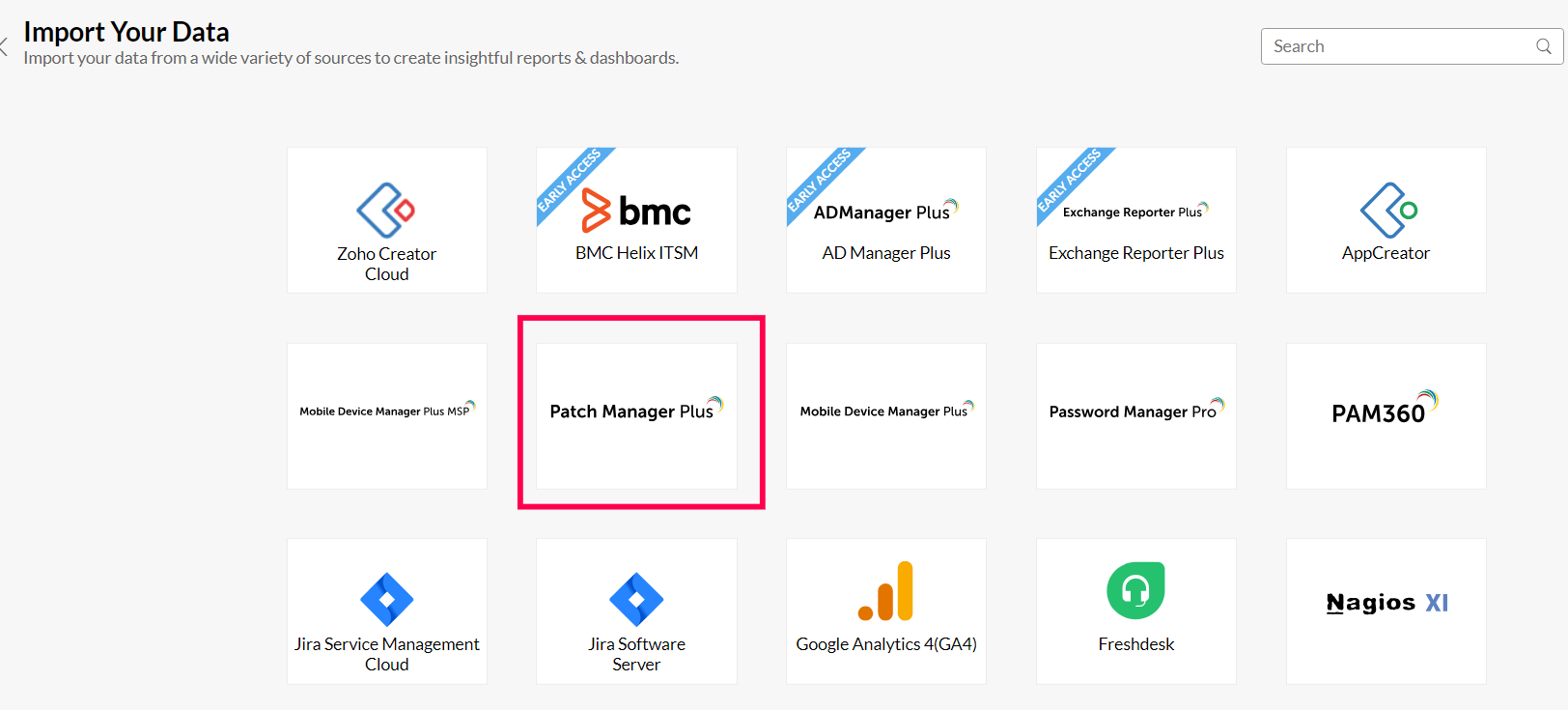
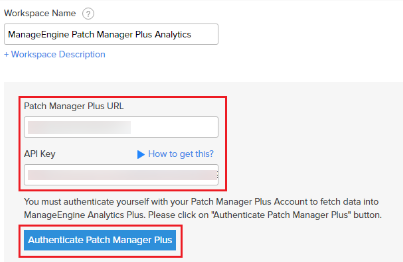
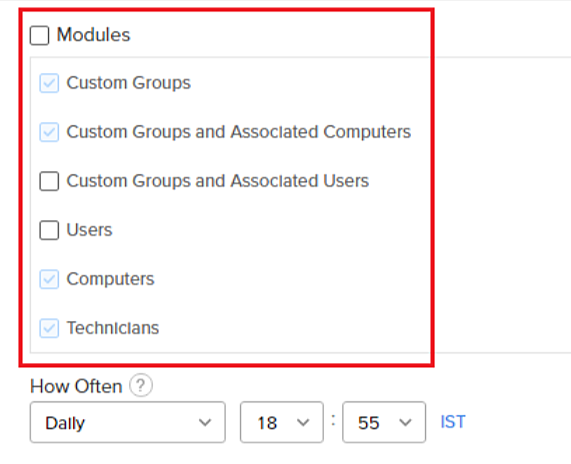
To integrate Analytics Plus Cloud with Patch Manager Plus On-premises, it's essential to use ManageEngine Databridge. ManageEngine Databridge serves as a lightweight tool that establishes a seamless connection between your local database and the Analytics Plus Cloud, facilitating effortless data transfer. To install Databridge,
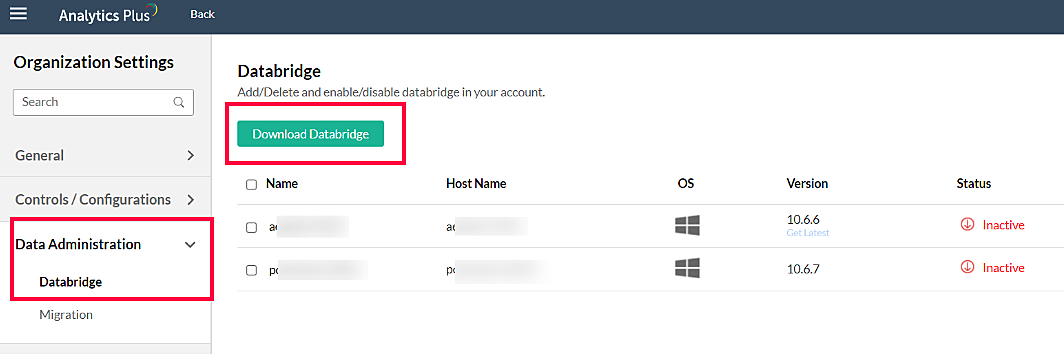
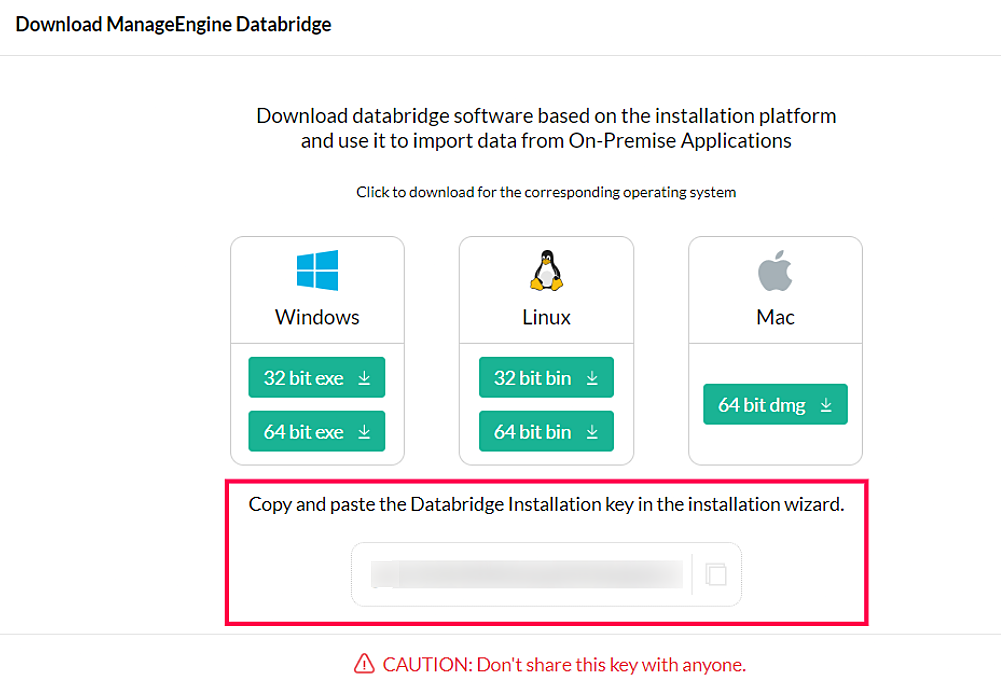
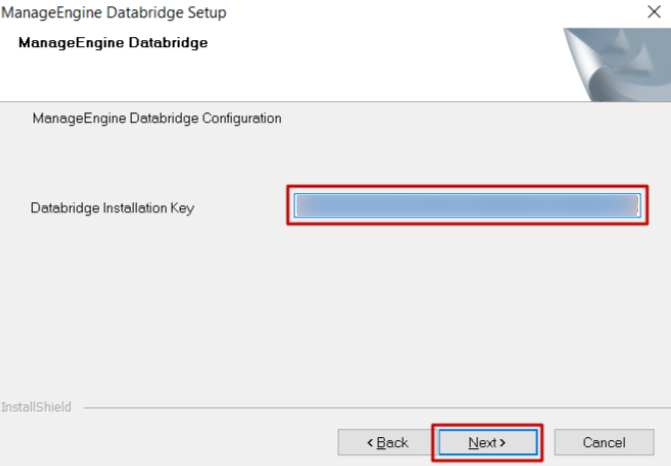
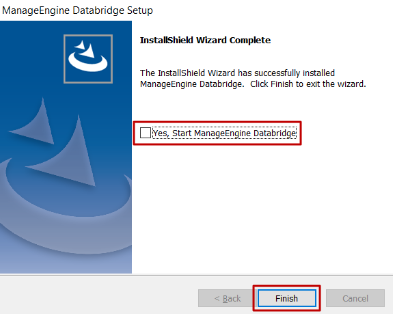
To integrate Analytics Plus Cloud with Patch Manager Plus On-premises, follow the steps mentioned below: