The latest PAM360 version is . If you are using an earlier version, you need to apply upgrade pack (Upgrade Instructions).
Log in to PAM360. Click the 'user profile' icon at the top right corner of the web console and click 'About'. In the new window that opens up, you will find the build number of your currently installed PAM360 setup below the version number.
Download Upgrade Pack | Minor release ( )
Note: We strongly recommend you take a backup before migrating your data to prevent any accidental data loss.
The .ppm file can be applied to the secondary PAM360 server without reconfiguring high availability - as per the below-tabulated scenarios only:
| HA Architecture Type | Support to apply the .ppm file on the secondary PAM360 server without reconfiguring high availability | |
|---|---|---|
| PGSQL | MS SQL | |
| Failover Service (FOS) | NA | |
| Application Scaling | ||
| High Availability (HA) | ||
| Read-Only Server (RO) | NA | |
The .ppm file can be applied to the secondary PAM360 server without reconfiguring high availability - as per the below-tabulated scenarios only:
| HA Architecture Type | Support to apply the .ppm file on the secondary PAM360 server without reconfiguring high availability | |
|---|---|---|
| PGSQL | MS SQL | |
| Failover Service (FOS) | NA | |
| Application Scaling | ||
| High Availability (HA) | ||
| Read-Only Server (RO) | NA | |
The .ppm file can be applied to the secondary PAM360 server without reconfiguring high availability - as per the below-tabulated scenarios only:
| HA Architecture Type | Support to apply the .ppm file on the secondary PAM360 server without reconfiguring high availability | |
|---|---|---|
| PGSQL | MS SQL | |
| Failover Service (FOS) | NA | |
| Application Scaling | ||
| High Availability (HA) | ||
| Read-Only Server (RO) | NA | |
The .ppm file can be applied to the secondary PAM360 server without reconfiguring high availability - as per the below-tabulated scenarios only:
| HA Architecture Type | Support to apply the .ppm file on the secondary PAM360 server without reconfiguring high availability | |
|---|---|---|
| PGSQL | MS SQL | |
| Failover Service (FOS) | NA | |
| Application Scaling | ||
| High Availability (HA) | ||
| Read-Only Server (RO) | NA | |
The .ppm file can be applied to the secondary PAM360 server without reconfiguring high availability - as per the below-tabulated scenarios only:
| HA Architecture Type | Support to apply the .ppm file on the secondary PAM360 server without reconfiguring high availability | |
|---|---|---|
| PGSQL | MS SQL | |
| Failover Service (FOS) | NA | |
| Application Scaling | ||
| High Availability (HA) | ||
| Read-Only Server (RO) | NA | |
Note: Users who have downloaded the PAM360 build 6600 are strongly advised to use the latest 6601 build and SHA256 checksum hash value to ensure security measures and mitigate the risk of unauthorized access.
The .ppm file can be applied to the secondary PAM360 server without reconfiguring high availability - as per the below-tabulated scenarios only:
| HA Architecture Type | Support to apply the .ppm file on the secondary PAM360 server without reconfiguring high availability | |
|---|---|---|
| PGSQL | MS SQL | |
| Failover Service (FOS) | NA | |
| Application Scaling | ||
| High Availability (HA) | ||
| Read-Only Server (RO) | NA | |
Note: Users who have downloaded the PAM360 build 6600 are strongly advised to use the latest 6601 build and SHA256 checksum hash value to ensure security measures and mitigate the risk of unauthorized access.
The .ppm file can be applied to the secondary PAM360 server without reconfiguring high availability - as per the below-tabulated scenarios only:
| HA Architecture Type | Support to apply the .ppm file on the secondary PAM360 server without reconfiguring high availability | |
|---|---|---|
| PGSQL | MS SQL | |
| Failover Service (FOS) | NA | |
| Application Scaling | ||
| High Availability (HA) | ||
| Read-Only Server (RO) | NA | |
The .ppm file can be applied to the secondary PAM360 server without reconfiguring high availability - as per the below-tabulated scenarios only:
| HA Architecture Type | Support to apply the .ppm file on the secondary PAM360 server without reconfiguring high availability | |
|---|---|---|
| PGSQL | MS SQL | |
| Failover Service (FOS) | NA | |
| Application Scaling | ||
| High Availability (HA) | ||
| Read-Only Server (RO) | NA | |
Note: For customers utilizing LDAP authentication in their environment and MS SQL as the backend database, please ensure to reconfigure the High Availability post the primary server upgrade. However, for customers not using LDAP, the upgrade pack will work seamlessly on both primary and secondary servers without requiring High Availability reconfiguration post upgrade.
The .ppm file can be applied to the secondary PAM360 server without reconfiguring high availability - as per the below-tabulated scenarios only:
| HA Architecture Type | Support to apply the .ppm file on the secondary PAM360 server without reconfiguring high availability | |
|---|---|---|
| PGSQL | MS SQL | |
| Failover Service (FOS) | NA | |
| Application Scaling | NA | |
| High Availability (HA) | ||
| Read-Only Server (RO) | NA | |
The .ppm file can be applied to the secondary PAM360 server without reconfiguring high availability - as per the below-tabulated scenarios only:
| HA Architecture Type | Support to apply the .ppm file on the secondary PAM360 server without reconfiguring high availability | |
|---|---|---|
| PGSQL | MS SQL | |
| Failover Service (FOS) | NA | |
| Application Scaling | NA | |
| High Availability (HA) | ||
| Read-Only Server (RO) | NA | |
The .ppm file can be applied to the secondary PAM360 server without reconfiguring high availability - as per the below-tabulated scenarios only:
| HA Architecture Type | Support to apply the .ppm file on the secondary PAM360 server without reconfiguring high availability | |
|---|---|---|
| PGSQL | MS SQL | |
| Failover Service (FOS) | NA | |
| Application Scaling | NA | |
| High Availability (HA) | ||
| Read-Only Server (RO) | NA | |
The .ppm file can be applied to the secondary PAM360 server without reconfiguring high availability - as per the below-tabulated scenarios only:
| HA Architecture Type | Support to apply the .ppm file on the secondary PAM360 server without reconfiguring high availability | |
|---|---|---|
| PGSQL | MS SQL | |
| Failover Service (FOS) | NA | |
| Application Scaling | NA | |
| High Availability (HA) | ||
| Read-Only Server (RO) | NA | |
The .ppm file can be applied to the secondary PAM360 server without reconfiguring high availability - as per the below-tabulated scenarios only:
| HA Architecture Type | Support to apply the .ppm file on the secondary PAM360 server without reconfiguring high availability | |
|---|---|---|
| PGSQL | MS SQL | |
| Failover Service (FOS) | NA | |
| Application Scaling | NA | |
| High Availability (HA) | ||
| Read-Only Server (RO) | NA | |
The .ppm file can be applied to the secondary PAM360 server without reconfiguring high availability - as per the below-tabulated scenarios only:
| HA Architecture Type | Support to apply the .ppm file on the secondary PAM360 server without reconfiguring high availability | |
|---|---|---|
| PGSQL | MS SQL | |
| Failover Service (FOS) | NA | |
| Application Scaling | NA | |
| High Availability (HA) | ||
| Read-Only Server (RO) | NA | |
The .ppm file can be applied to the secondary PAM360 server without reconfiguring high availability - as per the below-tabulated scenarios only:
| HA Architecture Type | Support to apply the .ppm file on the secondary PAM360 server without reconfiguring high availability | |
|---|---|---|
| PGSQL | MS SQL | |
| Failover Service (FOS) | NA | |
| Application Scaling | NA | |
| High Availability (HA) | ||
| Read-Only Server (RO) | NA | |
The .ppm file can be applied to the secondary PAM360 server without reconfiguring high availability - as per the below-tabulated scenarios only:
| HA Architecture Type | Support to apply the .ppm file on the secondary PAM360 server without reconfiguring high availability | |
|---|---|---|
| PGSQL | MS SQL | |
| Failover Service (FOS) | NA | |
| Application Scaling | NA | |
| High Availability (HA) | ||
The .ppm file can be applied to the secondary PAM360 server without reconfiguring high availability - as per the below-tabulated scenarios only:
| HA Architecture Type | Support to apply the .ppm file on the secondary PAM360 server without reconfiguring high availability | |
|---|---|---|
| PGSQL | MS SQL | |
| Failover Service (FOS) | NA | |
| Application Scaling | NA | |
| High Availability (HA) | ||
Note: If you are using Dropbox for cloud storage, this upgrade will delete auth tokens, and you will have to reconfigure PAM360 storage in Dropbox.
The .ppm file can be applied to the secondary PAM360 server without reconfiguring high availability - as per the below-tabulated scenarios only:
| HA Architecture Type | Support to apply the .ppm file on the secondary PAM360 server without reconfiguring high availability | |
|---|---|---|
| PGSQL | MS SQL | |
| Failover Service (FOS) | NA | |
| Application Scaling | ||
| High Availability (HA) | ||
Note: If you are using Dropbox for cloud storage, this upgrade will delete auth tokens, and you will have to reconfigure PAM360 storage in Dropbox.
The .ppm file can be applied to the secondary PAM360 server without reconfiguring high availability - as per the below-tabulated scenarios only:
| HA Architecture Type | Support to apply the .ppm file on the secondary PAM360 server without reconfiguring high availability | |
|---|---|---|
| PGSQL | MS SQL | |
| Failover Service (FOS) | NA | |
| Application Scaling | NA | |
| High Availability (HA) | ||
The .ppm file can be applied to the secondary PAM360 server without reconfiguring high availability - as per the below-tabulated scenarios only:
| HA Architecture Type | Support to apply the .ppm file on the secondary PAM360 server without reconfiguring high availability | |
|---|---|---|
| PGSQL | MS SQL | |
| Failover Service (FOS) | NA | |
| Application Scaling | NA | |
| High Availability (HA) | ||
The .ppm file can be applied to the secondary PAM360 server without reconfiguring high availability - as per the below-tabulated scenarios only:
| HA Architecture Type | Support to apply the .ppm file on the secondary PAM360 server without reconfiguring high availability | |
|---|---|---|
| PGSQL | MS SQL | |
| Failover Service (FOS) | NA | |
| Application Scaling | NA | |
| High Availability (HA) | ||
Note: If your current Ticketing System is ServiceDesk Plus On-Premises or ServiceDesk Plus Cloud, this upgrade pack will disable the integration and delete the complete integration data. You will have to reconfigure the ticketing system again. So, make sure you have a backup of the advanced configurations in the form of screenshots for reference purposes.
Note: Kindly upgrade to the latest version to setup HA.
If you have PAM360 configured in the secondary server(s) of your environment, refer to this section before proceeding with the upgrade pack steps given below.
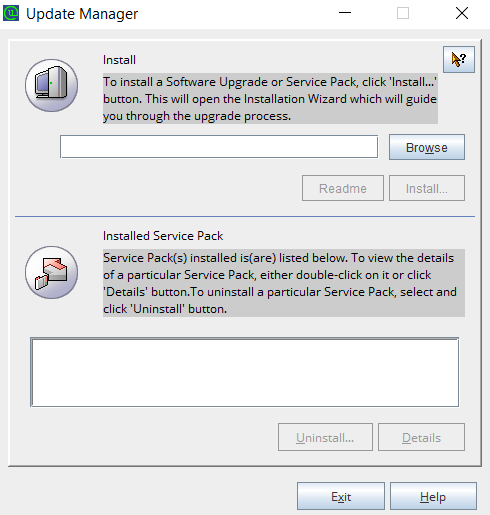
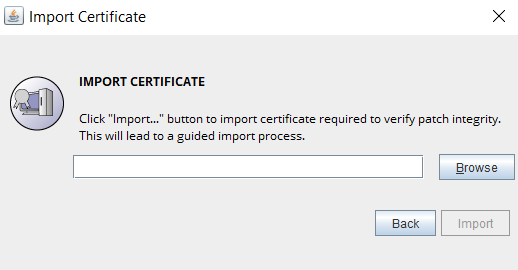
If you have Application Scaling configured in your environment, upgrade your main node first followed by the subnodes. For the subnodes (secondary server), check if the existing .ppm file can be applied to your newer version from the ManageEngine PAM360 Upgrade Pack section. If the .ppm file is applicable, please follow the steps given below and proceed. Else, you will have to reconfigure the subnodes.
For the secondary instance configured as a failover service, check if the existing .ppm file can be applied to your newer version from the ManageEngine PAM360 Upgrade Pack section. If the secondary .ppm file is applicable, please follow the instruction and proceed. Else, you will have to reconfigure a fresh failover service in the secondary instance by following the deactivation steps given below the upgrade steps.
You can deactivate the failover service either from the primary or the secondary server by following the below steps:
For the secondary instance, check if the existing .ppm file can be applied to your newer version from the ManageEngine PAM360 Upgrade Pack section. If the secondary .ppm file is applicable, please follow the instruction and proceed. Else, you will have to reconfigure or reinstall High Availability in the secondary instance by following the prerequisites given below the upgrade instructions.
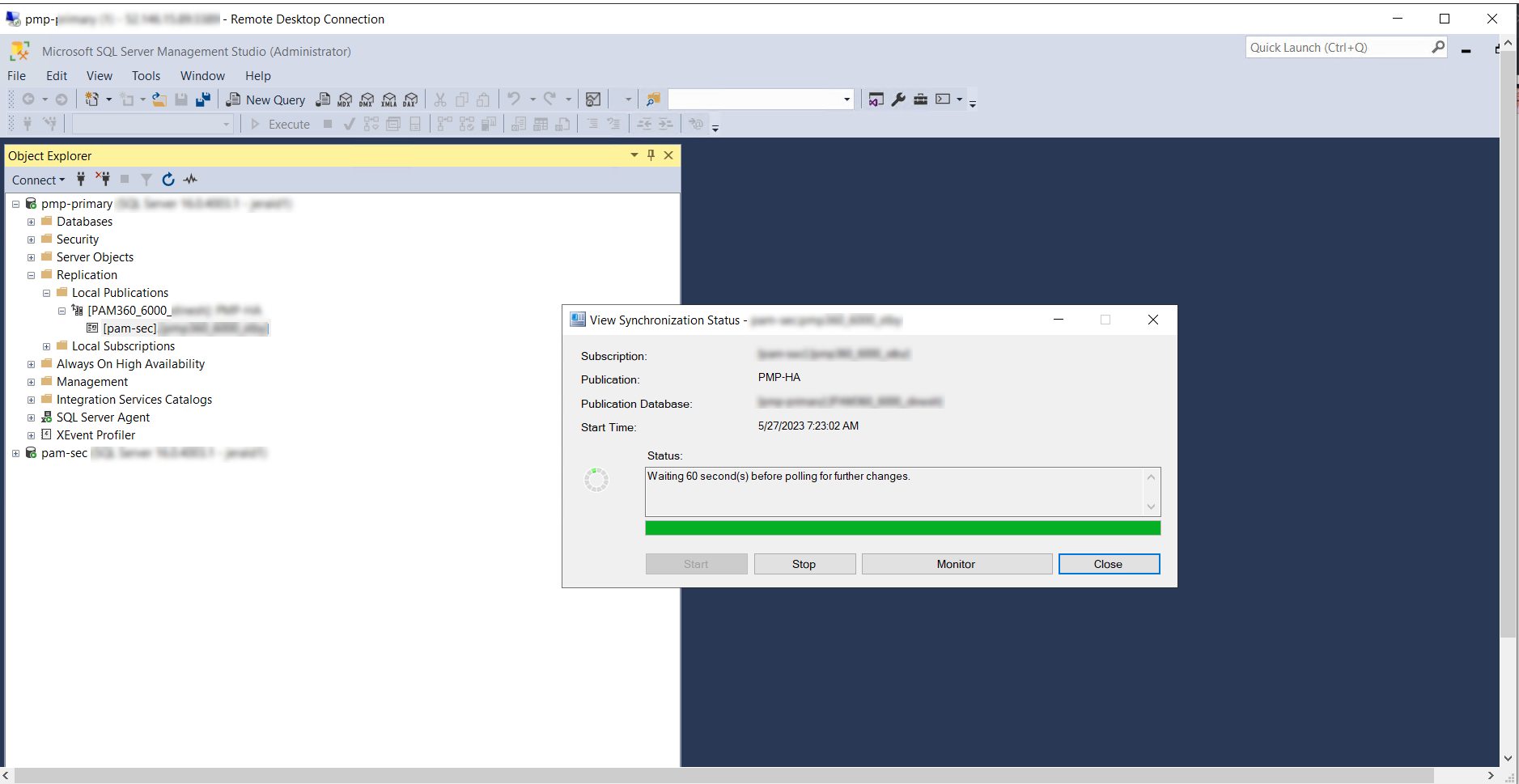
To reconfigure a new High Availability instance, delete the replication data related to 'Subscriptions' and ''Publications', and disable 'Publishing and Distribution'. To do so, log in to MS SQL Server Management Studio and delete the following files/folders as explained below: (Skip these steps if High Availability is not configured).
For the secondary instance, check if the existing .ppm file can be applied to your newer version from the ManageEngine PAM360 Upgrade Pack section. If the secondary .ppm file is applicable, apply the PPM file in the primary server and the secondary server using the above instructions based on your operating system. Else, you will have to reconfigure or reinstall High Availability in the secondary instance.
To reconfigure High Availability and set up a fresh secondary instance of PAM360, follow the steps given in the help guide: PgSQL.
For more assistance, please get in touch with our Support team pam360-support@manageengine.com.
