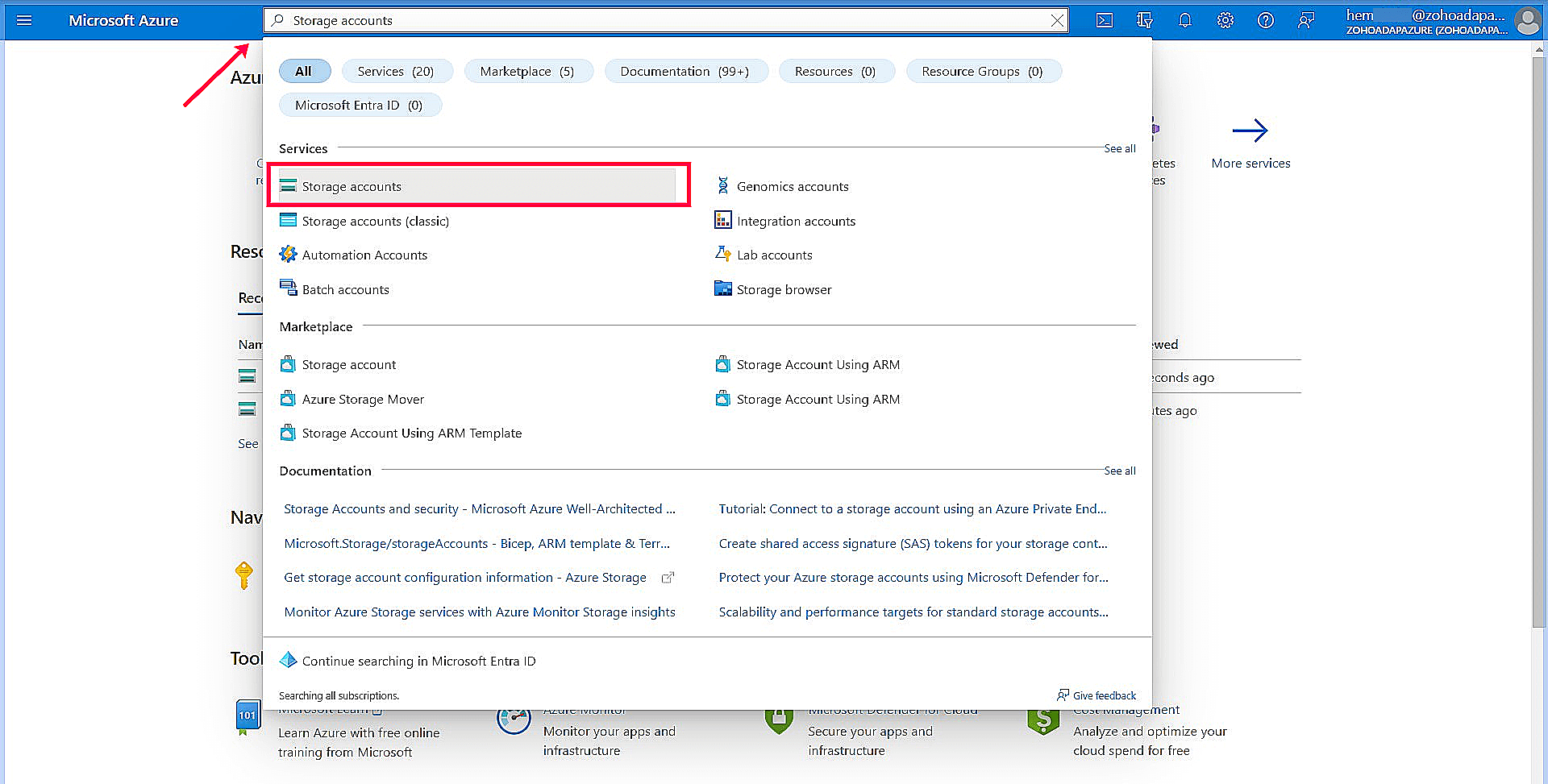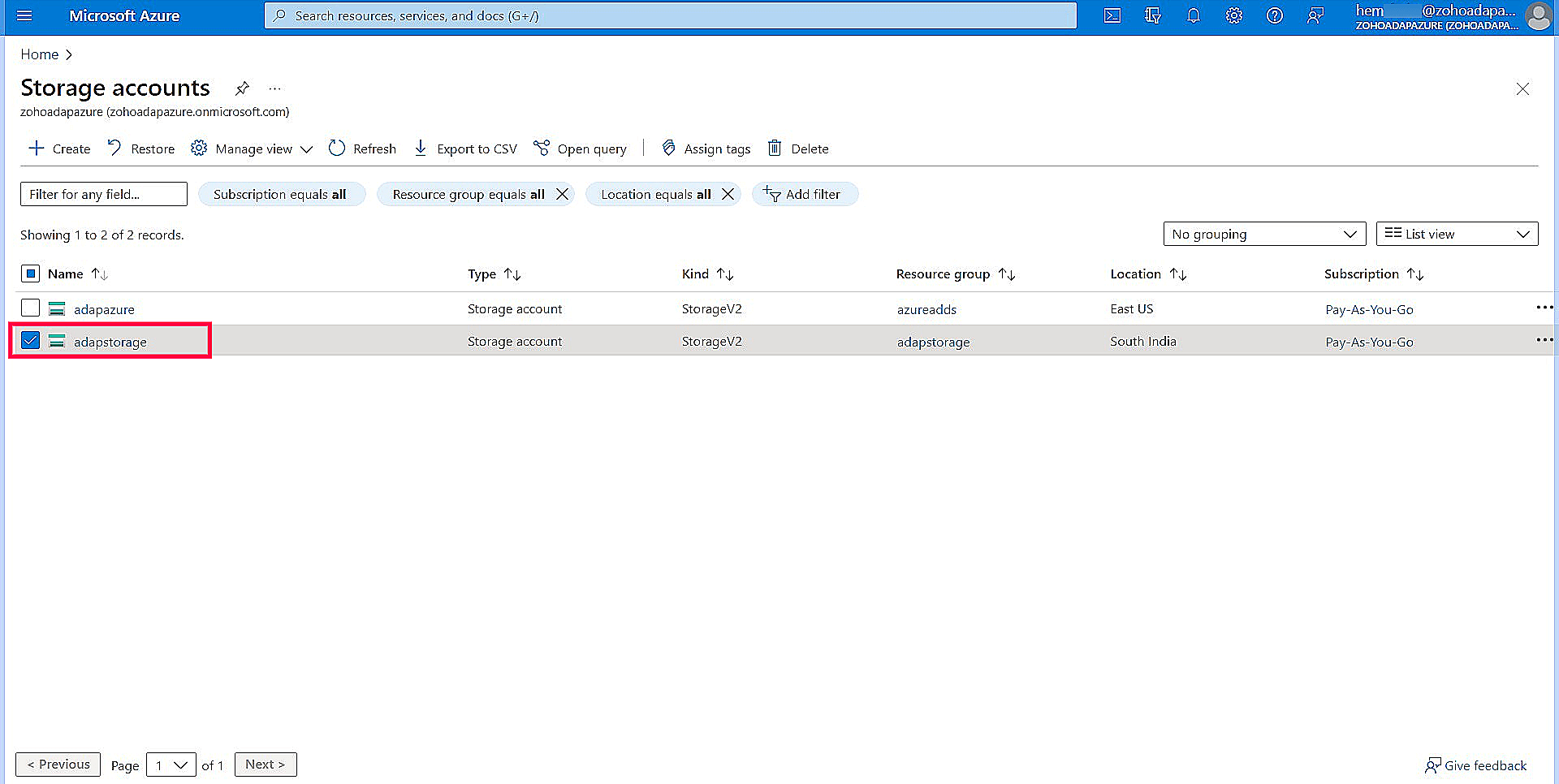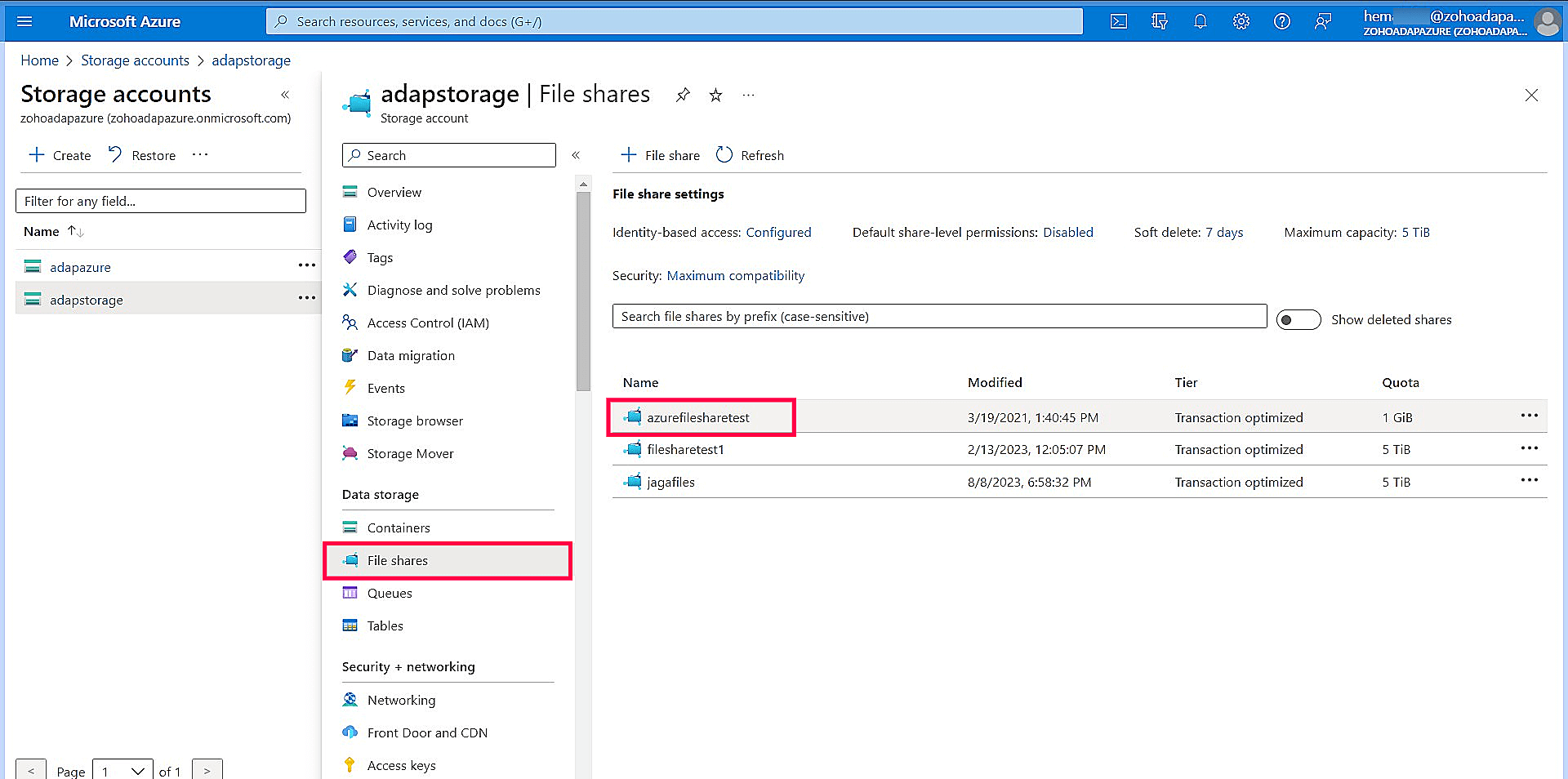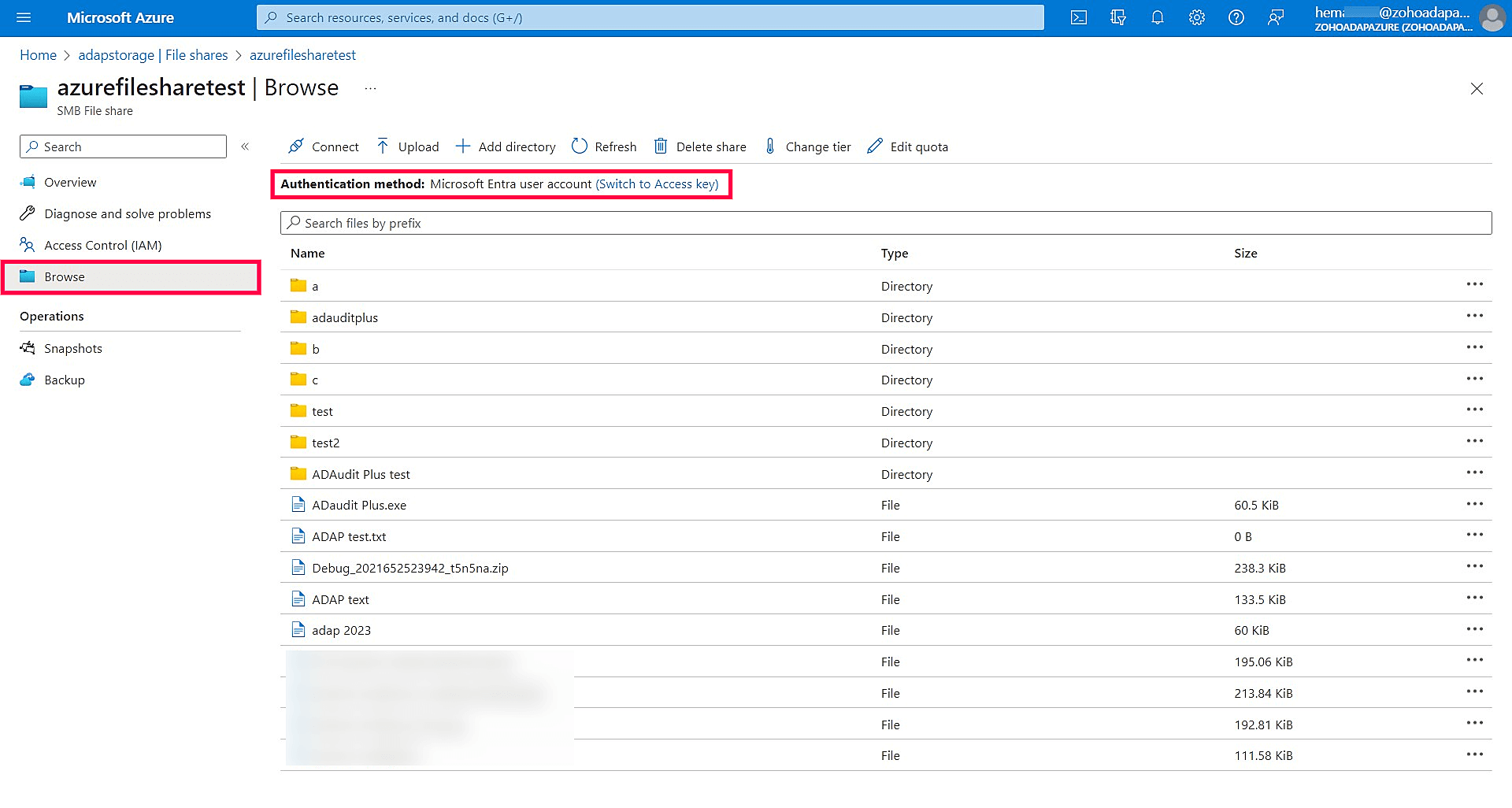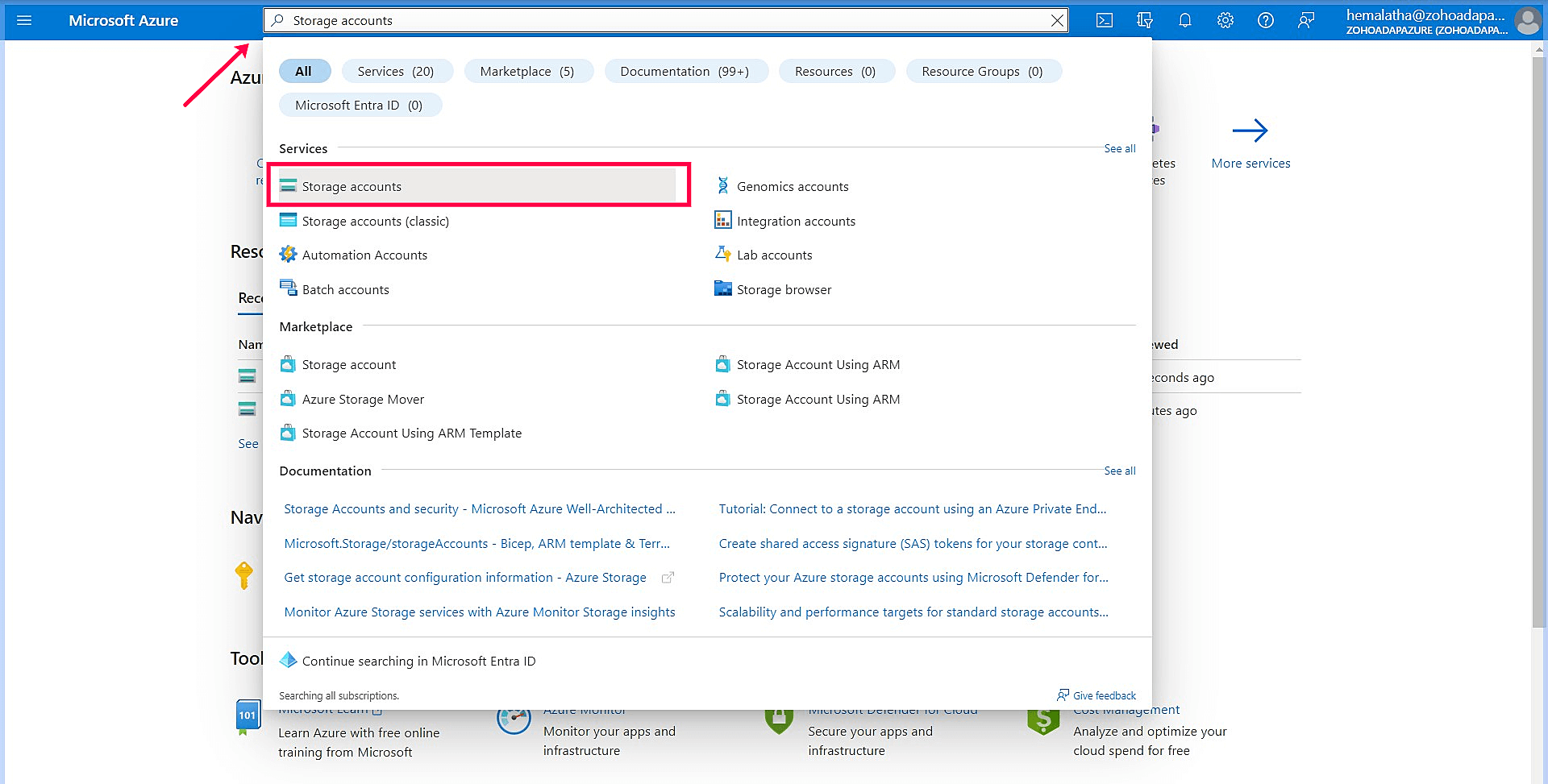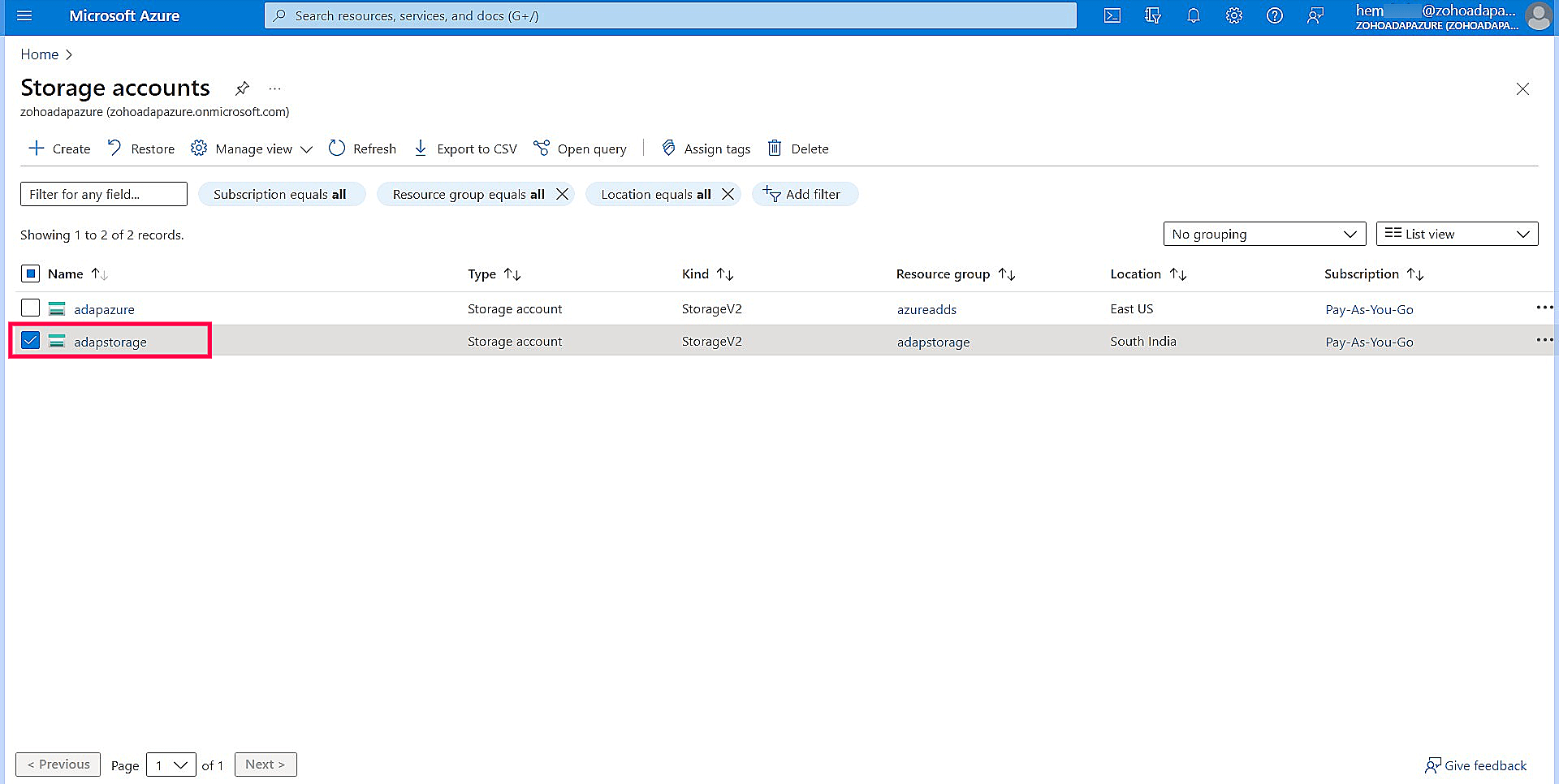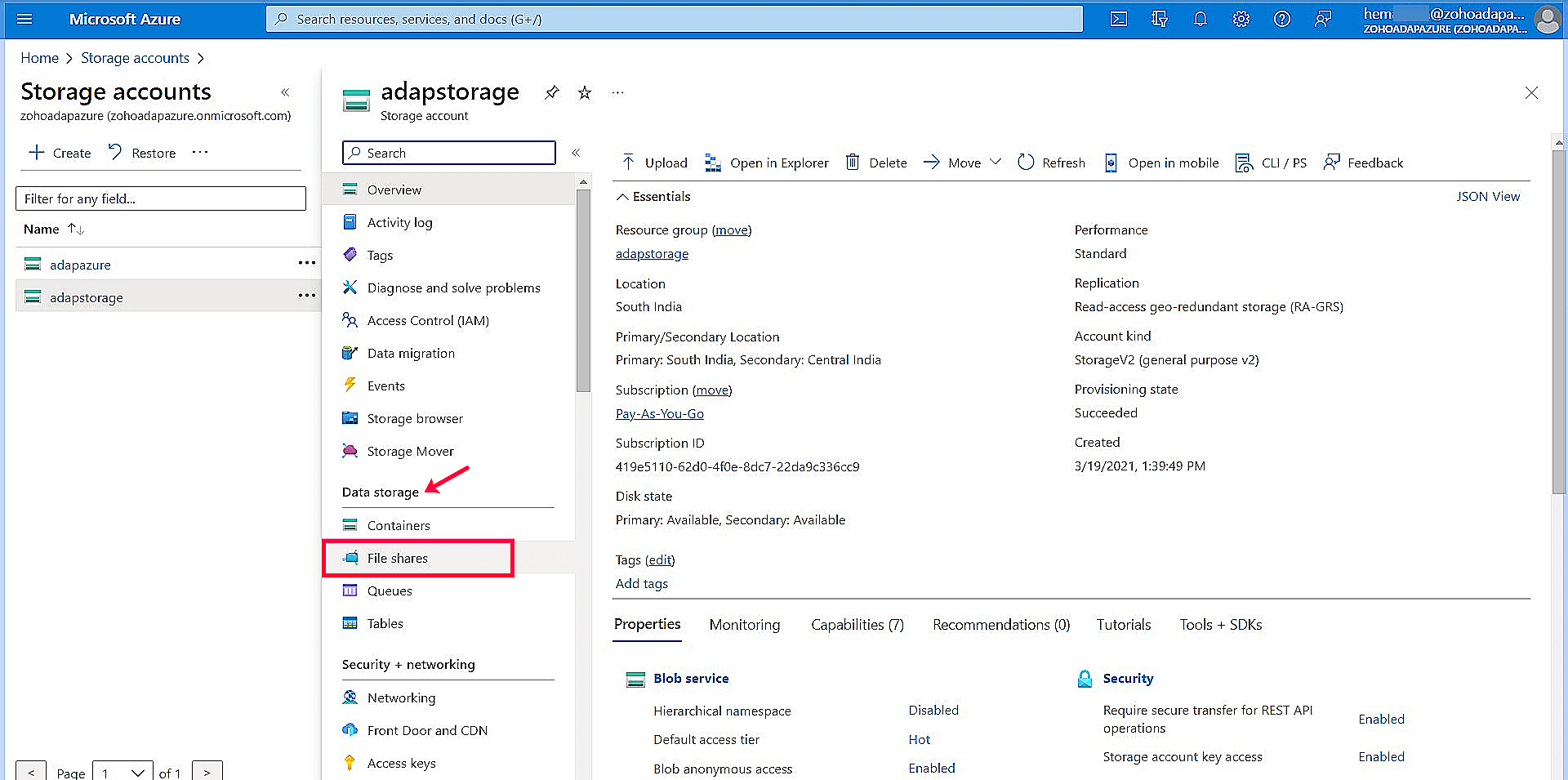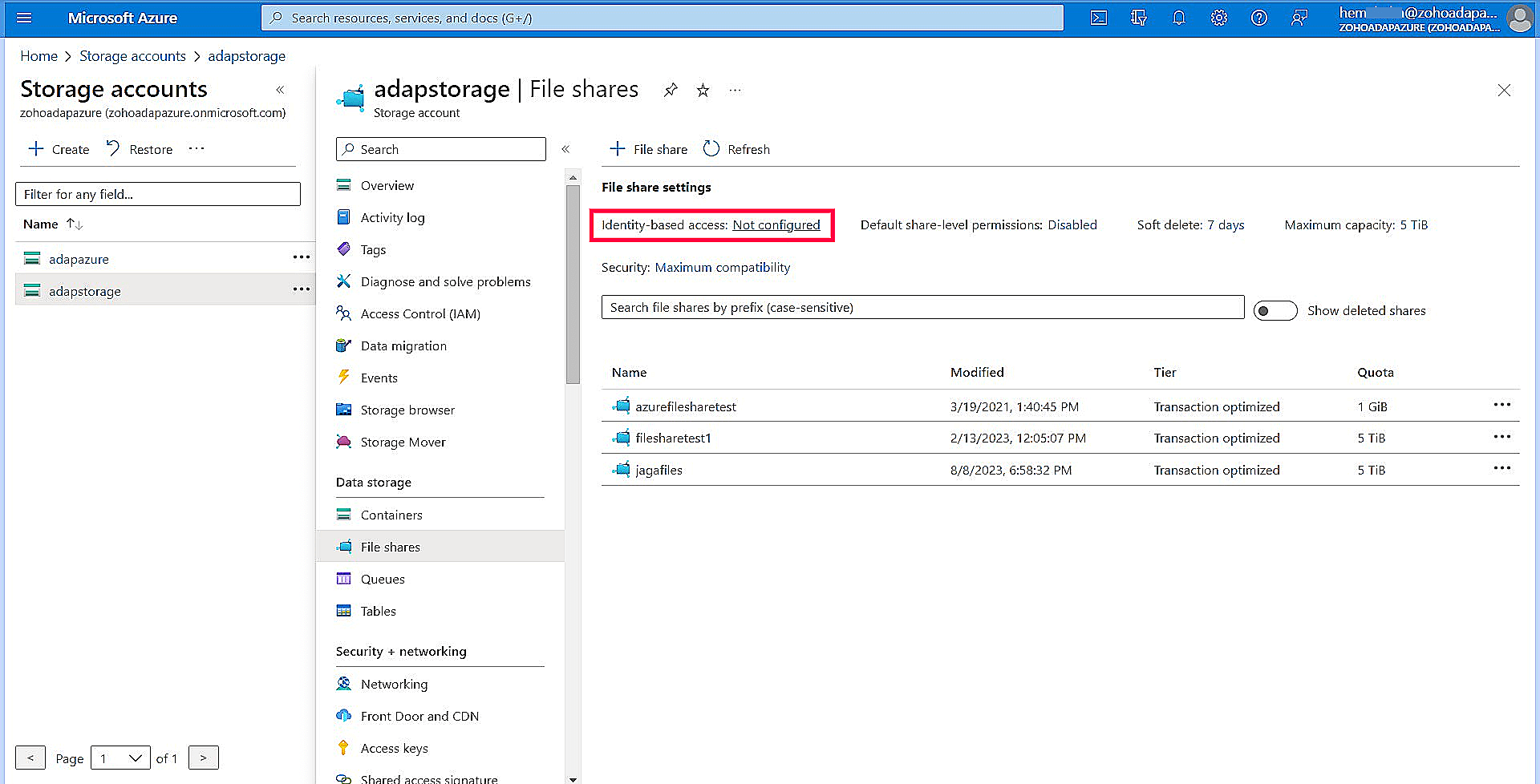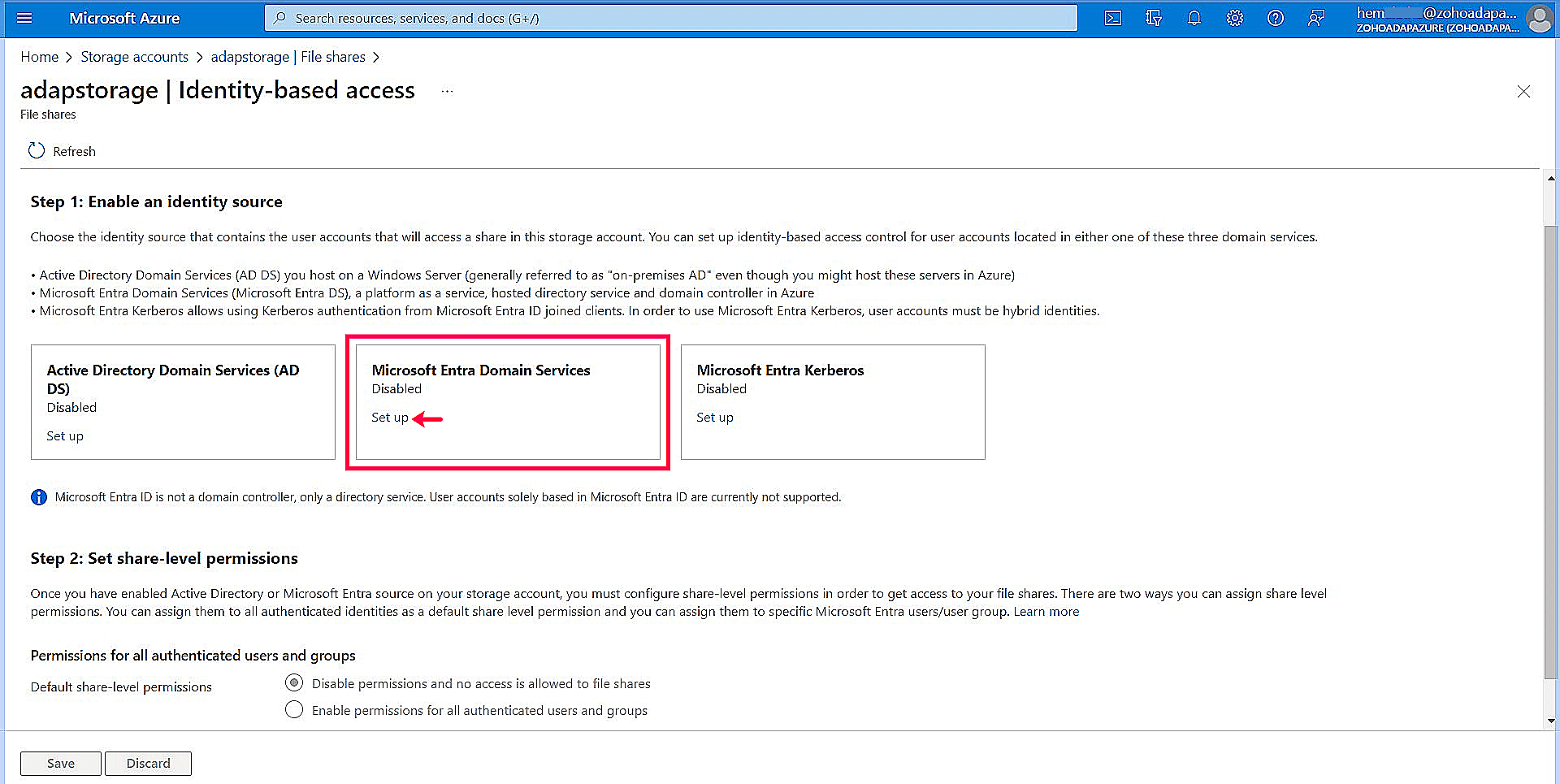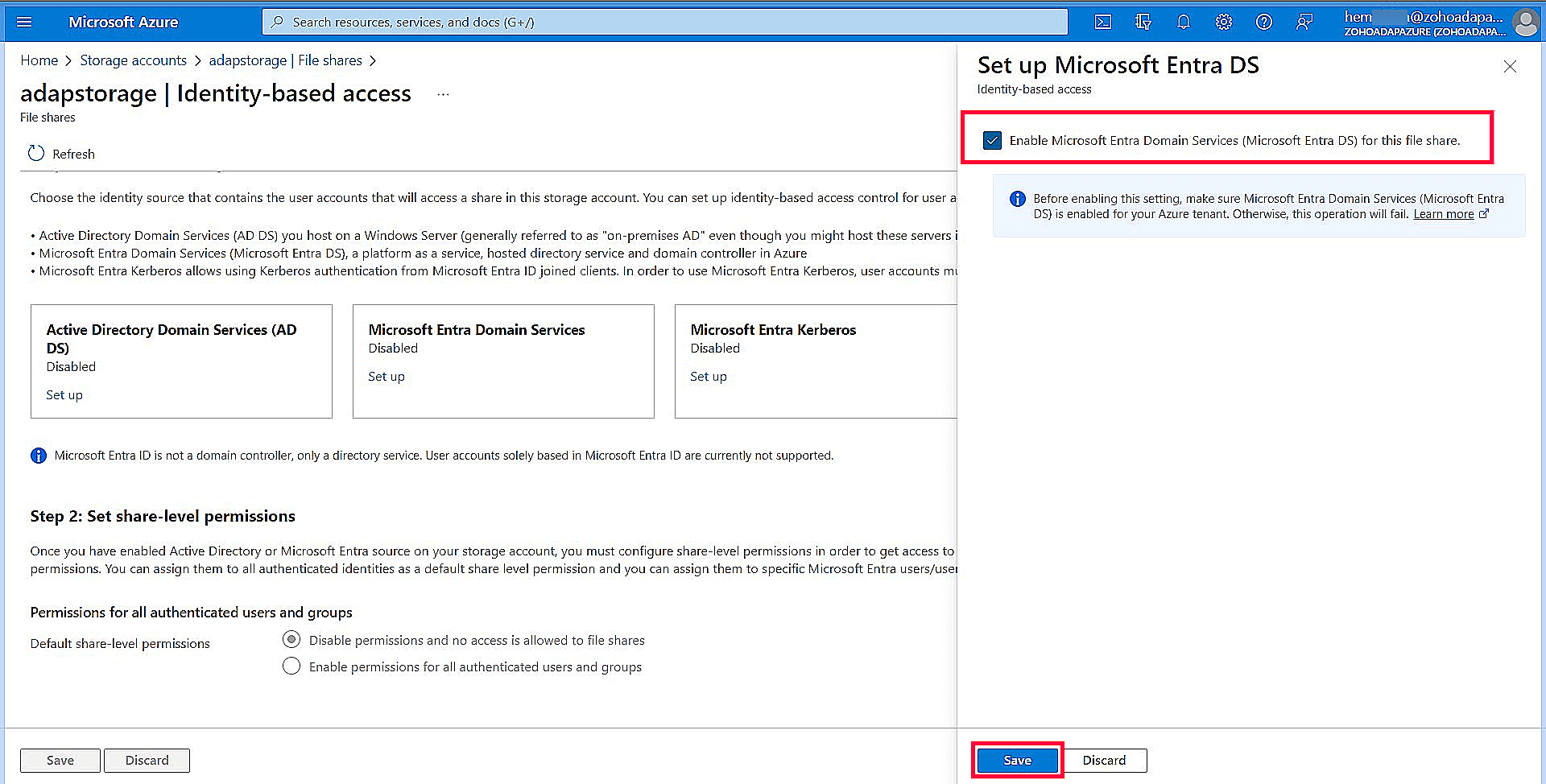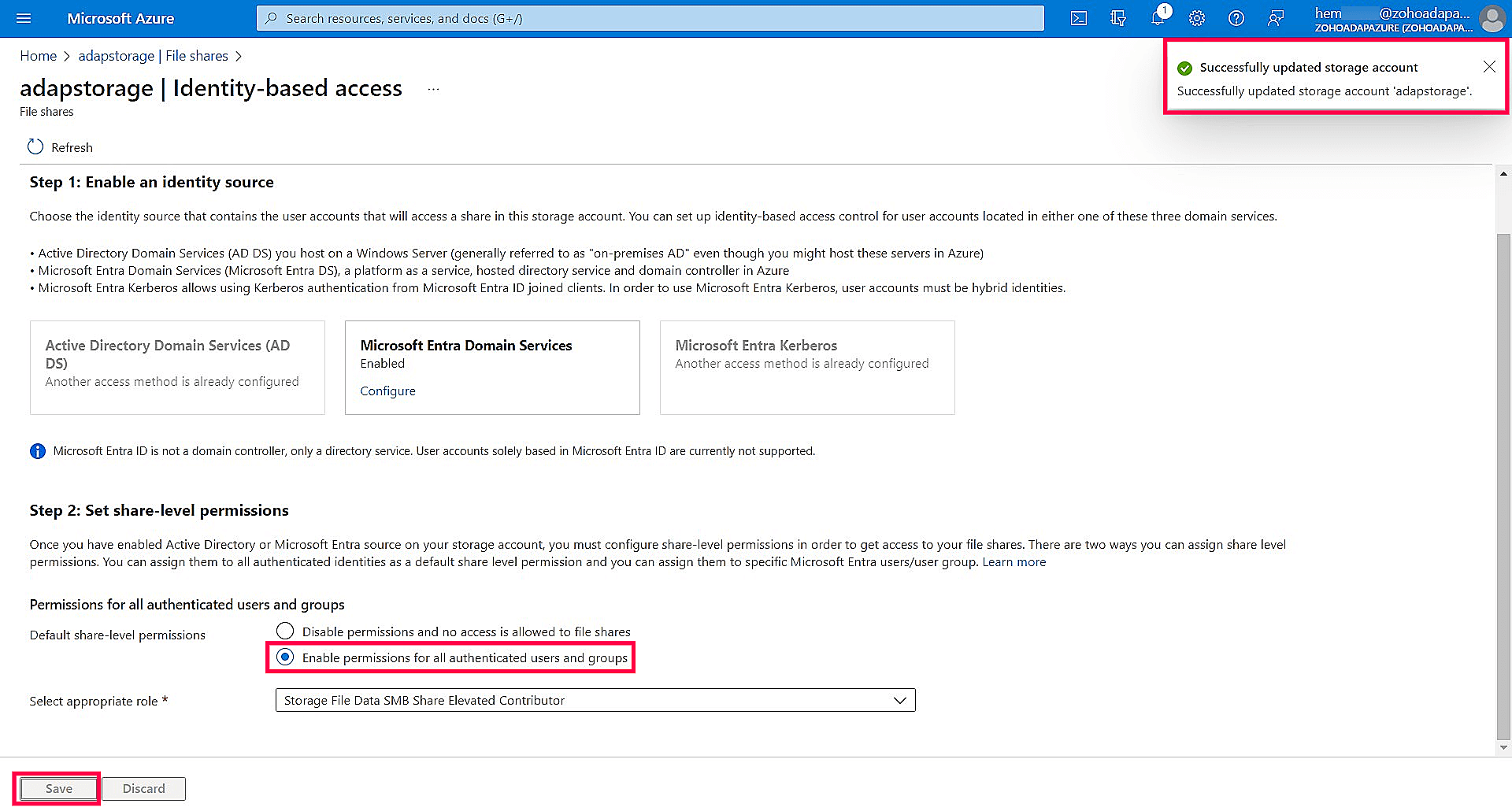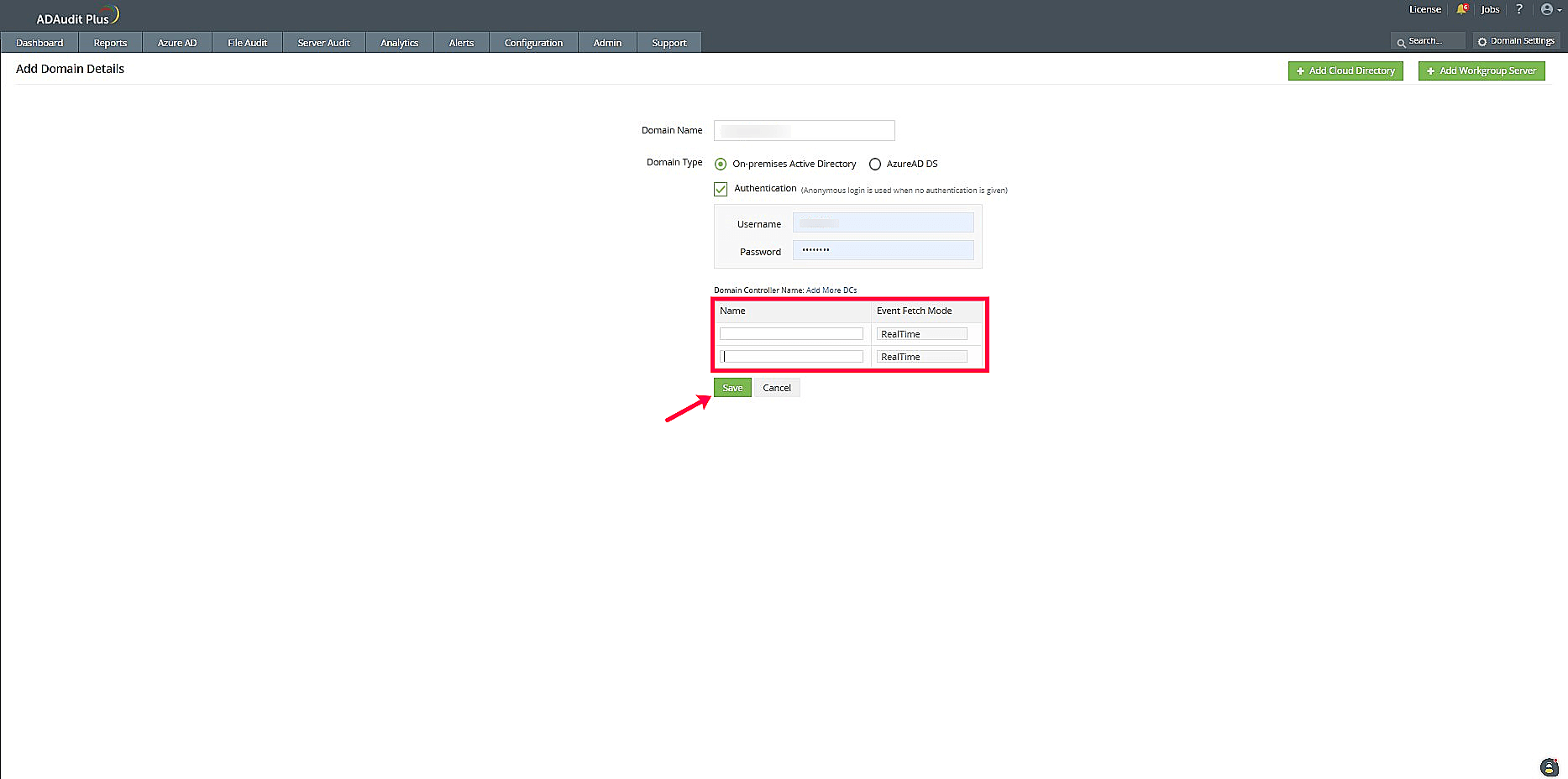Obtain usernames for file activities reports
REST API events
- Open the Azure portal. Search for Storage accounts.
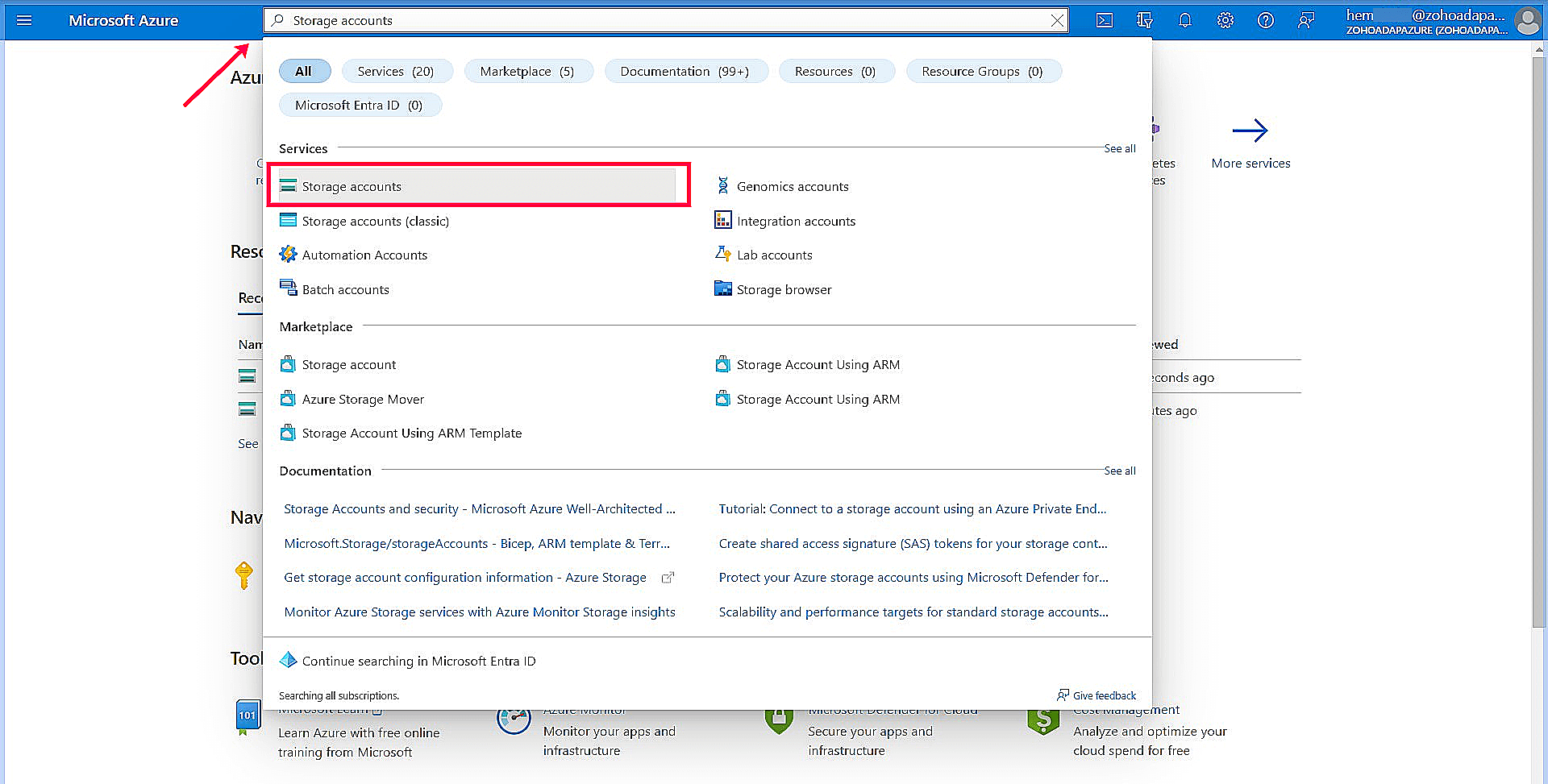
- Choose the specific storage account.
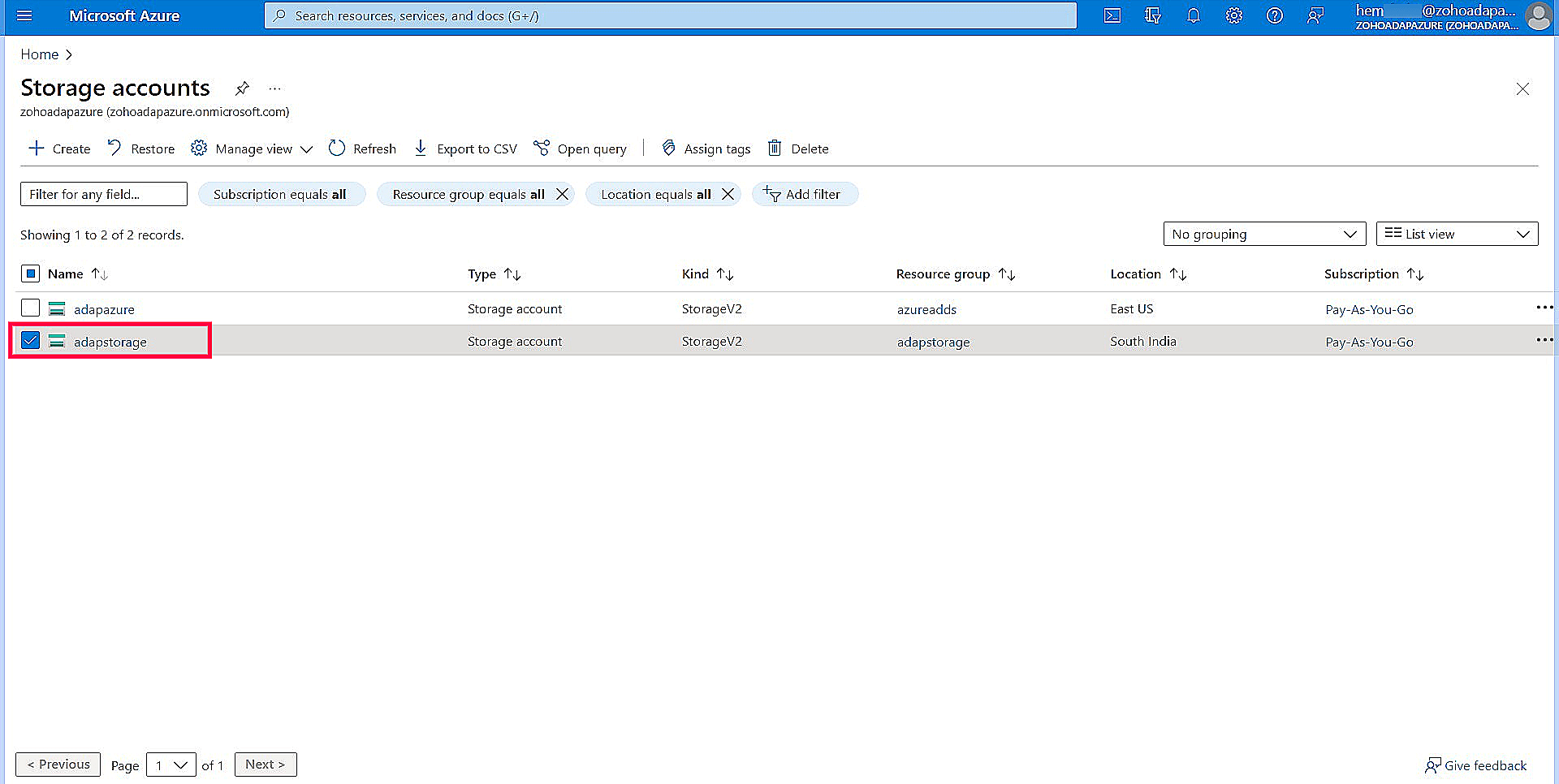
- Now, select File shares under the Data storage section and choose a file share from the list.
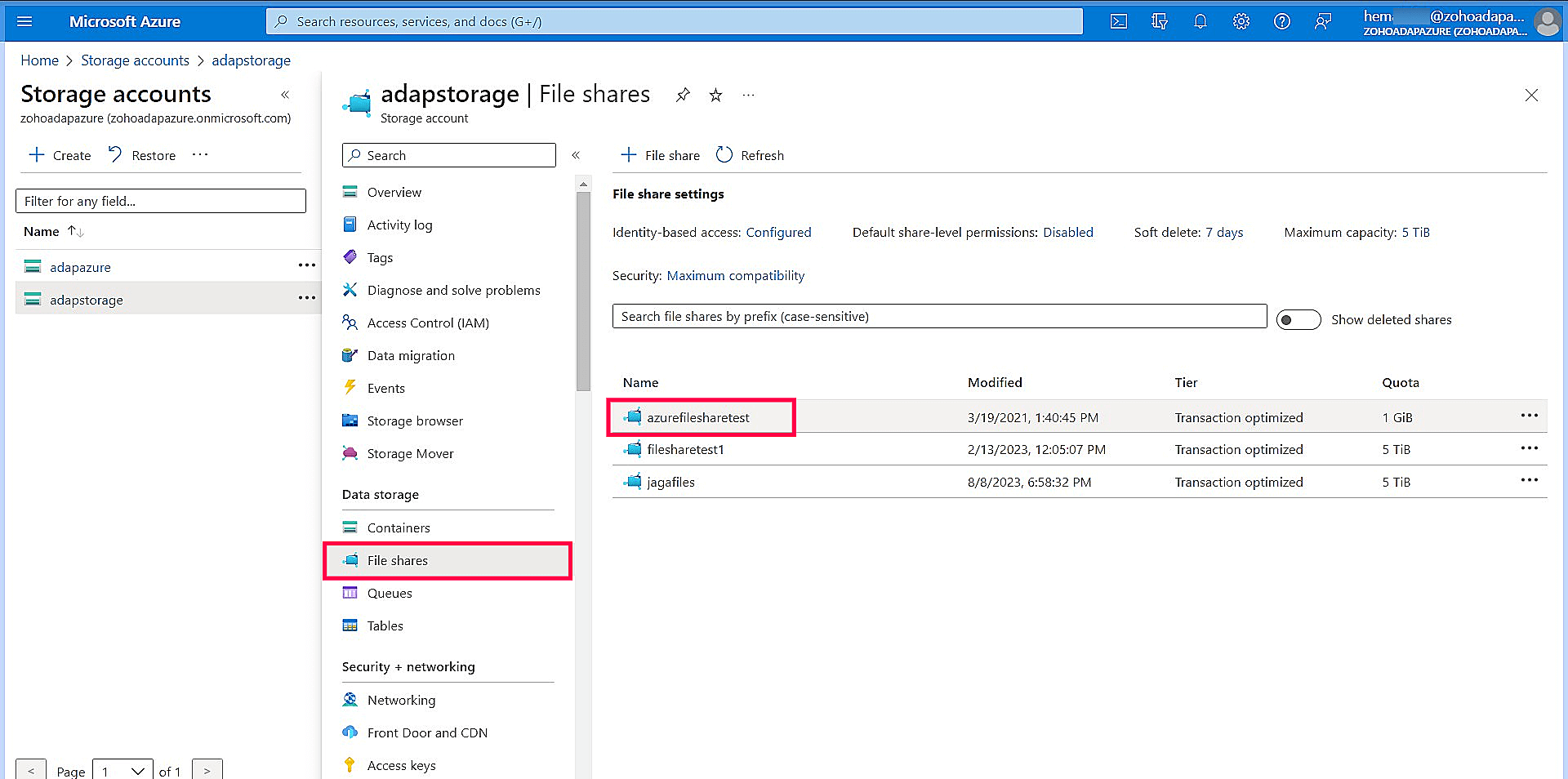
- On the left menu, click Browse. The Authentication method should be set to Microsoft Entra user account.
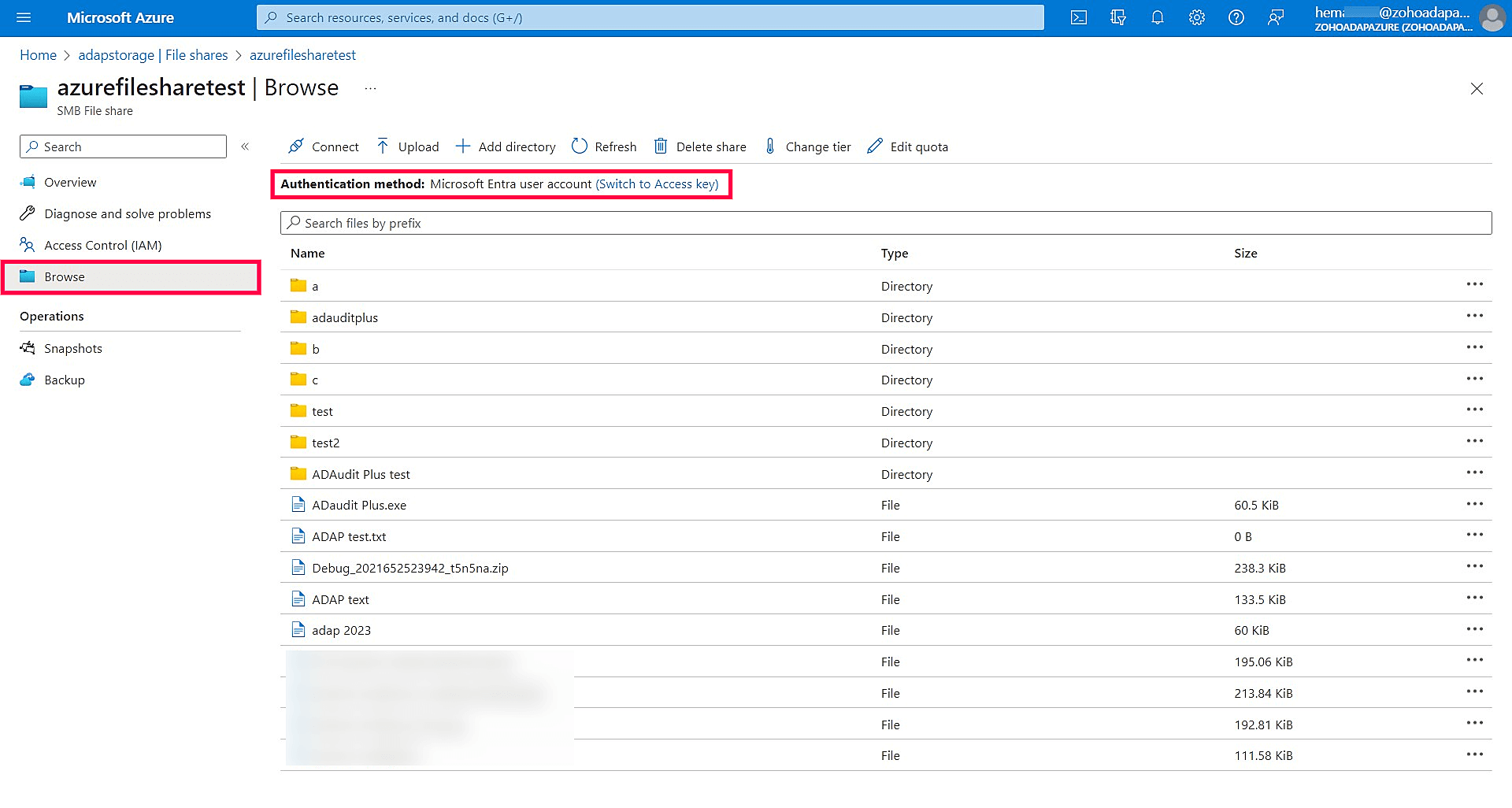
SMB events
For SMB events, follow these steps to enable identity access for the necessary storage account in the Azure portal and to add the configured domain to ADAudit Plus.
To enable identity access for the necessary storage account in the Azure portal:
- Open the Azure portal.
- In the search bar at the top, search for Storage accounts and select it from the search results.
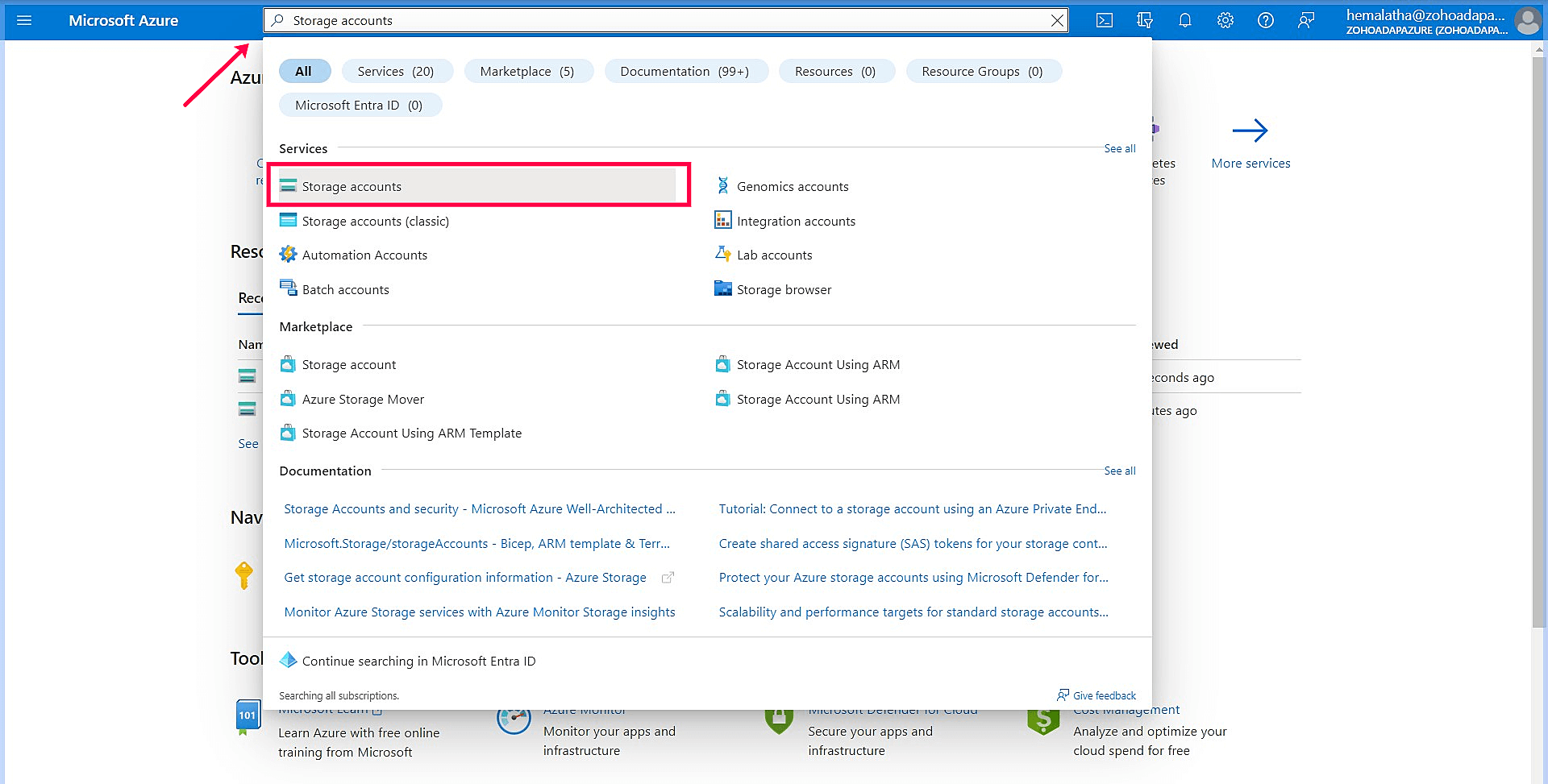
- Choose the specific storage account.
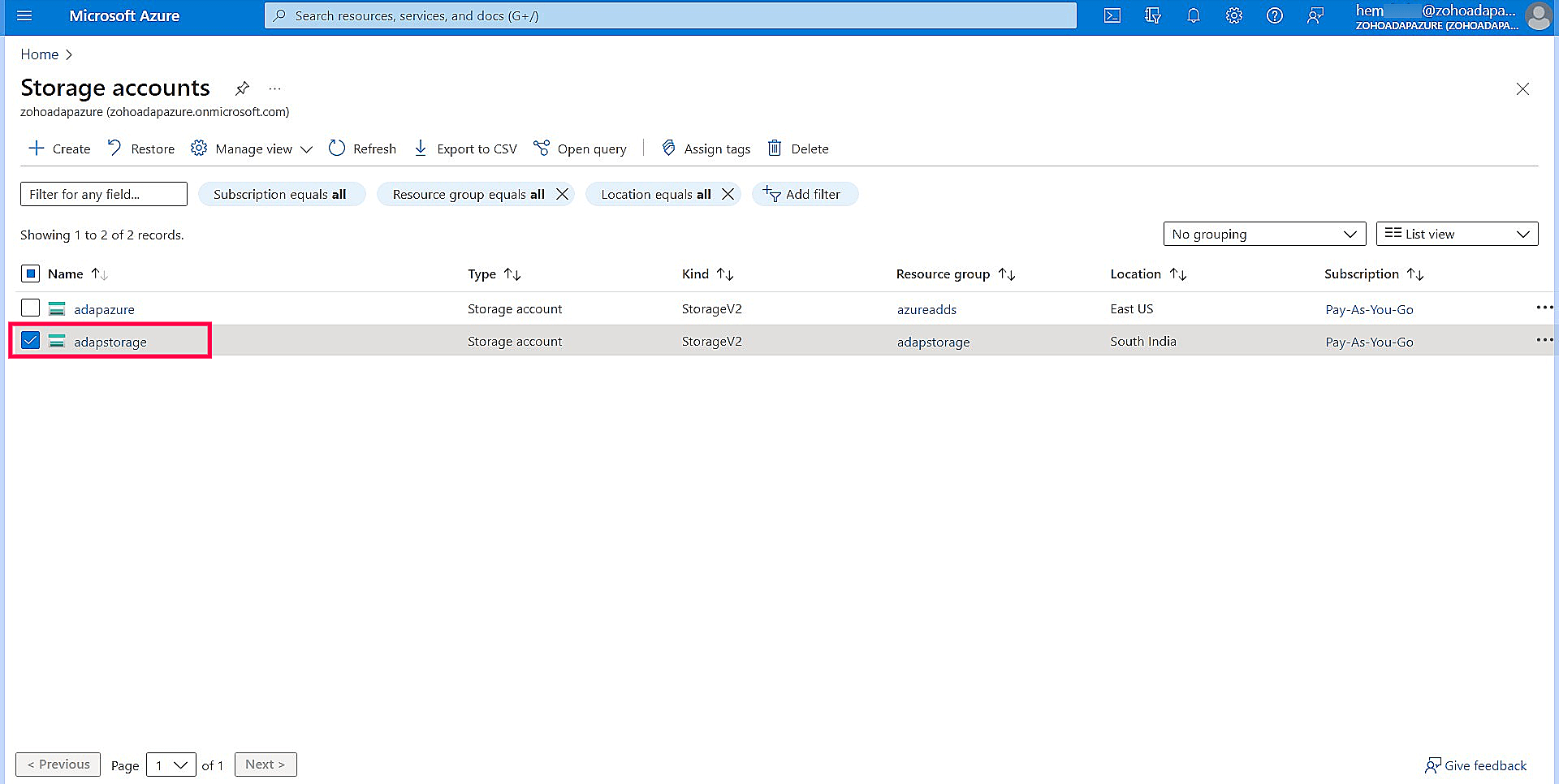
- Now, select File shares under the Data storage section.
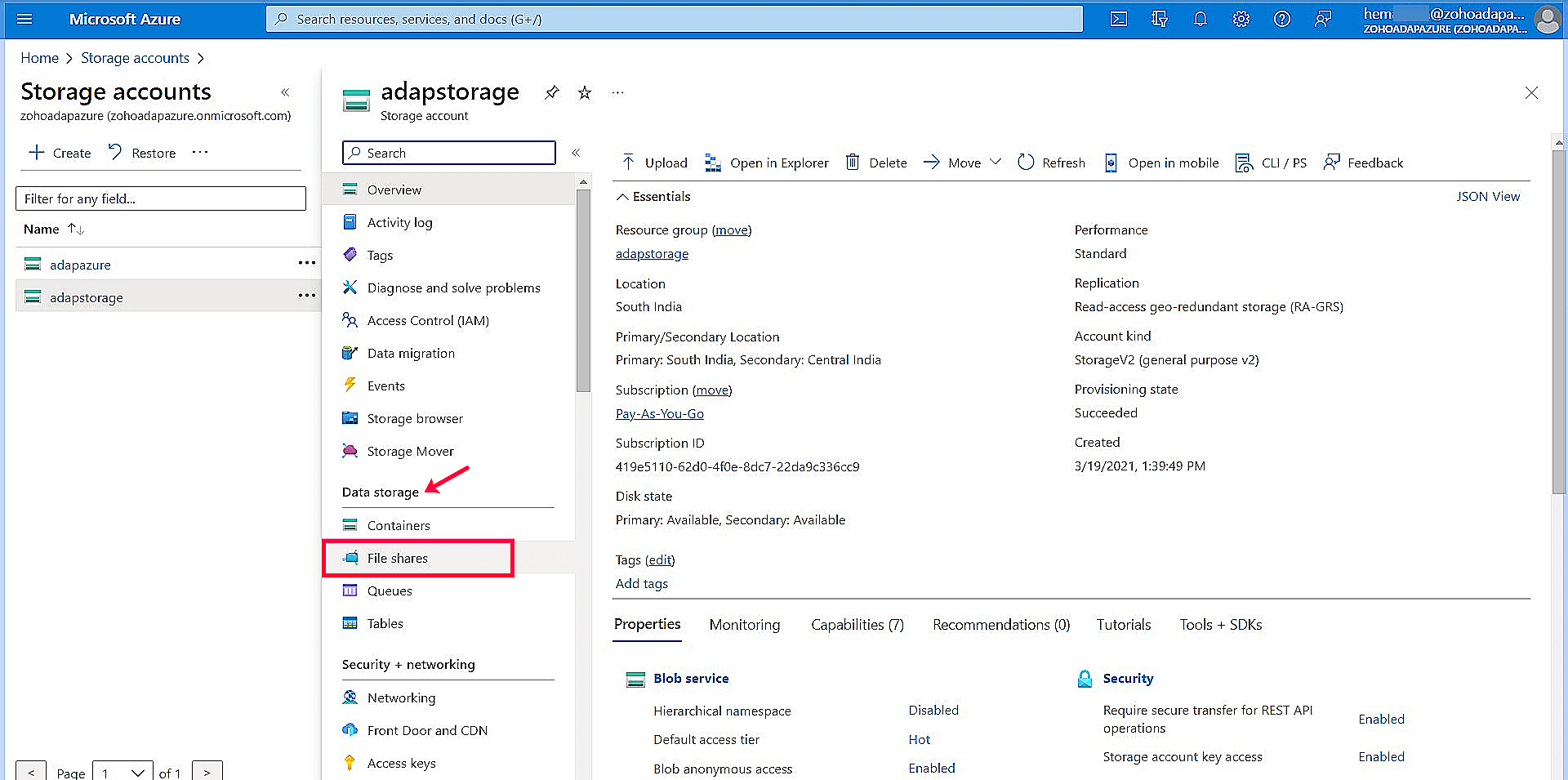
- Under File share settings, click the Not configured option.
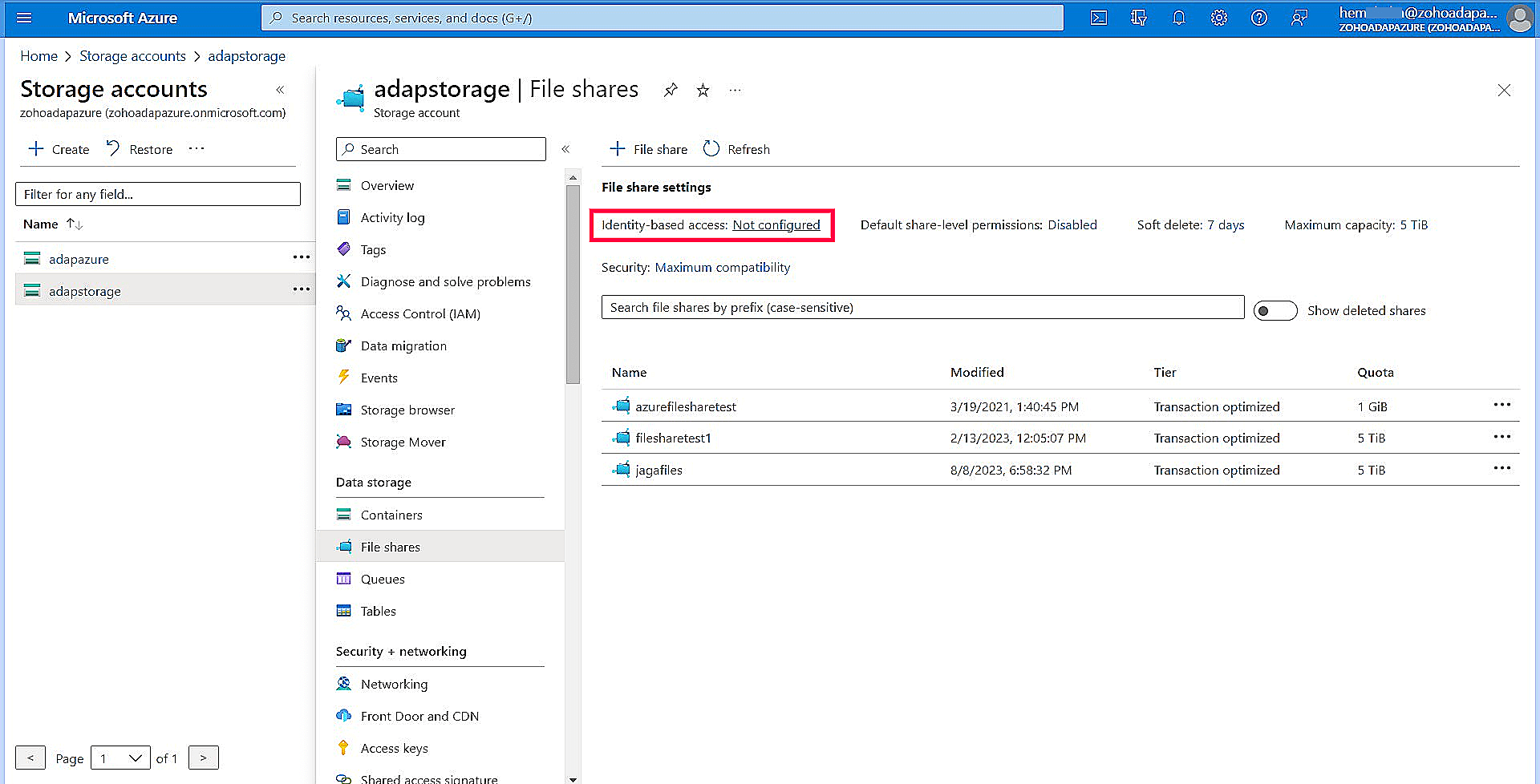
- Under Step 1, select Microsoft Entra Domain Services and click Set up.
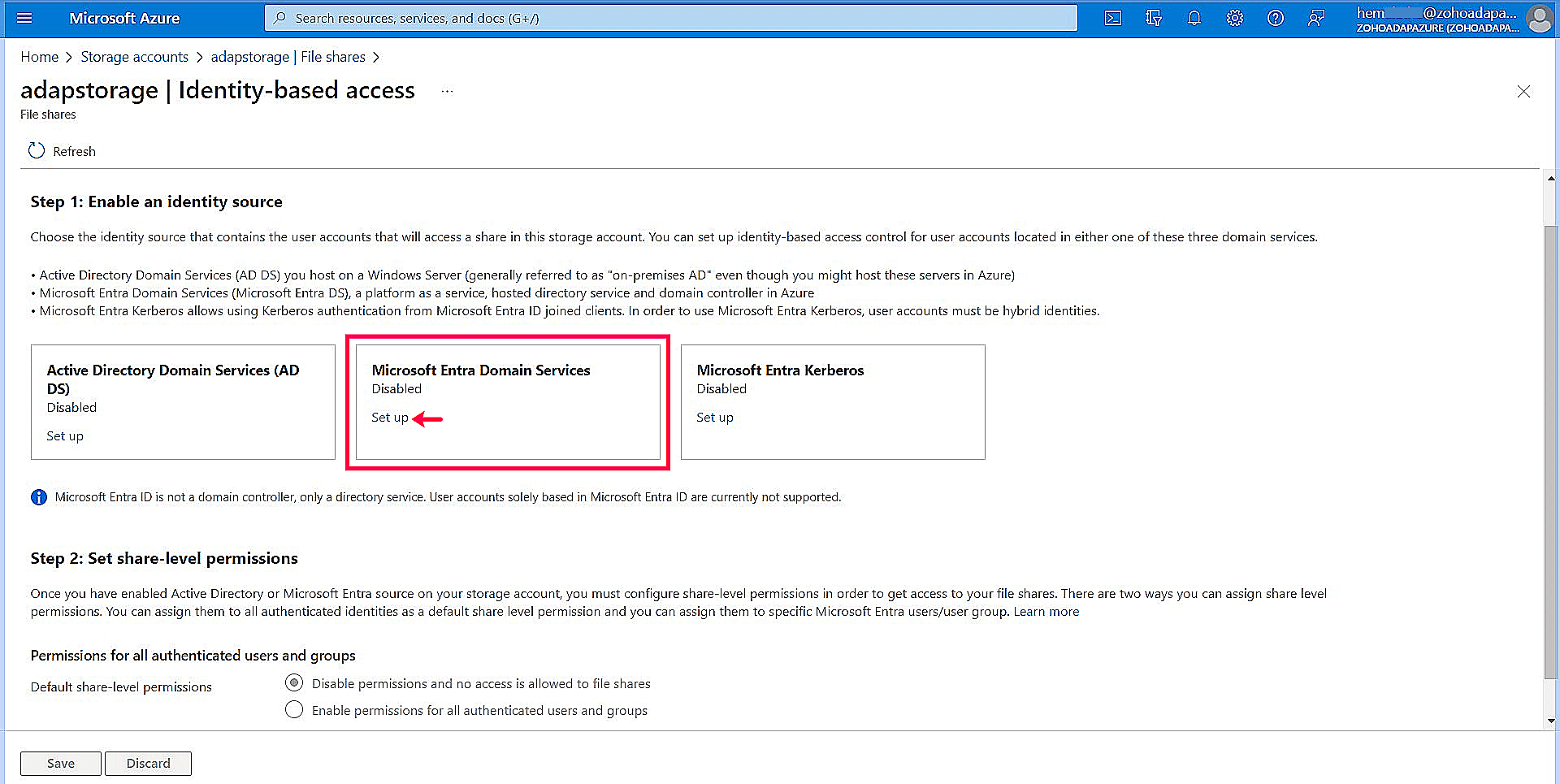
- Check the corresponding box to enable Microsoft Entra Domain Services and save your settings.
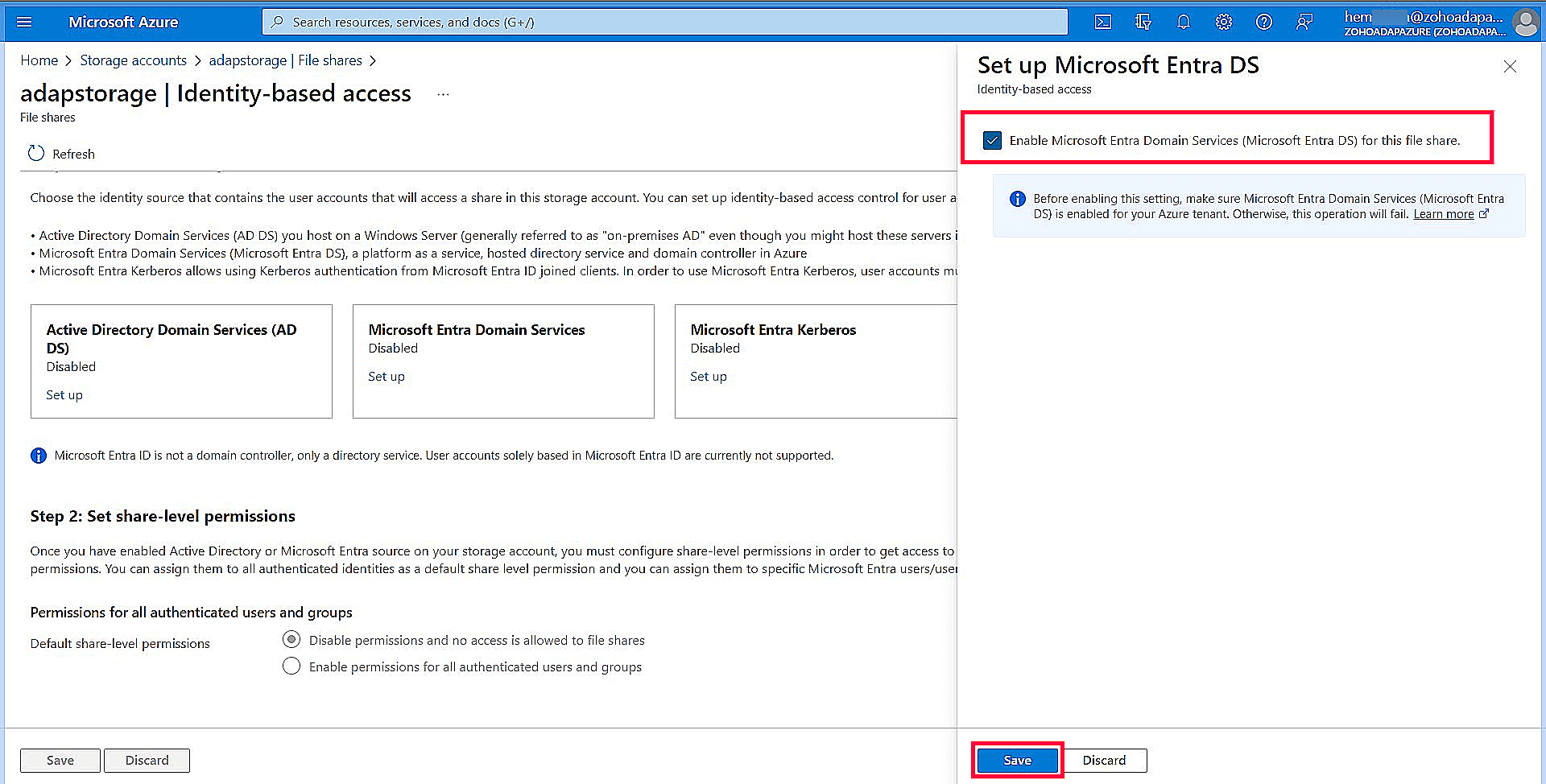
- Under Step 2, select Enable permissions for all authenticated users and groups and choose the appropriate role from the drop-down based on your needs.
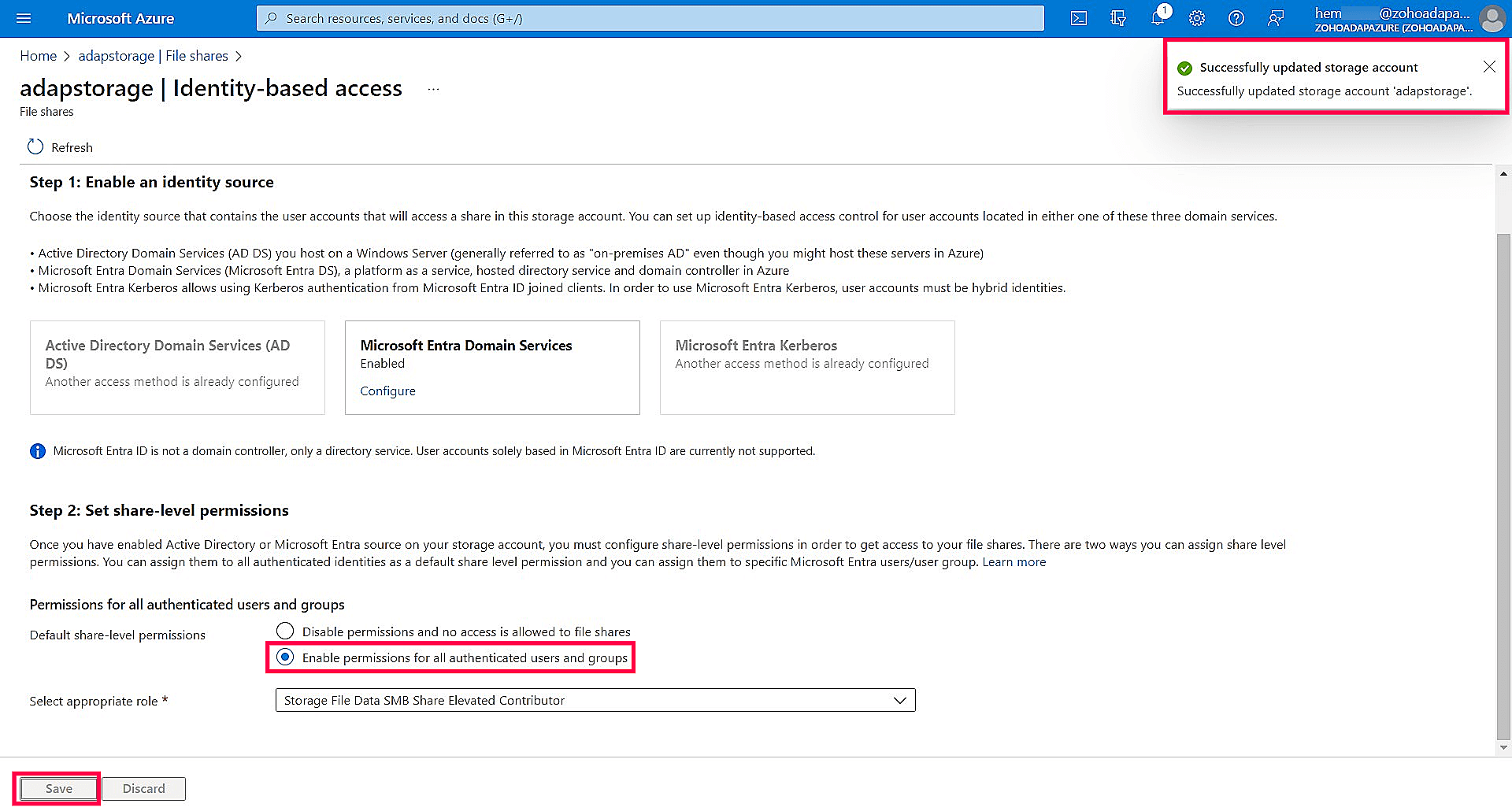
- Click Save to apply the changes. You will receive a notification in the top-right corner stating, "Successfully updated storage account."
To add the configured domain to ADAudit Plus:
- Log in to the ADAudit Plus web console.
- Click Domain Settings in the top-right corner, then click + Add Domain.
- Enter the Domain Name of the domain that is configured as the identity source for the storage account.
- Select On-premises Active Directory as your Domain Type.
- Check Authentication and enter your credentials.
- Select Click here to discover Domain Controllers.
- Specify the name of your domain controller.
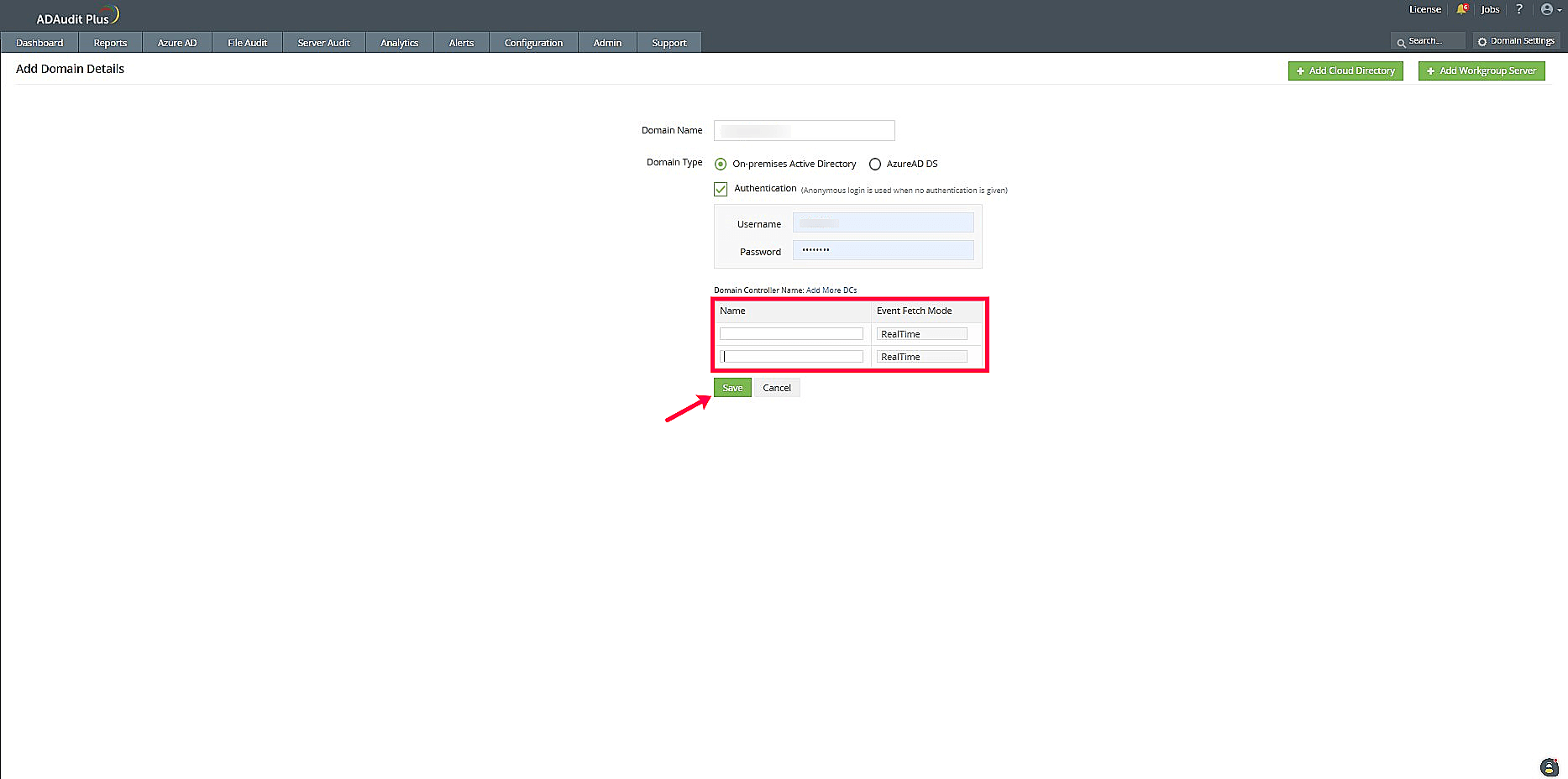
- Click Save.
Don't see what you're looking for?
-
Visit our community
Post your questions in the forum.
-
Request additional resources
Send us your requirements.
-
Need implementation assistance?
Try OnboardPro

 Click here to expand
Click here to expand