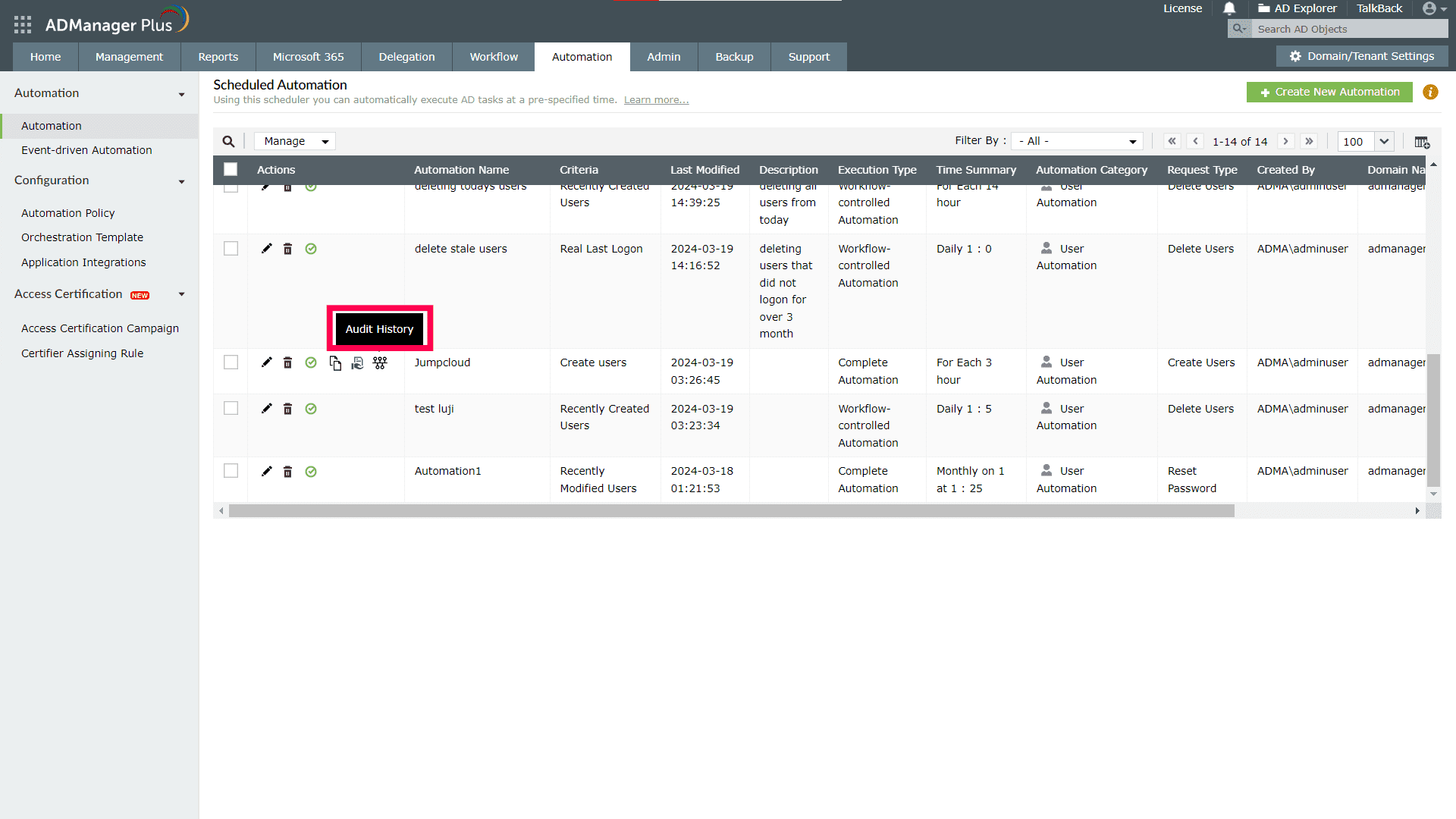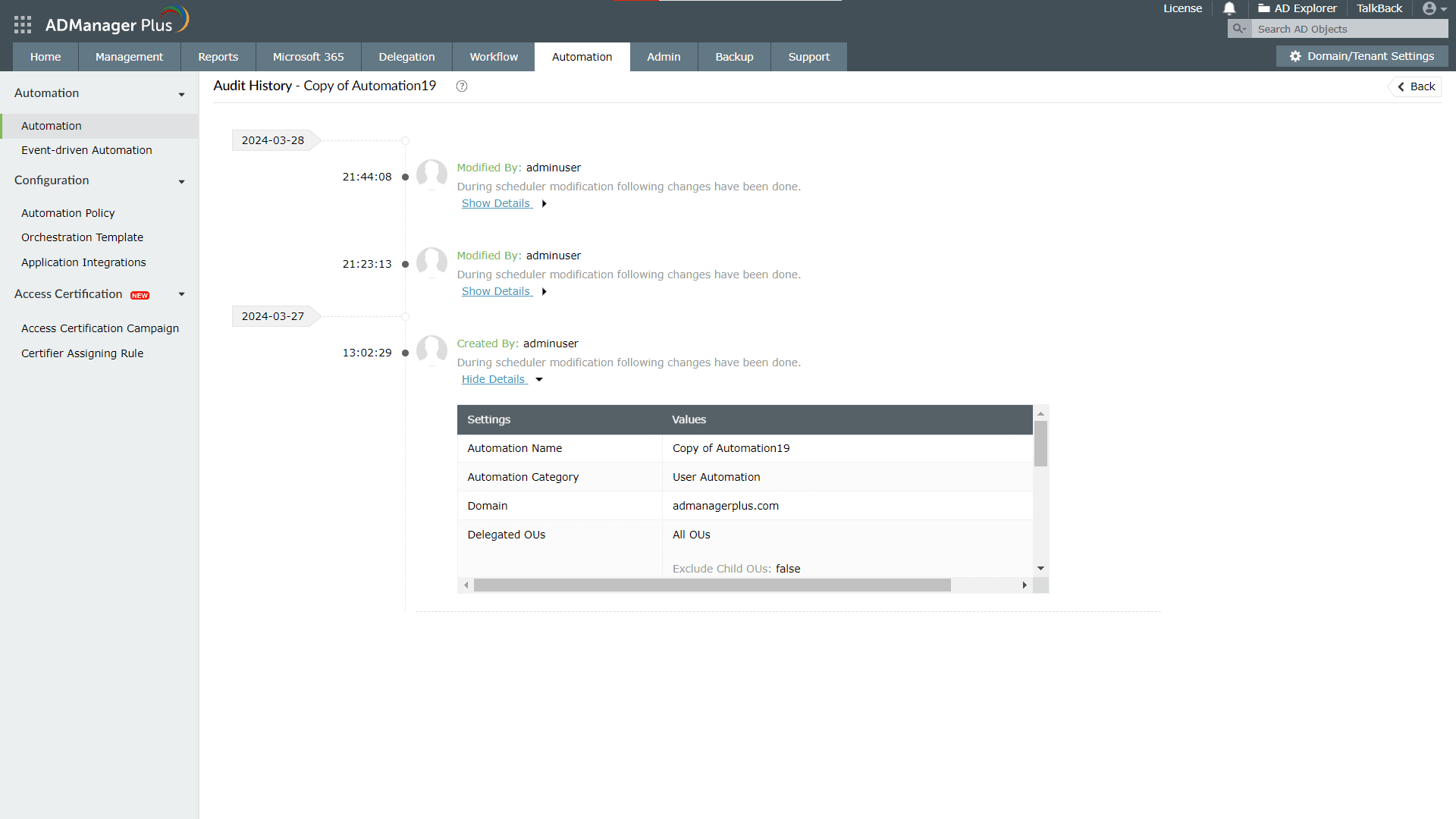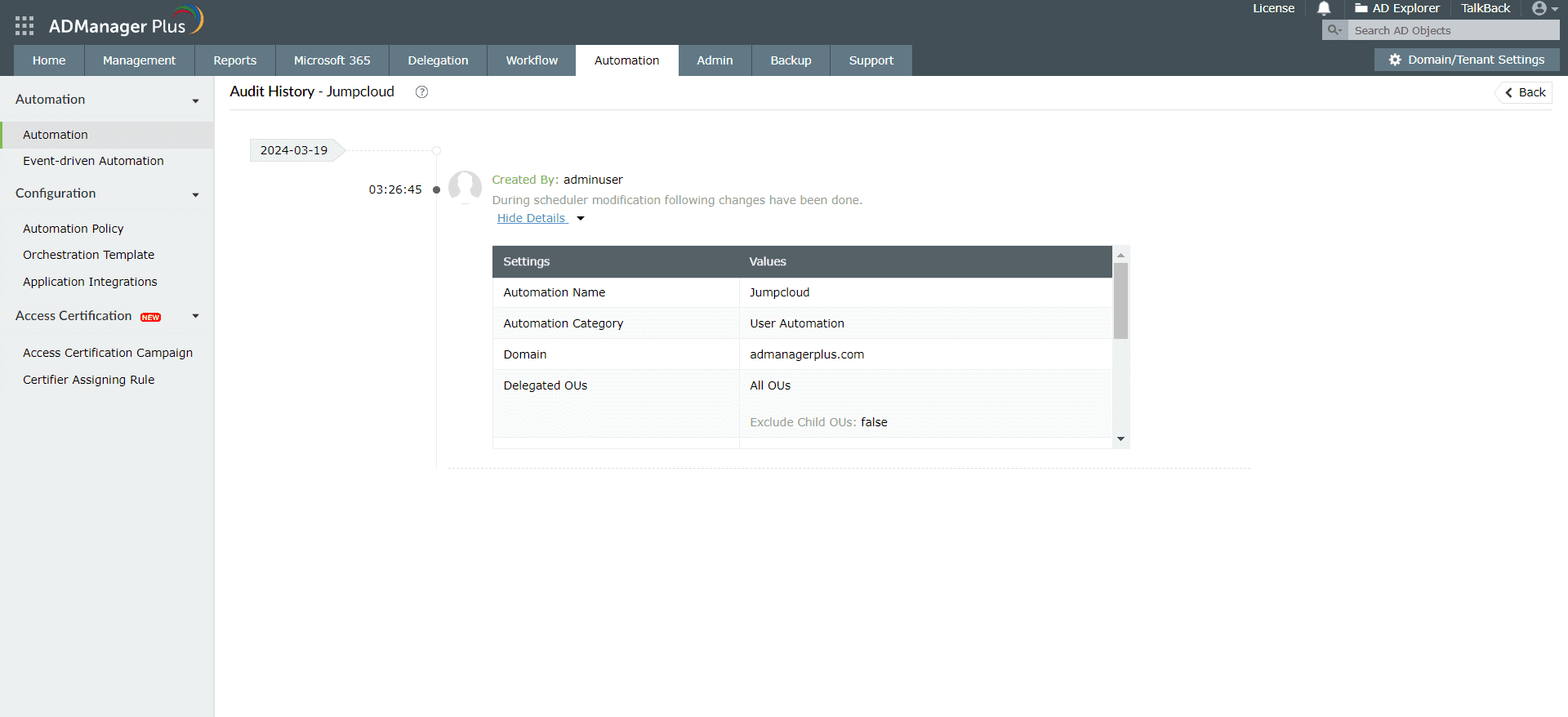- Related Products
- ADAudit Plus
- ADSelfService Plus
- EventLog Analyzer
- Exchange Reporter Plus
- AD360
- Log360
Automation execution history and audit history
ADManager Plus provides an audit trail and history of all objects' automation executions. On this page, you can find the steps to view the:
Steps to view the automation execution history
The automation execution history shows when an automation schedule started and ended, a summary of the automated tasks, the automation's workflow request ID, and the data source used to run the automation.
To view the automation execution history:
- Log in to ADManager Plus.
- Go to the Automation tab.
- Select Automation on the left pane.
- On the Scheduled Automation page that appears, under the Run Now column, click the
 icon corresponding to any of the automation schedules.
icon corresponding to any of the automation schedules. - The resulting window will show the execution history.
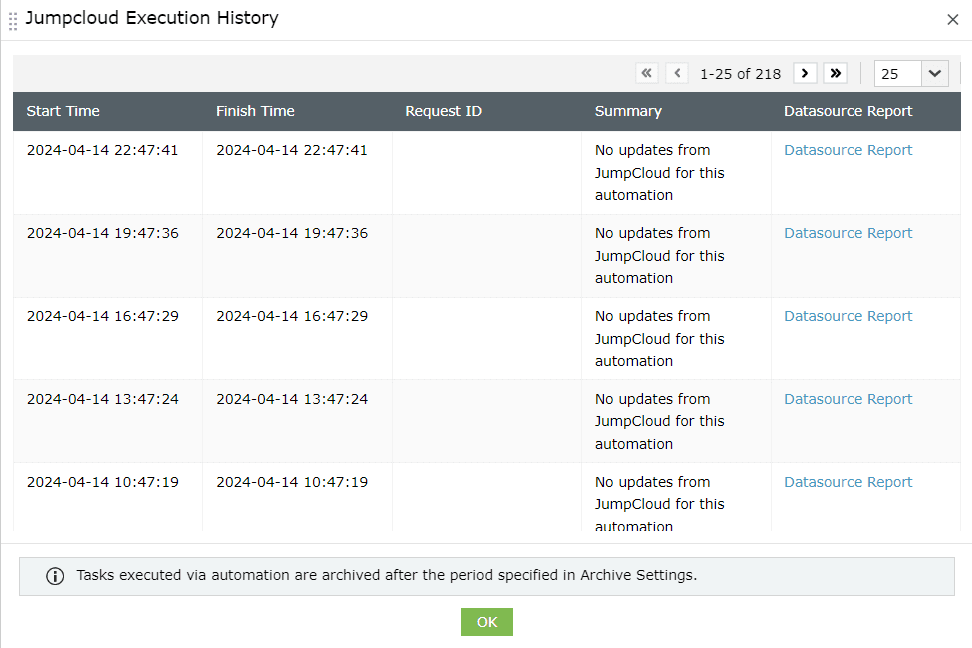
Note: Completed automations are archived whenever the closed workflow requests are archived, after the period specified under Archive Settings.
Steps to view the audit history
The audit history provides the creation and modification timeline for each of the automations. To view the audit history:
- Log in to ADManager Plus.
- Go to the Automation tab.
- Select Automation on the left pane.
- To view the audit history for each automation, under the Actions column on the Scheduled Automation page, click the Audit History icon next to the Share icon.
- On the Audit History page, you will find the information on who scheduled the automation and whether any modifications were made.
- Click Show Details to view additional information, like the Automation Name, Automation Category, Domain, and Delegated OUs of the created automation.
- Configure how long the automation history has to be saved in ADManager Plus by going to Admin > General Settings > Server Settings > Retention Settings, checking the Automation history retention period box, and specifying the duration in Years or Months.