

The simulator allows users to assess Endpoint Central's Anti-Ransomware capabilities. Ransomware Simulator provides an overview of how ransomware operates without impacting actual files on your system. It offers a safe and controlled environment to understand the behavior of ransomware attacks, by simulating encryption of decoy files.
Download the simulator by accessing this link.
Before proceeding further make sure Endpoint Central agent is installed.
To unzip the MEEDRRansomwareSimulator.zip file and execute the appropriate version of MEEDRRansomSimulator.exe based on your machine architecture, follow these steps:
cd C:\Users\YourUsername\Desktop\ExtractedFolder\x64
cd C:\Users\YourUsername\Desktop\ExtractedFolder\x86
MEEDRRansomSimulator.exe -enc
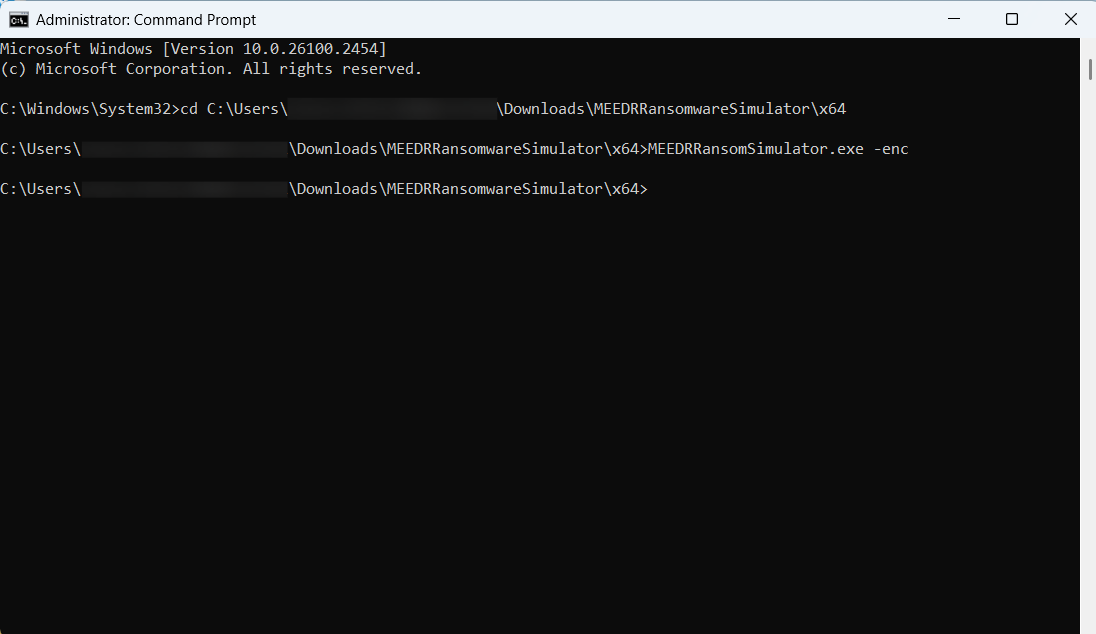
Once the simulator has been executed, open Endpoint Central console and navigate to Malware Protection. Under the Incidents tab, the incident will be listed. Review all the details and examine the available information and associated details regarding the incident. All files are restored successfully.