If you have configured the Secure Gateway Server with the default username and password, then this document will help you in reconfiguring it.
<Installed_Dir>\ME_Secure_Gateway_Server\binand execute
FSConfigure.bat
.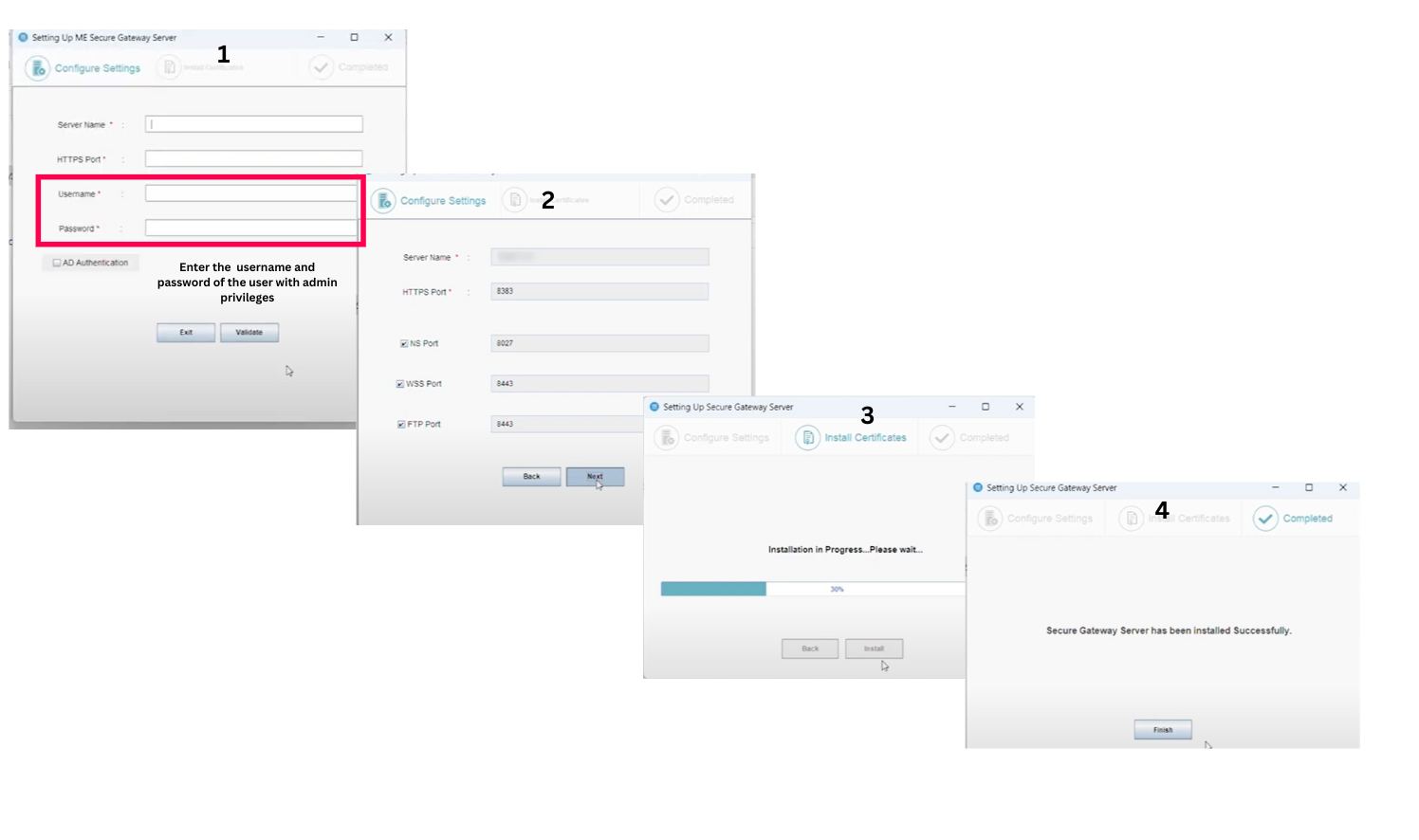
On successful installation, the ManageEngine Secure Gateway Server service will automatically start.
In case, you need help, please contact support.