Endpoint Central's remote desktop manager enables administrators to connect and control remote desktops and mobile devices in LAN and WAN. It is a web-based tool that enables access to computers anywhere in the globe.
What is remote desktop?
Remote Desktop is a technology that allows a user to access and control a computer from another device or location over the internet or a network. With remote desktop, users can access files, applications, and other resources on a remote computer from their own computer. This can be useful in a variety of situations, such as when a user needs to access their work computer or mobile devices from home or when an IT technician needs to troubleshoot a computer issue on a remote machine.
How to setup remote desktop?
Systems in WAN can be accessed through VPN or internet.
Refer to this link to quickly setup your remote desktop environment.
Advanced options for remote desktop sharing:
- Supports locking of user's keyboard and mouse during remote session.
- Ability to blacken out user's screen during remote troubleshooting.
- Shortcuts provided for 'Ctrl+Alt+Del' and 'Alt+Tab' command.
- Ability to remotely transfer files across machines.
- One-click access to control panel, command prompt, power options, disk cleanup, etc.
- Usage of 256-bit Advanced Encryption Standard (AES) encryption protocols during remote access operations.
- Multi-monitor support with easy switching options.
- HIPAA and PCI ready remote access software.
- Integrated text chat as well as voice and video call to improve collaboration.
- Audit users by shadowing their remote access session.
- Configurable screen resolution to fit the screen size.
- Multi-browser support.
- Supports both Html5 Viewer and Active-X Viewer.
Note: Some of these options are available only for Windows
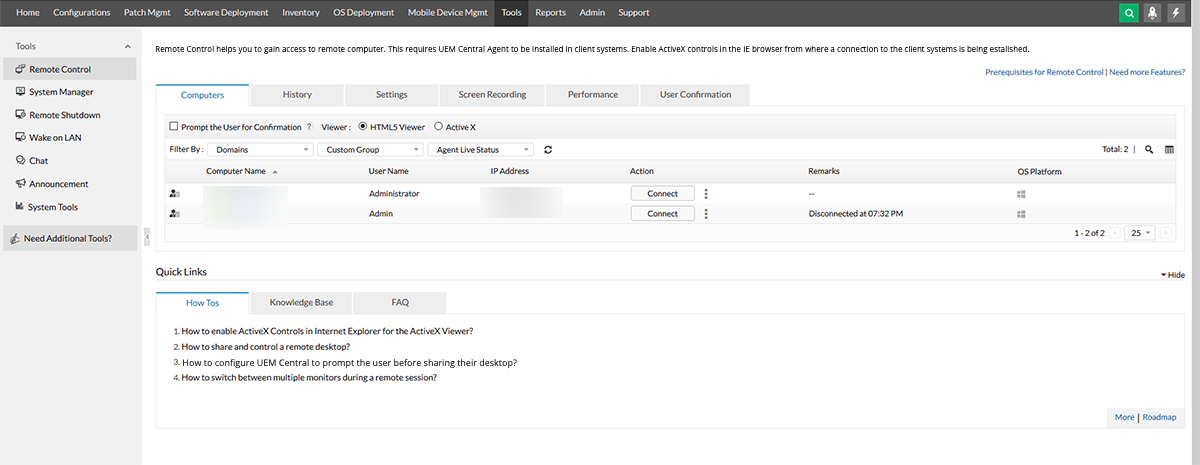
Web-based remote control
Endpoint Central's remote desktop manager provides a web-based connection to the remote computers. This means that a remote connection can be established from anywhere and it does not require any additional client software to be installed other than the Endpoint Central agent. It also lets you connect to remote computers through mobile phones and tablets.
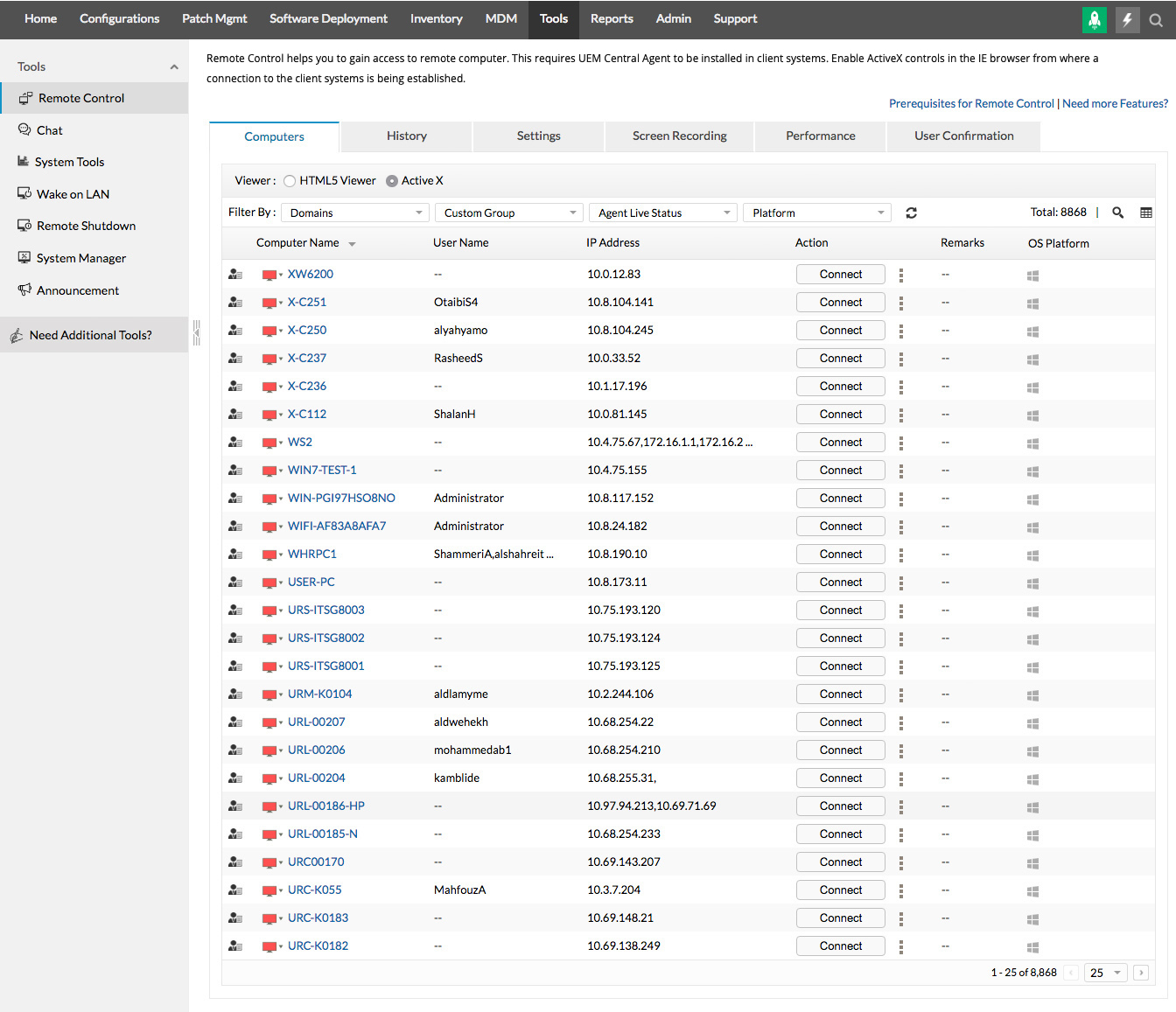
Recording remote sessions
Remote recording feature ensures better security and is useful for auditing purposes. Administrators can view the recorded remote sessions to monitor the session activities and ensure data security. These recorded sessions can also be downloaded by prompting user for authentication. This ensures that the information is under careful supervision and provides rock solid security. Companies who strive to comply with the regulatory bodies, like HIPPA compliance, PCI compliance, Trade Practice compliance, can use this feature to ensure that they meet the compliance standards.
System tools
Maintaining optimal system performance is crucial for a productive work environment. But manually performing maintenance tasks like disk checks and defragmentation on numerous Windows machines can be a daunting and time-consuming process.
Endpoint Central simplifies this burden by offering a suite of Windows system tools that can be managed and scheduled centrally.
Available tools:
1. Disk defragmenter
Fragmented disks significantly impact system performance. The defragmenter tool Endpoint Central, rearranges fragmented data for faster access and retrieval.
- Granular Control
Choose from three options
- Verbose
View detailed analysis and defragmentation reports.
- Analyze
Get a summary report on disk fragmentation status.
- Force Defragmentation
Initiate defragmentation regardless of the fragmentation level.
2. Check disk
Identify and address potential issues like bad sectors, cross-linked files, and directory errors that can hinder disk operations.
- Verbose
View a detailed report on every file checked.
- Quick check (NTFS only)
Perform a faster check by skipping certain validations.
- Reclaim disk space
Locate and remove unused files to free up significant storage space, improving system efficiency.
3. Wake on LAN
- Remote system activation
Power on a switched-off computer within your network remotely. This feature requires prior configuration on the target machine to support Wake-on-LAN functionality.
- Scheduling and flexibility
Schedule Wake-on-LAN tasks or perform them manually. Wake up systems across VLANs for centralized control.
4. Remote shutdown
- Centralized control over system power states
Remotely initiate various power management actions like shutdown, restart, hibernate, standby, or lock computers.
- Scheduled or manual shutdown
Schedule these actions for specific times or perform them manually as needed.
- User notifications
Optionally send notifications to users before a shutdown or restart, allowing them to save work and avoid disruptions.
- Selective shutdown
Choose to exclude active users from shutdown or restart, ensuring critical tasks are not interrupted.
Benefits of Endpoint Central's Windows system tools:
- Effortless scheduling
Automate repetitive maintenance tasks across multiple devices simultaneously, freeing up your IT team's valuable time.
- Scheduled or manual shutdown
Create and schedule various maintenance tasks targeting specific tools and computers at defined intervals.
- Off-hour execution
Schedule tasks for after-hours execution to minimize disruption to user productivity.
Announcements
Endpoint Central's Announcement feature empowers you to instantly reach all your users or computers, both within and outside your network, with critical information or updates. Endpoint Central's Announcement feature empowers you to keep your team informed and ensure everyone stays on the same page.
Here's how Announcements benefit you:
- Real-time communication
Eliminate reliance on email for urgent messages. Announcements deliver information directly to users' screens in minutes.
- Targeted communication
Define the audience for your announcements. Reach specific users, computers, entire remote offices, domains, or custom groups.
- Scheduled announcements
Schedule announcements to appear at specific times or intervals, ensuring your message reaches everyone when needed.
- Flexible control
Create, modify, suspend, resume, or delete announcements at your convenience.
Use cases for Announcements:
- Urgent system updates
Inform users about critical software updates or system maintenance downtime.
- Important policy changes
Broadcast new company policies or security guidelines to the entire organization.
- Company-wide events
Announce upcoming company events or training sessions.
- Security alerts
Disseminate security alerts and best practices to raise user awareness.
Multi-monitor support
A remote machine having more than one monitor will be automatically detected and all the active monitors would be displayed over the remote control session. Any of these screens can be selected accordingly. Multi-monitors are especially useful when you need to troubleshoot a remote machine in a collaborative manner.
Integrated chat
Administrators will be able to initiate a chat session with the user to improve collaboration or to seek any assistance. Options are also provided for a voice or video call.
Protects user privacy
When connecting to remote computers using remote access option, the administrators can opt to get user's permission before connecting to their desktop. A dialog box pops up on the user's screen requesting remote access. This ensures user's privacy.
Remote file transfer
The application allows you to remotely access desktops and transfer files between them. The remote desktop sharing mechanism supports remote login to any desktop on the network that has remote control privileges. Files are transferred across domains and workgroup using Java and Active-X, making the entire process fast, reliable, and secure.
Control a user session
The application provides the flexibility to take control of the computer or just the user by shadowing the session.
Remote Desktop Sharing - supported Operating Systems
Endpoint Central supports remote desktop connection management for Windows, macOS, Linux, iOS and Android
What is Remote Desktop Sharing?
Remote desktop sharing is a feature that allows you to initiate, manage and control remote connections from a central location, safely and securely. It is especially helpful for system administrators who end up initiating dozens of remote device connections in a day, as it reduces the number of steps involved in doing so and makes the process a breeze.
Why do you need a remote desktop manager?
Installations and Troubleshoot tasks
Every organization with a help desk will be faced with multiple issues and requests. Let us take the example of a team comprising of 10 members working in different shifts. Lets assume that it receives approximately 25 requests every day to solve issues or install/updates applications or drivers in an endpoint. While considering the different operating systems and configuration of each endpoint and the location of each endpoint, it will make the job even more challenging for the team to tackle all the requests in a single day. In this case, the remote desktop manager makes the job easier in the following ways:
- Allows the team to connect to the client's computer via remote connection and helps in handling installation and troubleshooting tasks more efficiently.
- This tool improves productivity and eliminates the need to commute to the location physically.
- It also facilitates two or more technicians to work on a single issue when the situation demands.
- A remote desktop manager provides access to command prompt, file transfer, zoom in/out options etc. It allows the technician to lock the keyboard and mouse of the client while troubleshooting errors.
- A screen blackout option is available for entering sensitive information such as passwords.
- A remote machine having more than one monitor can be automatically detected and displayed during the session.
- User's privacy is protected by prompting user permission while connecting to a computer. Each session is also recorded for security purposes.
Monitor and Access
The majority of the companies provide work from home options to their employees. Remote work will require connecting to the work computer quite often for work-related files or to access certain documents. Certain companies have policies that prevent employees from taking their work laptop or computer back to their home. This becomes difficult when there are several resources that you will need access to, to get your work done. A remote desktop manager enables employees to connect to their work computers from their home securely. Users can lock the remote machine's keyboard and mouse during the session to avoid disturbances. This tool also provides access to command prompt and file transfer hence users can make changes to their work computer from home. It also helps roaming users to connect to their work computer. Remote desktop manager comes in handy for admins and technicians managing servers from a different location. Remote connections make it feasible for them to connect to servers or other computers to monitor and manage from a remote location. If anything goes wrong, this tool enables admins to make the required changes in these computers, using the features available.
Free remote desktop sharing
The free edition of Endpoint Central offers remote desktop sharing for up to 25 desktops.
Refer to the online help documentation for more details on desktop sharing.
Learn more about desktop manager here.
Looking for an MSP offering? Choose Endpoint Central MSP
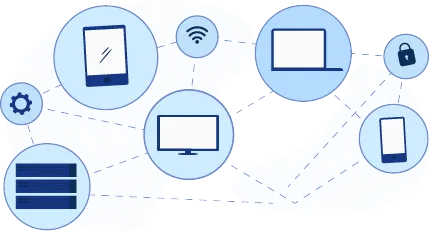
Manage and secure client endpoints effortlessly. Discover the benefits of choosing us.
Know more
"Endpoint Central gives us an incredibly handy remote control and file transfer tool. It freely allows us to take control and use our admin credentials to perform any task that comes our way. I have very rarely experienced bugs with this software. We are given full control over someone's computer remotely, which allows us to work on a machine without the user needing to be local to us or leave the comfort of their home. It makes employee technical troubleshooting a breeze."
Chad B,
IT support specialist,
Review collected by and hosted on G2.