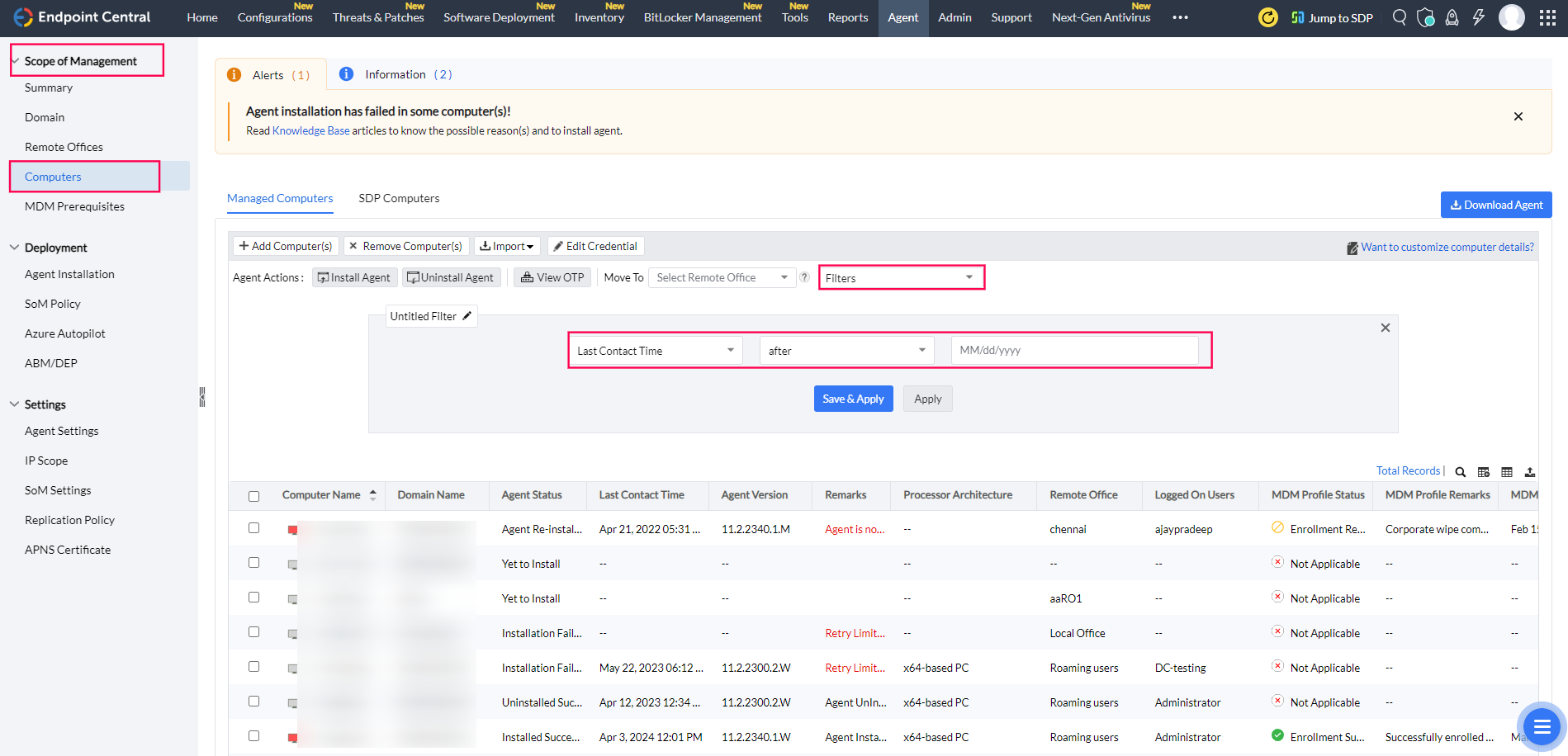Migrating to a New Machine While Retaining Your Existing Network Configuration
This guide details the steps required to migrate your Endpoint Central server to a new machine while keeping the same network configuration, including FQDN, machine name, and IP address. By following these steps, you will ensure that your agents continue to communicate with the new server without disruption.
Pre-requisites Before Server Migration
- Ensure that all necessary ports for agent communication with the new server are open. Refer to the port requirements.
- If your data size is large, follow the cleanup document to remove unwanted files from the Endpoint Central server directory.
- Verify that there is enough space available in the new directory for the Endpoint Central installation.
Steps to Perform on the Current Endpoint Central Server Setup
- In the web console, go to the Admin tab. Under Server Settings, select Central Server Migration.
- Select the method of migration by choosing Use existing FQDN / IP Address on the new computer.
- Download the Server Migration Guide and follow the 'Steps to Ensure' outlined in the guide to prevent startup issues with the new Endpoint Central server.
- Open Command Prompt in administrator mode on your old installation. Navigate to
<ServerInstalled_Directory>\UEMS_CentralServer\bin, and execute:
server-migration.bat retain
. For example: C:\ManageEngine\UEMS_Central Server\bin\server-migration.bat retain
- Zip the entire Endpoint Central installation directory (e.g.,
UEMS_Central Server). Transfer the UEMS_CentralServer.zip file to the new computer where you will install the Endpoint Central server.
- After completing the migration on the old server, the service will be stopped. If you attempt to start the old server service, it will automatically be stopped as the migration is complete.
Steps to Perform on the New Endpoint Central Server Setup
- Extract the UEMS_CentralServer.zip on the new server to the desired location. After extraction, navigate to
<extracted_location>\confand delete the ws.modtime file.
- Open Command Prompt in administrator mode, navigate to
<extracted_location>\bin, and run:
Migrate-DCServer.bat
For example: C:\ManageEngine\UEMS_CentralServer\bin\Migrate-DCServer.bat
- After completing the migration steps, the Endpoint Central server service will be available from the Services console. Start the server service, and the agents will contact the new server during their next refresh cycle.
Post-Migration Steps
- Verify Successful Migration:
- Confirm that the new server starts without any issues. If the server starts successfully, it indicates that the migration was completed correctly.
- Verify Agent Communication with the Newly Migrated Server:
- Log in to the console and navigate to Admin > SOM Settings > Scope of Management >Computers.
- Create a new filter based on the "Last Contact Time" and set it to the time after the server migration or the new server startup. This will help you identify how many agents are communicating with the newly migrated server(please wait for some time as the agents contact server on the next refresh cycle i.e 90mins).
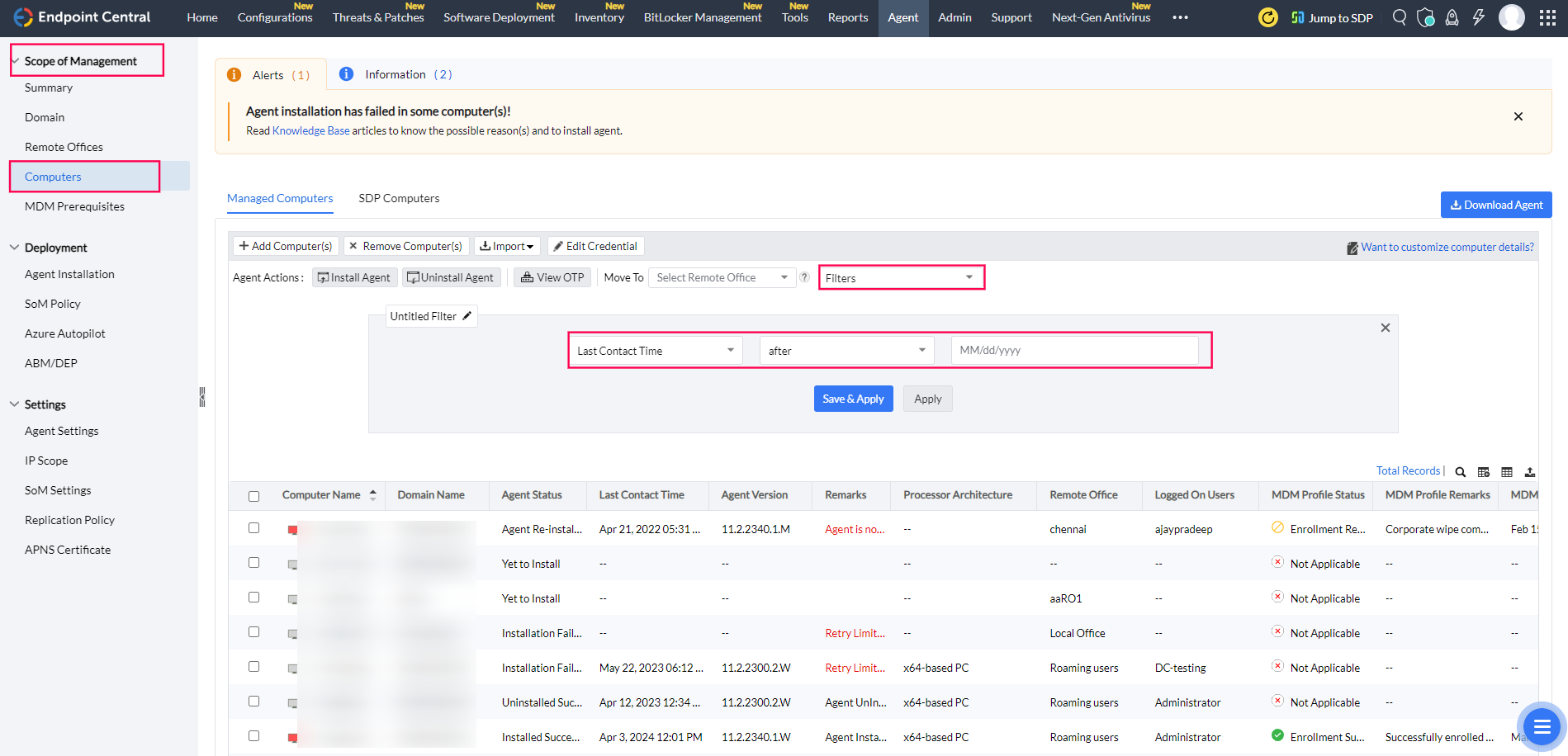
Frequently Asked Questions
- When should you remove the old server setup after migration? Do not remove the old setup until all agents have reported to the new server. Once all agents are communicating with the new server, you can uninstall the old server.
- Do you need to reapply the server license after migration? No, you do not need to reapply the server license after migration.
 |
Need Assistance? Try Our Professional Service
We offer a professional service to migrate your Server and Data at a nominal cost of $295. Register here if you’re interested.
|