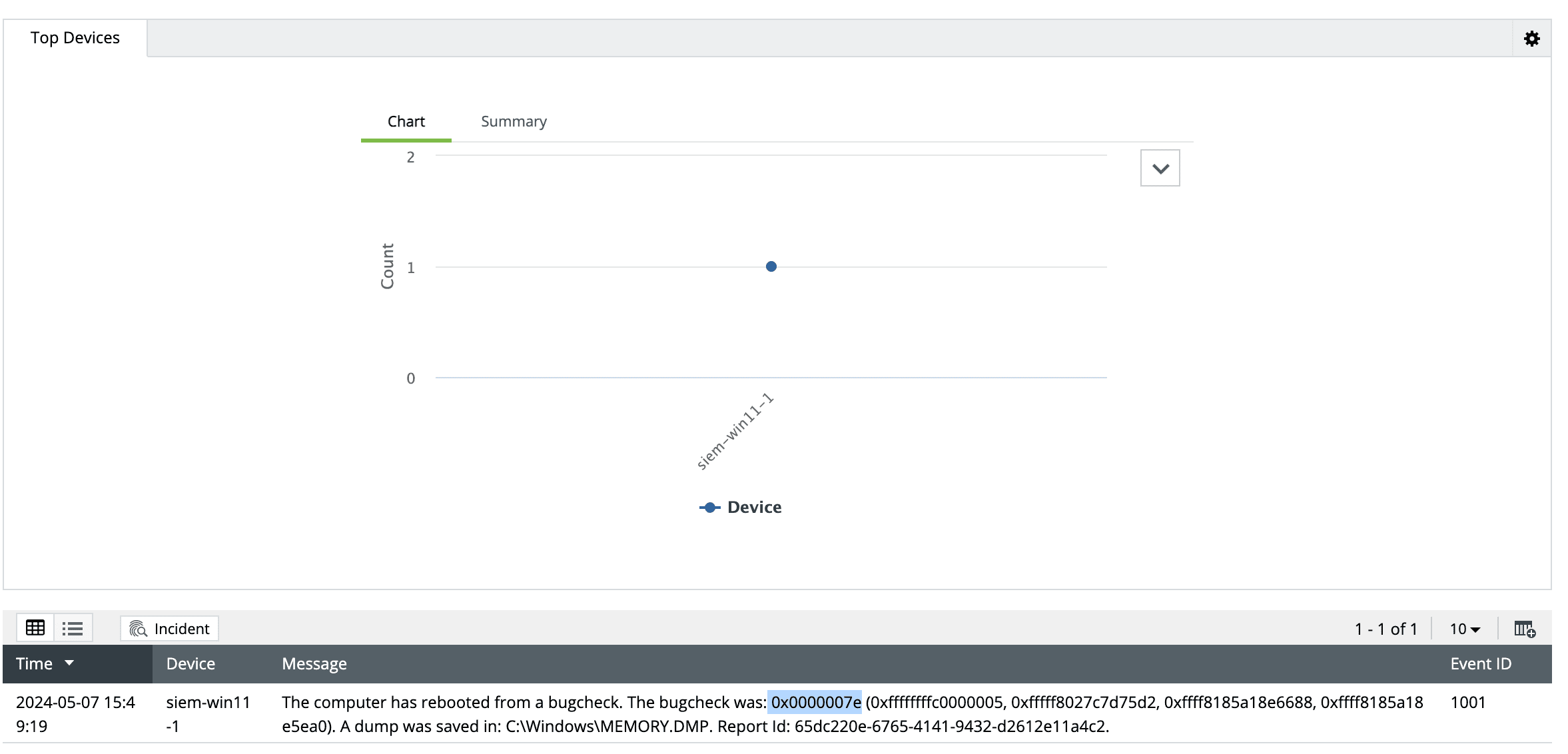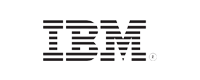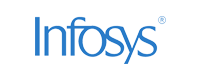- Home
- Logging Guide
- Kernel security check failure
BSOD troubleshooting: Resolving kernel security check failure
In this page
- Why does kernel security check error occur
- Common bug codes associated with kernel security check failures:
- How log analysis can help you gain insights into your kernel security error troubleshooting
- Next steps:
Blue screen of death (BSOD) events represent critical system errors that prevent Windows from functioning normally. These events are triggered by an abrupt system halt, resulting in the characteristic blue screen display. BSODs arise from various factors. In this article, we will delve into one of the most critical causes: Kernel security check failures. We will explore the potential origins of this error and provide troubleshooting steps to address them.
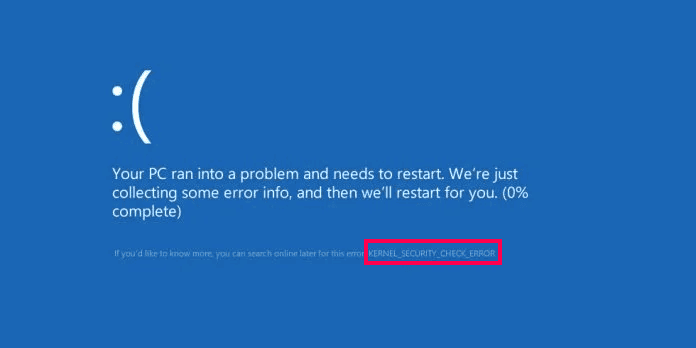
Why does kernel security check error occur
The Windows kernel, the core operating system component, implements security checks to prevent unauthorized access and maintain system stability. KERNEL_SECURITY_CHECK_ERROR occur when the kernel detects unexpected behavior or potential unauthorized access attempts. These events trigger the kernel to interpret them as security threats, resulting in Blue Screen of Death (BSOD) crashes.
This can stem from various sources. This section explores the common reasons behind these critical failures.
- Faulty drivers: Drivers act as intermediaries between the operating system and hardware components. A faulty driver, especially one with bugs or compatibility issues, can attempt to access memory or perform actions it's not authorized for. This unauthorized access triggers the kernel security check, leading to a BSOD.
- Hardware problems: Faulty hardware, particularly RAM or storage devices, can cause unexpected behavior that is interpreted by the kernel as a security threat. For example, faulty RAM might store corrupted data, leading the kernel to detect an attempt to access invalid memory and trigger a security check failure.
- Software conflicts: Rarely, software conflicts can also contribute to kernel security check failures. Incompatible or buggy software applications might interact with the kernel in unexpected ways, leading to security check failures and BSODs
- System File Corruption: The Windows operating system relies on various system files for its core functionality. If these files become corrupted, they can introduce errors that the kernel perceives as security threats. Corrupted system files might lead to the kernel failing a security check and triggering a BSOD.
- Overclocking: Overclocking refers to pushing a hardware component beyond its designed operating speed. While tempting for performance gains, overclocking can introduce instability and errors. In some cases, overclocking can cause hardware to behave erratically, triggering kernel security checks and BSODs.
- Malware Infections: Malicious software (malware) can intentionally target the kernel or system files to gain unauthorized access or disrupt system stability. In such cases, the kernel security check might detect these malicious activities and trigger a BSOD to prevent further damage.
Common bug codes associated with kernel security check failures:
The possible reason for the kernel security check errors can be deduced by analyzing the bug codes in the event logs that got triggered due to unexpected shutdown and restart of the computers. The below table outlines certain bug codes that can potentially lead to kernel security check failures.
| Error code | Potentially related to kernel security check failure? | Explanation | |
|---|---|---|---|
| 0x00000139 | KERNEL_SECURITY_CHECK_FAILURE | Definitely | This is a definitive code for kernel security check failure. It indicates the kernel-driver attempted to access memory it wasn't allowed to at a specific privilege level. |
| 0x000000A5 | ACPI_BIOS_ERROR | Very likely | This code indicates a critical error within the system's BIOS related to ACPI (Advanced Configuration and Power Interface) functionality. ACPI errors can lead to security vulnerabilities and often triggering kernel security checks. |
| 0x000000C4 | DRIVER_VERIFIER_DRIVER_DETECTED_VIOLATION | Very likely | This code signifies that the Driver Verifier, a tool for testing drivers, detected a violation by a loaded driver. Such violations often point to security risks, triggering a kernel security check failure. |
| 0x000000D6 | DRIVER_FAILED_IMPOSTER | Very likely | This code suggests a driver failed a verification check, indicating it might be a malicious imposter driver trying to gain unauthorized access. Kernel security checks are heavily triggered in such scenarios. |
| 0x000000F2 | NTFS_FILE_SYSTEM | Very likely | This code points to a critical error within the NTFS file system, potentially due to corrupted system files or disk issues. Kernel security checks might be triggered if the file system corruption involves security-related data structures. |
| 0x00000109 | INVALID_PROCESS_ATTACH_ATTEMPT | Very likely | This code indicates an attempt to attach a process (running program) in an unauthorized or invalid way. Kernel security checks are likely to be triggered to prevent potential security breaches. |
| 0x000000D1 | DRIVER_IRQL_NOT_LESS_OR_EQUAL | Potentially | This code suggests a driver malfunction where it tried to elevate its privileges beyond permitted levels. This could have potentially led to a kernel security check failure. |
| 0x0000007F | UNEXPECTED_KERNEL_MODE_TRAP | Potentially | While not directly related to security checks, this code signifies an unexpected issue within the kernel itself, which could be hardware-related, software-related, or a bug in the kernel, potentially leading to a security check failure. |
| 0x000000C2 | DRIVER_ATTEMPTED_LOOP_AT_IRQL | Potentially | This code indicates a driver attempted a loop at a high privilege level, which can be a security risk and might trigger a kernel security check failure. |
| 0x0000009C | MISMATCHED_IRP_FLAGS | Potentially | This code suggests a mismatch in flags associated with an I/O Request Packet (IRP), which can lead to unexpected behavior and potentially a kernel security check failure. |
| 0x0000001E | APC_INDEX_MISMATCH | Potentially | his code signifies an issue with Asynchronous Procedure Calls (APCs) used for kernel-mode communication. While not directly related to security checks, it can destabilize the kernel and potentially lead to a security check failure. |
These highly suggestive codes require further investigation to confirm the exact cause of the BSOD. Analyzing additional information like system logs and memory dumps can provide more context for troubleshooting. Get more details about the bug codes from Microsoft's Bug Code Reference list.
Fixing kernel security check error in Windows 10
This section lists the common fixes for kernel security check failure error in Windows 10 and 11.
- Update Windows and Drivers: Vulnerabilities triggered by outdated Windows or drivers can cause kernel security check errors. Ensure that your system is fully updated with the latest Windows patches and driver updates.
- Navigate to Settings > Update & Security > Windows Update to check for latest updates and install them.
- To update the device drivers, especially display and chipset drivers, you can either manually update them through Device Manager or use the manufacturer's website for driver updates that are specific to your hardware.
- Run system file checker (SFC) and DISM: Start the system in Safe Mode. If it doesn't encounter the error, then the system hardware and primary drivers are not at fault. If it encounters the error again, follow the below steps:
- System File Checker: Run the System File Checker (SFC) tool to scan and repair corrupted system files. Open a command prompt as administrator and type sfc /scannow. The tool will display the results of the scan. If SFC found no integrity violations, then this means your system files are healthy and are not the cause of the kernel security check failures. If SFC found corrupted files but couldn't repair them, then this indicates a complex issue. In this case, you can run the DISM tool which can repair the Windows image itself.
- DISM (Deployment Image Servicing and Management): Sometimes, SFC cannot fix certain severely corrupted files. In such cases, launch DISM tool which can repair the Windows image itself. Open a command prompt as administrator and type DISM /Online /Cleanup-Image /RestoreHealth. Please note that DISM requires active internet connection to download the repair files.
- Consider a System Restore: If SFC and DISM fail, and the problem started recently, you can use System Restore to revert your system to a point before the errors began. This might be helpful if a recent software installation or configuration change caused the corrupted files.
NoteSystem Restore might not always be successful, and it's a last resort after trying other methods.
- Identify and fix faulty hardware: For the kernel security error caused due to faulty hardware like RAM or storage device failures, run hardware diagnostics tools. Use tools like Memtest86, or the diagnostic tools provided by your system manufacturer to test your RAM. Replace the faulty hardware if diagnostics indicate problems.
- Check for Malware: If the kernel security check failure is due to a malicious software, then initiate a malware scan with your preferred antivirus or anti-malware tool to remove any potential threats.
- Fixing overclocking issue: If you've overclocked your CPU or GPU for performance gains, consider disabling it temporarily.
Bonus tips:
- Analyze Event Logs: The Windows Event Viewer might contain clues about the specific cause of the errors. Look for entries around the time of the BSOD crash, particularly in the System and Kernel-Power logs, for any error messages or warnings that might shed light on the issue.
- Consider Professional Help: If you've exhausted all these troubleshooting steps and the problem persists, consider seeking assistance from a computer technician or advanced user who can help diagnose the problem further.
How log analysis can help you gain insights into your kernel security error troubleshooting
A log management solution centralizes logs from all sources across your network, including the Windows environment. If you are a system administrator, you would want centralization of log data to eliminate the need to check individual logs from different systems, saving time and effort when analyzing a BSOD.
Log analysis techniques to probe into kernel security check failures:
- Understanding Error Messages: Kernel logs might contain specific error messages hinting at the cause. Look for keywords like "driver violation," "memory access error," or references to specific drivers or hardware components in your kernel logs.
- Correlating Events: Correlate logs from different sources to identify potential triggers. For example, kernel logs might indicate a driver issue, while application logs could show abnormal behavior before the BSOD.
Here's an example of how you can build or leverage the correlation rules in the log management platform to detect and investigate potential kernel security check failure. The rule illustrated below correlates events from various sources to identify situations that might indicate a kernel security check failure BSOD. It gets triggered when a critical system event from the Windows System log indicates a potential system shutdown or critical error followed by an error event from the Windows system log that has specific event ID based on potential bug check codes indicating a kernel-related issue.
Source= (Windows System Event Log)
Event ID = (1001) AND Log Message Contains ("Critical") followed by
Event ID 2 with bug codes = (0x00000139 or 0x000000D1 or 0x0000007F) AND Log Message Contains ("Error") within 5 minutes
By correlating these two events , a SIEM solution or log management tool can identify situations that might be related to a Kernel Security Check Failure BSOD. Often the tools will also provide options to adjust the time limit (5 minutes) based on your needs and add any additional bug codes in the event ID 2. Please note that this is not a definitive diagnosis, but it flags potential incidents for further investigation.
How ManageEngine EventLog Analyzer helps you with kernel security check failure analysis in Windows 10 and 11:
EventLog Analyzer, the comprehensive log management solution from ManageEngine provides you with an out-of-the-box report for BSOD analysis. The report provides information on:
- Time of occurrence of BSOD
- Systems on which BSOD occurred
- Exact message for bug code analysis
- The location of the dump
- Report ID of the dump
Further, it allows administrators to trigger an alert whenever critical Windows system is experiencing BSOD to fix it immediately without affecting business continuity.