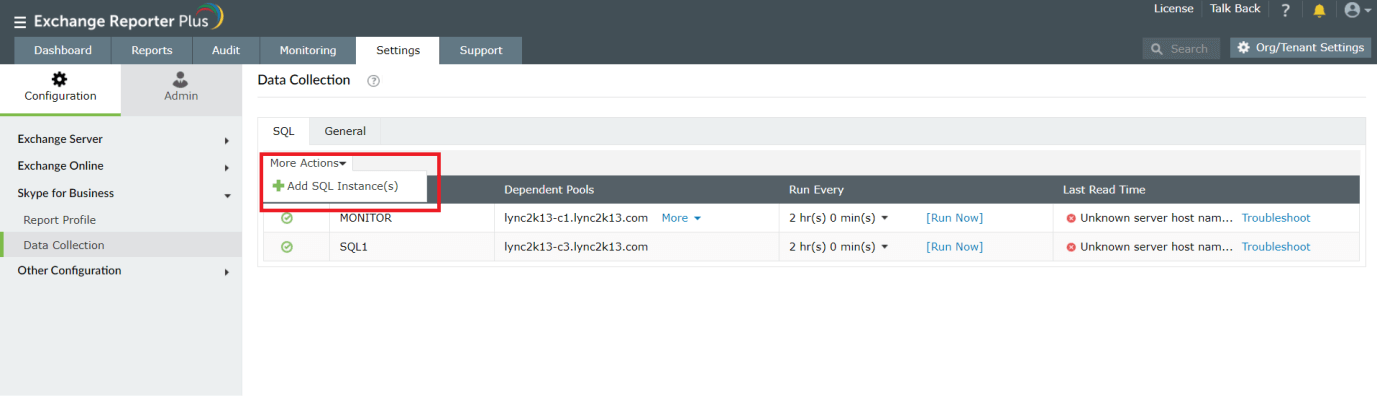Data Collection
Use this option to add new SQL instances for data collection. You can modify data gathering intervals, run reports as and when required, check the status of data gathering, and troubleshoot connectivity errors, if any.
Managing SQL instances
You can manage SQL instances, choose to add new instances, or disable and enable existing instances as and when required.
To add a new SQL instance:
- Go to the Settings tab.
- Navigate to Configuration → Skype for Business → Data Collection > SQL.
- Under the More Actions drop-down, choose Add SQL Instance(s). This automatically searches for new SQL instances in dependent pools, and adds them to the product.
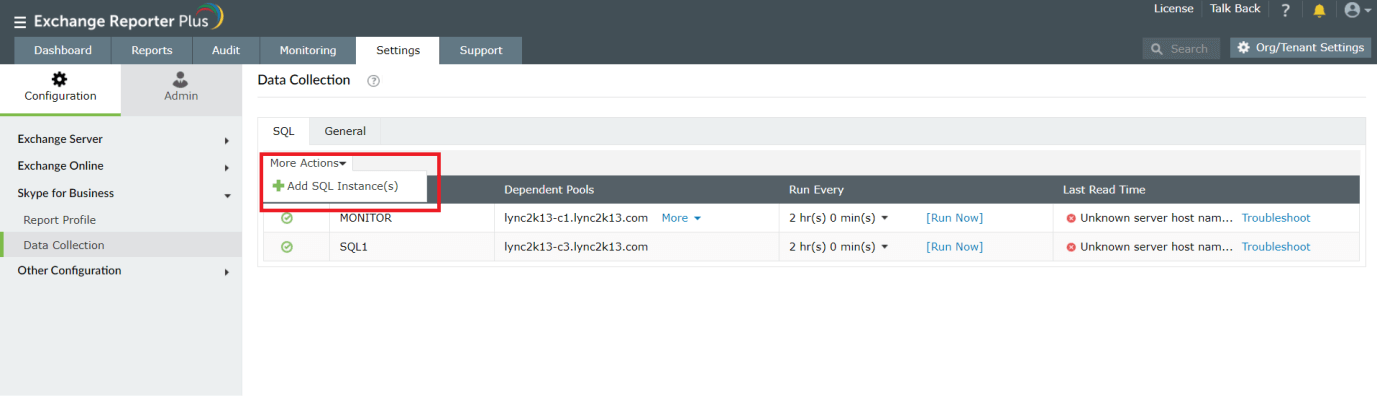
To manage SQL instances:
- Go to the Settings tab.
- Navigate to Configuration → Skype for Business → Data Collection > SQL.
- Click the
 icon corresponding to the SQL instance you want to disable. If you want to enable an instance, click the
icon corresponding to the SQL instance you want to disable. If you want to enable an instance, click the  icon.
icon.
- You can also modify the Run intervals.
- Click the Run Now option corresponding to a particular SQL instance to fetch data when required.
Other general settings
To access these settings, which help you control all Skype for Business-related data gathering functions, navigate to Settings → Configuration → Skype for Business → Data Collection → General.
- Click the
 icon below the Fetch Interval column to edit the time gap between two data gathering processes. Then, click Apply for the changes to reflect.
icon below the Fetch Interval column to edit the time gap between two data gathering processes. Then, click Apply for the changes to reflect.
- Choose the Run Now option below the Last Read Time section to fetch the most recent data for Skype for Business reports.
- The result of every data fetch process is displayed under the Status section in the right. Click Troubleshoot to find out probable reasons for the errors, if any.