PagerDuty is an alarm aggregation and incident response solution, that helps you view the alerts and messages from a firewall management tool in a single console and manage them appropriately so that the security issues are resolved much quicker. Alerts from Firewall Analyzer will be logged as incidents in PagerDuty, where you can customize the mode of communication for each type of incident.
For example, you can choose to escalate a low severity incident via an email while on the other hand, configure to receive a phone call for a critical incident that posses as serious threat to your network.
How Firewall Analyzer PagerDuty integration strengthens network security
Firewall Analyzer generates alarms for security threats and any kind of network issues. By integrating Firewall Analyzer with PagerDuty you can relay the details of the alarms in PagerDuty and configure to receive notifications. PagerDuty allows you to customize the type of notification received based on the severity of the alert. For instance, you can configure to receive critical alerts via a phone call and for other severity receive attention alerts via an SMS or an email.
This way you can prioritize the issues and resolve them accordingly to ensure that all the security issues are sorted faster and effectively.
Firewall Analyzer PagerDuty integration is implemented via webhooks.
The integration process involves two parts.
Integration Type: Firewall Analyzer PagerDuty integration is established through Events API V2.
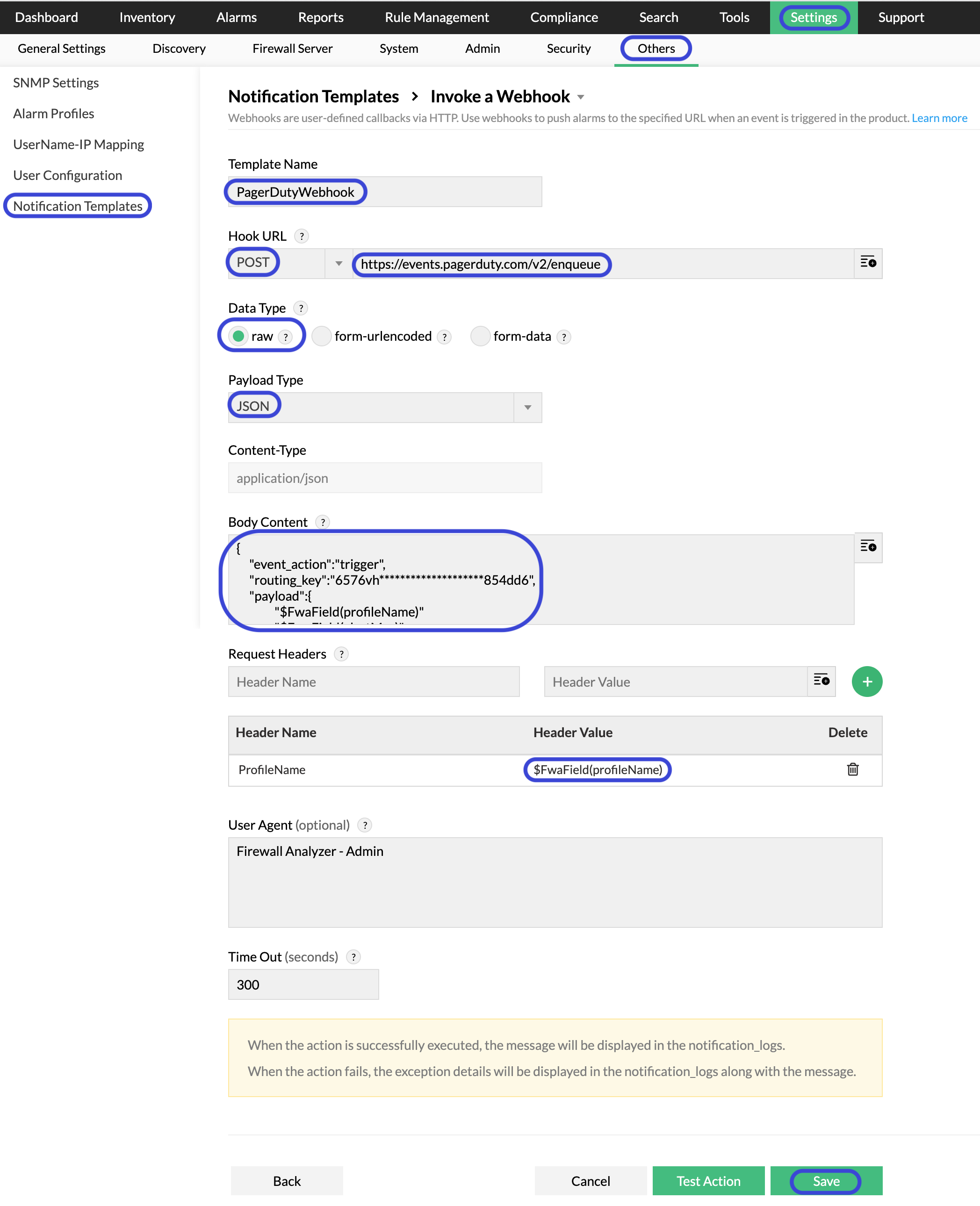
Webhook PagerDuty Integration
Stage 1
Navigate to Notification Template in Firewall Analyzer (Settings > Others > Notification Template > Add Profile).
Stage 2 (Invoke a webhook)
Select Invoke a Webhook and add the following details:
Stage 3
PagerDuty is now integrated with Webhooks in Firewall Analyzer.
Thank you for your feedback!