SHA256 Value: 8502207053b926ff4fc0ec49a7c5753237a4a2618b38cf73c2059cdf1d9f3b68
We recommend our users to move to the latest version of Firewall Analyzer 12.8 (Build 12.8.588) released on December 16, 2025.
In case, you are in previous build, please follow the upgrade path mentioned in the table below.
| Current build | Upgrade path to the latest build |
|---|---|
| 128000 and above | Install the service pack to move to the latest build |
| 127000 to 127317 | Install the service pack to move to the build 128003. |
| 126000 to 126329 | Install the service pack to move to the build 127007 |
| 125000 to 125659 | Install the service pack to move to the build 126007 |
| 124000 to 124196 |
Install the service pack to move to the build 125012 |
| 12300 | Install the service pack to move to the build 124006 |
| 12200 | Fill this form to get upgrade to build 12300 |
| 12000/12100 | Fill this form to get upgrade to build 12200 |
| 8500 | Fill this form to get upgrade to build 12200 |
| 8300 | Fill this form to get upgrade to build 8500 |
| 8200 | Fill this form to get upgrade to build 8300 |
| 8100/8110 | Fill this form to get upgrade to build 8200 |
| 8000 | Fill this form to get upgrade to build 8200 |
| Less than 8000 | Contact Firewall Analyzer Support |
Post Migration Check
Clear the web browser cache before trying to access the web client.
How do I find out my Build number?
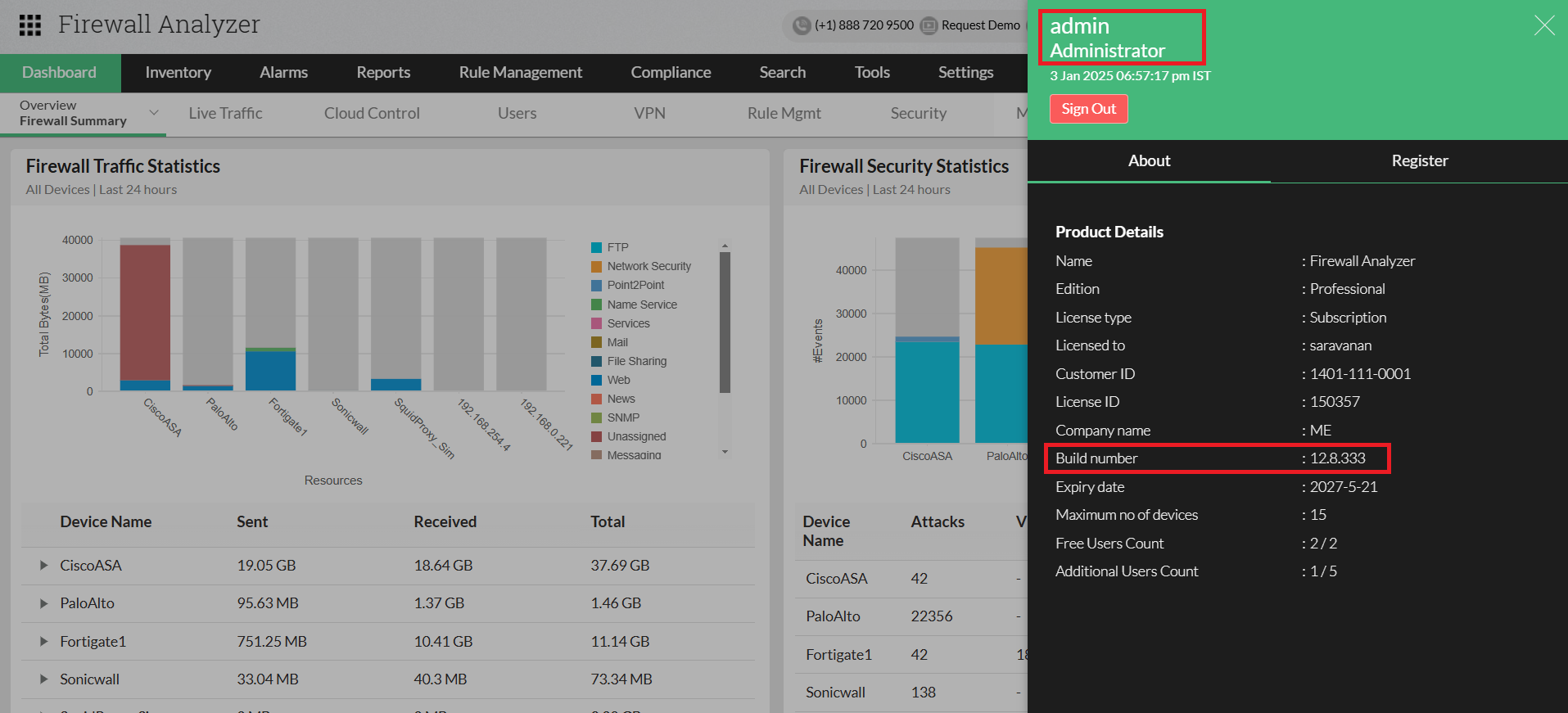
Note: An end of support has been announced for Firewall Analyzer versions 6.x, 7.x, 8.x, 12000 to 12200.
Need Help?
You can contact Firewall Analyzer Support at any time for assistance in upgrading Firewall Analyzer to the latest build. Customers using build less than 6000, please contact Firewall Analyzer Support to upgrade to the latest build.