How to create an IP group based on IP address/IP network/IP range?
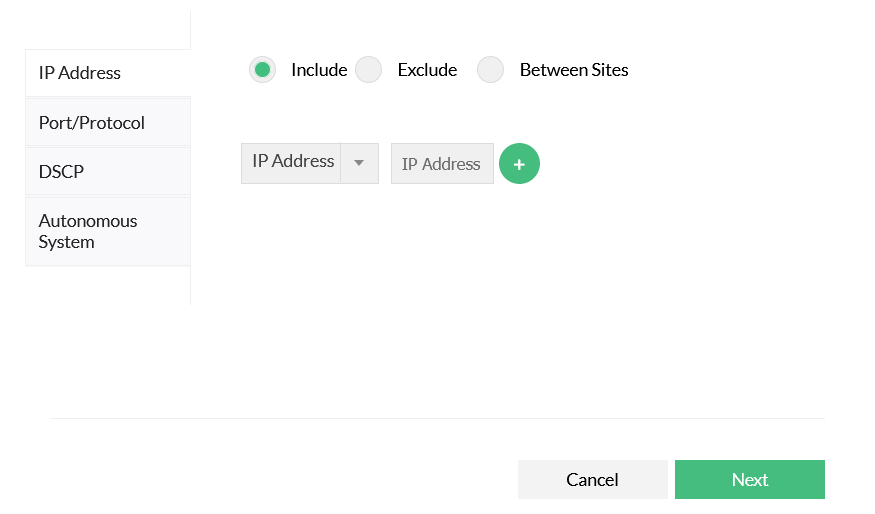
- Navigate to Settings > NetFlow >Group Settings>IP groups
- Click on Add
- To add a criteria, select IP type as IP address / IP network / IP range with the options "Include" or "Exclude" or "Between sites" and click the "+" button and click on Next.
- To associate Interface, select all interfaces applicable and click on Next.
- In Group Information, Enter the group name, description and IP group speed
- Click Save
How to create an IP group based on IP, Port & Protocol combination?
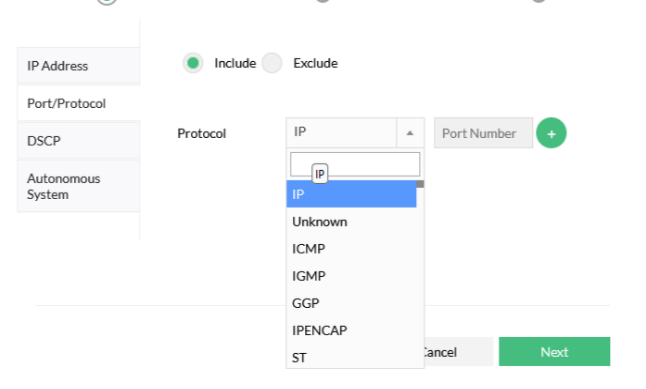
- Navigate to Settings>NetFlow >Group Settings>IP groups
- Click Add
- To add a criteria, select the "Port/Protocol" option
- Select "Include" or "Exclude" option.
- Select the protocol from the list and enter the port number for that IP group
- click "+" button to add the criteria and click Next
- To associate Interface, select all interfaces applicable and click on Next button.
- In Group Information, Enter the group name, description and IP group speed.
- Click Save
How to create an IP group based on IP, DSCP combination?
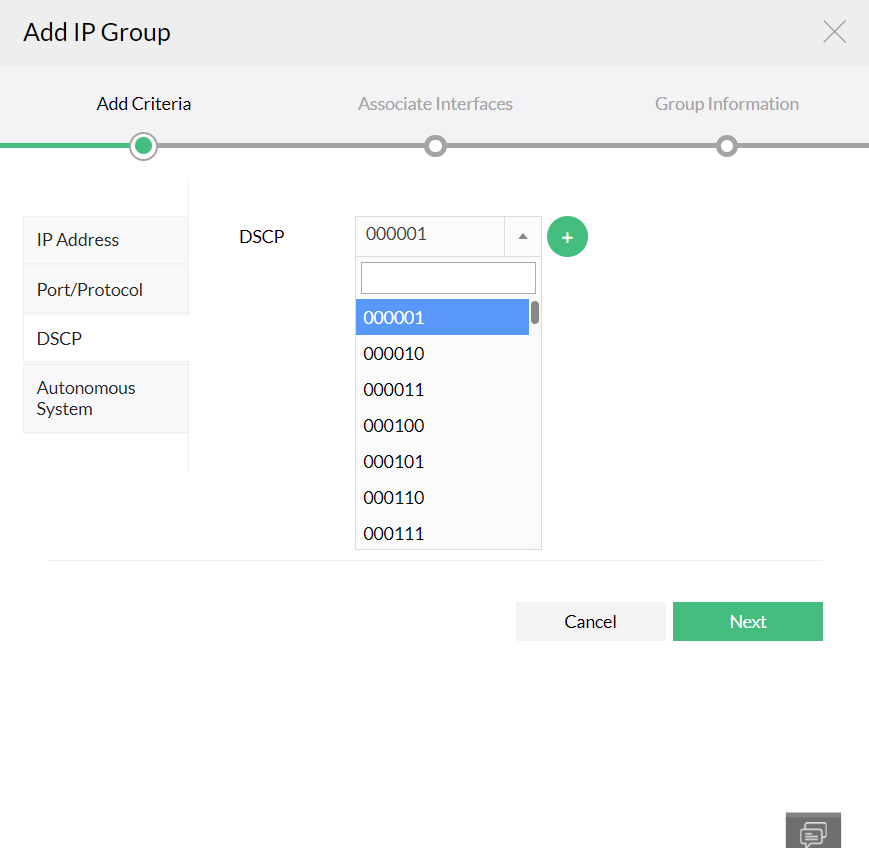
- Navigate to Settings>NetFlow >Group Settings>IP groups
- Click Add
- To add a criteria, select the "DSCP" option
- Select the DSCP from the list
- click "+" button to add the criteria and click Next
- To associate Interface, select all interfaces applicable and click on Next button.
- In Group Information, Enter the group name, description and IP group speed.
- Click Save
How to create an IP group based on IP,Autonomous System combination?
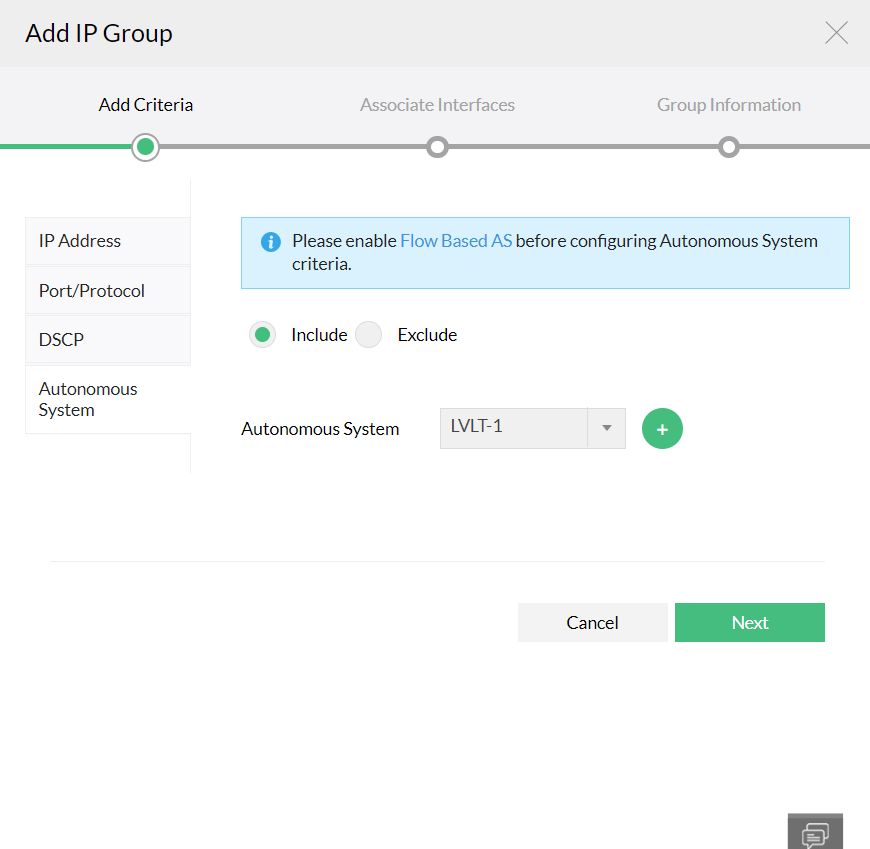
- Navigate to Settings>NetFlow >Group Settings>IP groups
- Click Add
- To add a criteria, select the "Autonomous System" option
- Ensure to enable the Flow Based AS before configuring the Autonomous System criteria.
Note:To enable the Flow Based AS, navigate to Settings >NetFlow >Storage Settings >Autonomous System before configuring the Autonomous System criteria.
- Select "Include" or "Exclude" option.
- Select the Autonomous System from the list
- click "+" button to add the criteria and click Next
- To associate Interface, select all interfaces applicable and click on Next button.
- In Group Information, Enter the group name, description and IP group speed.
- Click Save
How to create an IP group to monitor bandwidth between two sites?
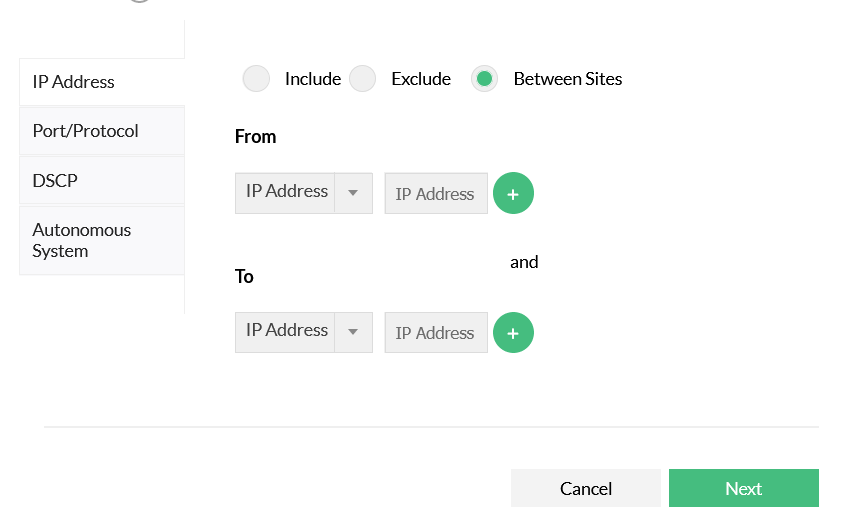
- Navigate to Settings>NetFlow >Group Settings>IP groups
- Click Add
- You can add multiple "From" & "To" IP Addresses for between sites.
- Select IP address/IP network/IP range
- Provide IP details for both sites
- Click "+" button to add the criteria and click Next
- To associate Interface, select all interfaces applicable and click on Next button.
Note: You can add multiple "From" & "To" IP Addresses for between sites.
- In Group Information, Enter the group name, description and IP group speed.
- Click Save
How to delete an IP group?
Click Delete icon Next to the IP group name under Settings > NetFlow > Group Settings > IP group.
How to edit an IP group?
Click on an existing IP group name, modify the criteria / interfaces / speed and click Save.
How to bulk load IP group?
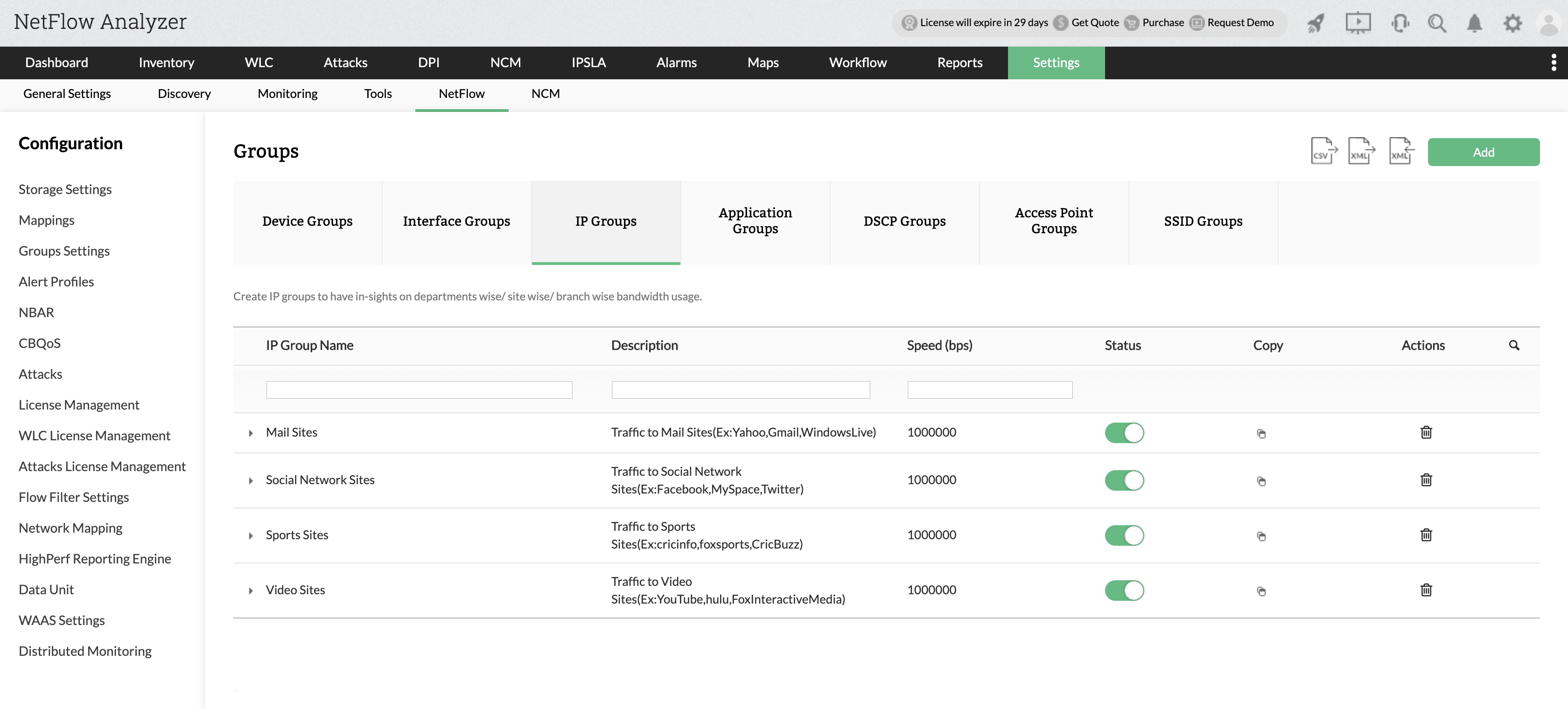

- To upload ip groups in bulk, click on
 icon.
icon.
- Download the sample xml file and define your IP Groups based on the instructions.
- You can edit the code as required and click Browse.
- Upload the file and Import.
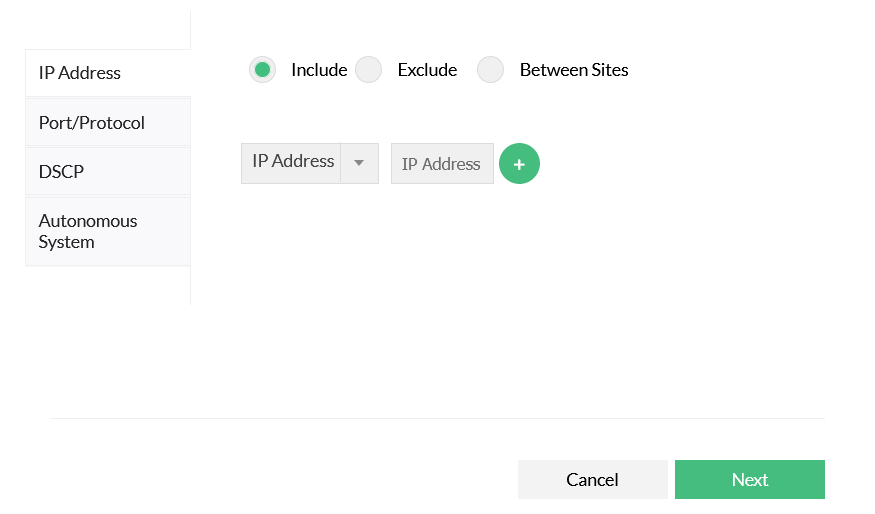
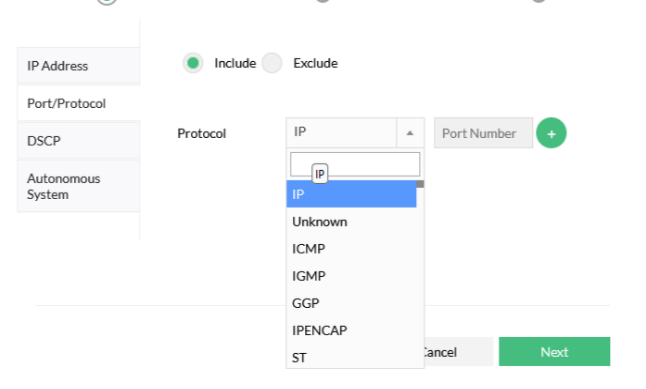
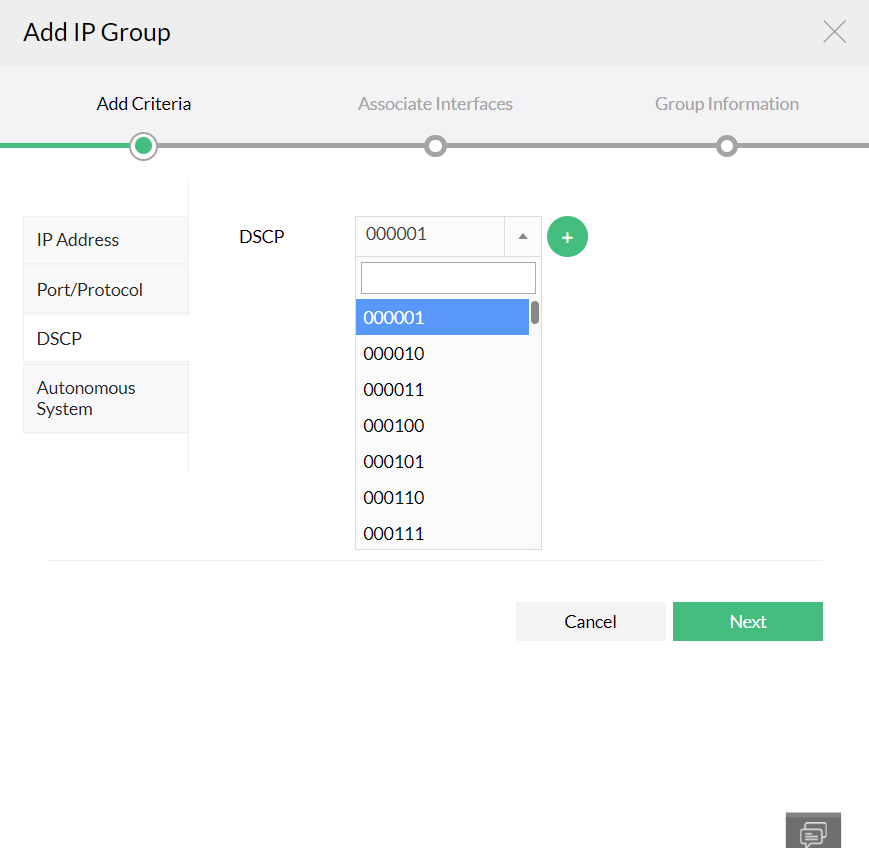
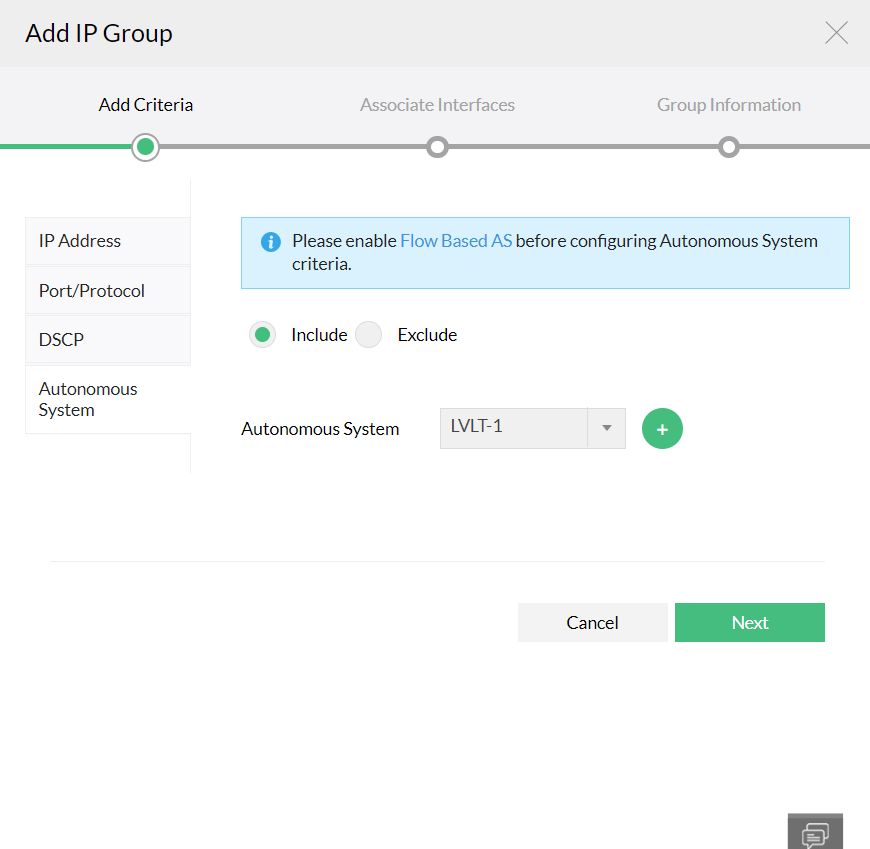
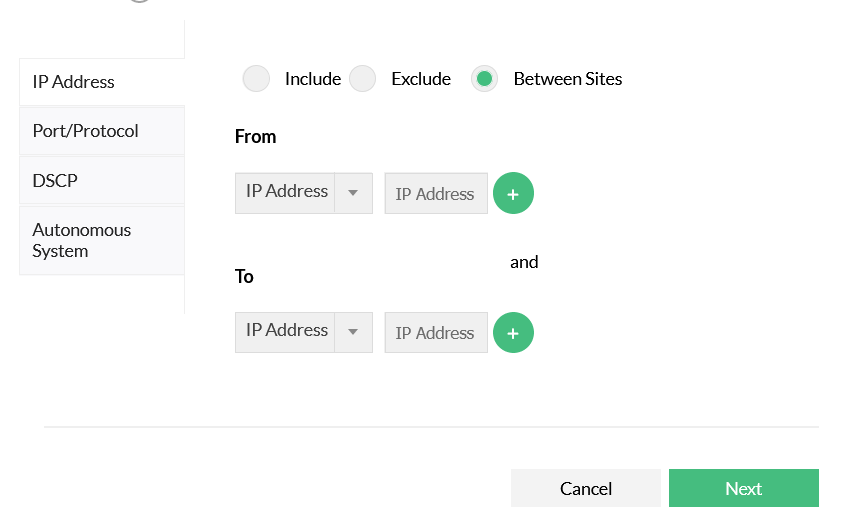
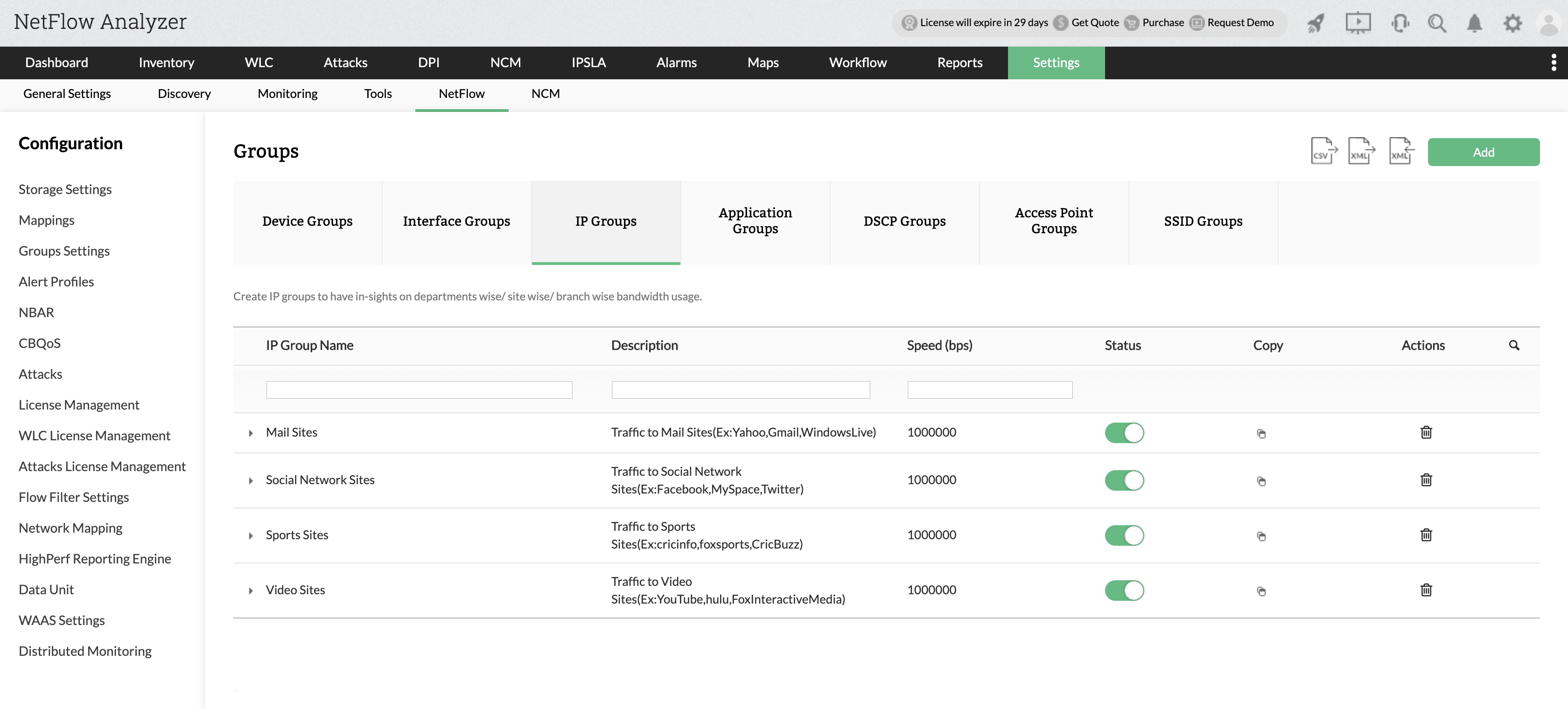

 icon.
icon.