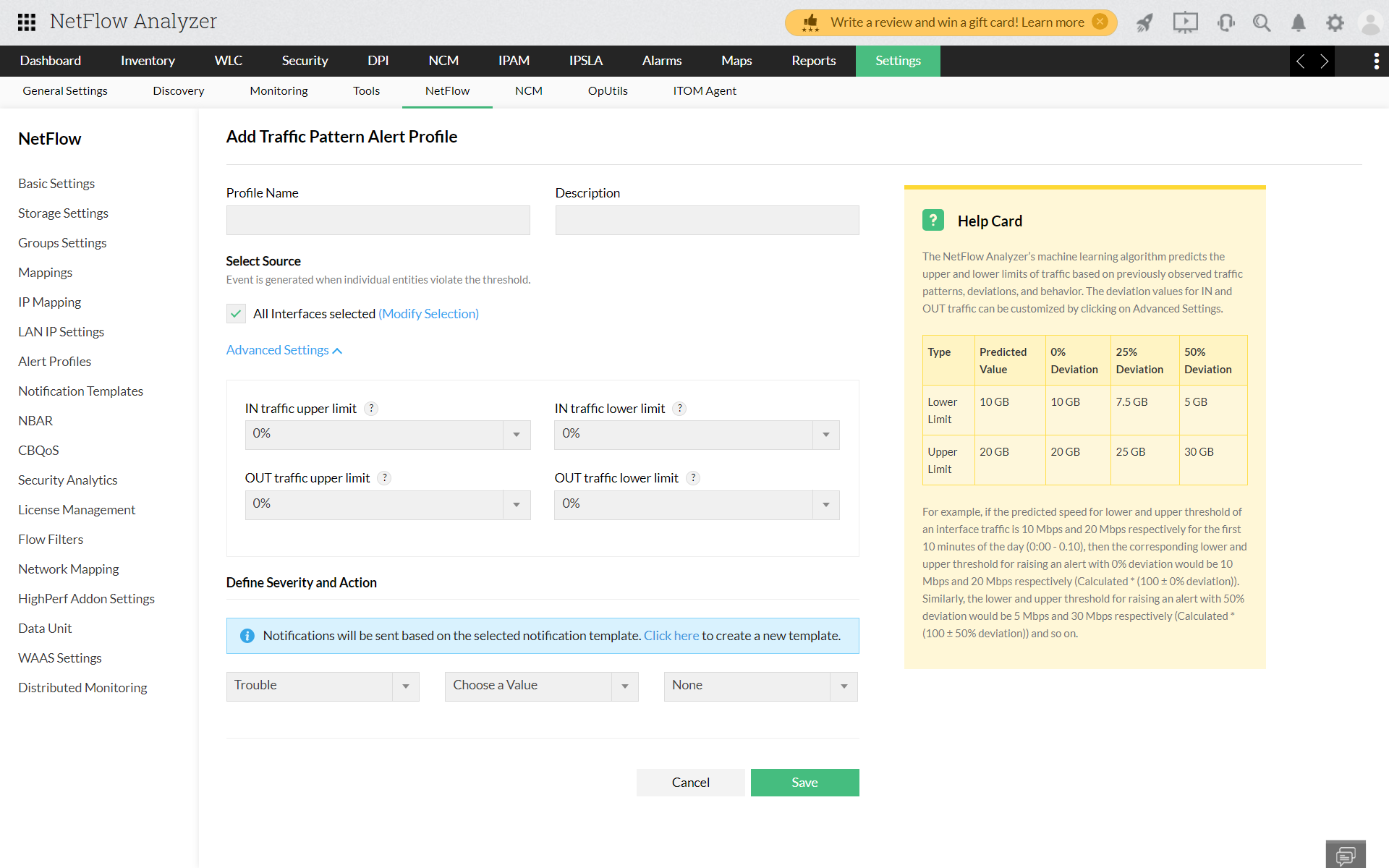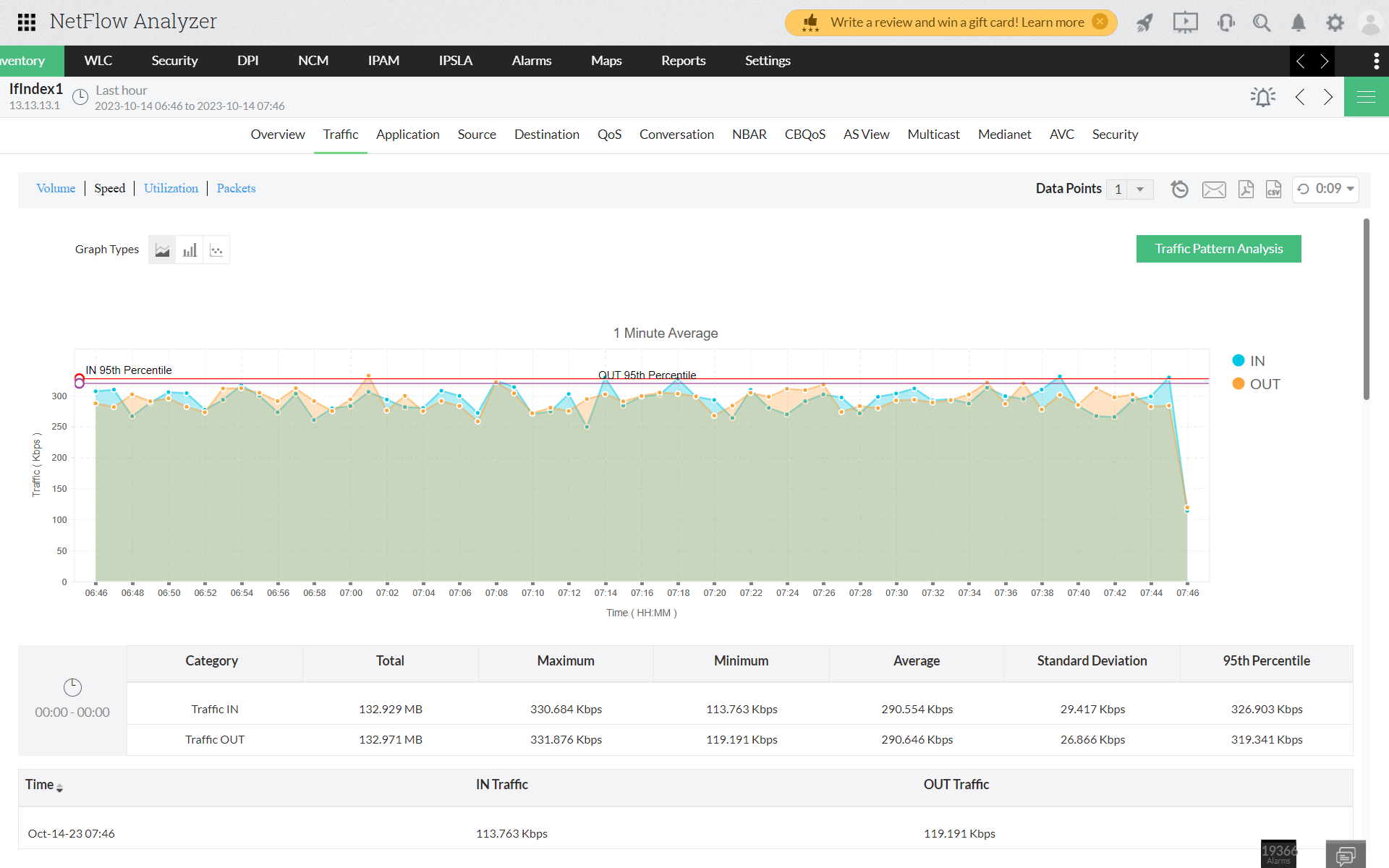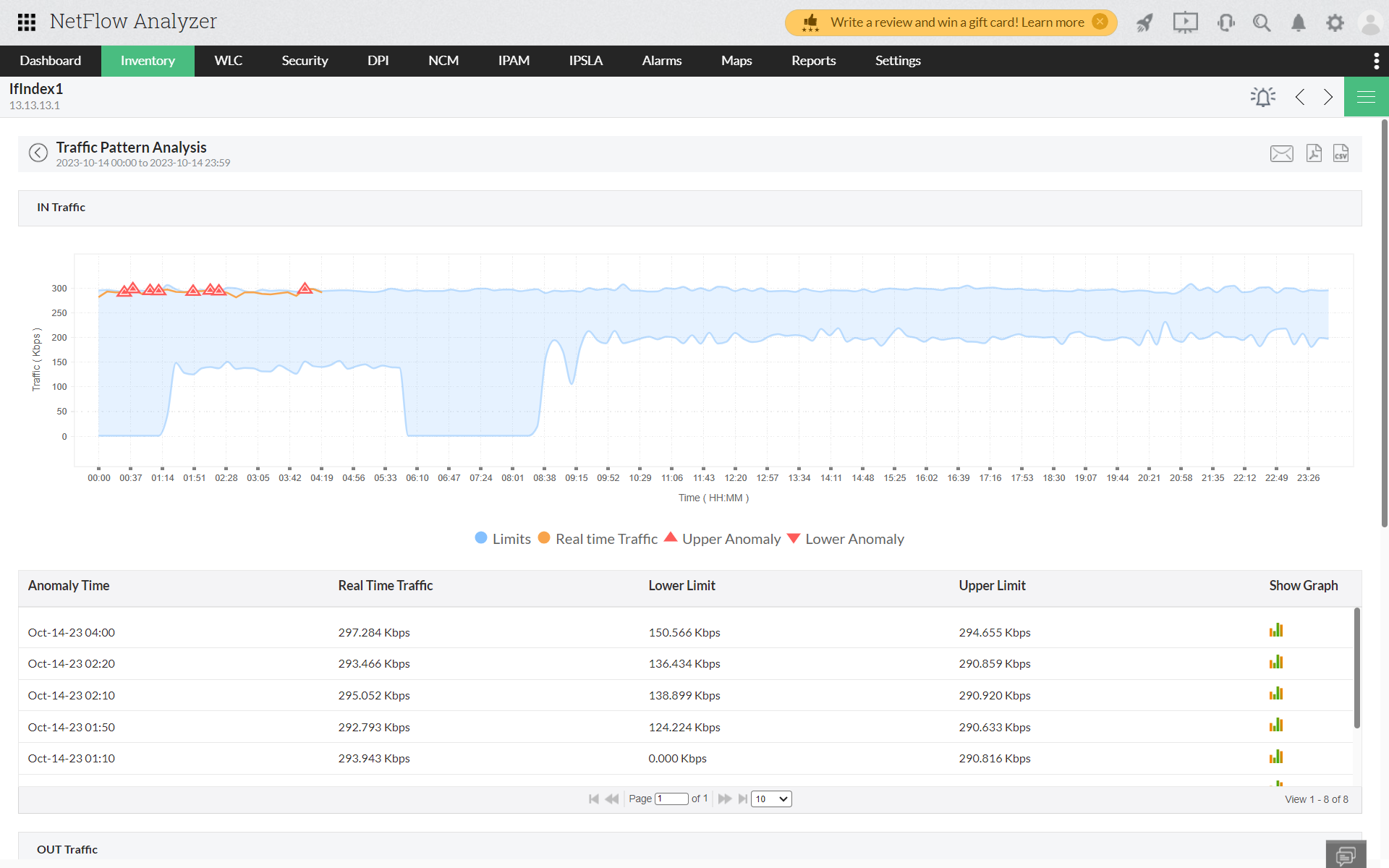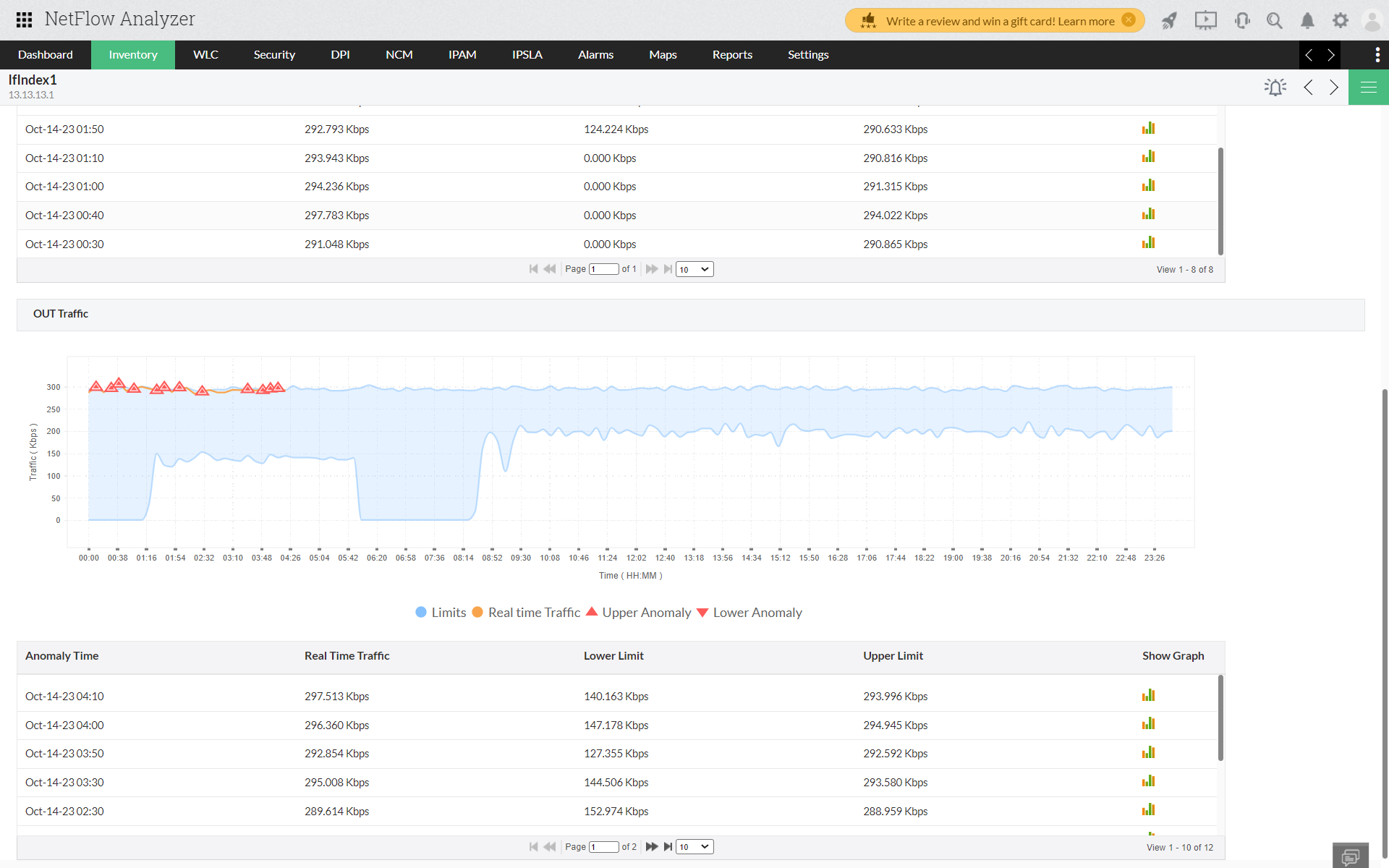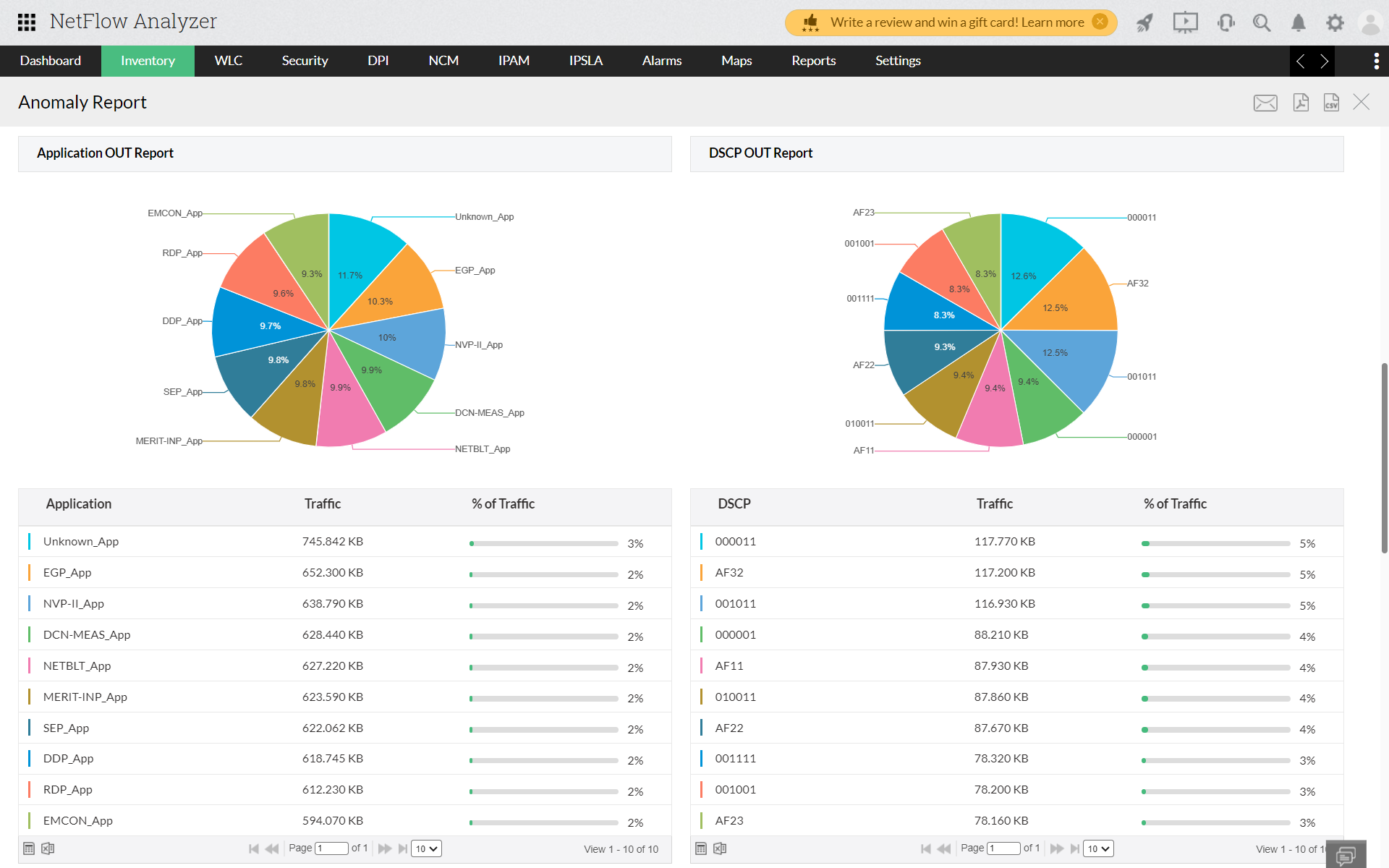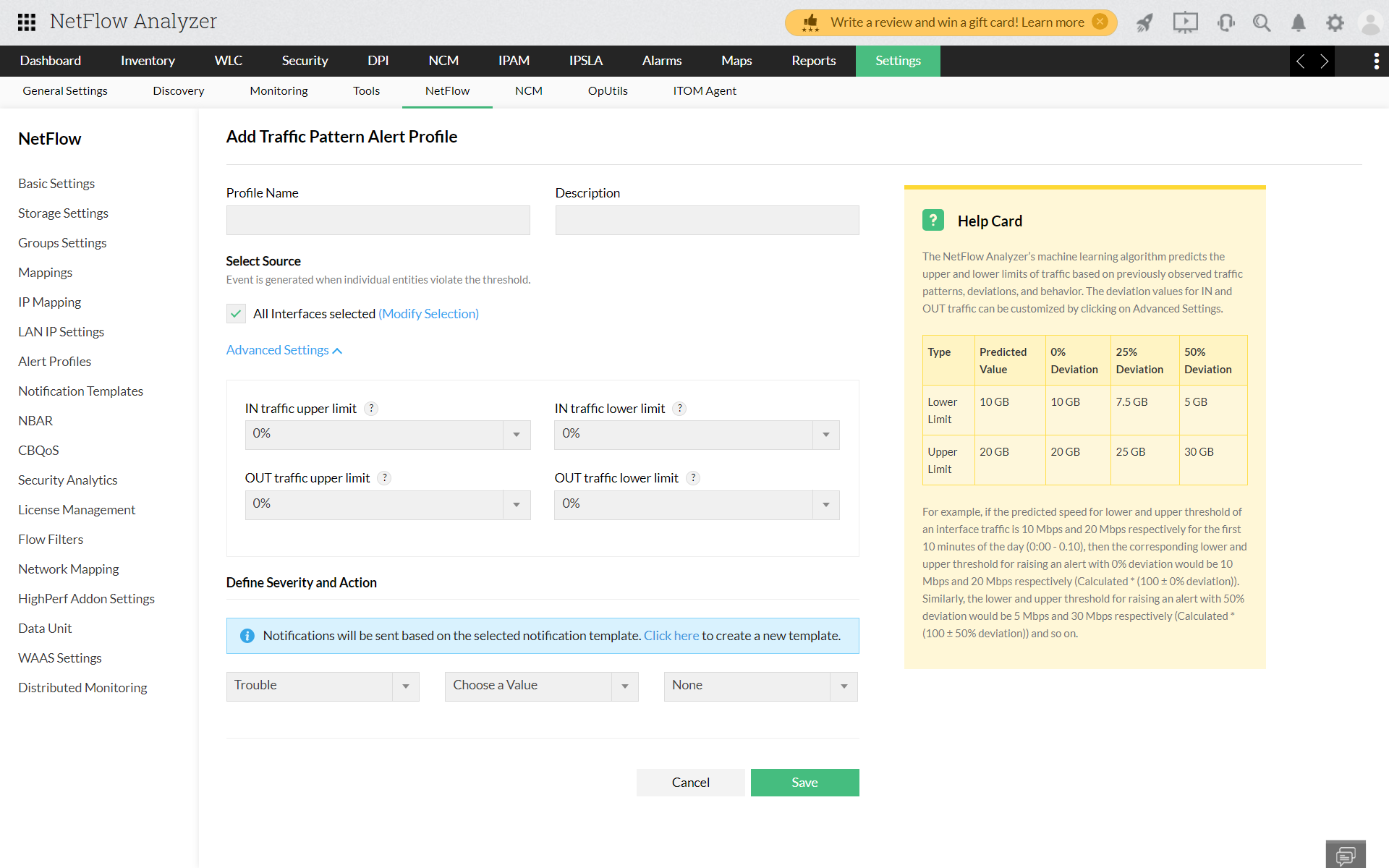How to generate Pattern Analysis for an interface in NetFlow Analyzer
- Go to Inventory > Interfaces
- Click on an Interface > Traffic.
- Click on the Pattern Analysis button in the top right corner.
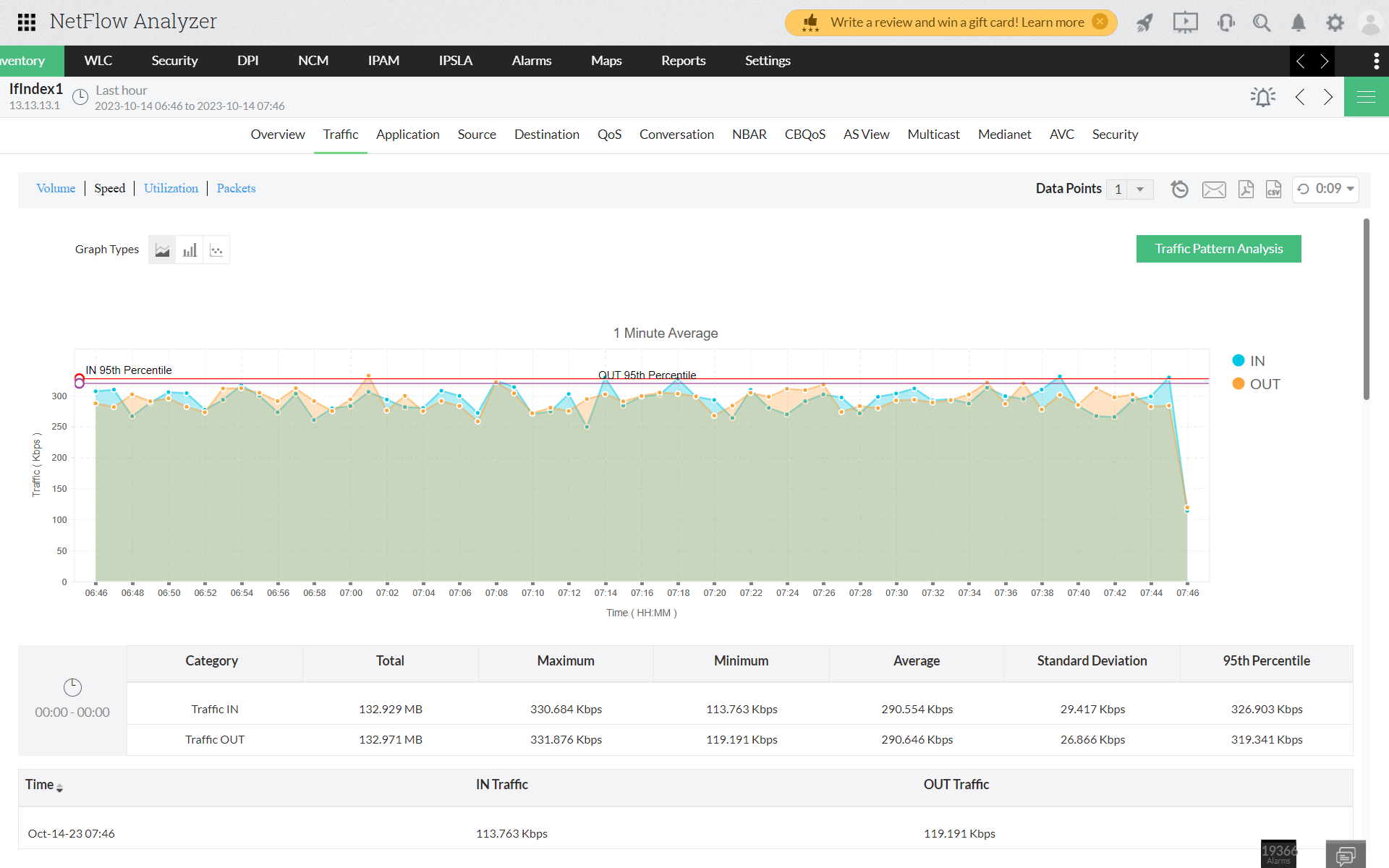
You can now view the traffic Pattern Analysis for your selected interface, separately for IN and OUT traffic.
IN Traffic
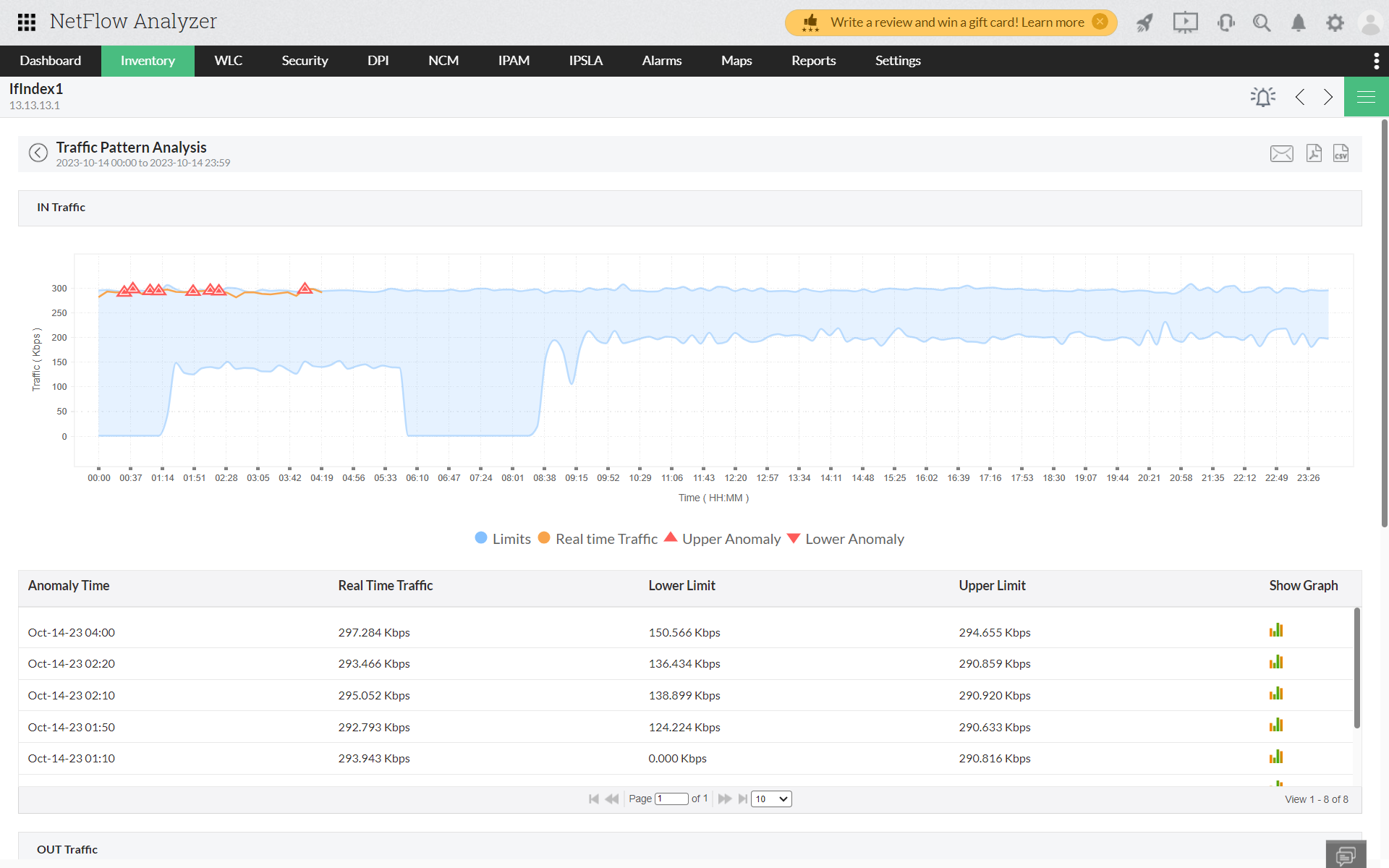
OUT Traffic
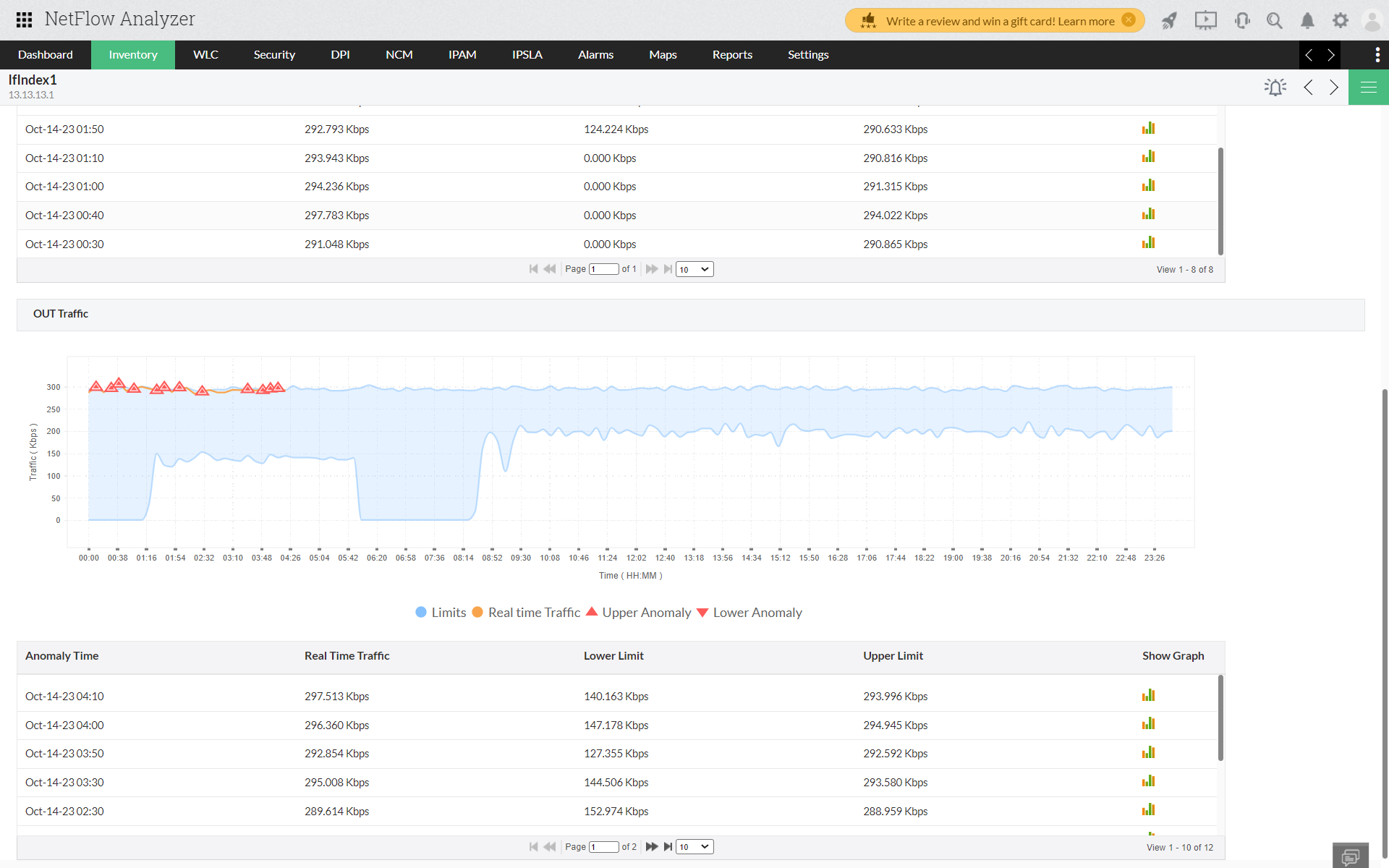
- Click on the anomaly or show graph button to view the traffic contributing to the anomaly.
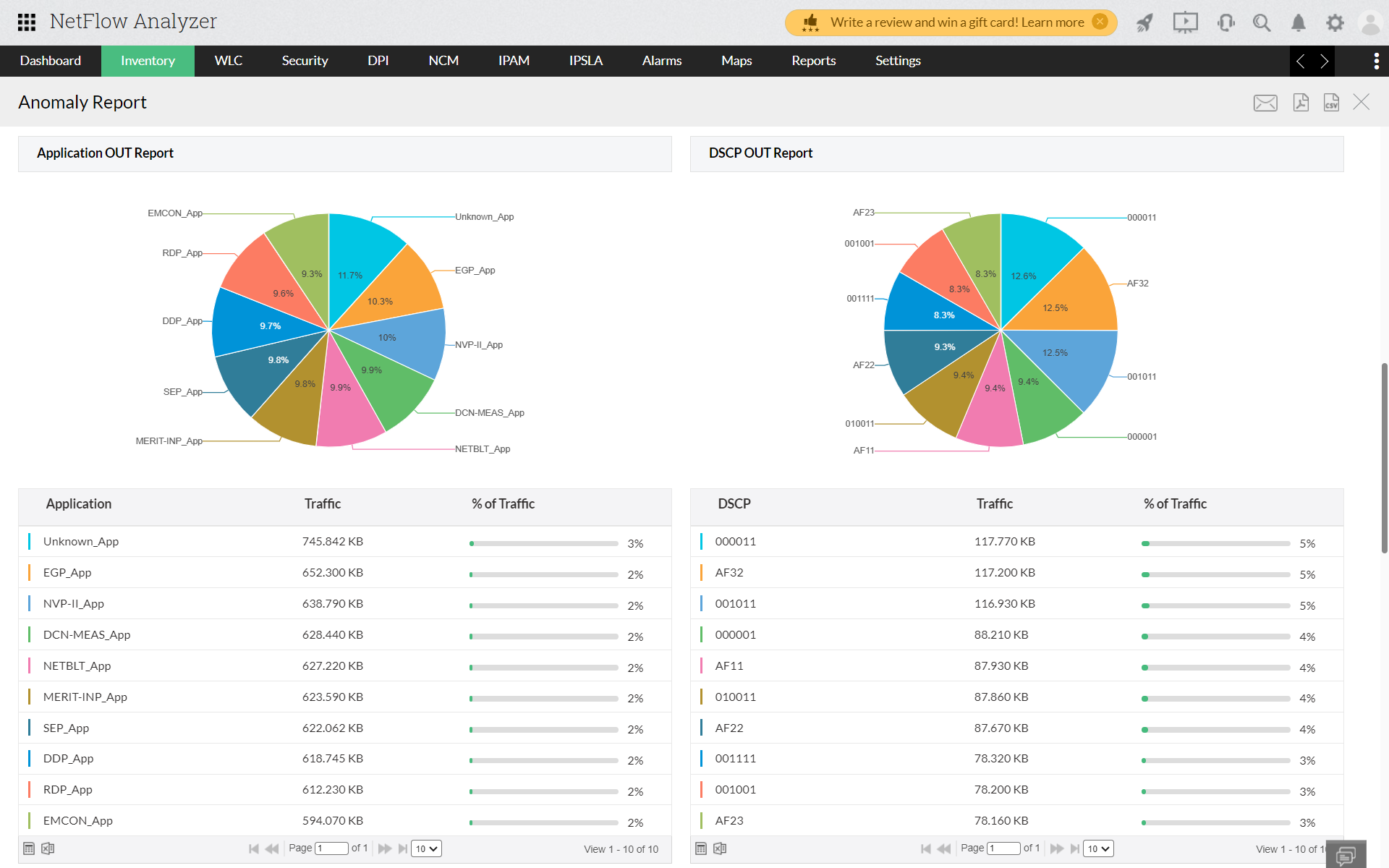
How to add Alert Profile for Pattern Anlysis?
- Navigate to Settings > NetFlow > Alert Profile.
- Click on Traffic Pattern tab.
- Go to top right corner to Add Alert Profile.
- Provide the Profile Name and Description.
- Select the Source (for interfaces that you want to receive alerts).
- Click on Advanced Settings to set the deviation limit.
- Define your IN traffic/OUT traffic upper and lower deviation limits.
- Define Severity and Action.
- Notifications will be sent based on the selected notification template.
- Click Save.