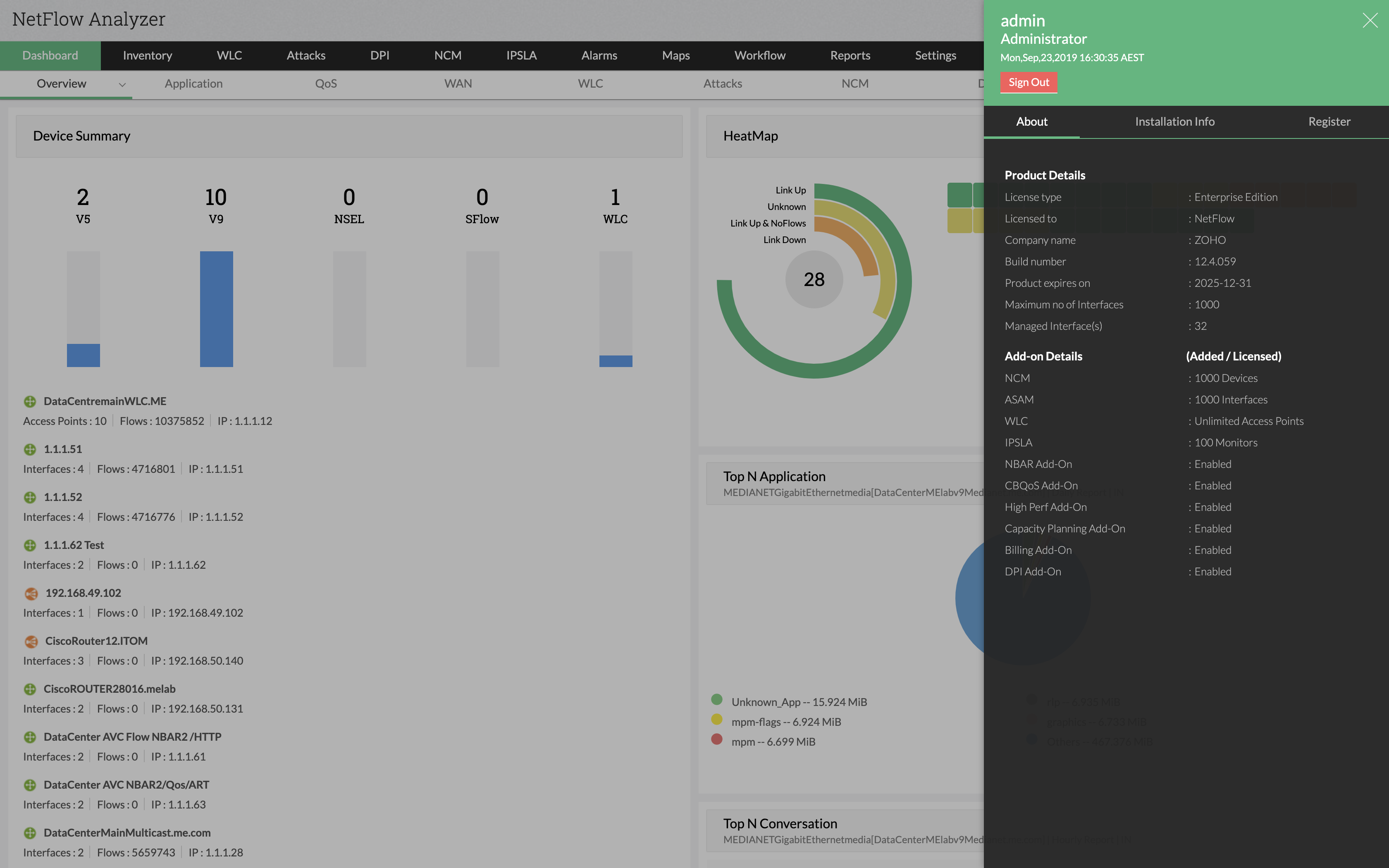SHA Value: 8502207053b926ff4fc0ec49a7c5753237a4a2618b38cf73c2059cdf1d9f3b68
We recommend users to move to the latest version NetFlow Analyzer 12.8 (Build 12.8.588). In case, you are in a previous build, please use the following table to identify the upgrade path.
| Current build | Upgrade path to the latest build |
|---|---|
| 128000 & above | Install the service pack to move to the latest build. |
| 127000 to 127317 | Install the service pack to move to the build 128003. |
| 126000 to 126329 | Install the service pack to move to the build 127007. |
| 125000 to 125659 | Install the service pack to move to the build 126007. |
| 124000 to 124196 | Install the service pack to move to the build 125012 |
| 12300 - 123329 | Install the service pack to move to the build 124006 |
| 123137 & above | Install service pack to move to build 123329 |
| 12200/201 | Fill this form to download the service pack to move to build 123137(For Enterprise Edition) |
| 12100 and earlier | Contact netflowanalyzer-support@manageengine.com |
Clear the web browser cache before trying to access the web client.