Port scanning is an integral part of every network admin's list of day-to-day network tasks. It offers insights into how your network is being connected, accessed, and used. It helps you understand your network infrastructure and enhance your network security. From mapping connected devices to listing services running in a host, port scanners help you better manage your network infrastructure.
In this page, we will be looking into the basics of port scanning, covering the following topics.
A port can be an interface or physical connection that enables communication between different entities in your network. There are different types of ports which enable connectivity. For example, you can connect your external mouse or speakers through a USB port. Your external camera can be connected through your HDMI ports. While most of these ports do not require stringent monitoring in general, the switch ports and computer ports require continuous port scanning to prevent network issues.
The docking points in network switches are called switch ports. These ports facilitate network communication by allowing data cables from different network components to be connected to it. Once the data cables are connected, the switch enables communication by forwarding the data packets using the packet switching technique. The forwarded data packets then transmit the messages from one network entity to another. These network entities can be devices, in which case the communication happens between network devices i.e., within the network. Or, one of the connected cables() could be an internet data cable connecting the devices to the outer network.
In both cases, it is important to deploy a port scanner to monitor the ports to map them to their connected devices, identify the type of port connection, and track crucial metrics such as its availability and utilization.
Based on the type of connections switch ports enable, they are classified as:
The connection types can be illustrated in a sample network as shown below.
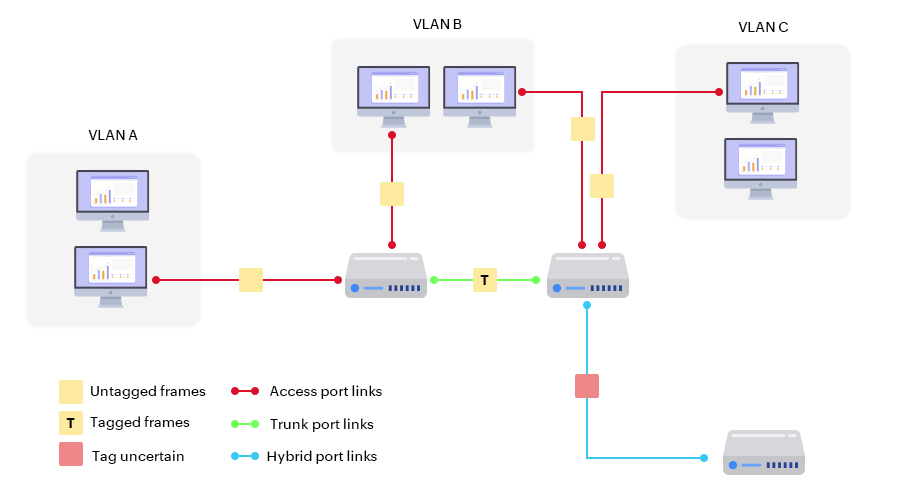
Also called host side ports, these ports enable the flow of information between different applications, services, or the internet and the computers in your network. Unlike in switch ports, data is transferred without a physical point of attachment or hardware, such as data cables. The communication is carried out based on port numbers and port services.
A port scanning tool, also know as port scanner or port scanning software, is a software application designed to identify open ports on a networking device. A port scanner tool can also be used to scan network ports. identify their connectivity details, and display the results to the user in real time. This tool plays an important role in improving network security as it provides complete visibility and control over network ports. Since ports play a crucial part in enabling network communication, the visibility offered by network port scanner tools help you identify unauthorized port access, malicious services running in them, and block suspicious ports.
Port scanners also play an important role in analyzing network resource usage. It scans your network ports and displays the number of available ports, used ports, and device details for accessing a port such as its IP and MAC addresses. This helps you better track resource usage and enhance capacity planning.
Port scanning is a method used to identify open or active ports on a device within a network. It helps determine which services or applications are running on specific ports. By sending requests to these ports, the process uncovers potential vulnerabilities in the system. Port scanning is vital for both network diagnostics and security assessments.
Port scanning plays a key role in securing networks by identifying open ports that may be vulnerable to attacks. It helps network administrators monitor resource usage and detect unauthorized access points. For security professionals, it aids in vulnerability assessments and penetration testing. By analyzing port activity, organizations can strengthen their network defenses effectively.
Based on the network architecture and network requirements, port scanning involves different protocols to scan network ports.
Traditionally, network admins relied on broadcast pings from first hop routers, router ARP entries, and native commands to check all devices in their network responding to a ping. They would use the list of MAC addresses to determine which switch port each device is connected to. This tedious process of network port scanning requires dedicated time and effort, and is more impractical as the network scales.
Switch port mappers help easily avoid this hassle. Once the switches to be monitored are specified, the switch port mapper continually queries the switch using network protocols such as SNMP and displays the scan results.
For computer ports or host-side ports, scanning can be done using various techniques such as Ping, FTP bounce, proxy, idle, ACK, SYN, or FIN scanning. In general, after specifying the address range, a port scanner sends a network packet sequentially to each port within that range. Based on the response received from the ports, it determines their status. Two commonly used scanning techniques are:
Once a port scanner has scanned your network ports, it displays the following details:
On scanning switch ports, you can view insights such as:
Scanning computer ports with a port scanner displays details such as:
These results help you better understand your network ports. However, computer ports can be easily exploited, increasing your network's risk vector since these port scan results can also be obtained by external attackers scanning your network. This makes it important that you deploy an effective switch port mapping and port scanning solution in your network to stay ahead of issues and threats.
Looking for a reliable port scanner for your network? Try ManageEngine OpUtils, an enterprise-grade solution that offers network resource monitoring capabilities along with advanced port scanning. The Switch Port Mapper module gives you complete control over your network switches. Providing centralized visibility, it enables simpler management with the Port View option that graphically displays the switch port connections. Enhance capacity planning and stay ahead of network issues with granular reports and instantaeous alerts. Download a free, 30-day trial or schedule a personalized live demo with our product experts to explore all the effective features OpUtils provides.