Database Backup (PostgreSQL)
Procedure applicable only for builds 6302 and later. For earlier versions, click here
Data stored in Password Manager Pro is of critical importance. In any production environment, there would be constant requirements for backing up the data, either for reference purposes or disaster recovery. To achieve this, Password Manager Pro provides the Database Backup feature.
Note: From build 12110, kindly take a manual backup of the database_params.conf file available under the path <PMP_installation folder>/conf. This will be useful for troubleshooting purposes in case of any technical failure. This is a one-time operation and you need not repeat the process during the next backup.
The rest of the document allows you to understand two types of Database Backup in detail:
1. Scheduled Backup
This type of backup allows you to schedule the database backup to be executed at any specific point of time.
Steps to Schedule a Database Backup:
- Navigate to Admin >> Configuration >> Database Backup.
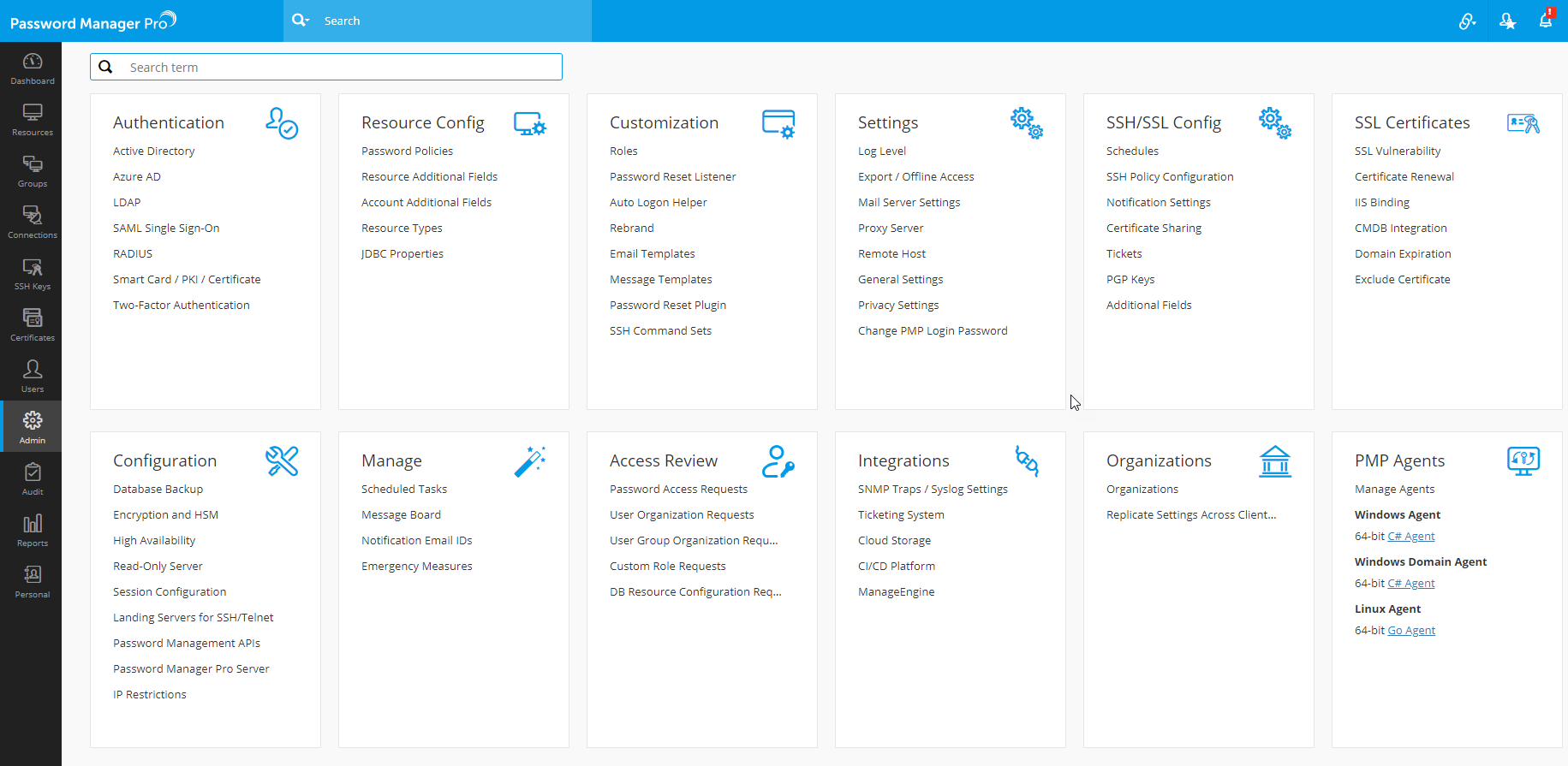
- In the pop-up window that appears, select the schedule option - day, weekly or monthly.
- Select the time frequency (dd:hh:mm) at which the backup has to occur.
- The Destination Directory field shows the default directory path: <PMP_Home>/backUp. You can change the path, if required.
- Every time backup is executed according to schedule, one backup file will be created. Specify the maximum number of latest backup files to be stored in the directory. For example, if you choose "10" from the drop-down Maintain latest, only the latest 10 backup files will be stored in the directory.
- Click Save. The required backup schedule is created.

2. Instant Backup
This type of backup allows you to execute a Database Backup instantly.
Steps to Schedule a Database Backup:
- Navigate to Admin >> Configuration >> Database Backup.
- Click the Backup Now button.