Personalizing Password Manager Pro
Password Manager Pro allows its users to personalize display settings for their Password Manager Pro account. Users can choose a convenient language from a list of options, enable night mode, and also choose a theme and background color for their account.
To personalize your Password Manager Pro account, follow the below steps:
- Click the My Profile icon on the top right corner and choose Personalize from the drop-down menu.
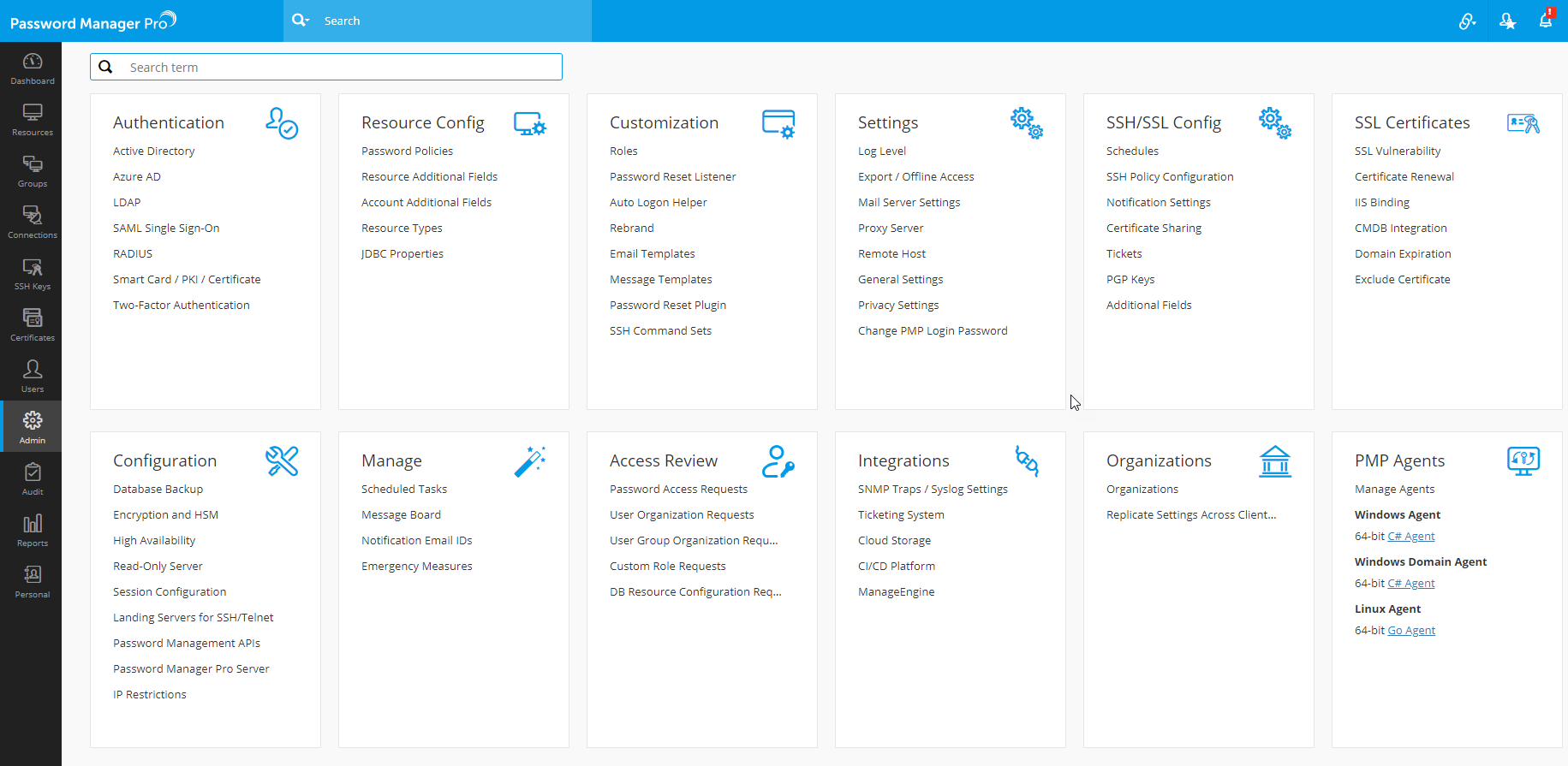
- A new window will open where you can set your preferences.
- From the Language drop-down menu, you can choose a language for the web interface. Password Manager Pro will then be available in the chosen language after you save the changes.

- From the Default Tab drop-down menu, you can choose the default tab that should load once you log into Password Manager Pro i.e., Resources, Groups, Users or any other preferred tab.

- You can also choose a background color and a theme from the available options.

- If you want to enable night mode, select the option Enable Night Mode.
- A quick preview of your account with all the chosen features will be shown under Preview.
- Click Save to apply the changes.
