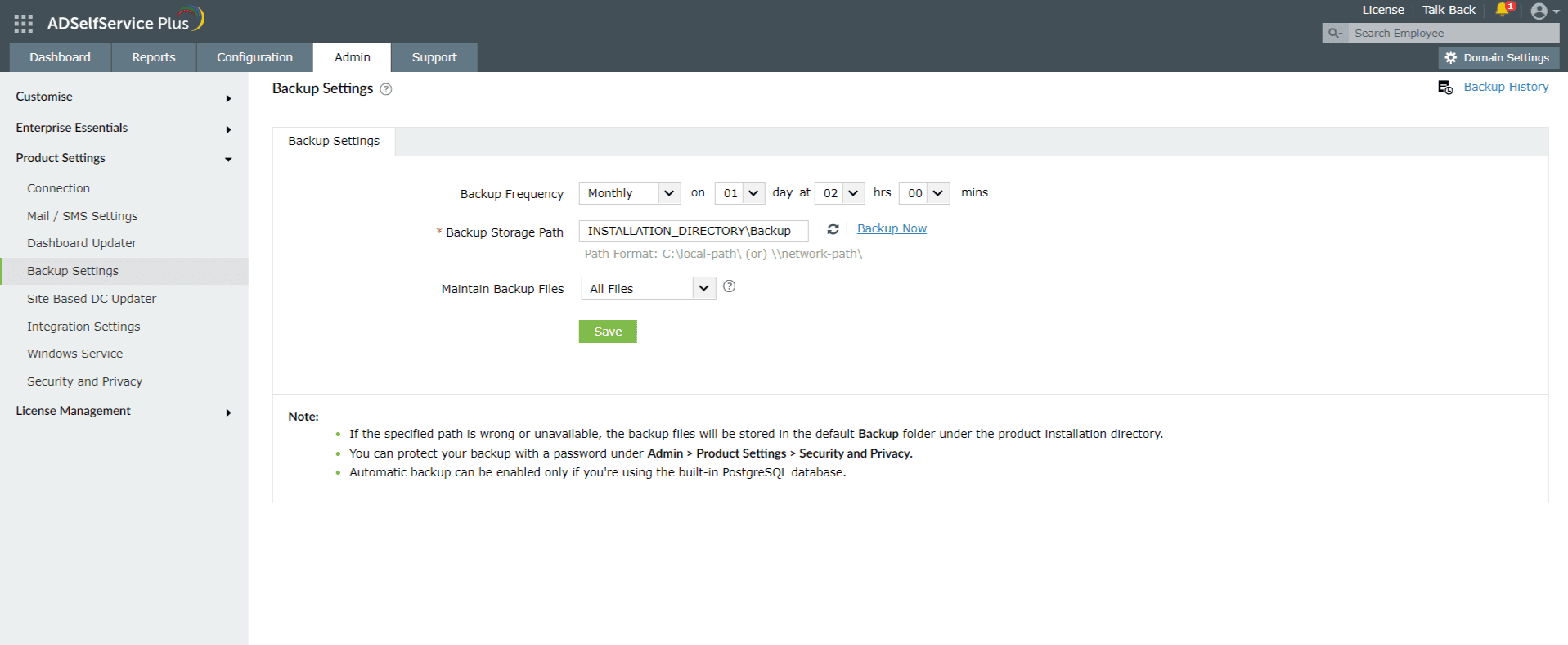Backup Settings
The Backup Settings feature can be used to automatically back up ADSelfService Plus' built-in PostgreSQL database at specified intervals . To do this:
- Log in to the ADSelfService Plus admin portal and navigate to Admin > Product Settings > Backup Settings.
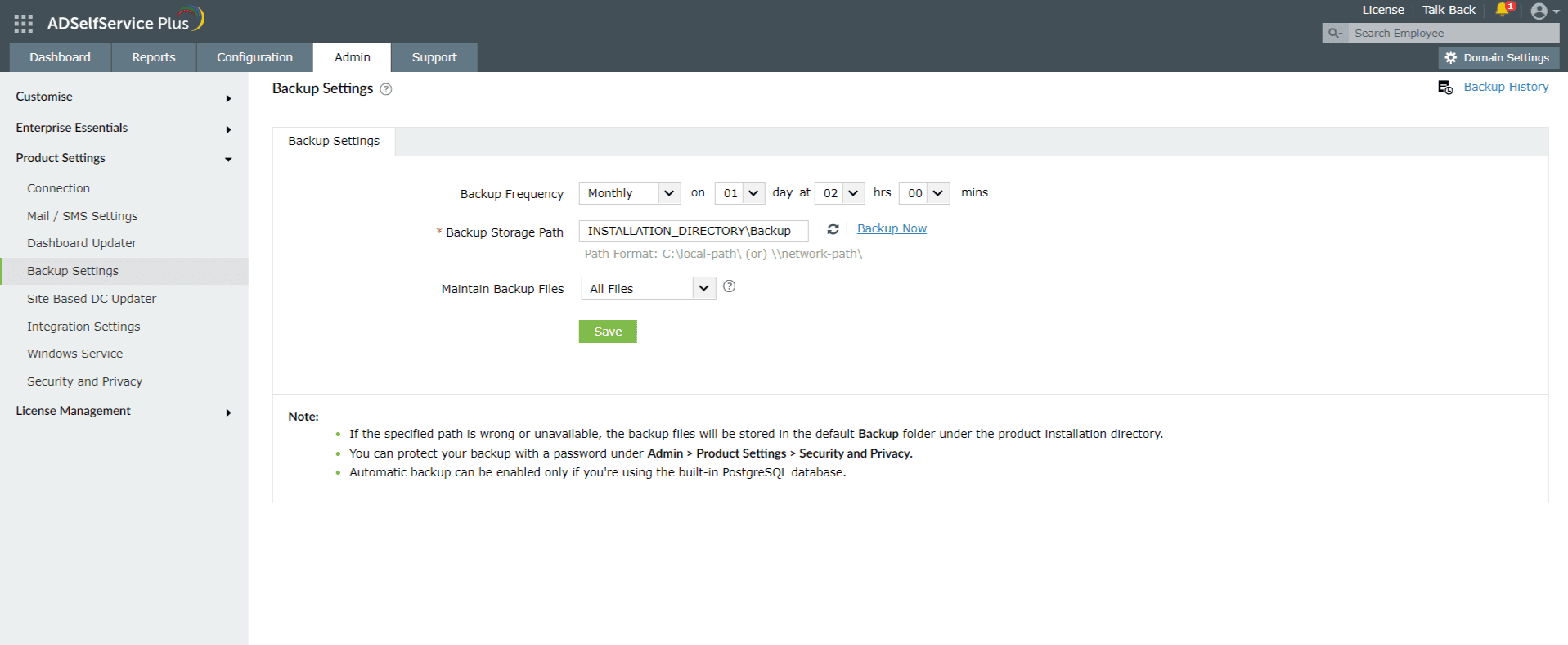
- Under Backup Frequency, schedule the time and frequency of your automatic backup.
- In the Backup Storage Path field, specify the location at which you want the DB backup to be stored.
- Use the Retain Backup Files drop-down to enable auto-cleanup by setting the backup file retention period based on either the number of files or the age of the files (in days).
- Click Save Settings.
To take a backup immediately, click the Backup Now link. You can view the status, location, and timestamp of previous backups by clicking Backup History at the top-right corner of the page.

Note: You can protect your backup with a password under Admin > Product Settings > Security and Privacy.
To back up the ADSelfService Plus database manually, follow these steps.
Service failover environments
- High Availability : If you have enabled this option, you will be able to back up ADSelfService Plus only when the primary server is active. If the product is running on the secondary server, you will need to start the primary server. The Backup Now button and the Backup Scheduler will work only on the primary server.
- Load Balancing: If you have enabled this option, the Backup Now option will work only from the primary node URL. You will need to access the primary server using its hostname URL instead of the access URL to perform backup operations.
Migrating to an external database
If needed, you can migrate the data from ADSelfService Plus' built-in PostgreSQL database to an external PostgreSQL database or MS SQL database . For a walk-through of the database migration process, refer to this guide.
Note: Backing up ADSelfService Plus from an external database is not supported.
Restoring the database from backup
- Run the Command Prompt as an administrator.
- Navigate to the <Installation_Dir>\bin (by default: C:\Program Files \ManageEngine\ADSelfService Plus\bin) folder by using the cd command.
- Now, execute the following command to restore the database from the backup:
restoreDB.bat compressed_file_name.zip -p <password> E.g.:restoreDB.bat 081224-1547.zip -p <password>
Note: The compressed backup file can be found at the Backup Storage Path specified by the admin while configuring backup settings.
- The password for the database backup file will be one of the following:
- Default password: This is the reverse string of the filename. For the filename mentioned above, the password would be "7451-422180".
- Admin-configured password: This is the custom password that was configured in the admin portal before creating the database backup. The Change Password For Database Backup Files option is found under Admin > Product Settings > Security and Privacy > Privacy Settings.
- If you have forgotten the password to the backup file, but have access to the ADSelfService Plus installation directory, the encrypted password can be obtained from the customer-config.xml file (<installation_dir>\conf\customer-config.xml), and you can contact support@adselfserviceplus.com to decrypt it.
- If not, the backup will be inaccessible and a new backup will have to be created.
Don't see what you're looking for?
-
Visit our community
Post your questions in the forum.
-
Request additional resources
Send us your requirements.
-
Need implementation assistance?
Try OnboardPro