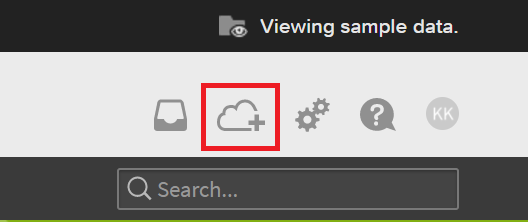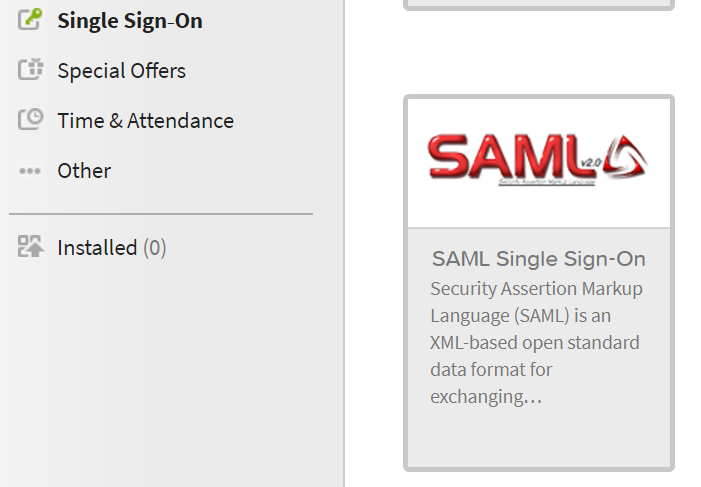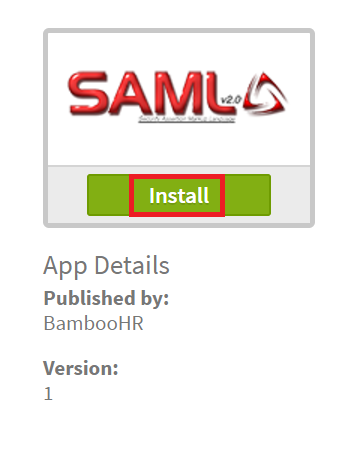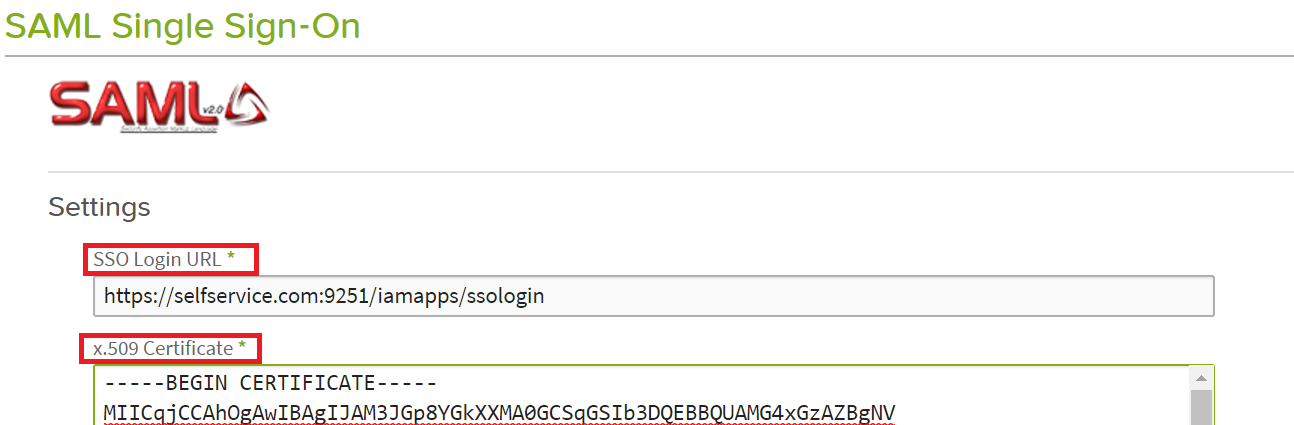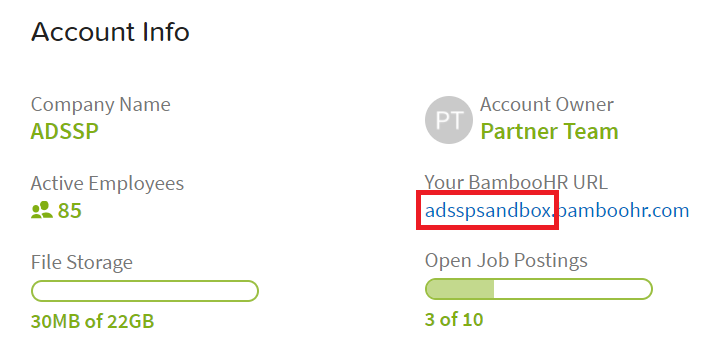Configuring SAML SSO for BambooHR
These steps will guide you through setting up the single sign-on functionality between ADSelfService Plus and BambooHR
Prerequisite
-
Log in to ADSelfService Plus as an administrator.
- Navigate to Configuration → Self-Service → Password Sync/Single Sign On → Add Application, and select BambooHR from the applications displayed.
Note: You can also find BambooHR application that you need from the search bar located in the left pane or the alphabet wise navigation option in the right pane.
-
Click IdP details in the top-right corner of the screen.
-
In the pop-up screen that appears, note down the Login URL value.
-
Download the certificate file by clicking Download Certificate link. Open the file in a text editor and copy its content.
BambooHR (Service Provider) configuration steps
-
Now, log in to your BambooHR administrator account.
-
In the topright corner, click the Apps icon.
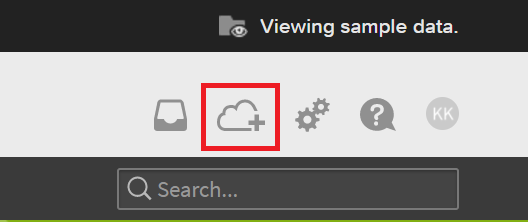
-
Scroll down to the Single Sign-On section, and select SAMLv2.0.
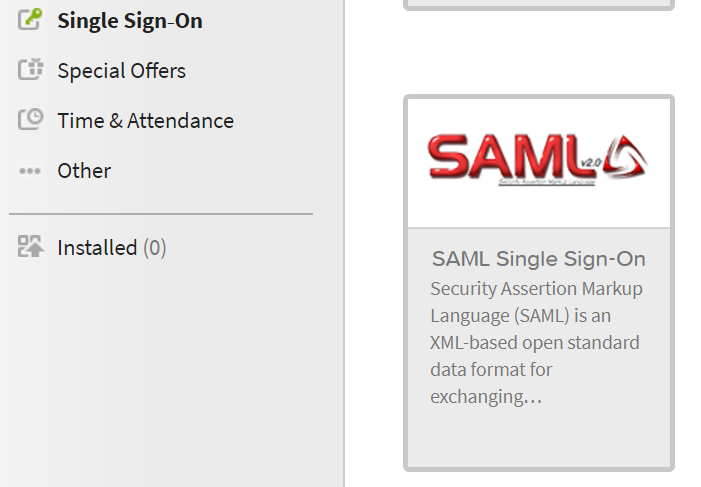
-
Click Install. You’ll be taken to the SAML Single Sign-On settings page.
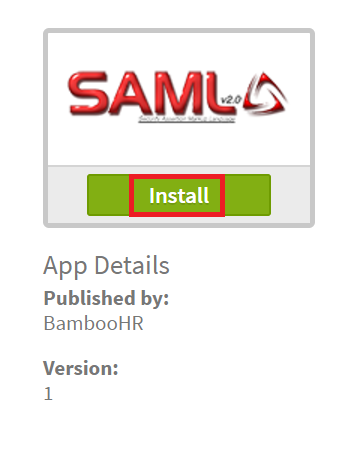
-
In the SSO Login URL field, enter the Login URL value you had noted down in Step 4 of Prerequisite.
-
In the x.509 Certificate field, paste the certificate (PEM) file content you had copied in Step 5 of Prerequisite.
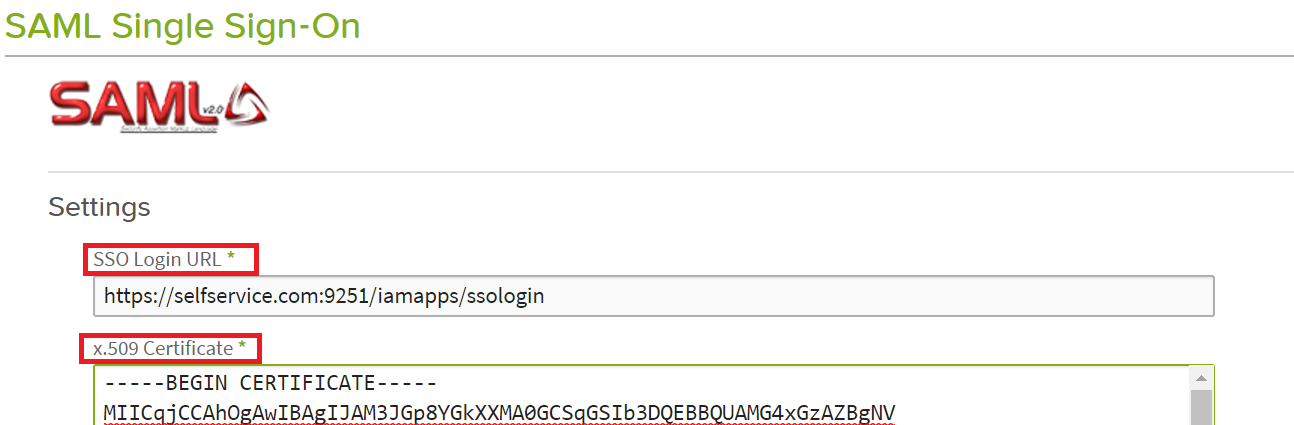
-
Click Install.
-
Now go to Settings. Note down the Company URL displayed under Account Info.
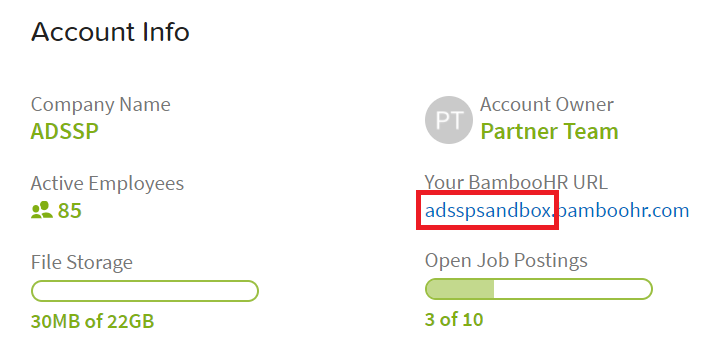
ADSelfService Plus (Identity Provider) configuration steps
-
Now, switch to ADSelfService Plus’ BambooHR configuration page.
-
Enter the Application Name and Description.
-
In the Assign Policies field, select the policies for which SSO need to be enabled.
Note:ADSelfService Plus allows you to create OU and group-based policies for your AD domains. To create a policy, go to Configuration → Self-Service → Policy Configuration → Add New Policy.
-
Select Enable Single Sign-On.
-
Enter the Domain Name of your BambooHR account. For example, if you use johndoe@bamboohr.com to log in to BambooHR, then bamboohr.com is the domain name.
-
In the SP Identifier field, enter the company name you had noted down in Step 8 of BambooHR configuration.
- In the Name ID Format field, choose the format for the user login attribute value specific to the application.
Note: Use Unspecified as the default option if you are unsure about the format of the login attribute value used by the application
-
Click Add Application
Your users should now be able to sign in to BambooHR through ADSelfService Plus.
Note:
For BambooHR, both IdP-initiated and SP-initiated flows are supported.
Don't see what you're looking for?
-
Visit our community
Post your questions in the forum.
-
Request additional resources
Send us your requirements.
-
Need implementation assistance?
Try OnboardPro