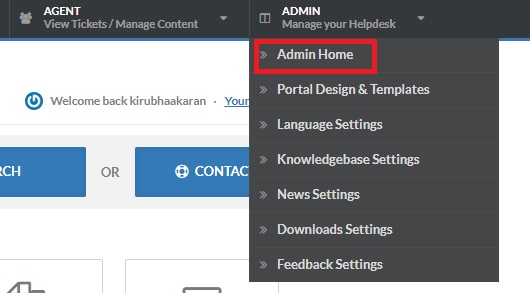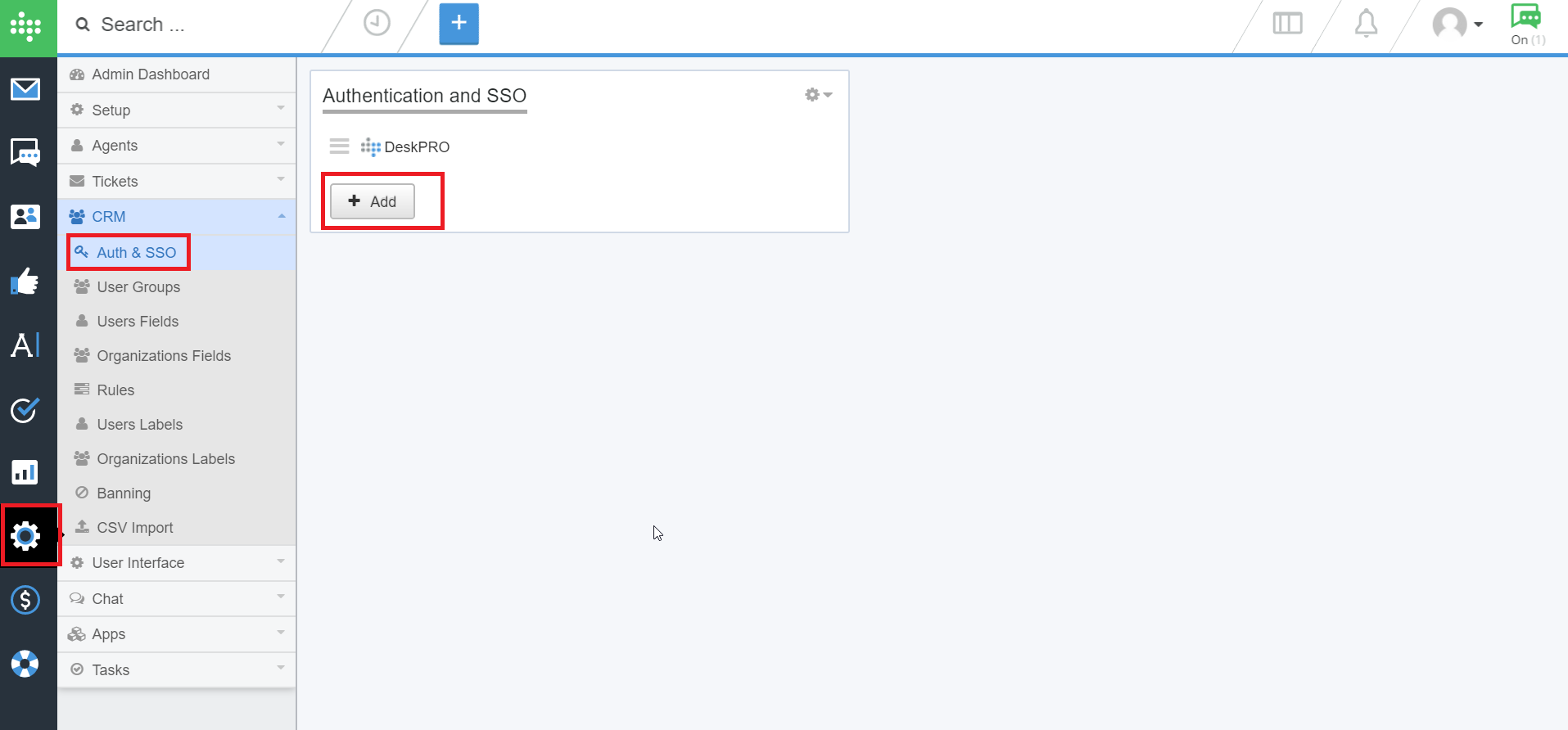Configuring SAML SSO for DeskPro
These steps will guide you through setting up the single sign-on functionality between ADSelfService Plus and DeskPro
Prerequisite
-
Log in to ADSelfService Plus as an administrator.
- Navigate to Configuration → Self-Service → Password Sync/Single Sign On → Add Application, and select DeskPro from the applications displayed.
Note: You can also find DeskPro application that you need from the search bar located in the left pane or the alphabet wise navigation option in the right pane.
-
Click IdP details in the top-right corner of the screen.
-
In the pop-up screen that appears, copy the values of Login URL, Logout URL, Sha1 fingerprint and download the sso certificate by clicking Download Certificate

DeskPro (Service Provider) configuration steps
-
Now, log in to your DeskPro administrator account.
-
Select ADMIN found in the topright corner of the page and select Admin Home.
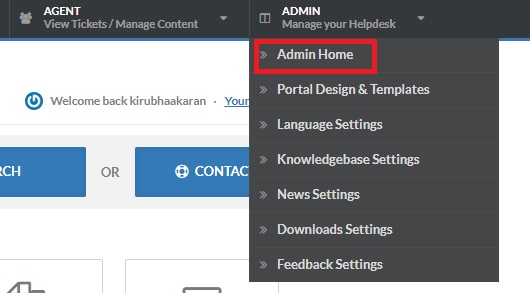
-
Select Admin → CRM → Auth & SSO in the left pane.
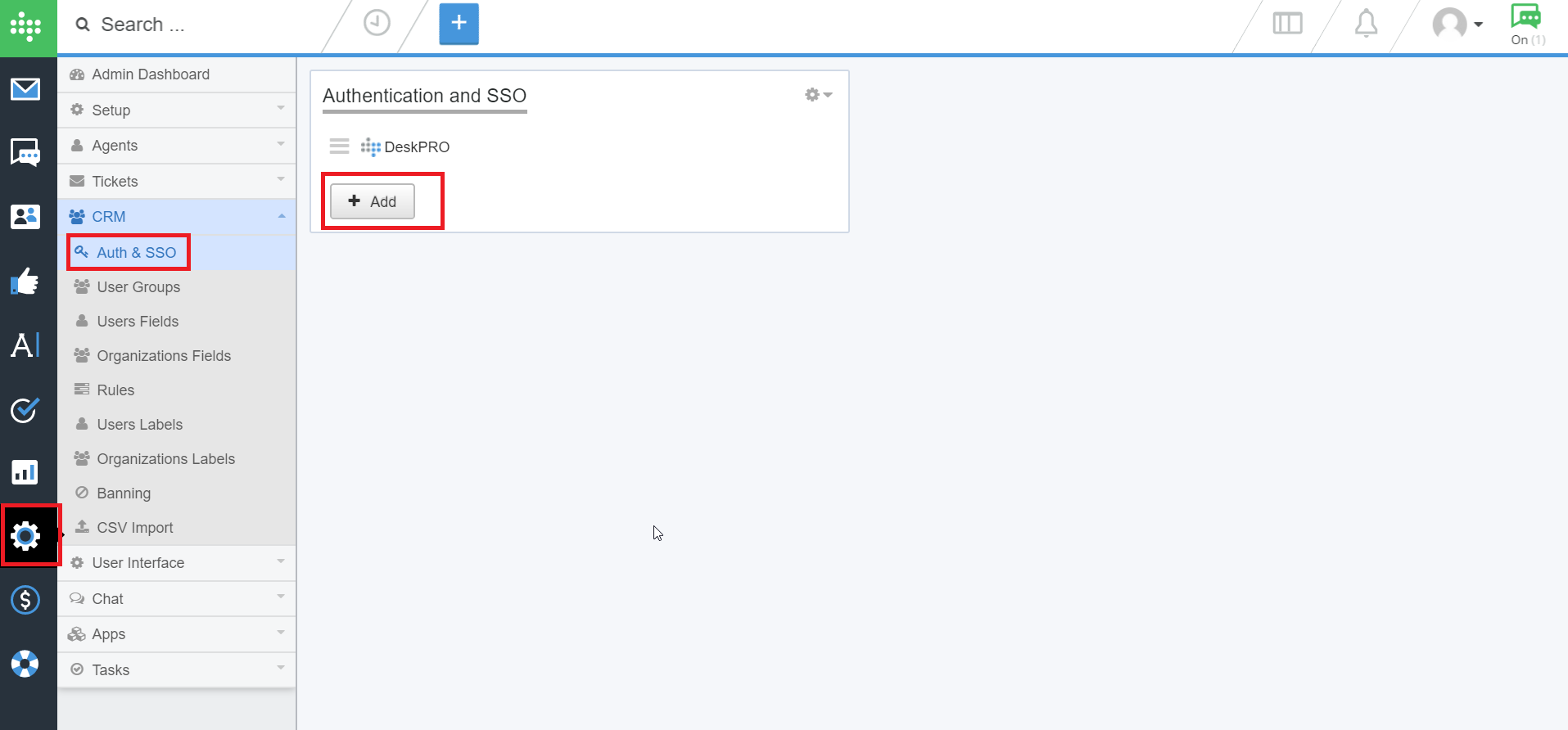
-
Click Add and select SAML Authentication in the window that opens.
-
Check Yes in Enabled?
-
Paste the Login URL you had copied in Step 4 of Prerequisite in SSO Single Logon field.
-
Paste the Logout URL you had copied in Step 4 of Prerequisite in SSO Single Logoff field.
-
Paste the Login URL used in Step 6 in the Metadata issuer XML meatadata URL field.
-
Upload the SSO certificate you had downloaded in Step 4 of Prerequisite by selecting Choose file option in x509 Certificate field.
-
Paste the Fingerprint value you had copied in Step 4 of Prerequisite.
-
Ensure that the checkbox in Sign Authentication Request is unchecked.
-
Ensure that the Name ID Format is email address.
-
You can give your own Login Button Text.
-
Click Install App / Save.
ADSelfService Plus (Identity Provider) configuration steps
-
Now, switch to ADSelfService Plus’ DeskPro configuration page.
-
Enter the Application Name and Description.
-
In the Assign Policies field, select the policies for which SSO need to be enabled.
Note:ADSelfService Plus allows you to create OU and group-based policies for your AD domains. To create a policy, go to Configuration → Self-Service → Policy Configuration → Add New Policy.
-
Select Enable Single Sign-On.
-
Enter the Domain Name of your DeskPro account. For example, if you use johndoe@thinktodaytech.com to log in to DeskPro, then thinktodaytech.com is the domain name.
-
In the SP Identifier field enter your unique/organization name found in DeskPRO login URL. For example, if your login URL is thinktoday.deskpro.com, then the SP Identifier name is thinktoday.
- In the Name ID Format field, choose the format for the user login attribute value specific to the application.
Note: Use Unspecified as the default option if you are unsure about the format of the login attribute value used by the application
-
Click Add Application.
Your users should now be able to sign in to DeskPro through ADSelfService Plus.
Note:
For DeskPro, both IdP-initiated and SP-initiated flows are supported.
Don't see what you're looking for?
-
Visit our community
Post your questions in the forum.
-
Request additional resources
Send us your requirements.
-
Need implementation assistance?
Try OnboardPro