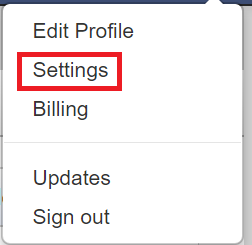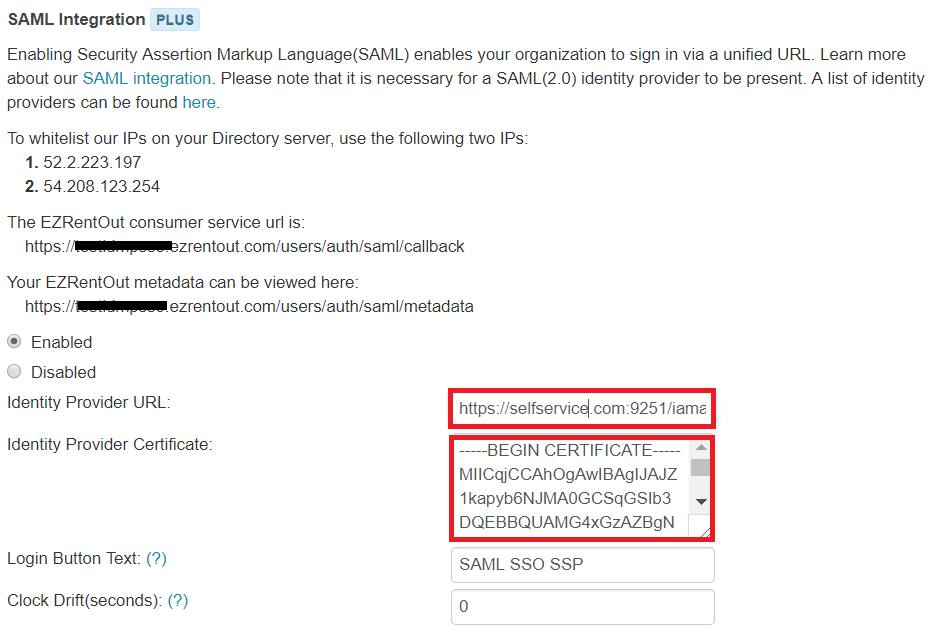Configuring SAML SSO for EZRentOut
These steps will guide you through setting up the single sign-on functionality between ADSelfService Plus and EZRentOut.
Prerequisite
-
Login to ADSelfService Plus as an administrator.
- Navigate to Configuration → Self-Service → Password Sync/Single Sign On → Add Application, and select EZRentOut from the applications displayed.
Note: You can also find EZRentOut application that you need from the search bar located in the left pane or the alphabet wise navigation option in the right pane.
-
Click IdP details in the top-right corner of the screen.
-
In the pop-up that appears, copy the Login URL and download the SSO certificate by clicking on the Download Certificate.

EZRentOut (Service Provider) configuration steps
-
Log in to EZRentOut using your administrator credentials.
-
From the drop-down on the top-right corner, click Settings.
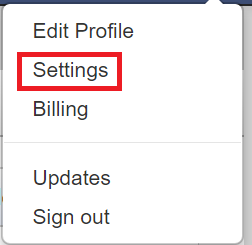
-
Under the Add ons tab, navigate to SAML integration in the bottom of the page.
-
Check to enable SAML.
-
Paste the Login URL, copied in step 4 of Prerequisite, in the Identity Provider URL.
-
Open the downloaded certificate as a text file. Copy and paste the content it in the X.509 Certificate text field.
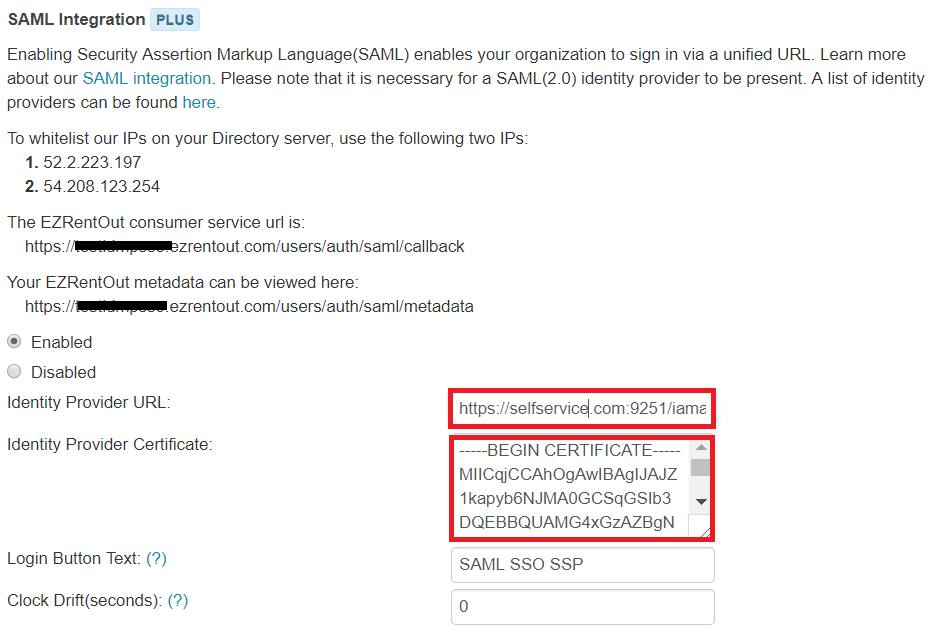
-
You can customize the login button.
-
Check the attribute values or add the following values.
First name as “first_name”
Last name as “last_name”
and mail as “mail”
-
Update to save the changes.
ADSelfService Plus (Identity Provider) configuration steps
-
Now, switch to ADSelfService Plus’ EZRentOut configuration page.
-
Enter the Application Name and Description.
-
In the Assign Policies field, select the policies for which SSO need to be enabled.
Note:ADSelfService Plus allows you to create OU and group-based policies for your AD domains. To create a policy, go to Configuration → Self-Service → Policy Configuration → Add New Policy.
-
Select Enable Single Sign-On.
-
Enter the Domain Name of your EZRentOut account. For example, if you use johndoe@thinktodaytech.com to log in to EZRentOut, then thinktodaytech.com is the domain name.
-
Enter the SP Identifier of your EZRentout account in the SP Identifier field. For Eg: https://<sp_identifier>.ezrentout.com
- In the Name ID Format field, choose the format for the user login attribute value specific to the application.
Note: Use Unspecified as the default option if you are unsure about the format of the login attribute value used by the application
- Click Add Application.
Note:
For EZRentOut, single sign-on is supported for SP and IDP initiated flow.
Don't see what you're looking for?
-
Visit our community
Post your questions in the forum.
-
Request additional resources
Send us your requirements.
-
Need implementation assistance?
Try OnboardPro