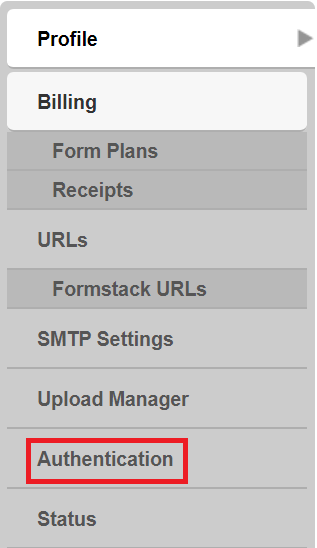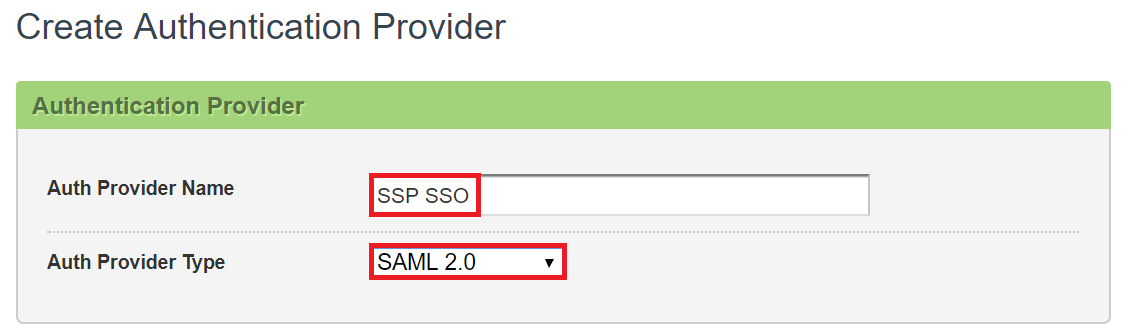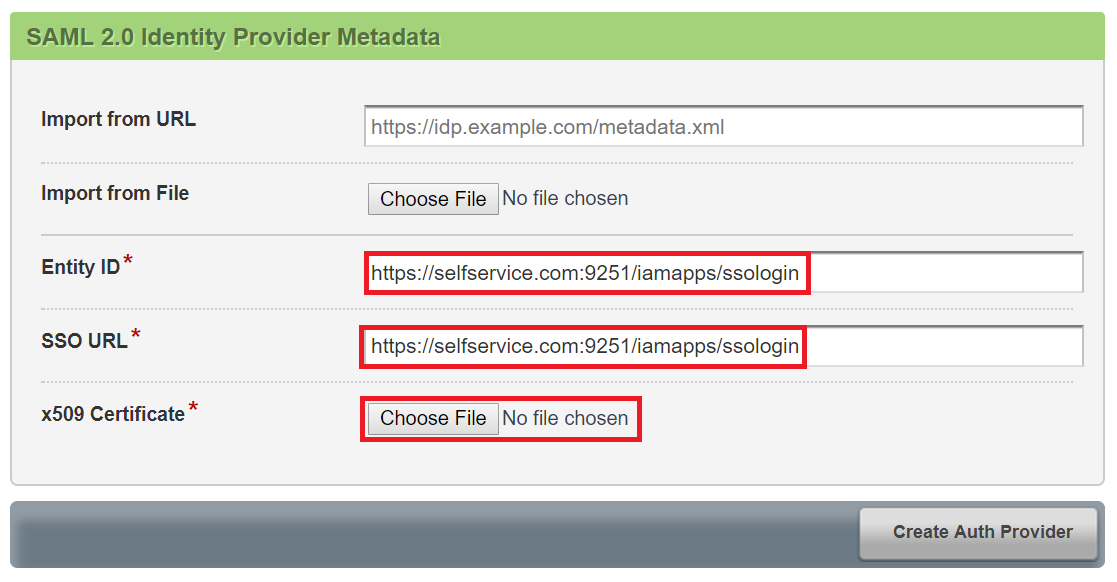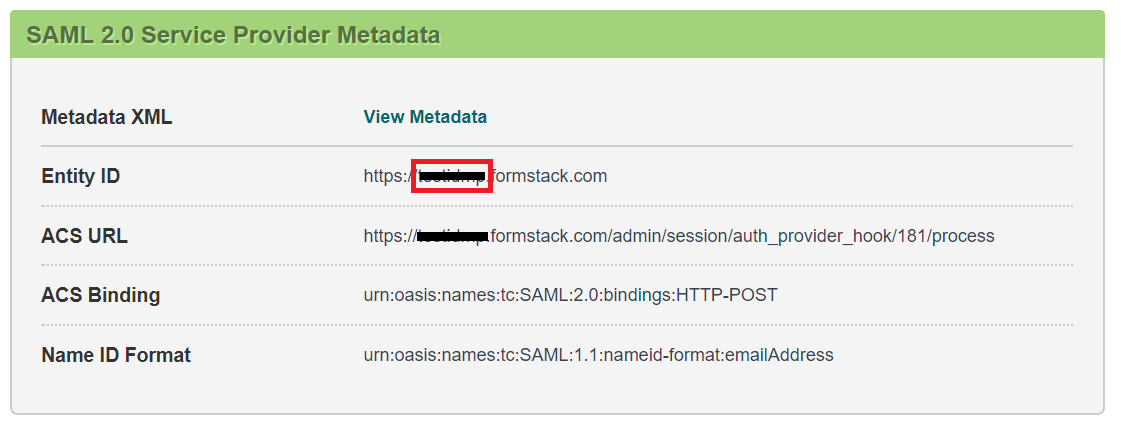Configuring SAML SSO for FormStack
These steps will guide you through setting up the single sign-on functionality between ADSelfService Plus and FormStack.
Prerequisite
-
Login to ADSelfService Plus as an administrator.
- Navigate to Configuration → Self-Service → Password Sync/Single Sign On → Add Application, and select FormStack from the applications displayed.
Note: You can also find FormStack application that you need from the search bar located in the left pane or the alphabet wise navigation option in the right pane.
-
Click IdP details in the top-right corner of the screen.
-
In the pop-up that appears, copy the Entity ID, Login URL and download the SSO certificate by clicking on the Download Certificate.

FormStack (Service Provider) configuration steps
-
Login to FormStack with an administrator’s credentials. (https://www.formstack.com)
-
Navigate to Settings → Authentication.
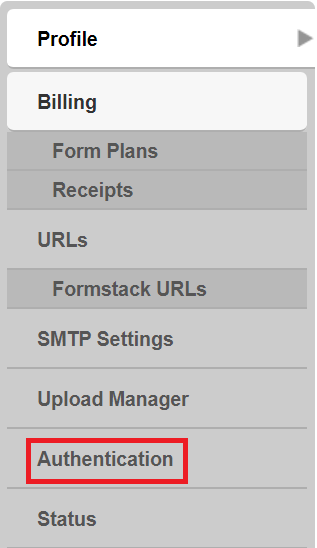
-
Click on New Auth provider.

-
Enter the Auth Provider name and select Auth Provider as SAML 2.0.
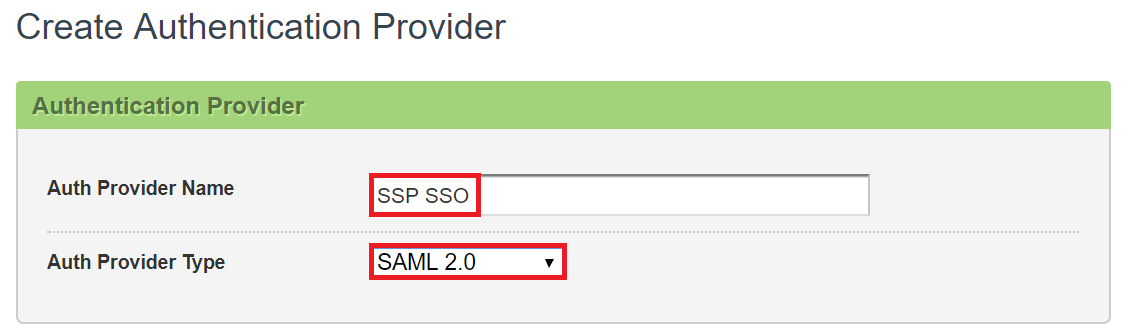
-
Paste the URL, copied in step 5 of Prerequisite, in the Entity ID and SSO URL.
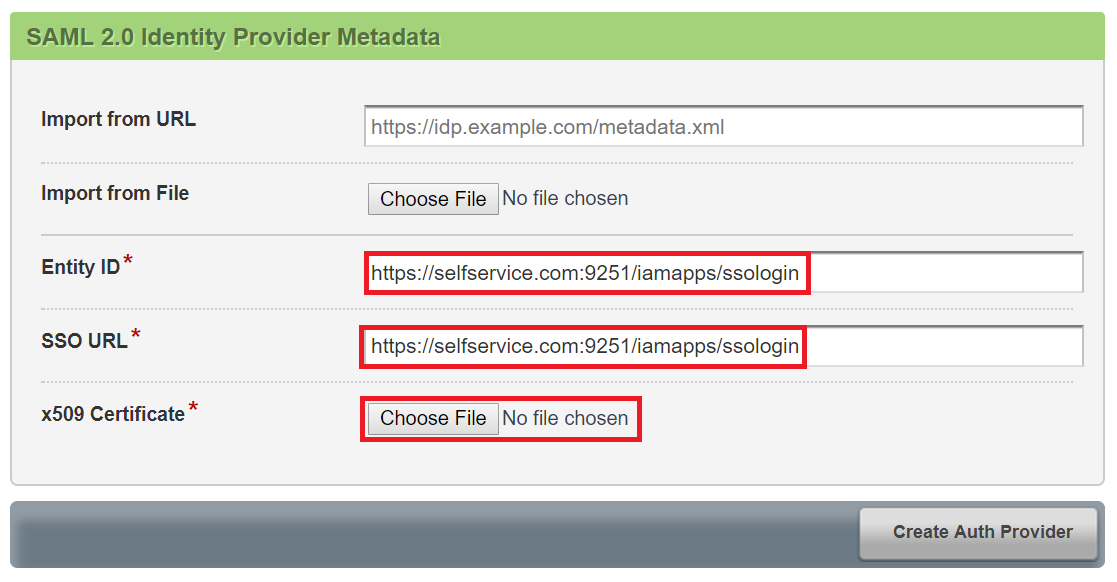
-
Open the downloaded certificate as a text file. Copy and paste the content it in the X.509 Certificate text field.
-
Under Service Provider Metadata, copy the SP Identifier value from the entity ID.
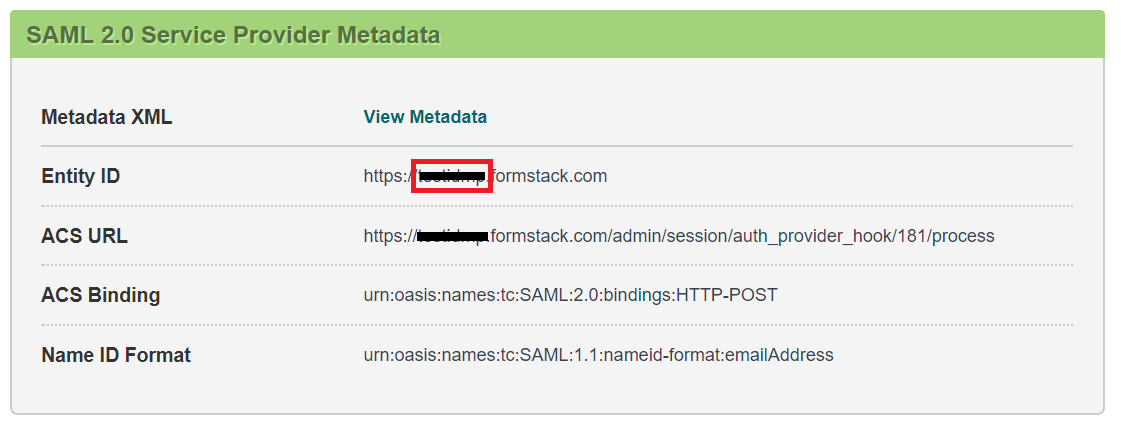
-
You can save the configuration.
ADSelfService Plus (Identity Provider) configuration steps
-
Now, switch to ADSelfService Plus’ FormStack configuration page.
-
Enter the Application Name and Description.
-
In the Assign Policies field, select the policies for which SSO need to be enabled.
Note:ADSelfService Plus allows you to create OU and group-based policies for your AD domains. To create a policy, go to Configuration → Self-Service → Policy Configuration → Add New Policy.
-
Select Enable Single Sign-On.
-
Enter the Domain Name of your FormStack account. For example, if you use johndoe@thinktodaytech.com to log in to FormStack, then thinktodaytech.com is the domain name.
-
Paste the FormStack account SP indentifier in the respective field. (Refer step 7 of Formstack Configuration)
- In the Name ID Format field, choose the format for the user login attribute value specific to the application.
Note: Use Unspecified as the default option if you are unsure about the format of the login attribute value used by the application
-
Click Add Application
Note:
For FormStack, single sign-on is supported for SP and IDP initiated flow.
Don't see what you're looking for?
-
Visit our community
Post your questions in the forum.
-
Request additional resources
Send us your requirements.
-
Need implementation assistance?
Try OnboardPro