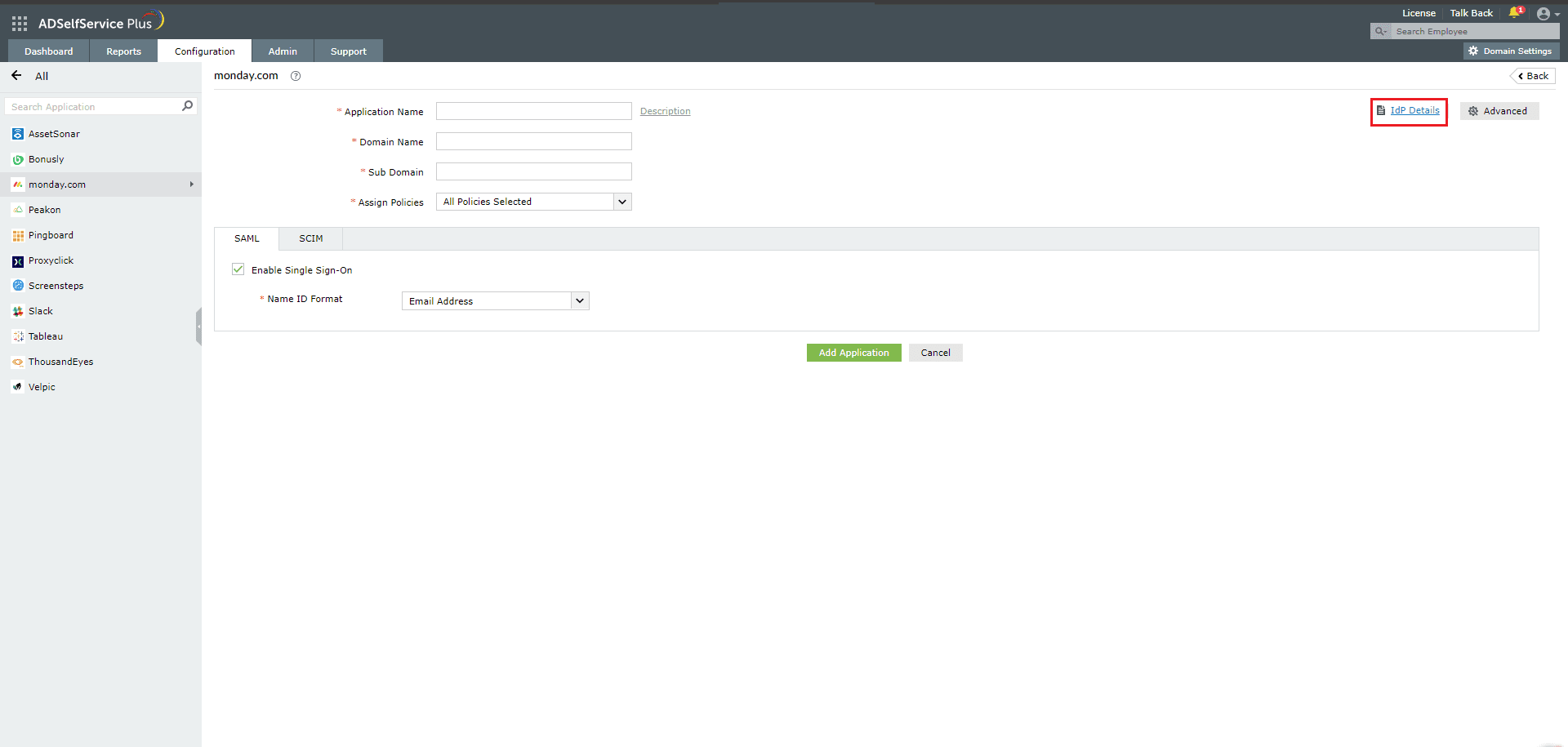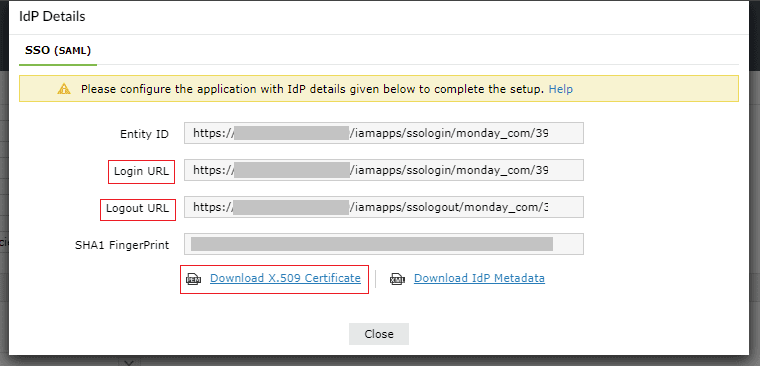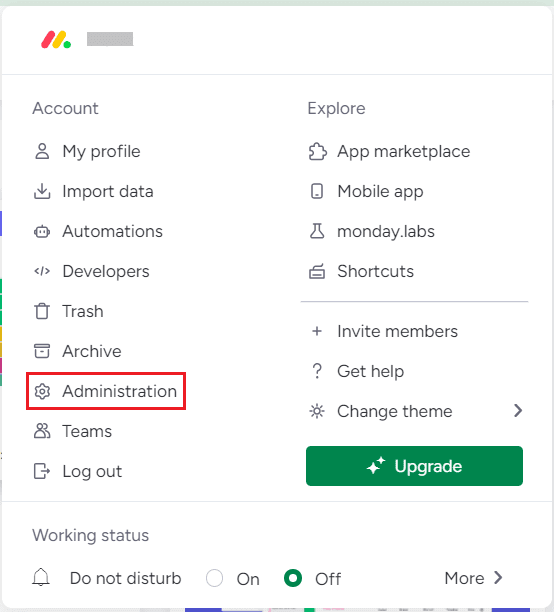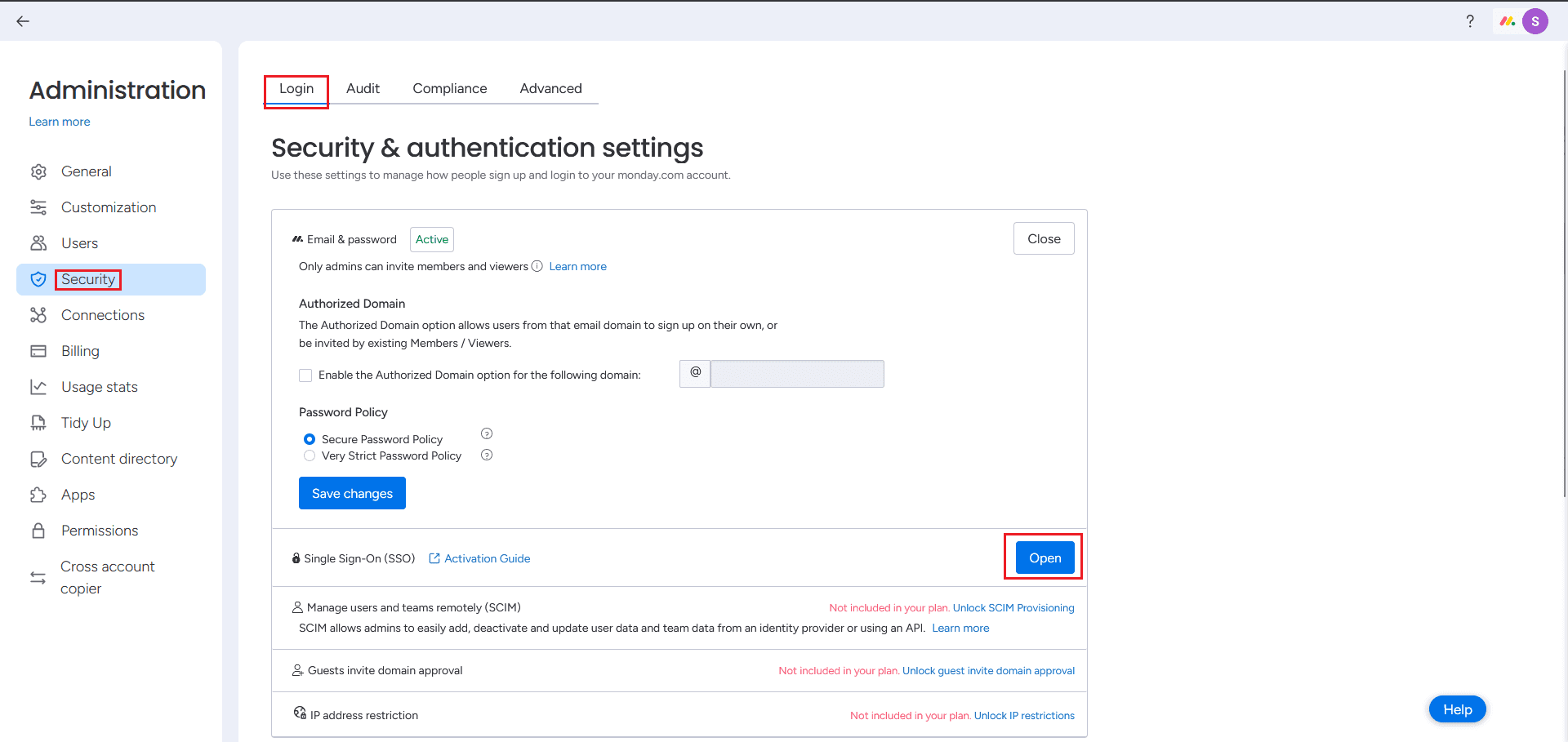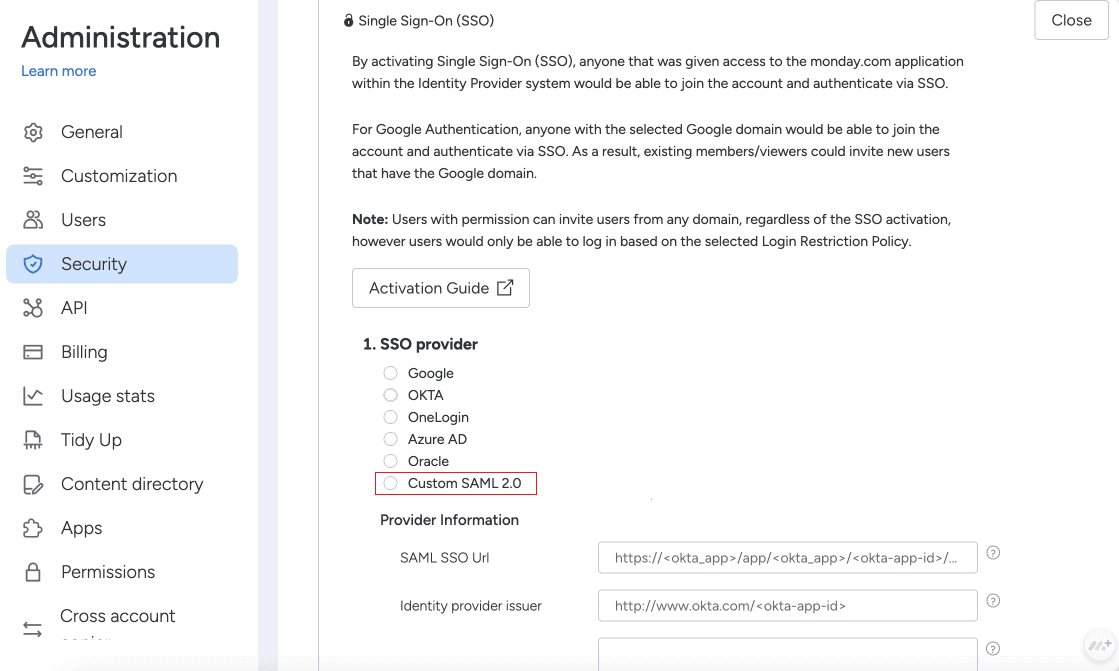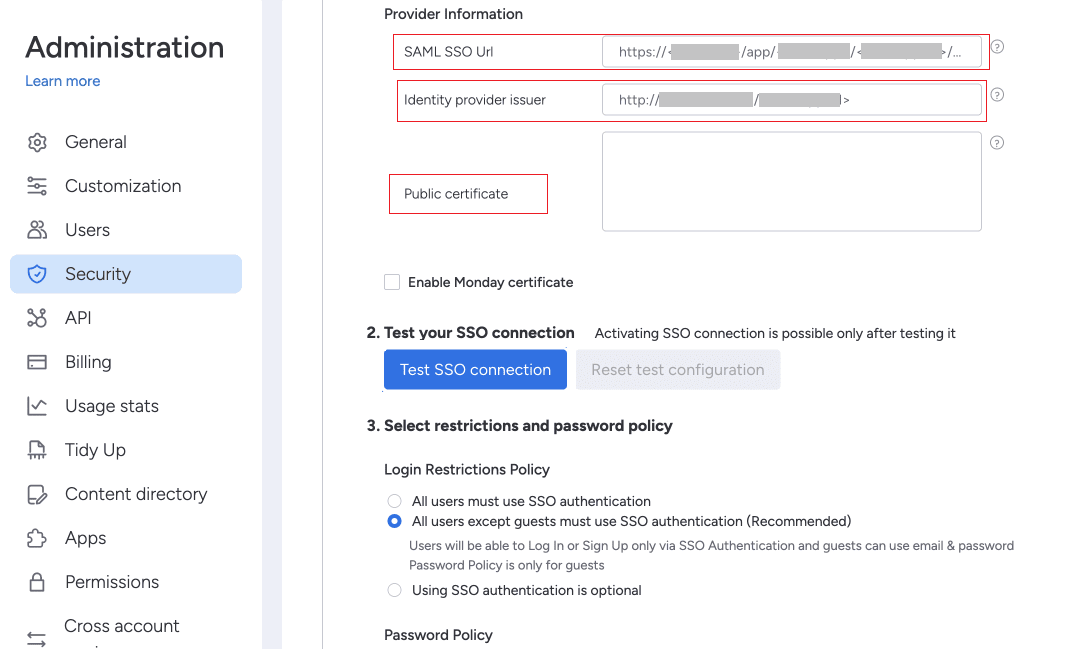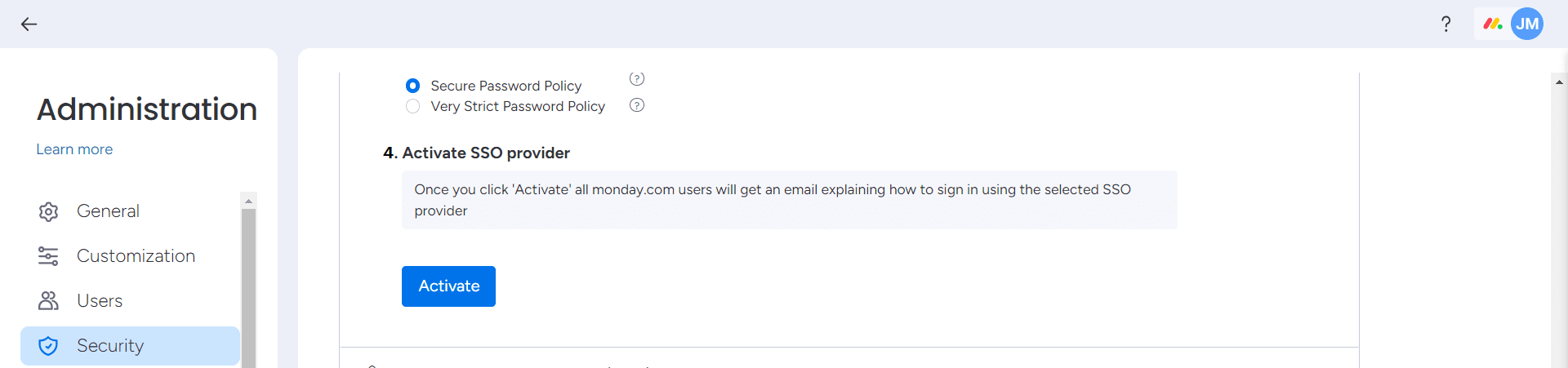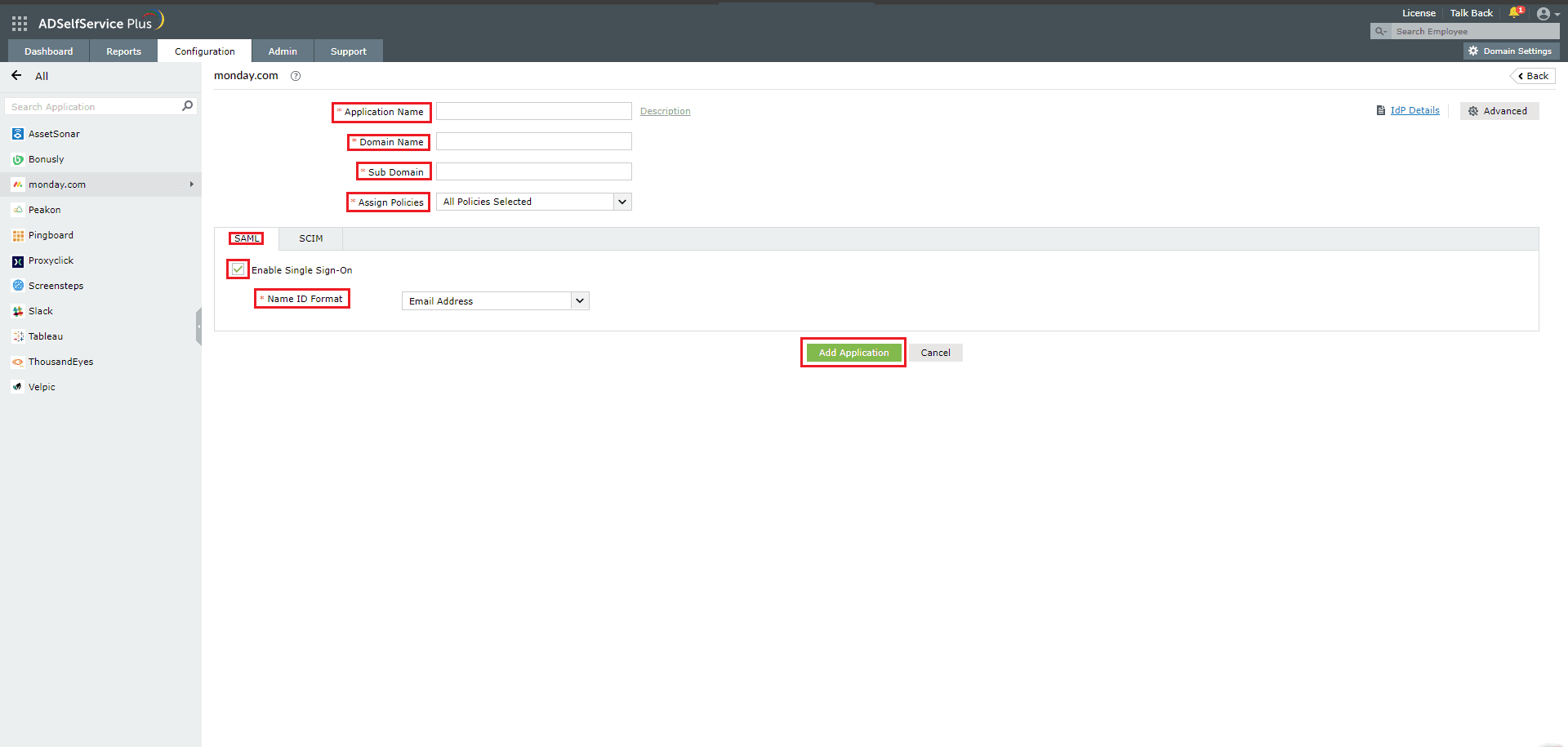Configuring SAML SSO for monday.com
These steps will guide you through setting up the single sign-on (SSO) functionality between ADSelfService Plus and monday.com.
Prerequisite
- Log in to ADSelfService Plus as an administrator.
- Navigate to Configuration > Self-Service > Password Sync/Single Sign On > Add Application, and select monday.com from the applications displayed.
Note: You can also find the monday.com application from the search bar located in the left pane or the alphabet wise navigation option in the right pane.
- On the monday.com configuration page, click IdP details in the top-right corner of the screen.
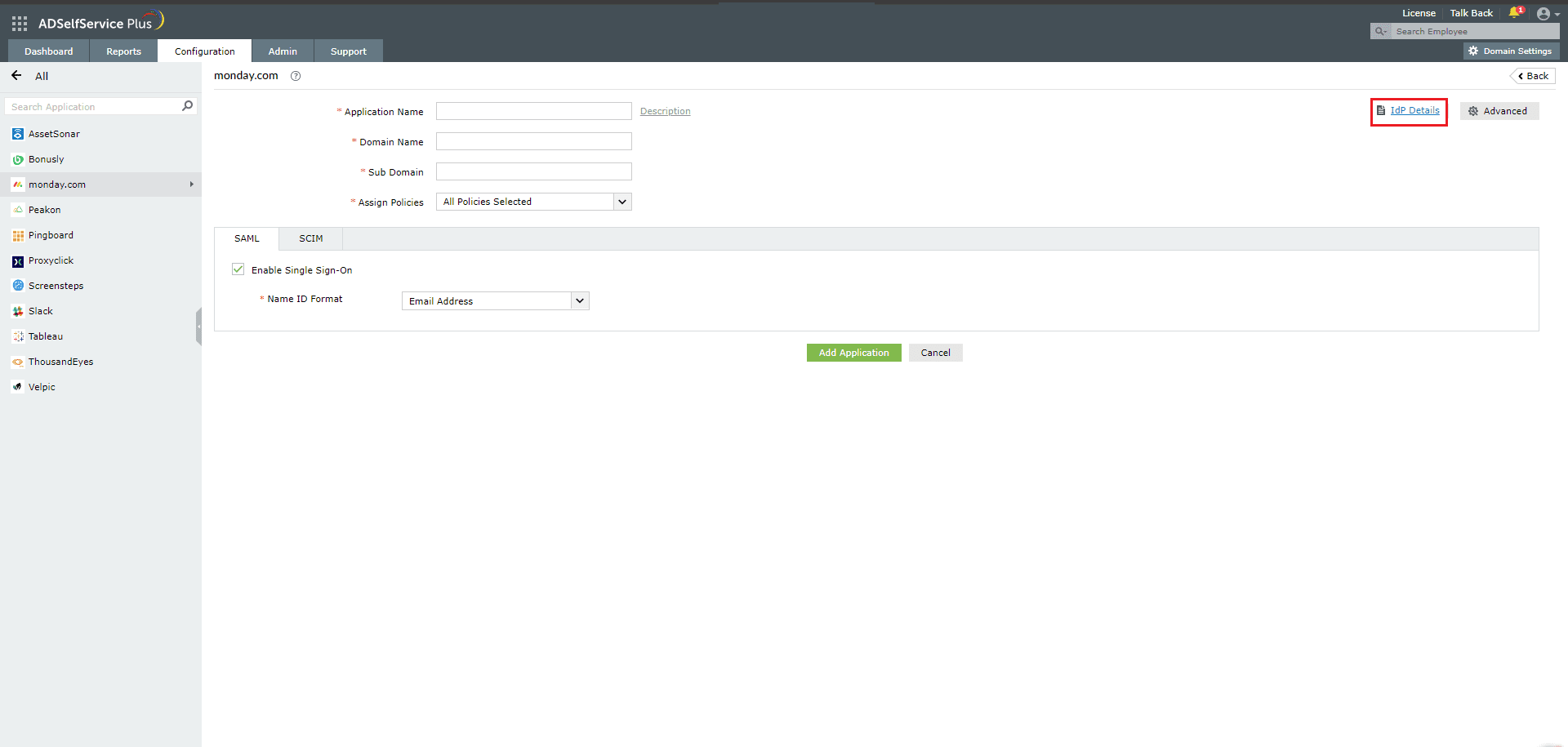
- In the pop-up that appears, copy the Entity ID, Login URL, and download the SSO certificate by clicking on Download X.509 Certificate.
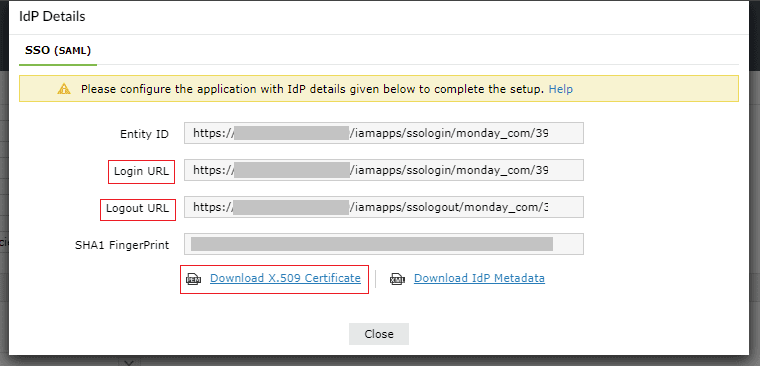
Monday.com (Service Provider) configuration steps
- Log in to monday.com with an administrator’s credentials.
- Navigate to Adminstration > Security > Login > Security & authentication settings.
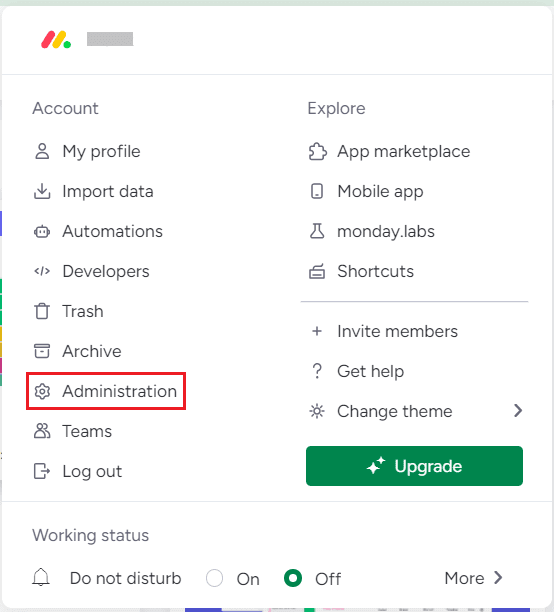
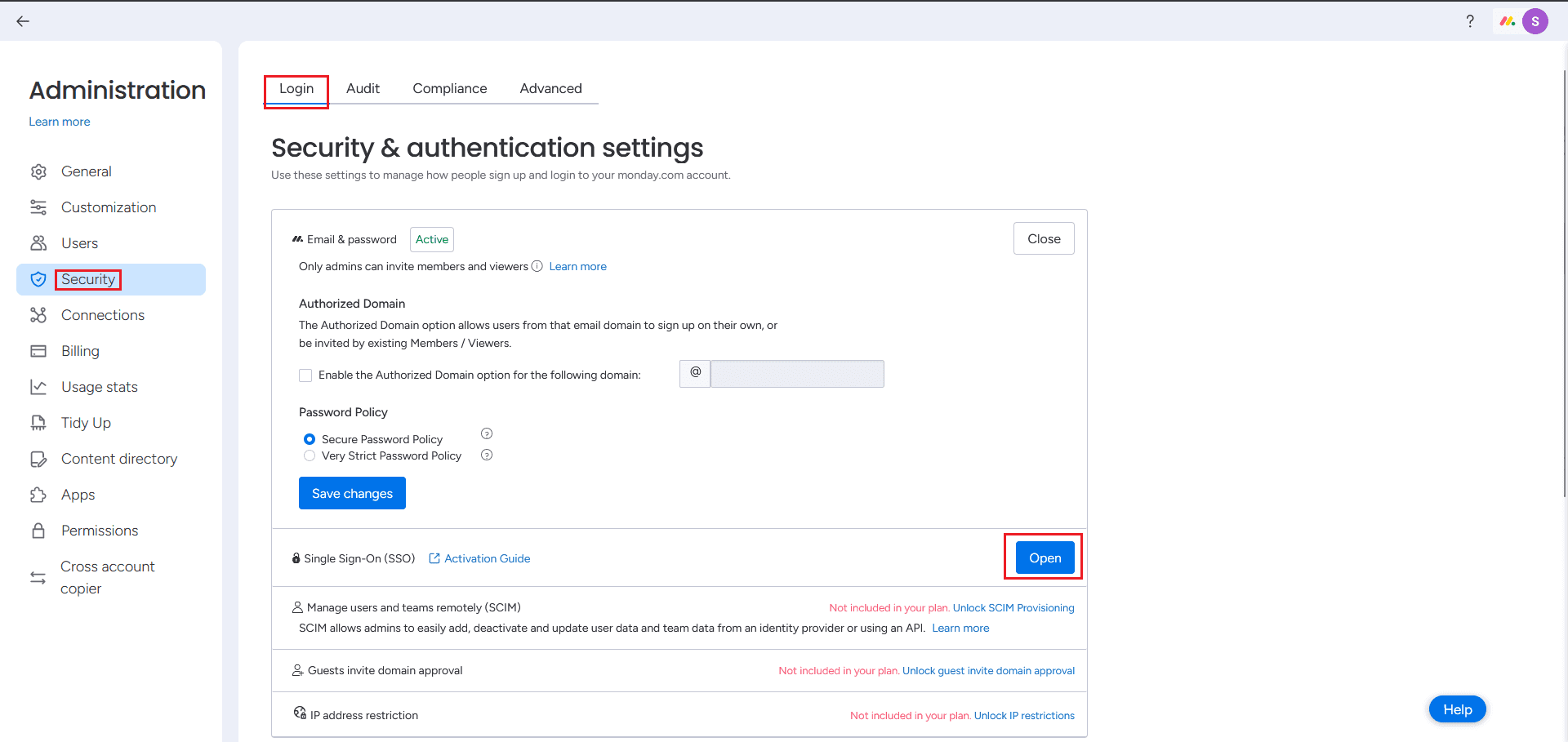
- Click Open beside the Single Sign-On (SSO) option.
- Select the Custom SAML 2.0 option.
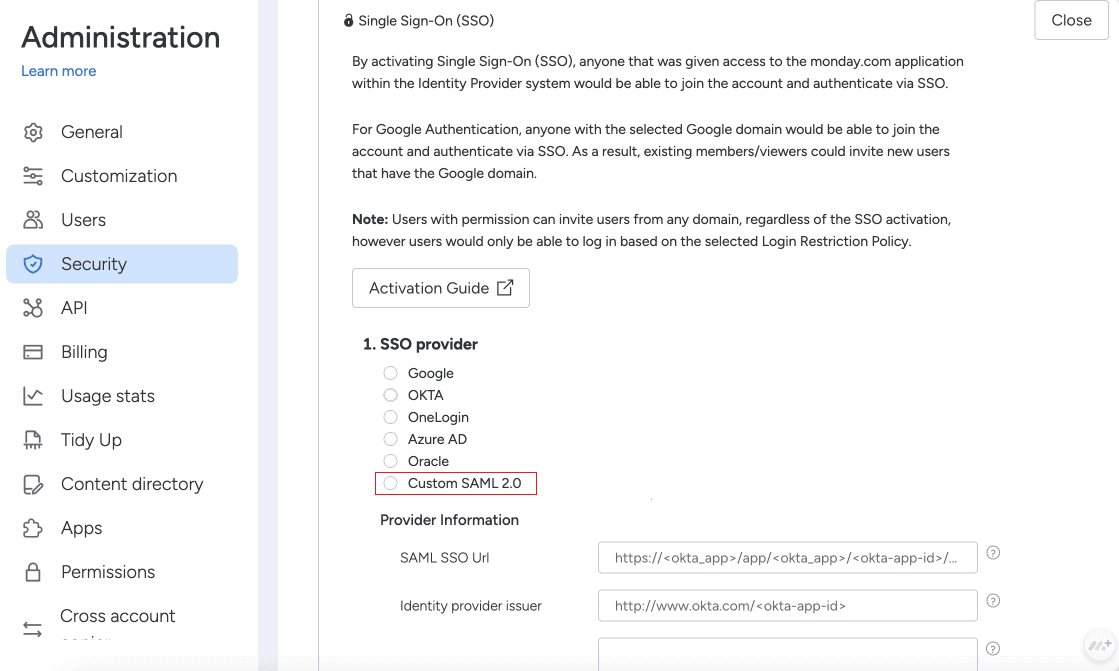
- In the SAML SSO Url and Identity provider issuer fields, paste the Login URL and Entity ID values copied in Step 4 of Prerequisite, respectively.
- In the Public certificate field, paste the content of the X.509 certificate file you downloaded in Step 4 of Prerequisite.
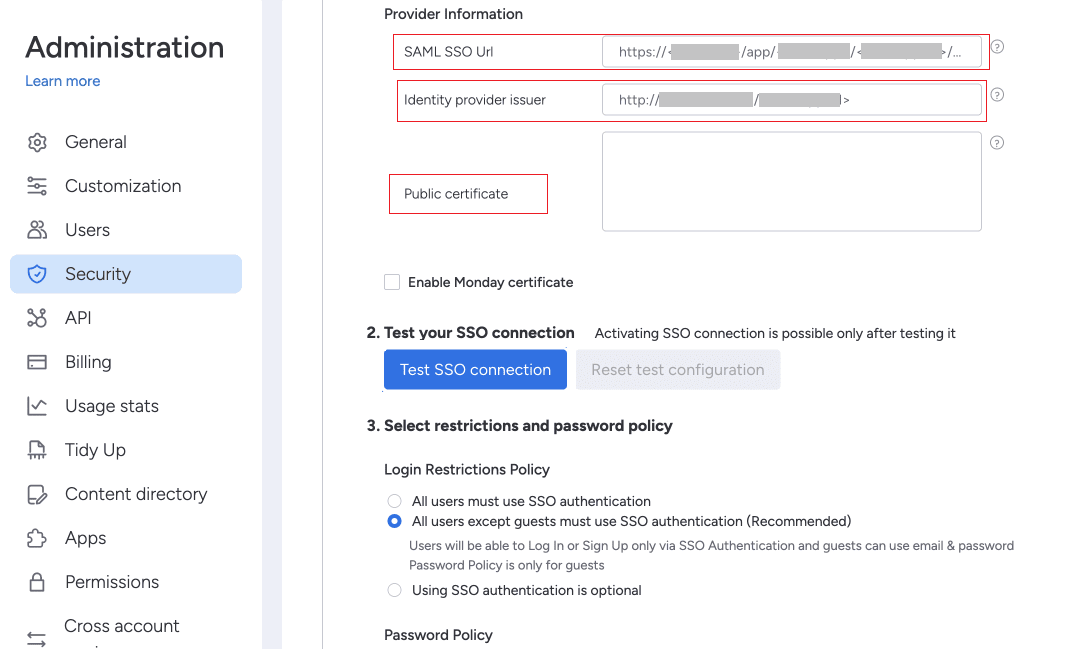
- Select Test SSO connection to ensure the SSO configuration is working.
- Select the required option for the Login Restrictions Policy.
- Click Activate.
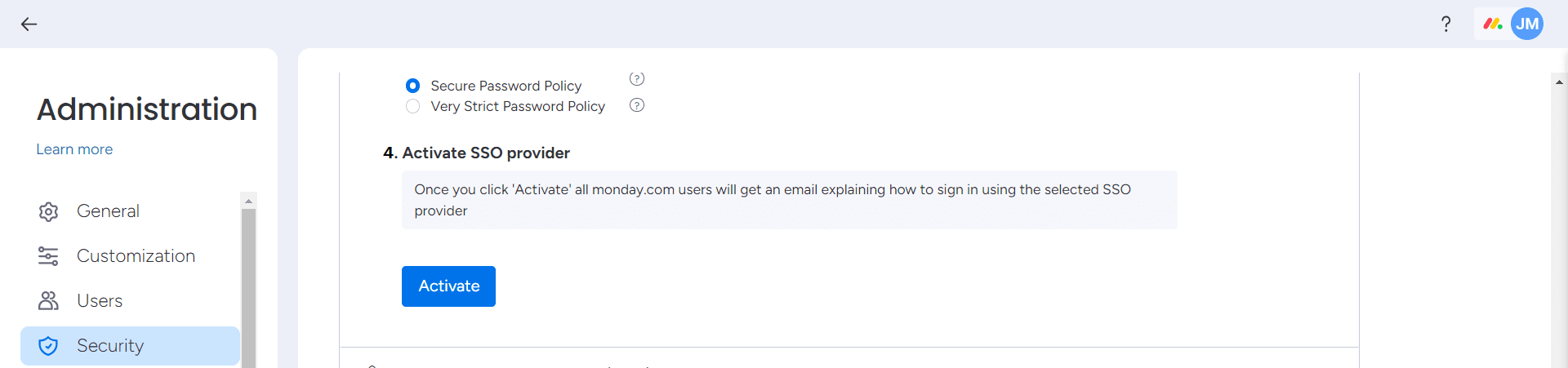
ADSelfService Plus (Identity Provider) configuration steps
- Now, switch to the ADSelfService Plus monday.com configuration page.
- Enter the Application Name and Description.
- Enter the Domain name of your Peakon account. For example, if you use johndoe@thinktodaytech.com to log in to monday.com, then thinktodaytech.com is the domain name.
- In the Sub Domain field, enter the subdomain name of your monday.com account. For example, if your monday.com URL is https://xyzcorp.monday.com, then xyzcorp is the subdomain.
- In the Assign Policies field, select the policies for which SSO need to be enabled.
Note: ADSelfService Plus allows you to create OU and group-based policies for your AD domains. To create a policy, go to Configuration > Self-Service > Policy Configuration > Add New Policy.
- Select the SAML tab and check Enable Single Sign-On.
- Enter the Company ID copied in step 4 of Peakon (Service Provider) configuration steps.
- In the Name ID Format field, choose the format for the user login attribute value specific to the application.
Note: Use Unspecified as the default option if you are unsure about the format of the login attribute value used by the application.
- Click Add Application.
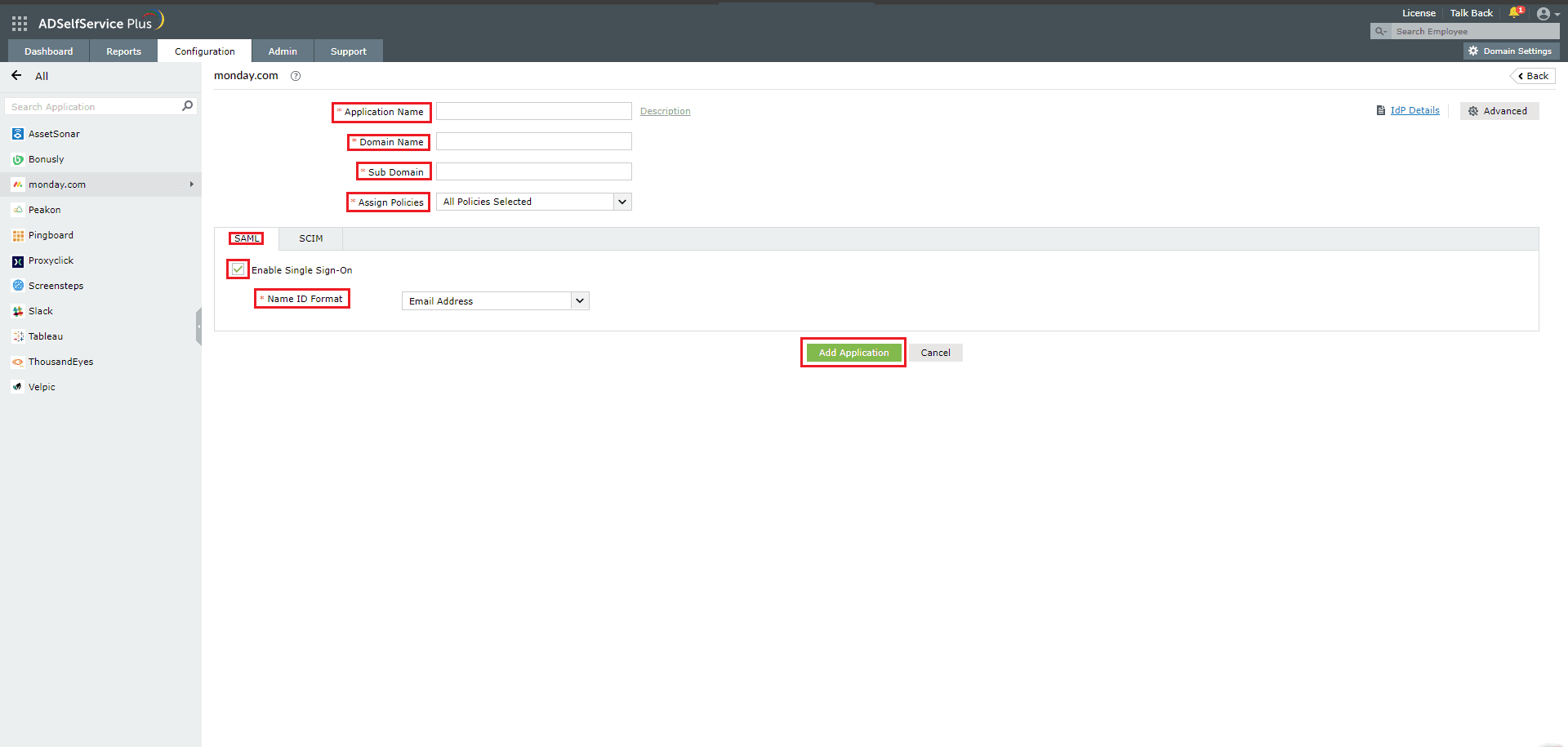
Your users should now be able to sign in to monday.com through ADSelfService Plus.
Note: For monday.com, SSO is supported for SP and IDP initiated flow.
Don't see what you're looking for?
-
Visit our community
Post your questions in the forum.
-
Request additional resources
Send us your requirements.
-
Need implementation assistance?
Try OnboardPro