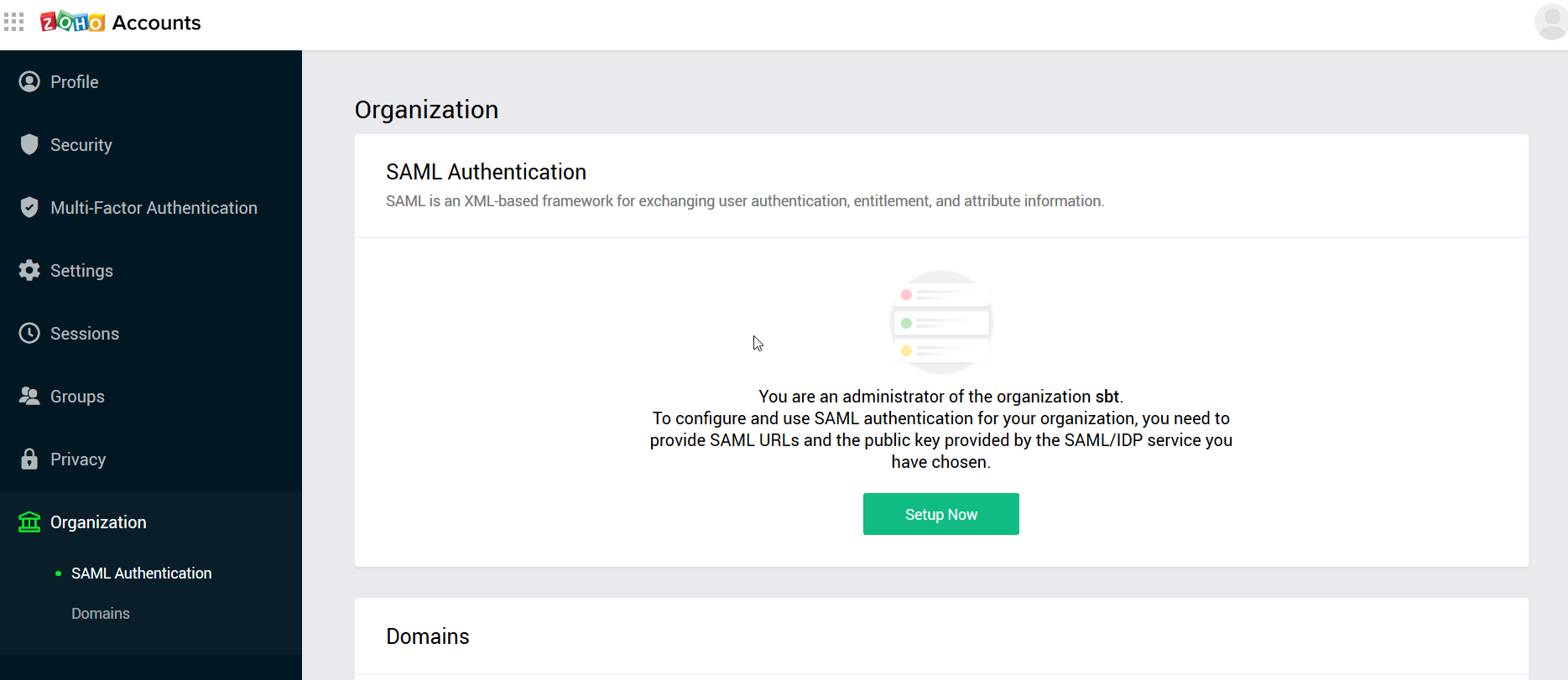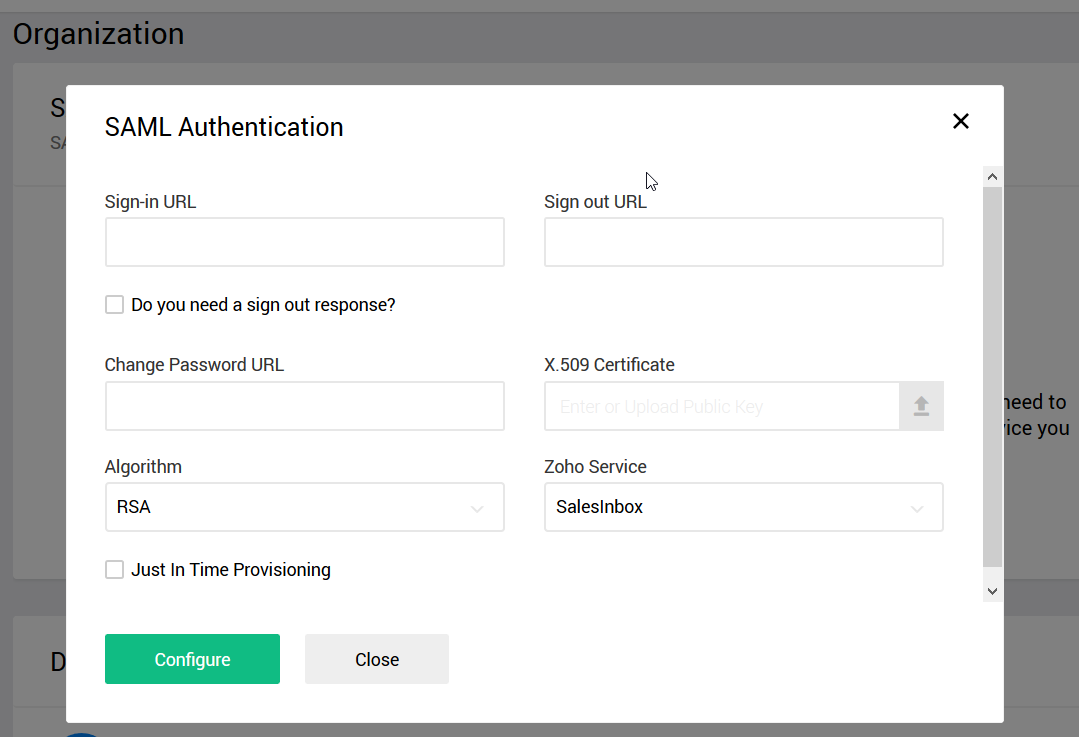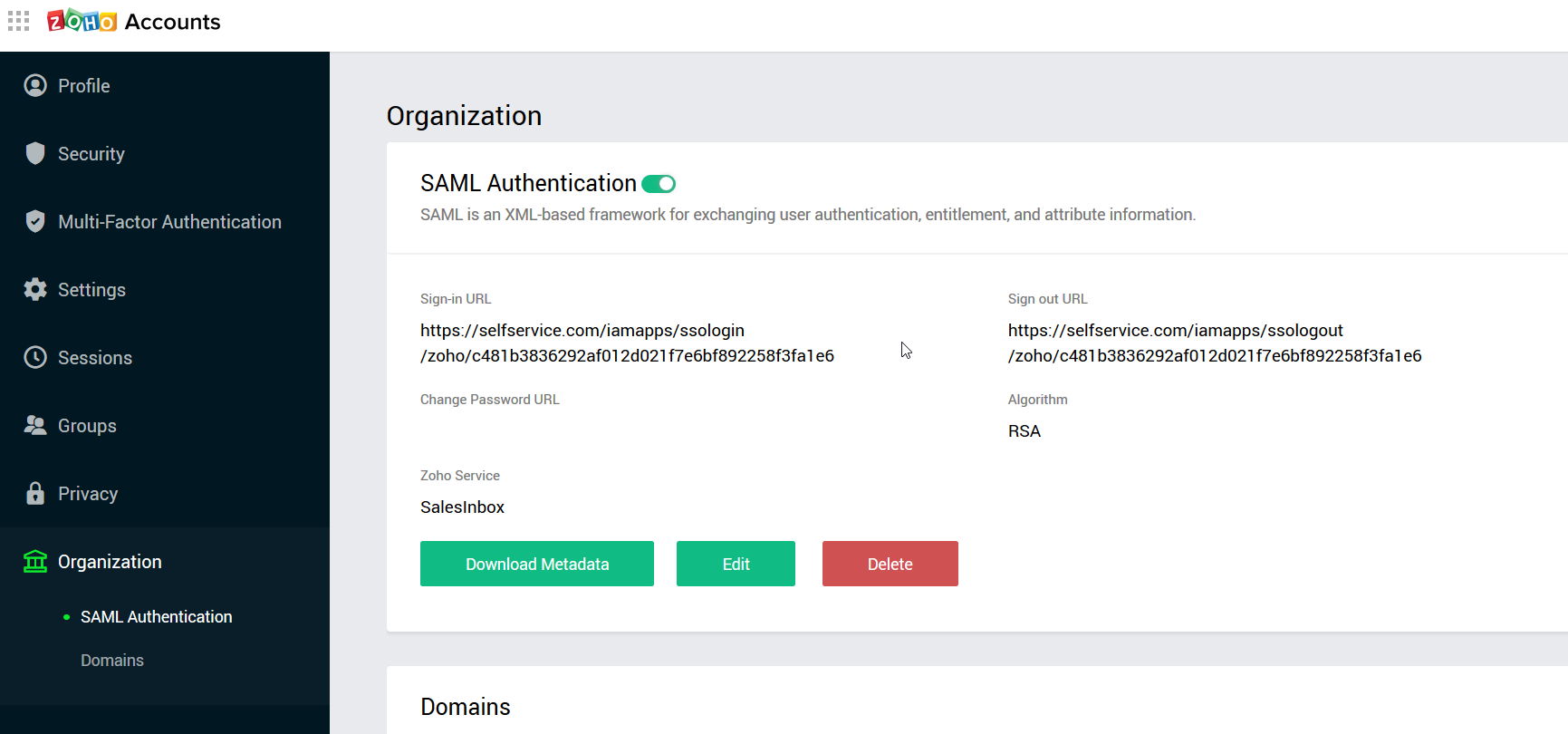Configuring SAML SSO for ZOHO
These steps will guide you through setting up the single sign-on functionality between ADSelfService Plus and ZOHO.
Prerequisite
-
Login to ADSelfService Plus as an administrator.
- Navigate to Configuration → Self-Service → Password Sync/Single Sign On → Add Application, and select Zoho from the applications displayed.
Note: You can also find Zoho application that you need from the search bar located in the left pane or the alphabet wise navigation option in the right pane.
-
Click IdP details in the top-right corner of the screen.
-
In the pop-up that appears, copy the Login URL, Logout URL and download the SSO certificate by clicking on the Download Certificate button.
Zoho (Service Provider) configuration steps
- Log in to Zoho accounts service (https://accounts.zoho.com ) with administrator credentials.
-
Navigate to Organization → SAML Authentication option from the left panel menu.
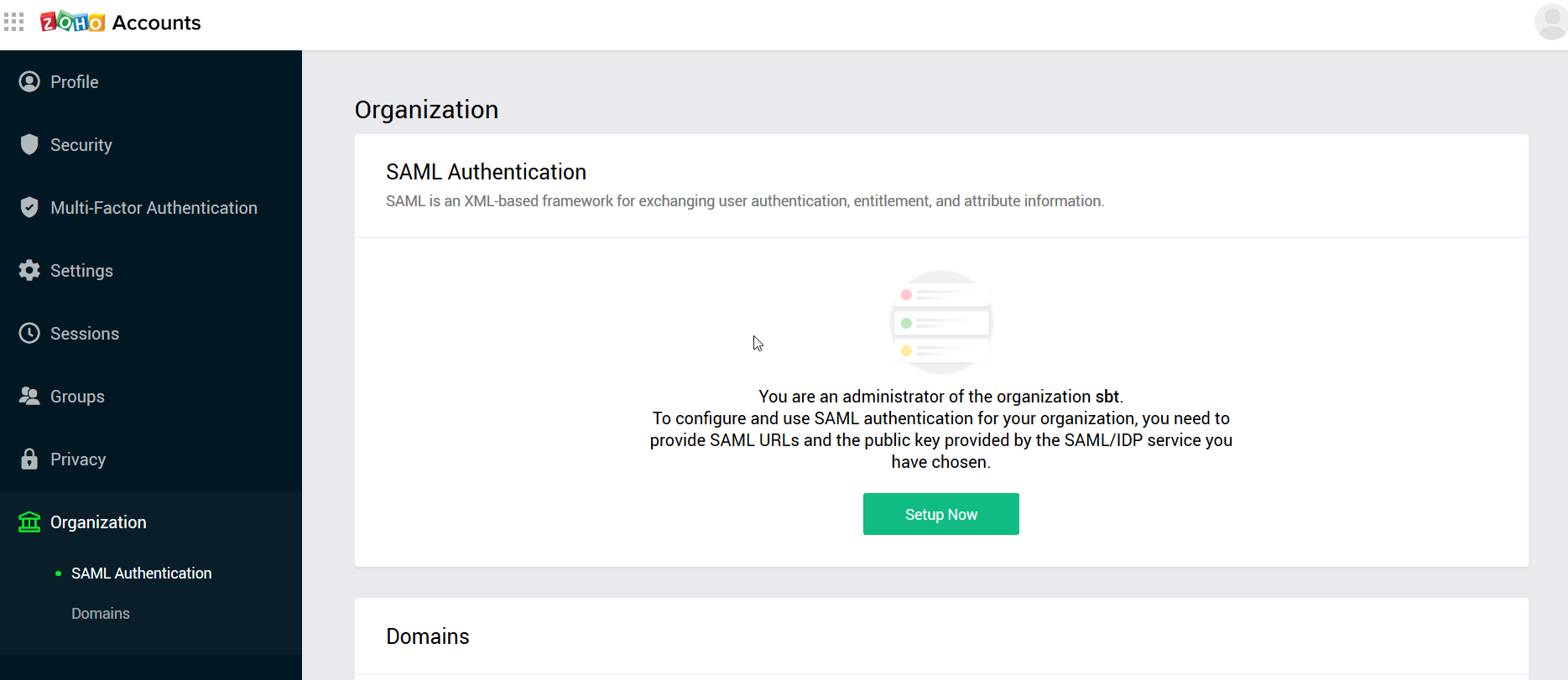
- Click Setup Now or click Edit if any other SAML Configuration available.
-
In the SAML Authentication popup's Sign-in URL field, Enter the Login URL copied in the Step 4 of Prerequisite
-
In the SAML Authentication popup's Sign Out URL field, Enter the Logout URL copied in the Step 4 of Prerequisite
-
In the SAML Authentication popup's Change Password URL field, Enter the ADSelfService Login URL (Ex: https://selfservice-domainportal).
-
In the SAML Authentication popup's X.509 Certificate field, Upload the certificate file downloaded in the Step 4 of Prerequisite.
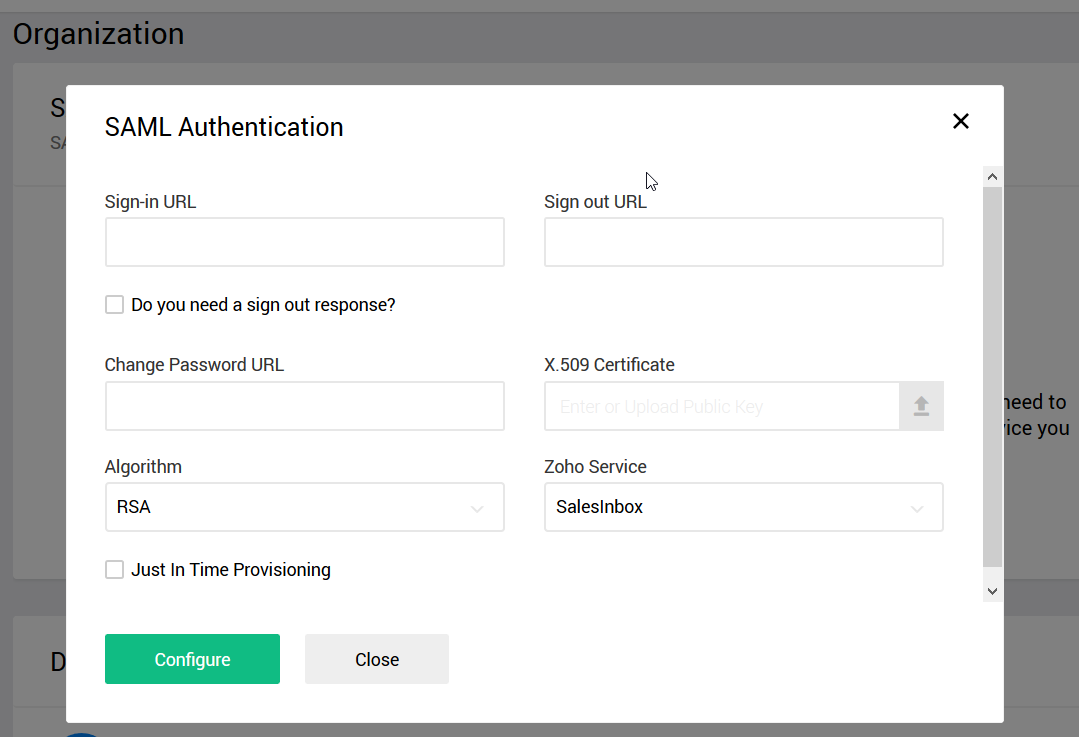
- Click Configure.
-
Click on Download Metadata and open the metadata file in a text editor. Locate the AssertionConsumerService (ACS URL) parameter and copy it which will be used later.
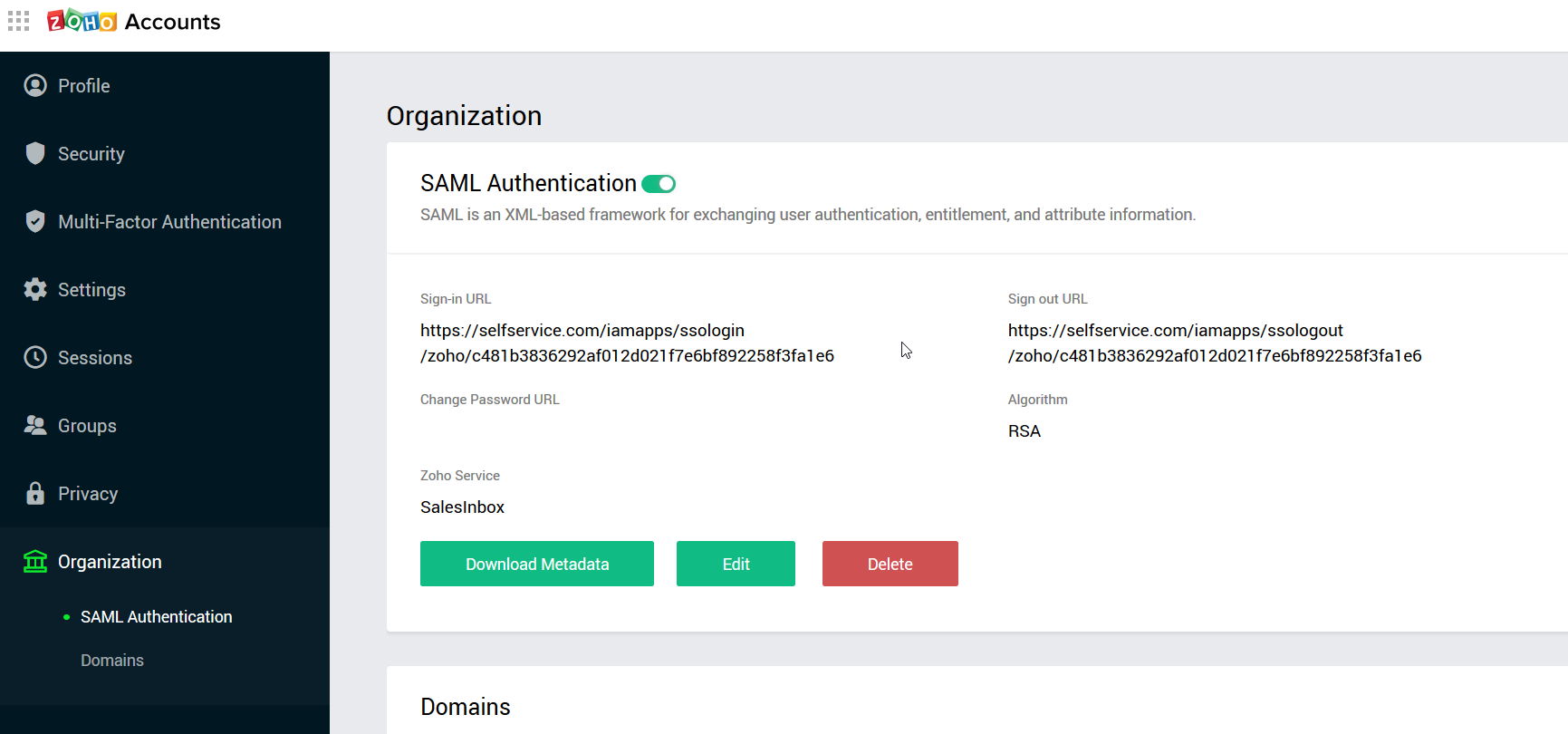
ADSelfService Plus (Identity Provider) configuration steps
-
Now, switch to ADSelfService Plus’ Zoho configuration page.
-
Enter the Application Name and Description.
-
Enter the Domain Name of your Zoho account. For example, if you use johndoe@thinktodaytech.com to log in to Zoho, then thinktodaytech.com is the domain name.
-
In the Assign Policies field, select the policies for which SSO need to be enabled.
Note:ADSelfService Plus allows you to create OU and group-based policies for your AD domains. To create a policy, go to Configuration → Self-Service → Policy Configuration → Add New Policy.
-
Select Enable Single Sign-On.
-
Enter the SAML Redirect URL which is your Zoho Portal URL ( If you are not having separate portal, then fill up with https://accounts.zoho.com )
-
Enter the ACS URL you had saved in Step 9 of Zoho configuration.
- In the Name ID Format field, choose the format for the user login attribute value specific to the application.
Note: Use Unspecified as the default option if you are unsure about the format of the login attribute value used by the application
-
Click Add Application
Your users should now be able to sign in to Zoho Online through ADSelfService Plus.
Note:
For Zoho, Both SP-initiated and IDP-initiated flow is supported.
Don't see what you're looking for?
-
Visit our community
Post your questions in the forum.
-
Request additional resources
Send us your requirements.
-
Need implementation assistance?
Try OnboardPro