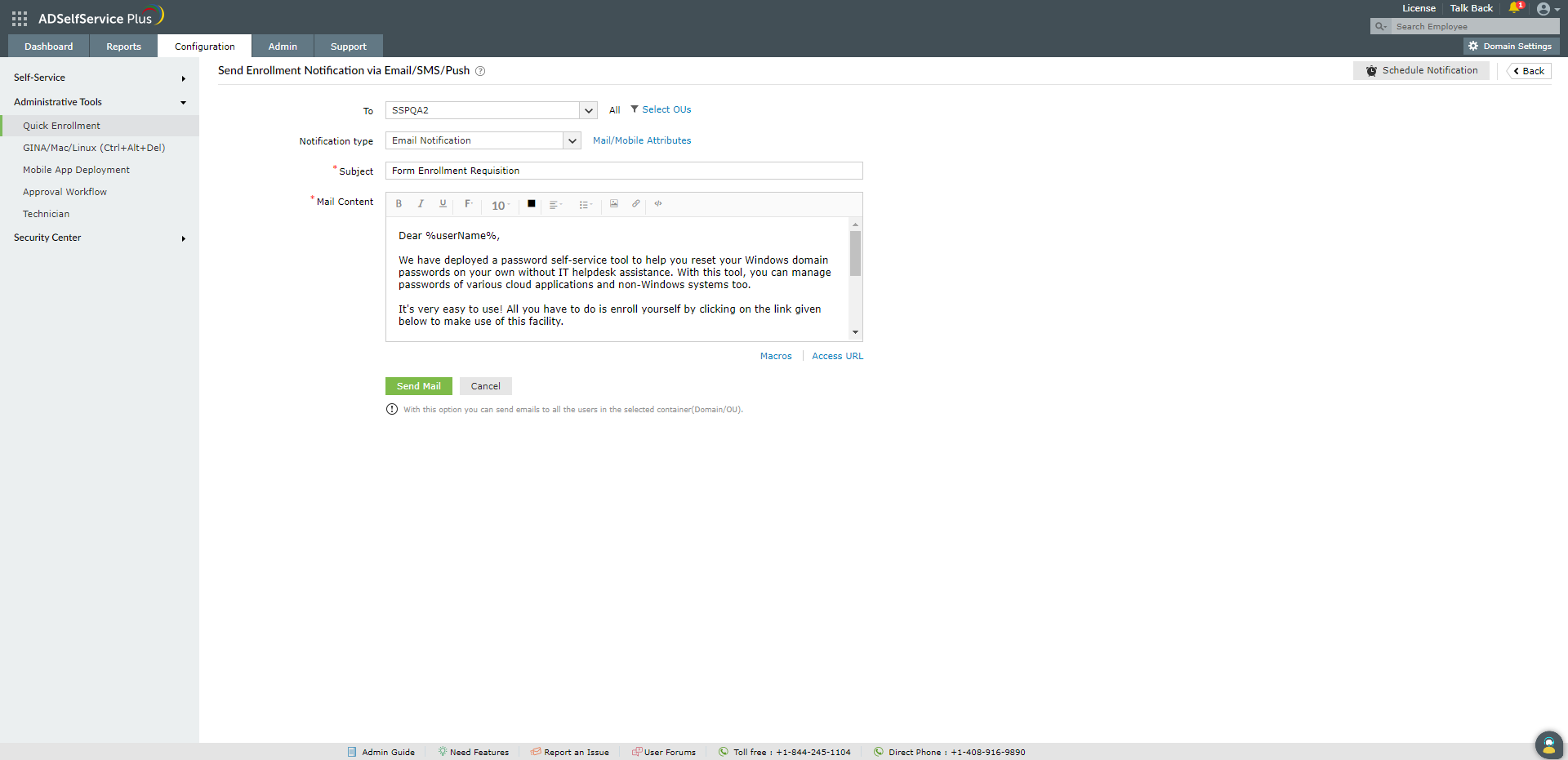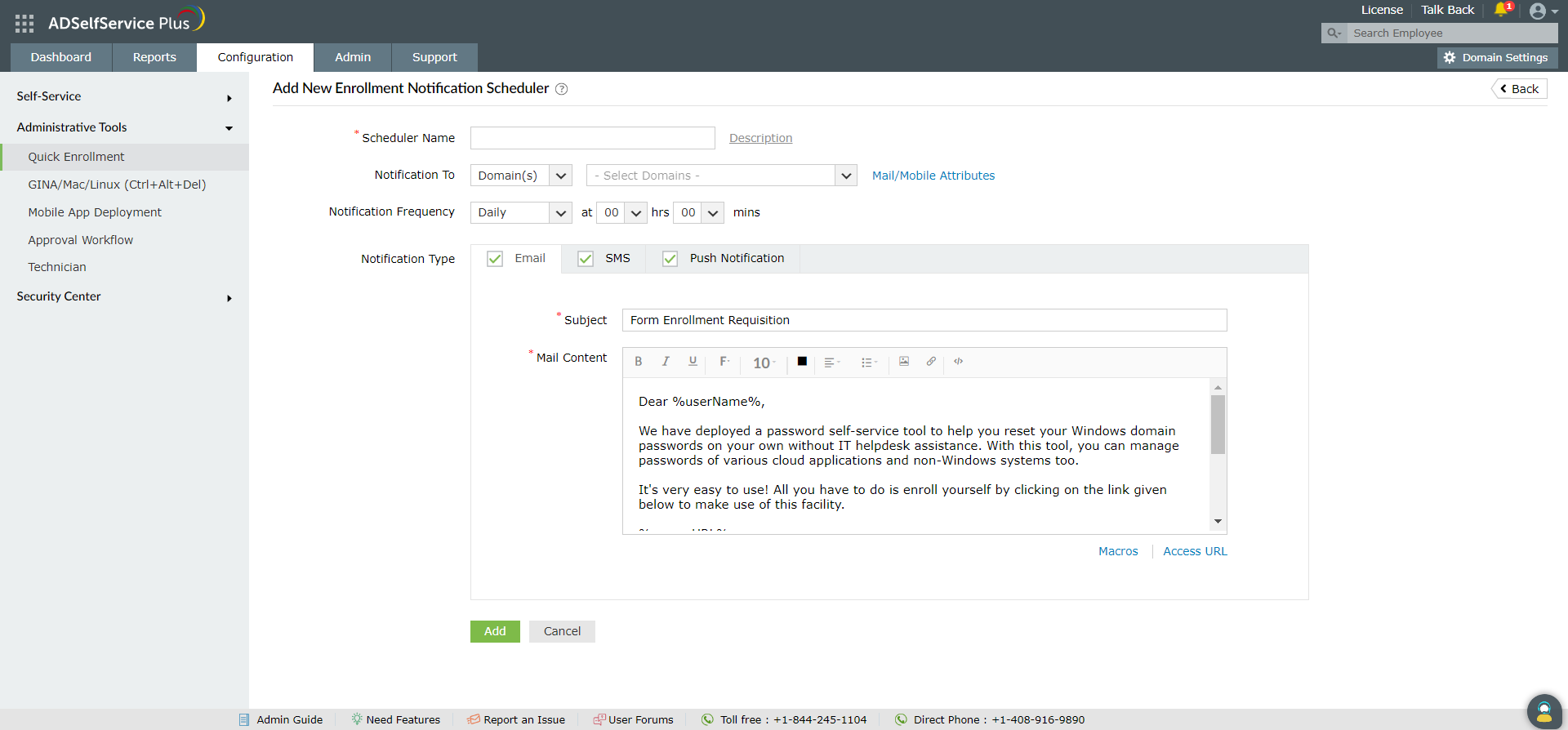Send Enrollment Notification via Email/SMS/Push
Using this option, you can send email, SMS and push notifications to users asking them to enroll with ADSelfService Plus. With a scheduler, the product notifies the non-enrolled users automatically, in any set frequency.
Steps for sending enrollment notifications via email, SMS, or push notifications
- Log in to ADSelfService Plus with admin credentials.
- Navigate to Configuration → Administrative Tools → Quick Enrollment, and click Enrollment Notification via Email/SMS/Push.
- In the To field, you can either select a domain or a policy to receive this notification. You can also choose specific OUs within the domain to receive this notification.
- Select the Notification type as Email, SMS, or Push Notification.
- Enter the Subject and the Mail Content.
- Click the Send Mail button to send the notification immediately.
Important:
- The admin can only use two macros, the %userName% and %accessURL%, while triggering email notifications manually. Any other macros used will appear as plain text in the notification.
- Ensure that the push notification content (Subject + Message) size does not exceed 185 characters. If it does, the content will be shortened to fit the character limit.
- Approximate limit for non-English characters for the push notification message: For Japanese and Chinese: 60 characters; for Arabic and Russian: 95 characters; for Spanish, German and Italian: 185 characters; and for French, Swedish, and Polish: 178 characters.
- Approximate limit for the SMS message content is 70 to 160 characters. Please check with your SMS provider for the exact character limit.
How to schedule enrollment notifications
- Log in to ADSelfService Plus with admin credentials.
- Navigate to Configuration → Administrative Tools → Quick Enrollment, and click Send Enrollment Notification via Email/SMS/Push.
- Click Schedule Notification at the top-right corner of the page.
- Enter the Scheduler Name.
- Select Notification To as Domains/Policies and select the policies or domains for which the notifications are to be sent.
- Set the time and configure the Notification Frequency as:
- Daily
- Weekly
- Monthly
- Hourly
- For the Notification Type, select the notification method by checking the boxes for Email, SMS, and/or Push Notification.
- Enter Subject and Mail content for the selected notification type.
- Click Add.
Don't see what you're looking for?
-
Visit our community
Post your questions in the forum.
-
Request additional resources
Send us your requirements.
-
Need implementation assistance?
Try OnboardPro