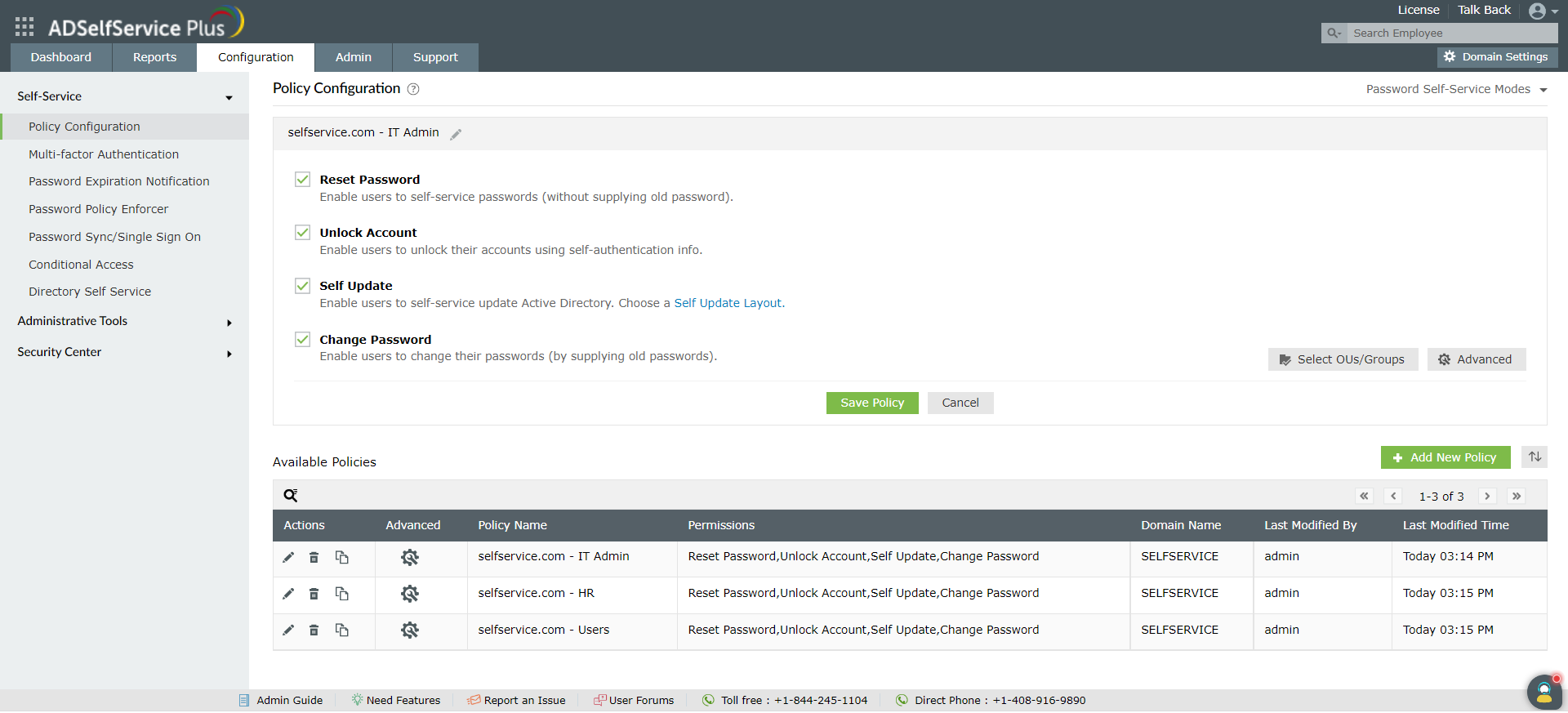Policy Configuration for Self-Service Features
As an admin, ADSelfService Plus enables you to empower users with these password self-service features:
- Self-service password reset: ADSelfService Plus' self-service password reset feature enables users to reset their passwords on their own, without IT assistance. Click here to learn about the benefits of this feature.
- Self-service account unlock: The self-service account unlock feature saves time and overhead costs by enabling locked-out users to unlock their accounts by themselves, without contacting the IT help desk. Click here to learn how this feature can help you.
- Active Directory self-update: The Active Directory self update feature enables users to update their profile information in AD by themselves. Learn about the benefits here.
- Change passwords: Users can use the change passwords feature to change their passwords by themselves. Click here to learn how could be beneficial to you.
Note:
- ADSelfService Plus allows you to define any number of "self-service policies" in a given domain.
- In case of OU duplication in the policies, First prioritized policy would be treated as users’ assigned policy.
Configuring ADSelfService Plus features based on OUs and groups
You can configure multiple self-service policies based on users’ domains, OUs, and group memberships, and decide which set of users have access to what ADSelfService Plus features.
How to configure self-service policies:
-
Navigate to the Configuration tab.
-
Click on the Add New Policy button on the bottom-right of the webpage.
Note : By default, when ADSelfService Plus discovers domains, it sets up one policy for every domain that it discovers. If that fits your requirements, you can retain it; otherwise, you can edit it.
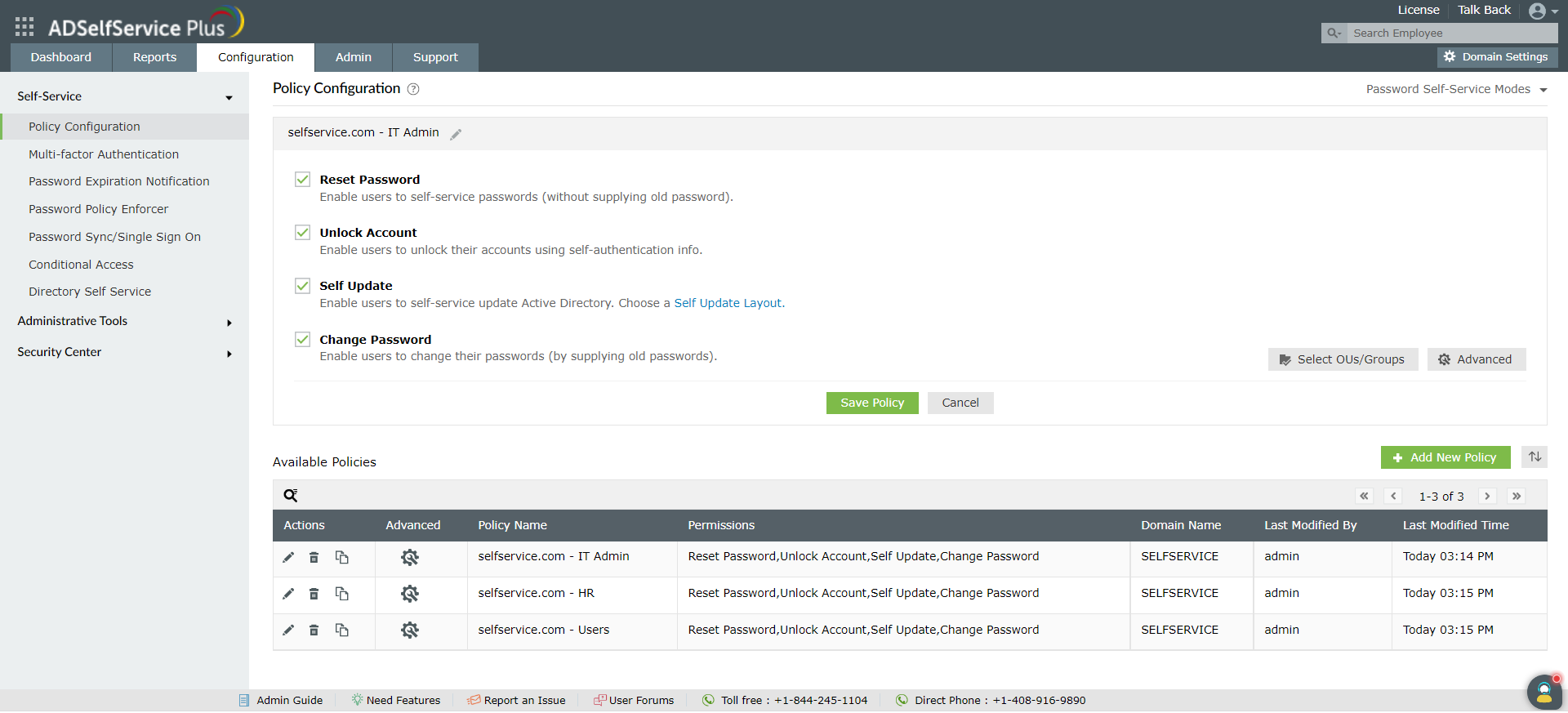
-
Enter a Policy Name .
-
From the list of self-service features provided, select the features r your user base. You need to select at least one self-service feature.
-
Click Select OU(s)/Groups.
-
Select the domain on which the policy is to be applied. Here, you have a choice; you can either apply the policy to all users in the selected domain, or only to specific users based on their OU or Group membership.
-
Click OK .
-
Click Save Policy .
How to manage self-service policies:
Following action can be performed on the policies :
-
Updation : A policy can be edited to reconfigure its features and OU(s) Groups by clicking edit icon (
 ).
).
-
Deletion : A policy can be deleted completely by clicking delete icon (
 ). But policy cannot be deleted , when there is only one policy for a configured domain or any users fall under this policy has enrolled for Multi-factor authenticators.
). But policy cannot be deleted , when there is only one policy for a configured domain or any users fall under this policy has enrolled for Multi-factor authenticators.
-
Duplication : A policy can be duplicated to configure new policy with some modification by clicking copy icon (
 ).
).
-
Prioritization : Policy can be reordered to set priority which will get precedence when user falls under more than one policy. Reorder can be done by clicking reorder icon right next to Add New Policy

Note: Changes made to the policy can be audited using the Last Modified By and Last Modified Time columns present in the Available Policies table.
Don't see what you're looking for?
-
Visit our community
Post your questions in the forum.
-
Request additional resources
Send us your requirements.
-
Need implementation assistance?
Try OnboardPro