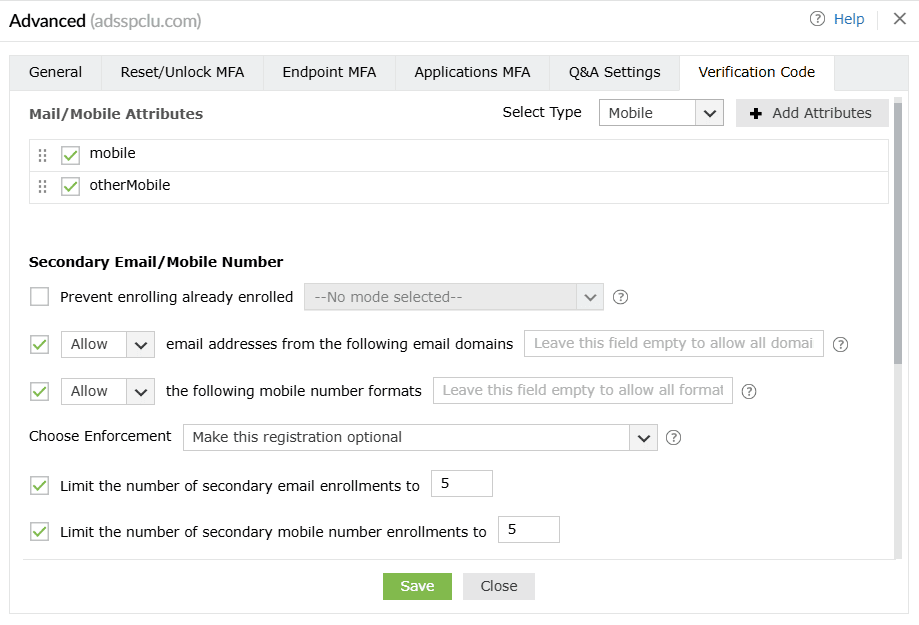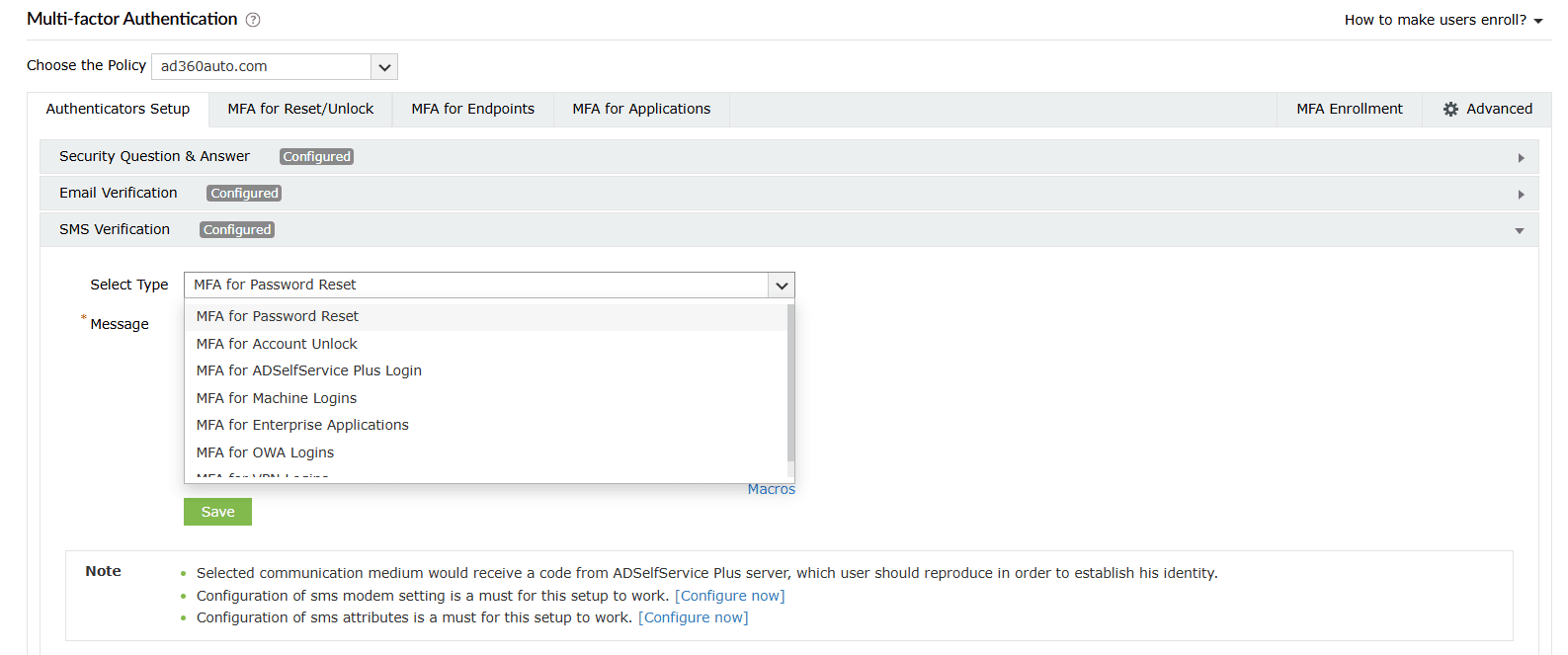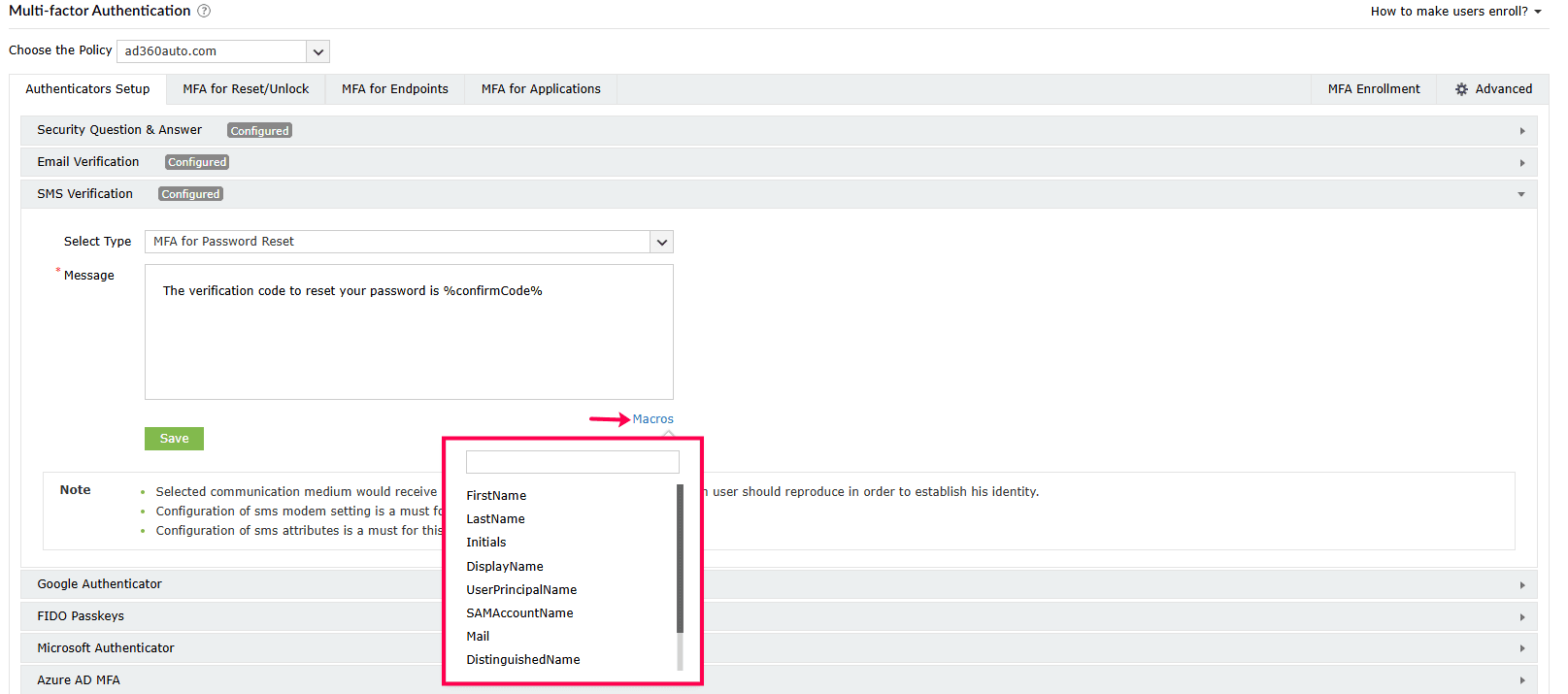SMS Verification
Once SMS verification is enabled, users can enter the verification code sent to their mobile number to prove their identity.
Prerequisites
- The SMS server must be configured. To do so, login to the ADSelfService Plus admin portal and configure your email server from Admin > Product Settings > Mail/SMS Settings.
- The mobile attributes must be configured from Configuration > Multi-factor Authentication > Advanced > Verification Code.
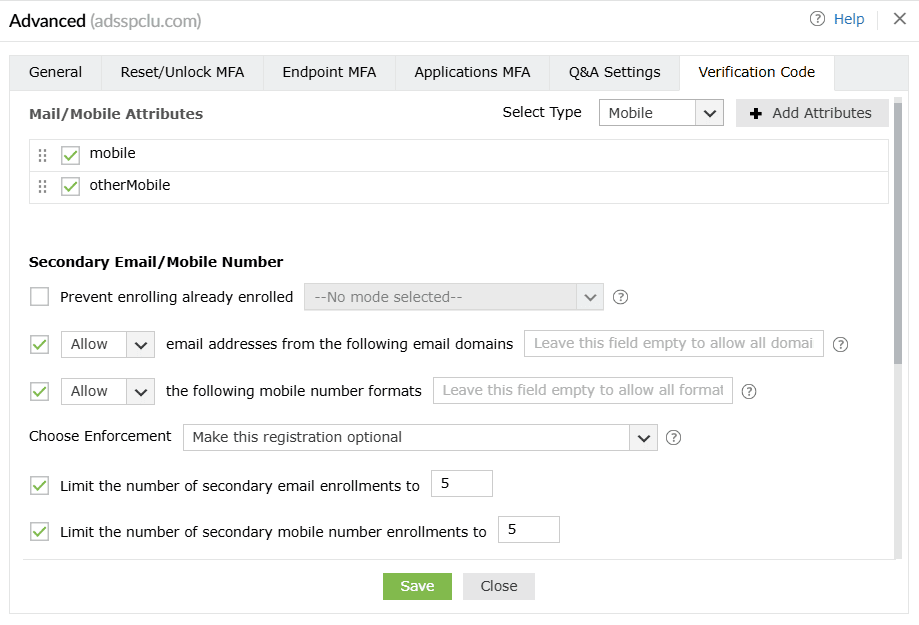
Steps to configure SMS verification
- Navigate to Configuration > Self-Service > Multi-factor Authentication > Authenticators Setup.
- From the Choose the Policy drop-down, select a policy.
Note: ADSelfService Plus allows you to create OU and group-based policies. To create a policy, go to Configuration > Self-Service > Policy Configuration > Add New Policy. Click Select OUs/Groups, and make the selection based on your requirements. You need to select at least one self-service feature. Finally, click Save Policy.
- Click SMS Verification.
- Choose from options in the Select Type drop-down and customize the message to be used for SMS verification as per your organization's requirements:
- MFA for Password Reset & Account Unlock: For when the user performs Self-service password reset/account unlock actions.
- MFA for ADSelfService Plus Login: For when the user logs into the ADSelfService portal.
- MFA for Machine Login: For when the user logs into the Windows, macOS or Linux machine physically or remotely.
- MFA for Cloud Applications: For verification when the user accesses their enterprise applications.
- MFA for OWA Login: For when the user attempts to access the OWA portal.
- MFA for VPN Login: For when the user attempts to access the corporate network through a VPN.
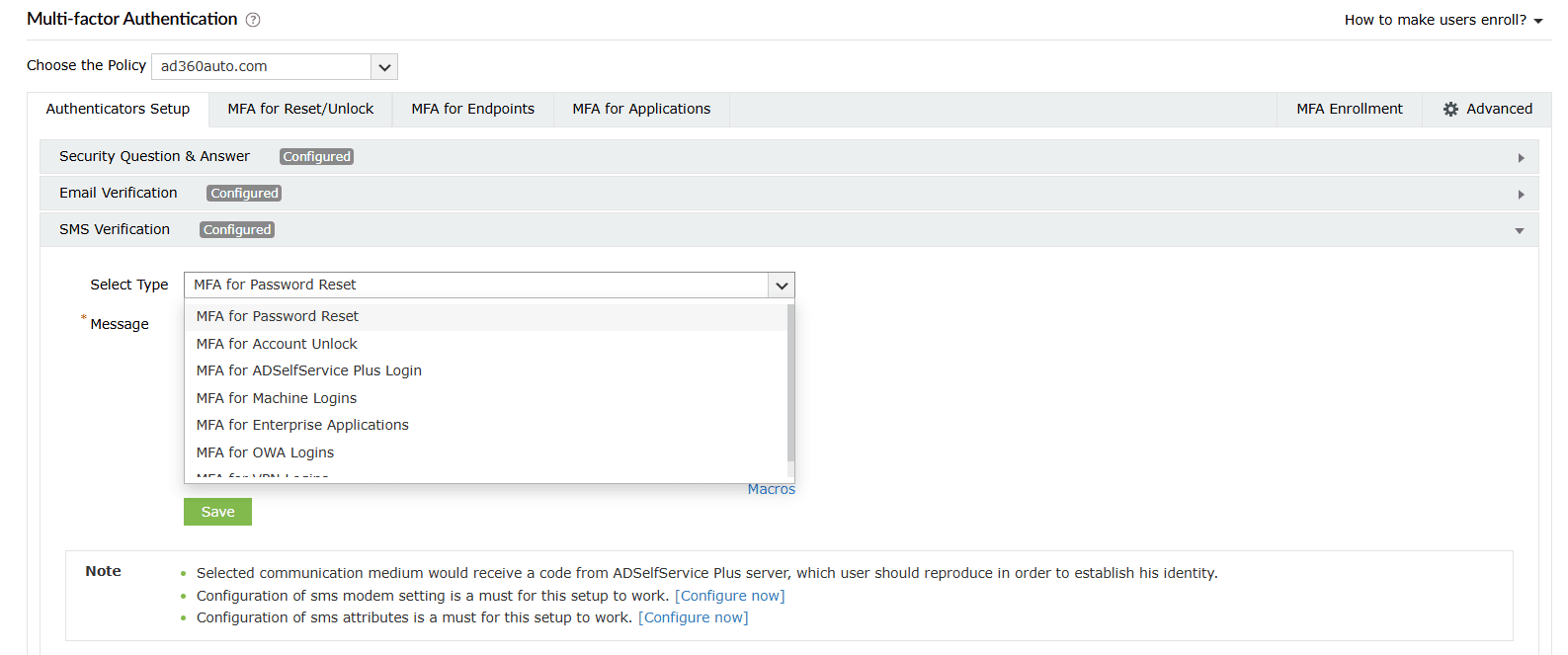
- Click Save.
Tip: Click the Macros button to use the listed macros in the Message.
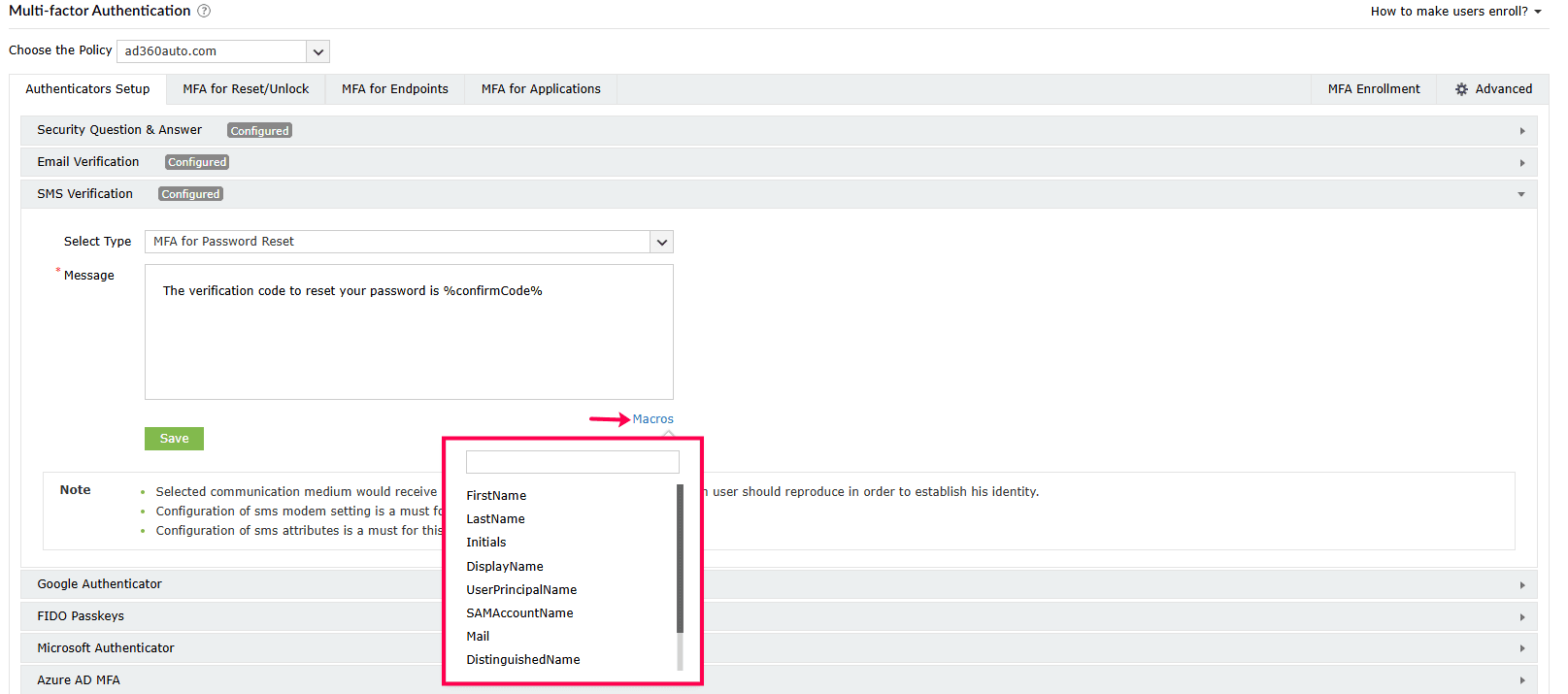
Don't see what you're looking for?
-
Visit our community
Post your questions in the forum.
-
Request additional resources
Send us your requirements.
-
Need implementation assistance?
Try OnboardPro